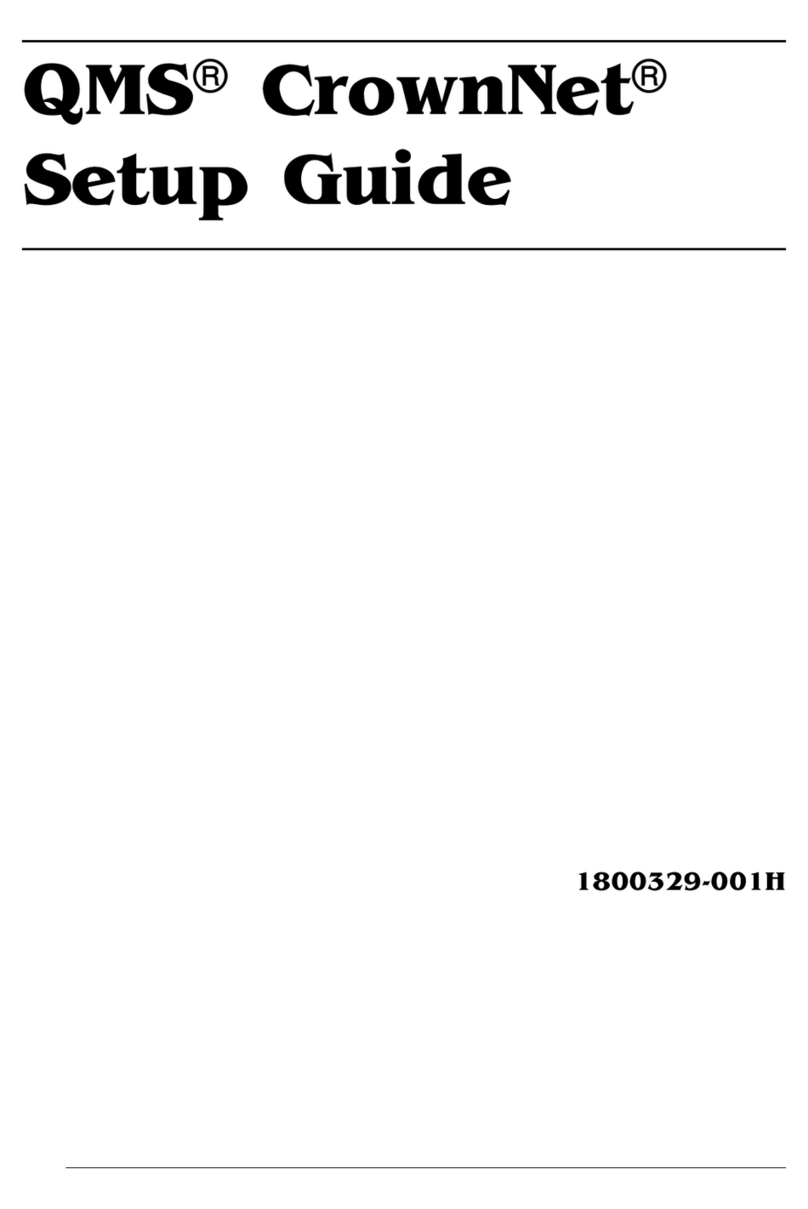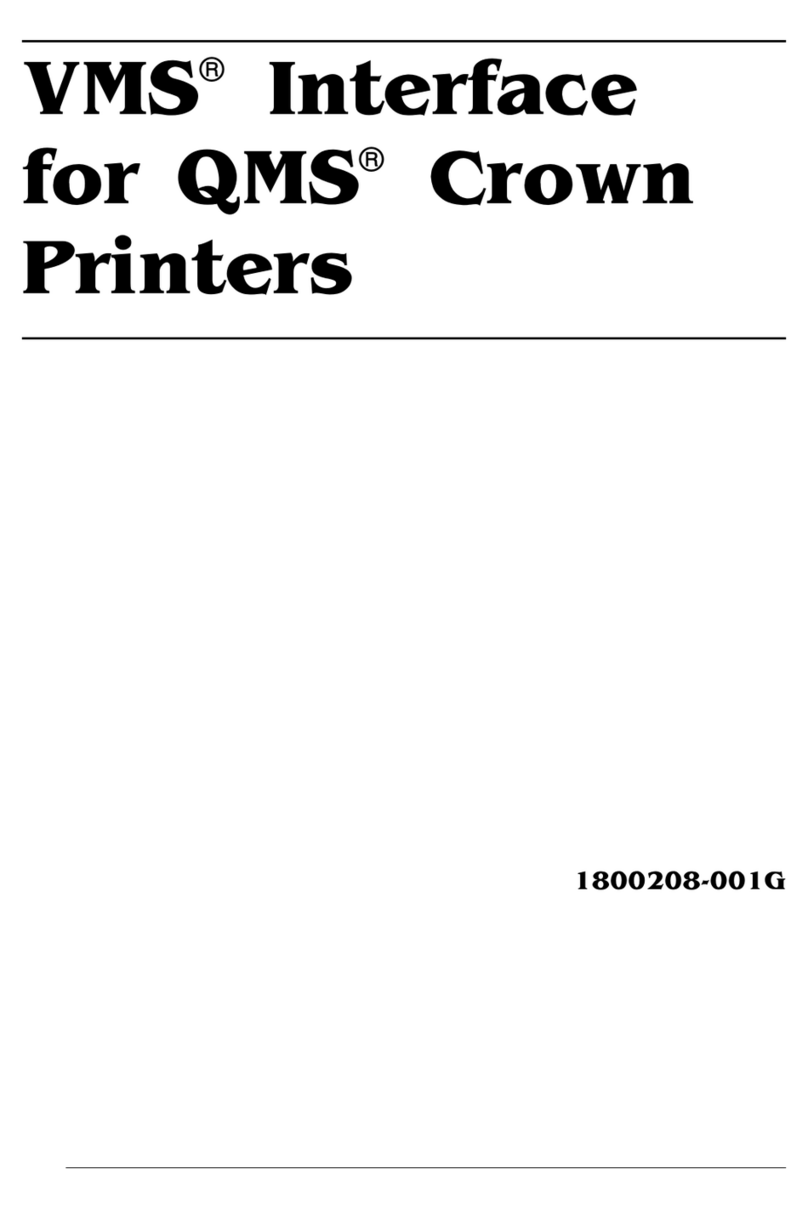7UDGHPDUNV
The following are trademarks or registered trademarks of their respective owners. Other product names
mentioned in this manual may also be trademarks or registered trademarks of their respective owners.
Registered trademarks are registered in the United States Patent and Trademark Office; some trademarks may
also be registered in other countries. QMS and the QMS logo are registered trademarks of QMS, Inc.
ImageServer is a trademark of QMS, Inc. Intergraph/Intergraph Corp. Microsoft, Windows, Windows 95,
Windows NT, MS-DOS, WIN32/Microsoft Corp.
3URSULHWDU\6WDWHPHQW
The digitally encoded software included with your ImageServer product is Copyrighted © 1997 by QMS, Inc. All
Rights Reserved. This software may not be reproduced, modified, displayed, transferred, or copied in any form
or in any manner or on any media, in whole or in part, without the express written permission of QMS, Inc.
&RS\ULJKW1RWLFH
This manual is Copyrighted © 1997 by QMS, Inc., One Magnum Pass, Mobile, AL 36618. All Rights Reserved.
This manual may not be copied in whole or in part, nor transferred to any other media or language, without the
express written permission of QMS, Inc.
0DQXDO1RWLFH
QMS, Inc. reserves the right to make changes to this manual and to the equipment described herein without
notice. Considerable effort has been made to ensure that this manual is free of inaccuracies and omissions.
However, QMS, Inc. makes no warranty of any kind including, but not limited to, any implied warranties
of merchantability and fitness for a particular purpose with regard to this manual. QMS, Inc. assumes no
responsibility for, or liability for, errors contained in this manual or for incidental, special, or consequential
damages arising out of the furnishing of this manual, or the use of this manual in operating the equipment, or
in connection with the performance of the equipment when so operated.