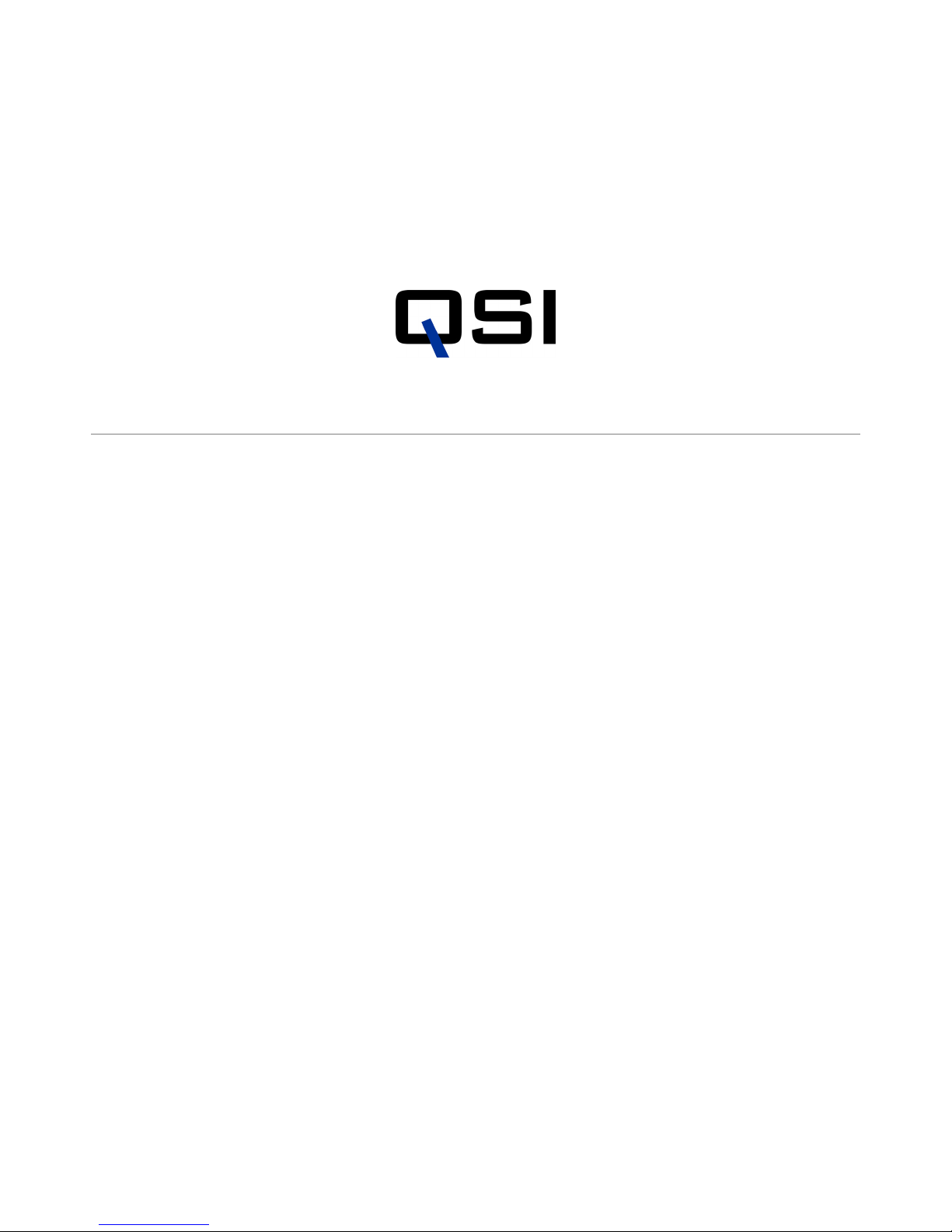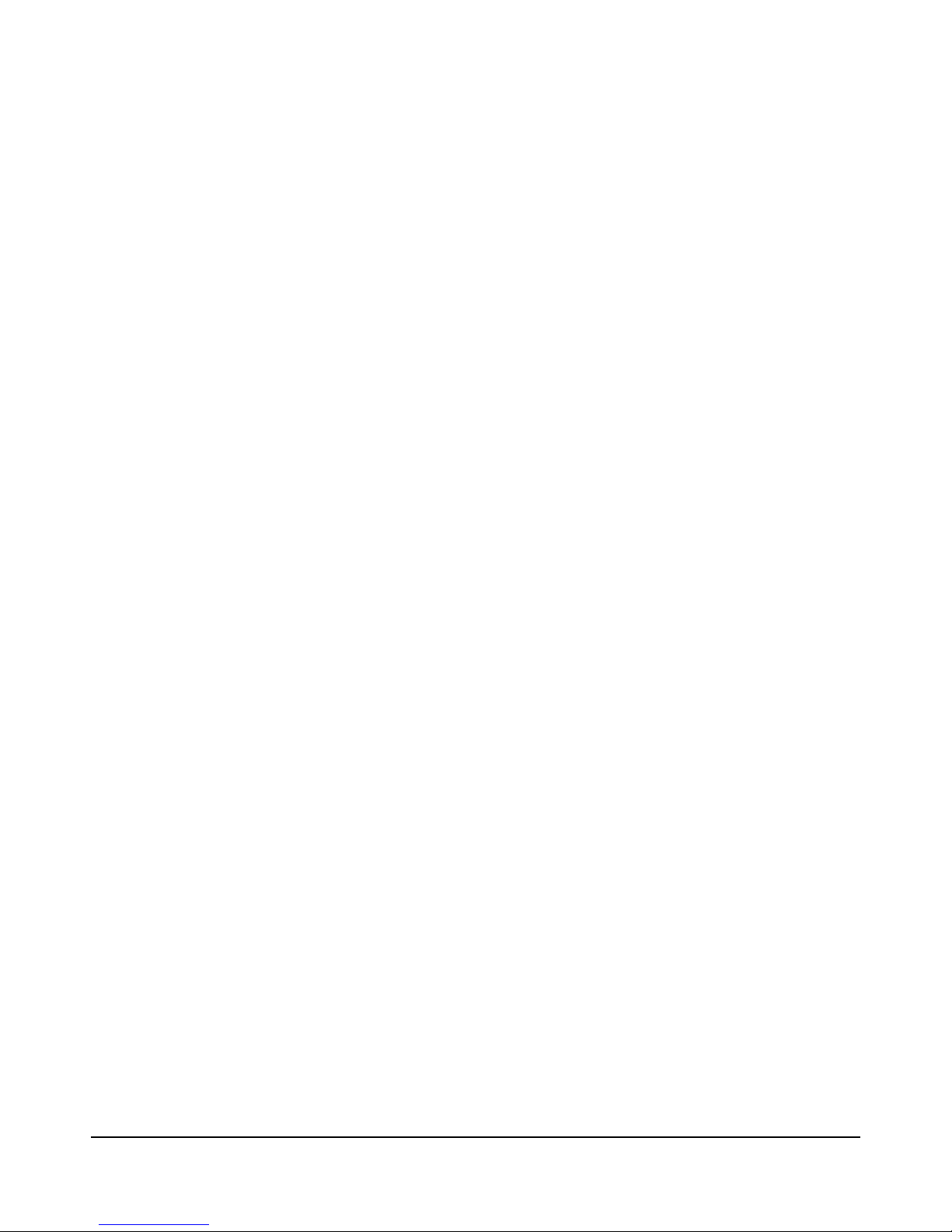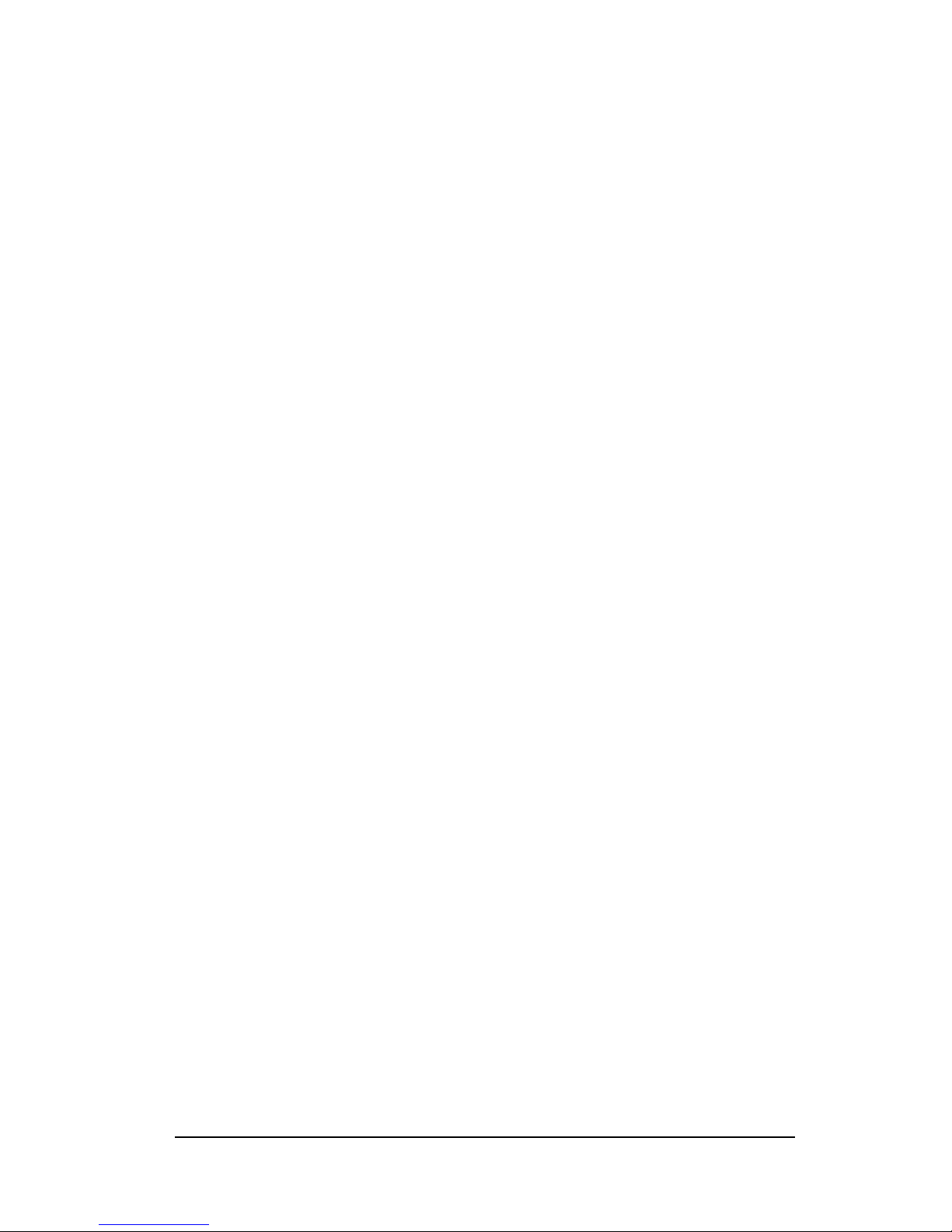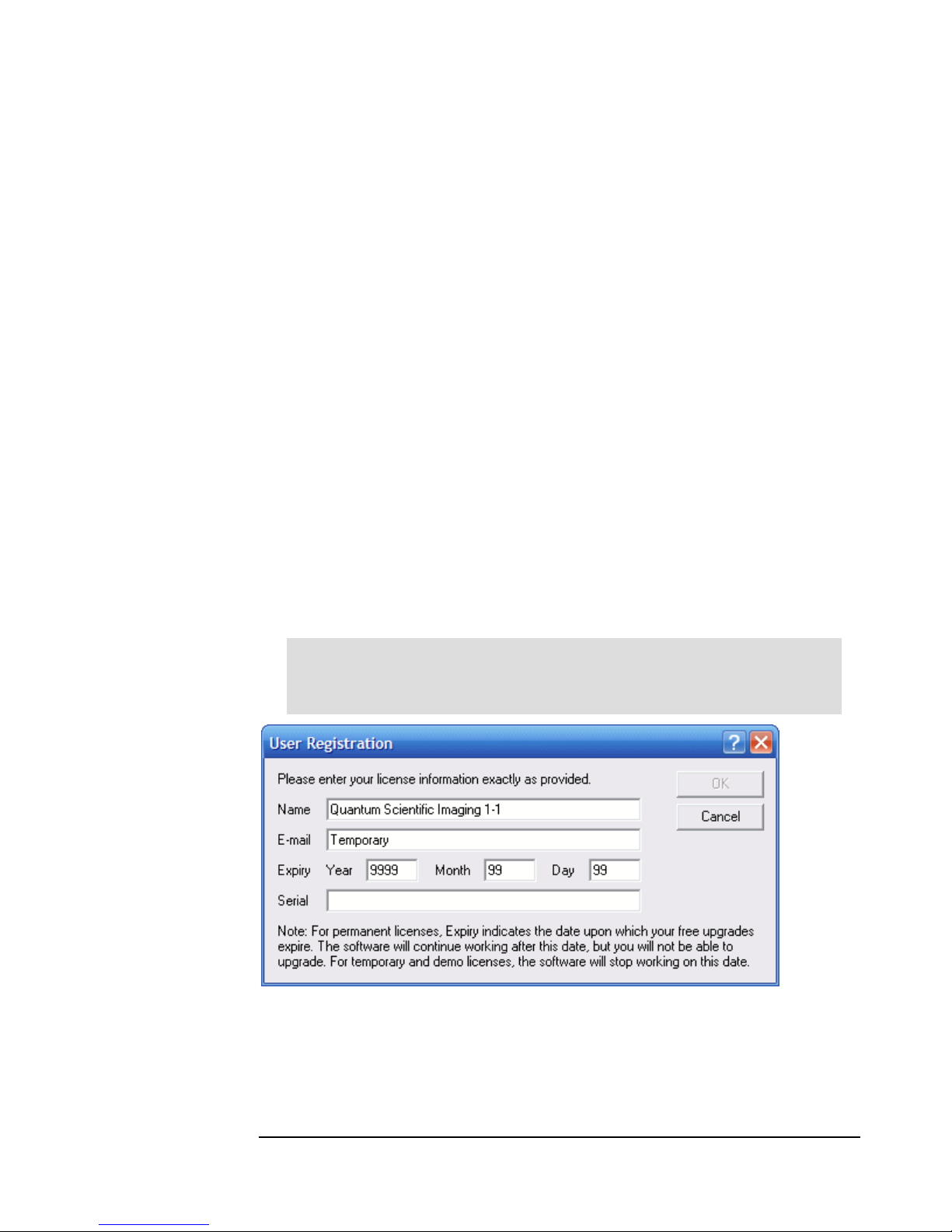QSI 500 SERIES USER GUIDE
4
Install Software and Drivers
The USB drivers and associated software included on the installation CD-ROM must be
installed before connecting your QSI camera to your computer.
Note: cted to do so
during
Refer to the QSI 500 Series Camera Installation Guide for complete software and
tallation instructions.
m Installation and Camera Operation
cessful installation of the camera and the associated software is complete, you
n quickly test your camera with MaxIm LE if you choose. Leave the camera USB cable
and power supply connected, and follow the steps below.
Launch MaxIm LE
After installing the camera drivers and MaxIm LE from the Installation CD-ROM, launch
MaxIm LE by double-clicking the MaxIm LE icon on your desktop or by selecting
“Programs > MaxIm LE > MaxIm LE” from the Windows Start menu.
The first time you run MaxIm LE you will be asked to enter your temporary User
Registration information. Enter the Name, Email, Expiry dates and Serial number
information exactly as printed on the MaxIm LE License Information sheet included in the
documentation envelope with your camera.
Do not connect your camera to your computer until instru
the camera installation process.
hardware ins
Confir
After the suc
ca
Caution: Do not enter your real name and email address. Enter the information
exactly as printed on the included MaxIm LE License Information sheet.
This license will work for 30 days.from the time it is installed. You must register direc
with Diffraction L
tly
imited to receive your permanent license. Select Register Online
from the Help Menu in MaxIm LE and follow the given directions to receive your permanent
license.