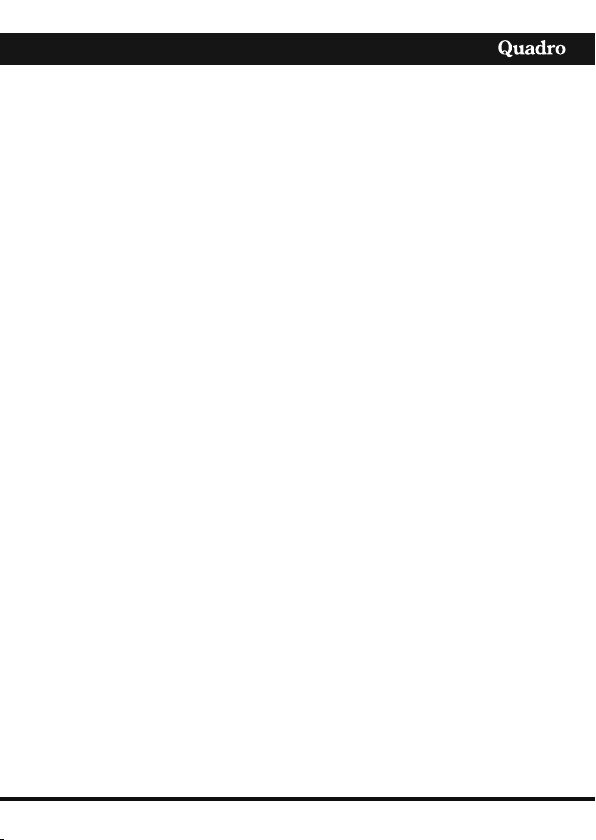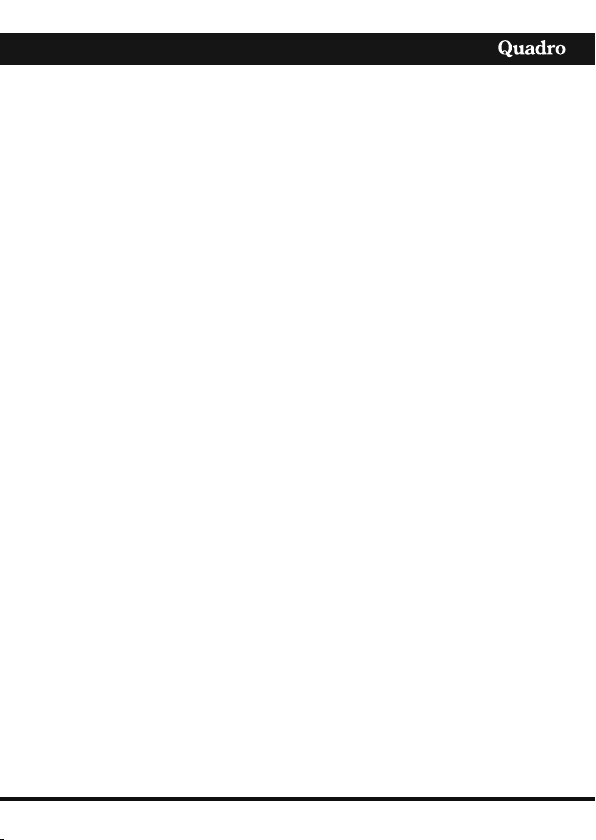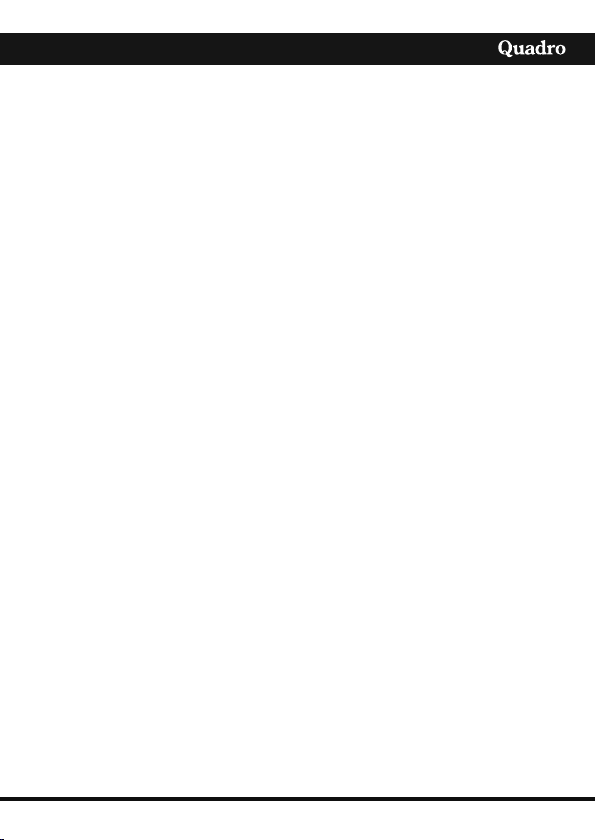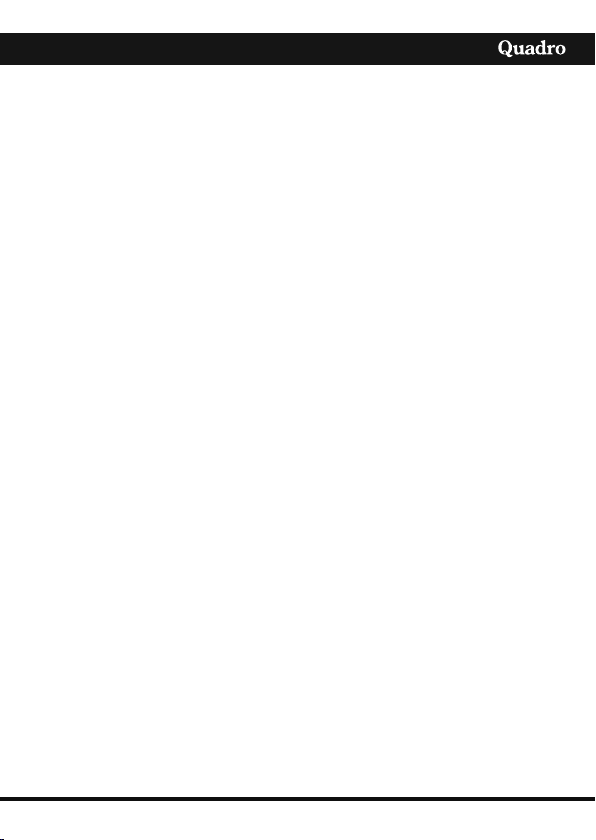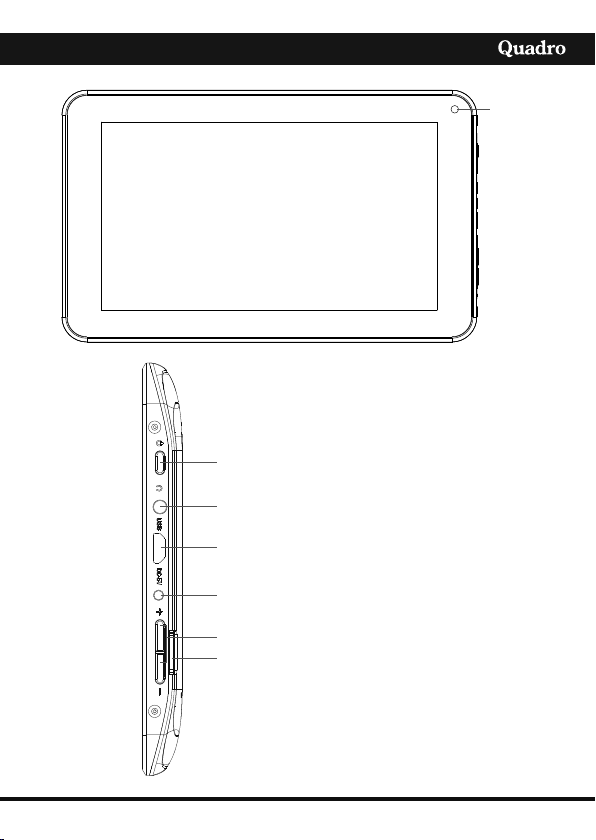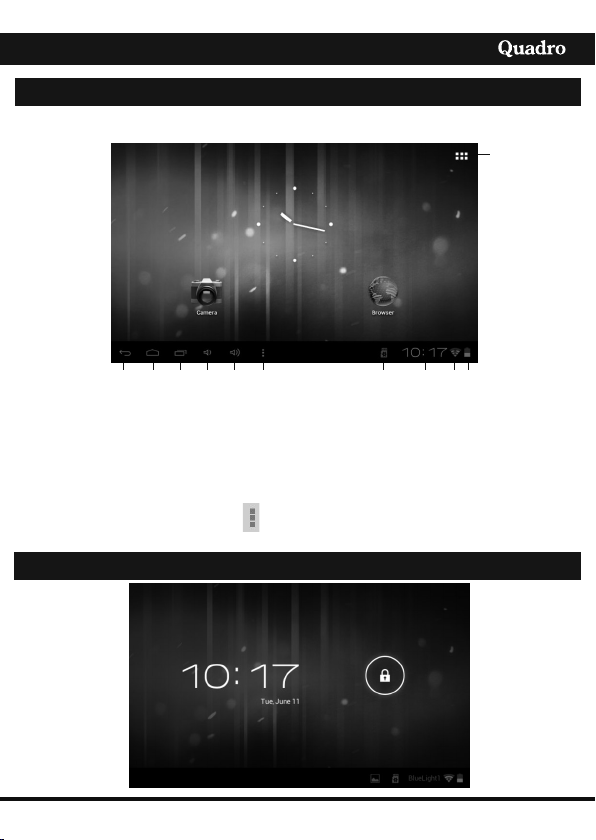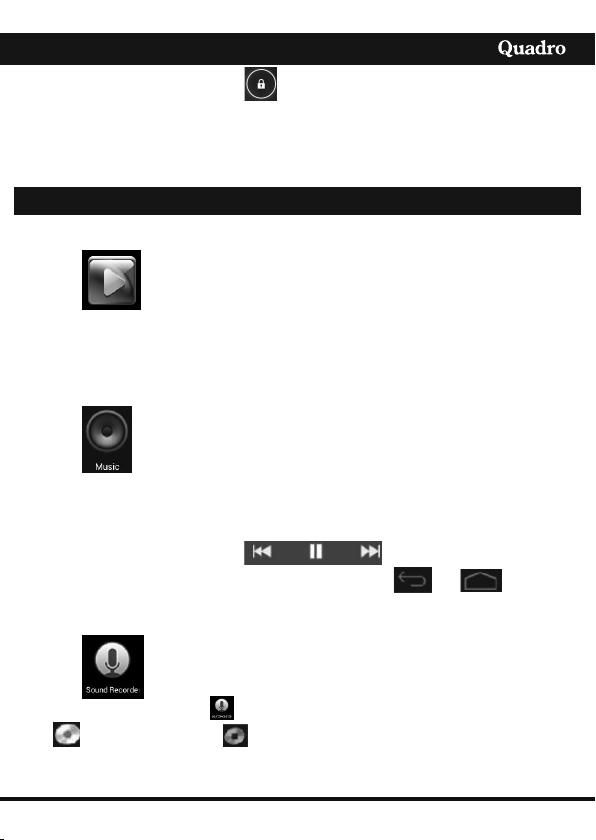1
ENGLISH
Safety Precautions
Read these safety instructions before using your device and store them for possible
future reference. Always follow these basic safety precautions when using your Tablet.
This reduces the risk of fire, electric shock, and injury.
BATTERY, CHARGER, AND OTHER ACCESSORIES
If the charger cord is damaged, have it repaired by the manufacturer, its service or a
similarly qualified person in order to avoid any hazard.
The charger is not intended for use by persons (including children) with reduced physical,
sensory or mental capacity. Persons who have not read the manual, unless they have
received explanations by a person responsible for their safety and supervision should not
use this unit. Children should be monitored to ensure that they do not play with the
charger.
The charger should always be readily accessible. The device should not be exposed to
dripping or splashing water. No objects filled with liquids such as vases shall be placed on
the device. Always leave a minimum distance of 10 cm around the unit to ensure sufficient
ventilation. Naked flame sources, such as candles, should not be placed on top of the
device. The device is intended for use only in a temperate climate. CAUTION: Danger of
explosion if battery is incorrectly replaced or not replaced by the same type or equivalent.
The battery should not be exposed to excessive heat such as sunshine, fire or similar.
Different types of batteries, new and used batteries should not be mixed. The battery
must be installed according to the polarity. If the battery is worn, it must be removed from
the product. The battery must be disposed of safely. Always use the collection bins
provided (check with your dealer) to protect the environment. At full volume, prolonged
listening to the portable audio device may damage the user's hearing and cause hearing
troubles (temporary or permanent deafness, hearing drone, tinnitus, hyperacusis).
So we recommend not to listen the portable audio device at high audio volume and no
more than one hour per day at medium audio volume.
SWITCH OFF IN RESTRICTED AREAS
Switch the mobile device off where the use of mobile devices is not allowed or where there
is a risk of causing interference or danger, for example on board an aircraft, near medical
equipment, fuel, chemicals or blasting sites.
ROAD SAFETY COMES FIRST
Check the current laws and regulations regarding the use of mobile devices in the areas
where you drive.