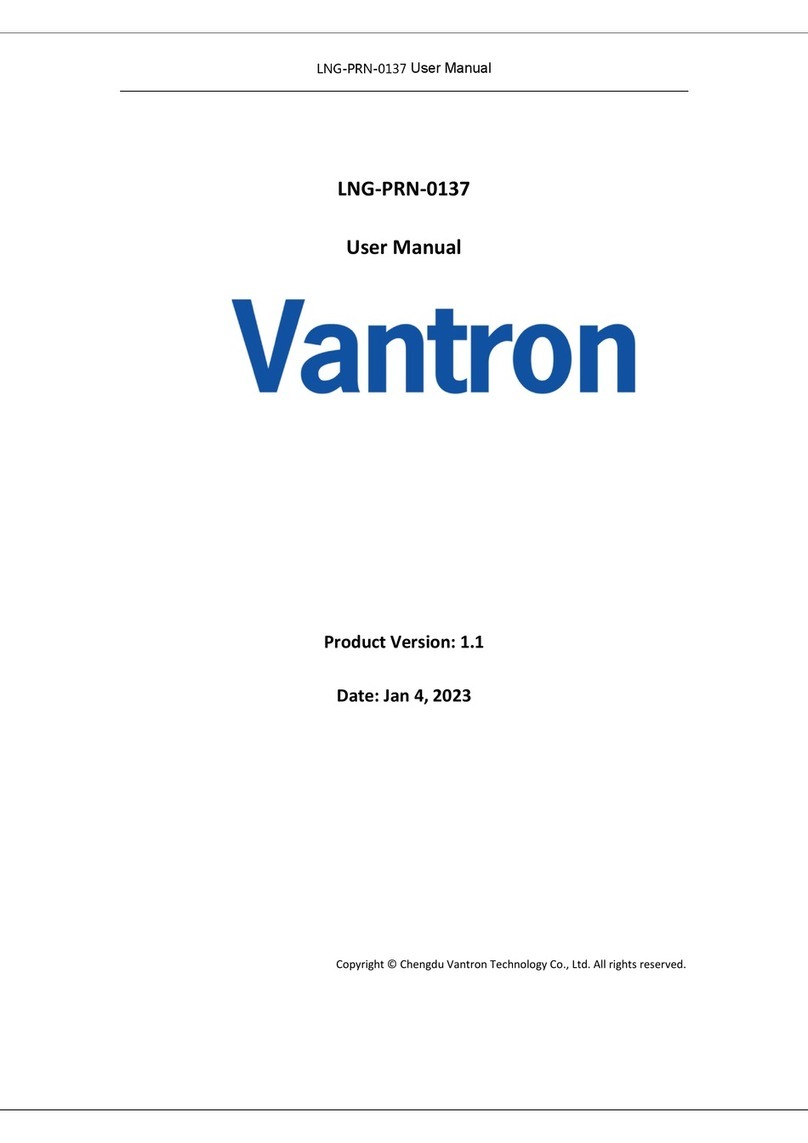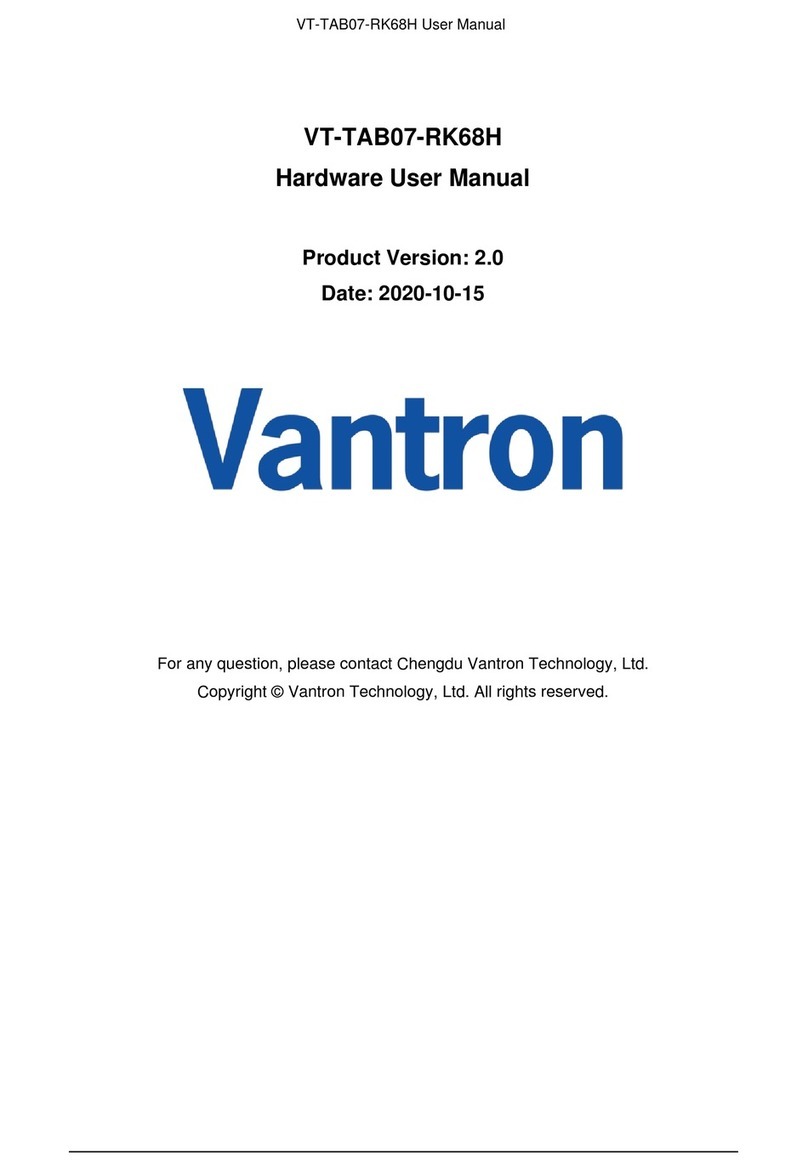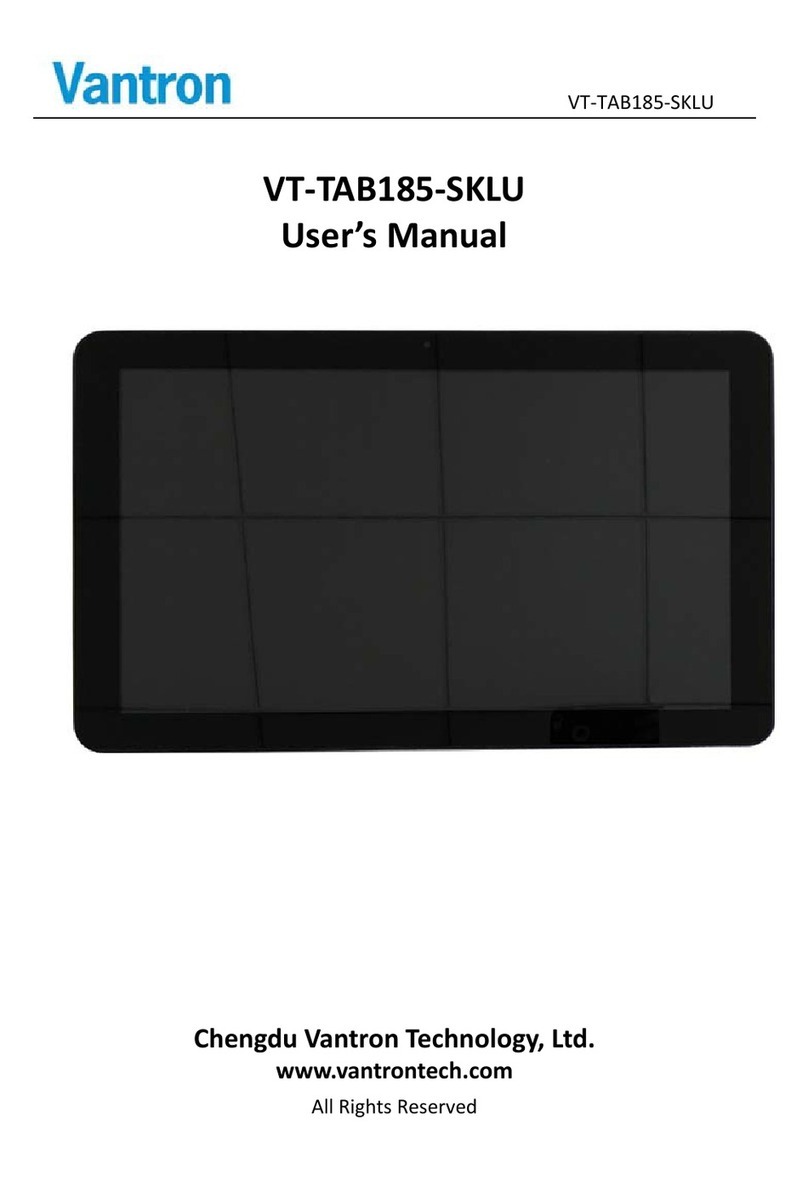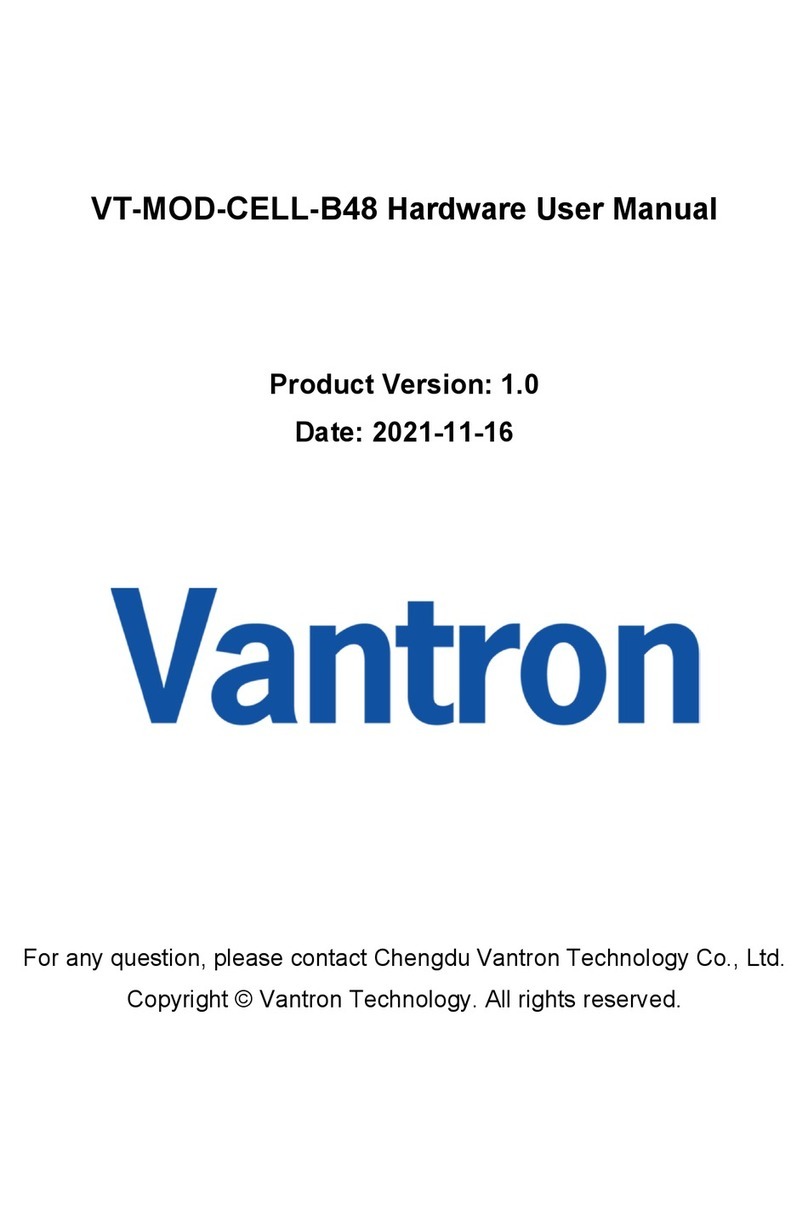Vantron | Embedded in your success, Embedded in your better life
World-leading provider of embedded/IoT products and solutions
M05 Industrial Tablet | User Manual www.vantrontech.com
Table of Contents
Foreword ...................................................................................................................................... 1
CHAPTER 1 INTRODUCTION ..................................................................................................... 5
1.1 Product Overview...........................................................................................................6
1.2 Unpacking ...................................................................................................................... 6
1.3 Specifications.................................................................................................................7
1.4 Product Layout ...............................................................................................................8
CHAPTER 2 GETTING STARTED............................................................................................... 10
2.1 Setting up the Tablet ....................................................................................................11
2.1.1 Installing the battery pack..........................................................................................11
2.1.2 Installing and removing a Micro SD card....................................................................12
2.1.3 Turning on/off the device...........................................................................................13
2.1.4 Power menu ............................................................................................................... 14
2.1.5 LED Indicator ..............................................................................................................14
2.2 Using the Tablet ...........................................................................................................15
2.2.1 Device wakeup ........................................................................................................... 15
2.2.2 Home screen customization.......................................................................................15
2.2.3 I/O Information ..........................................................................................................17
CHAPTER 3 SYSTEM SETTINGS ...............................................................................................18
3.1 Access System Settings ................................................................................................ 19
3.2 About the Device .........................................................................................................19
3.3 Connect to the Internet ............................................................................................... 20
3.4 Connect to Bluetooth Devices......................................................................................22
3.4.1 Pair a Bluetooth device ..............................................................................................22
3.4.2 Unpair a Bluetooth device..........................................................................................23
3.5 Apps & Notifications ....................................................................................................24
3.6 Battery Information......................................................................................................25
3.7 Set the Display..............................................................................................................26
3.8 Set the Audio Profile .................................................................................................... 27
3.9Choose Your Language & Time Zone............................................................................28
3.9.1 Add a language........................................................................................................... 28