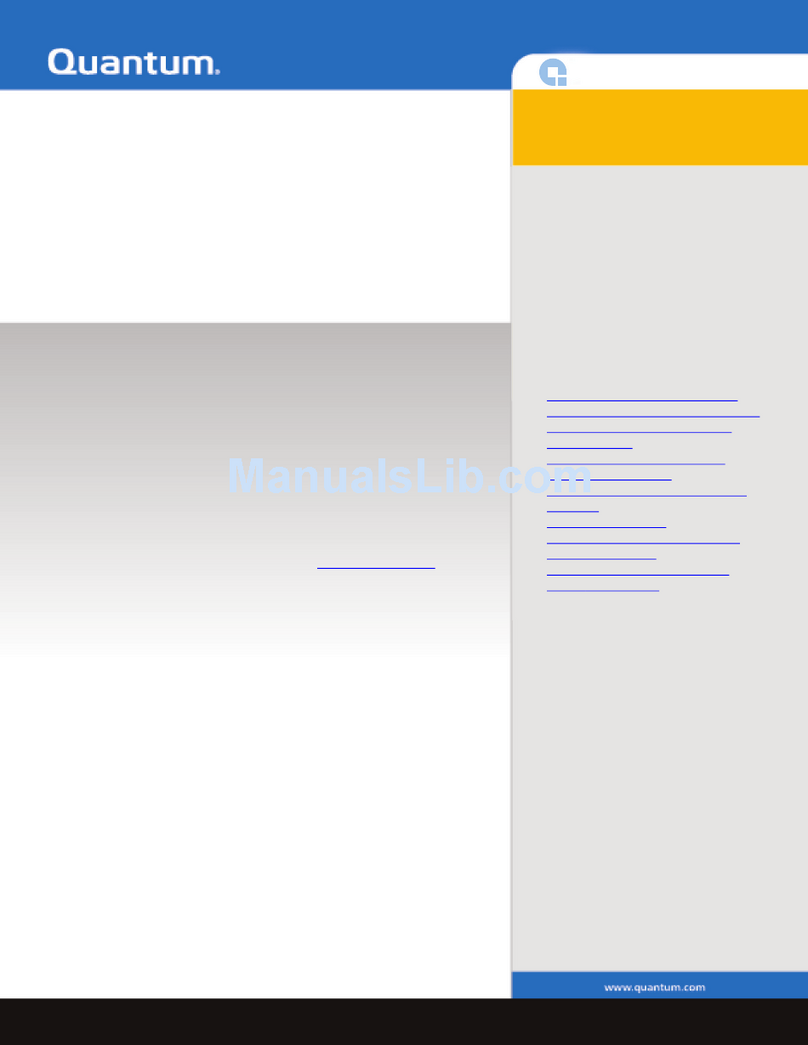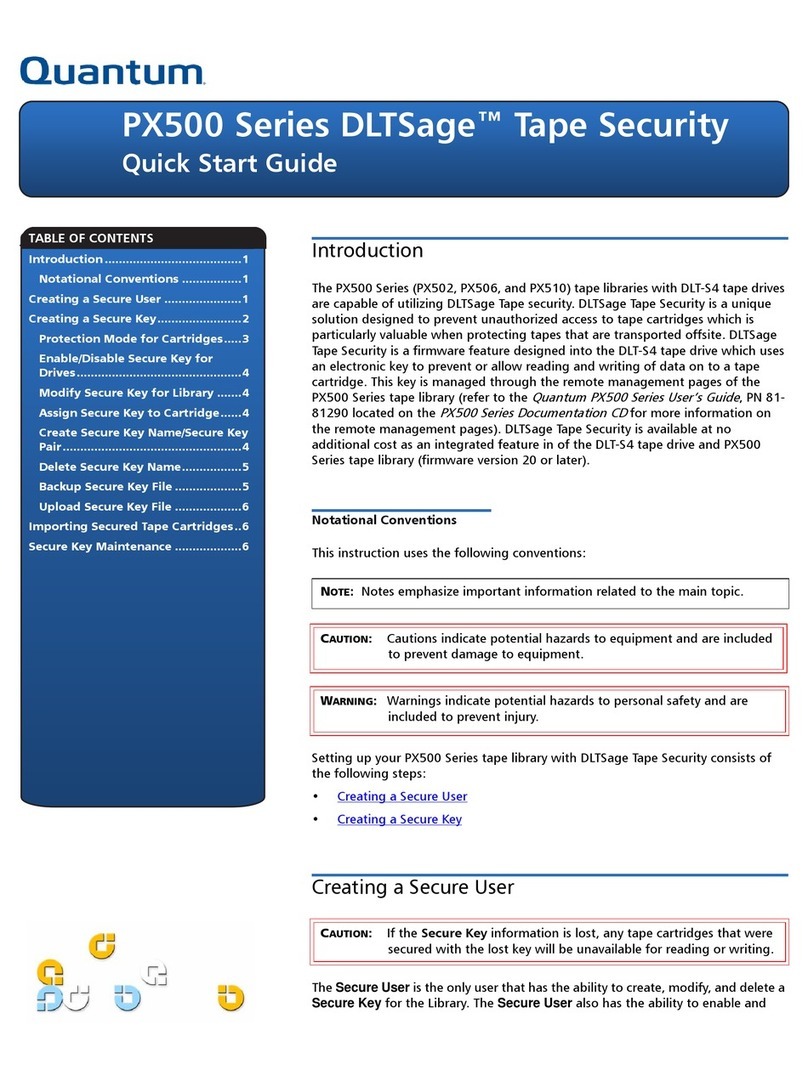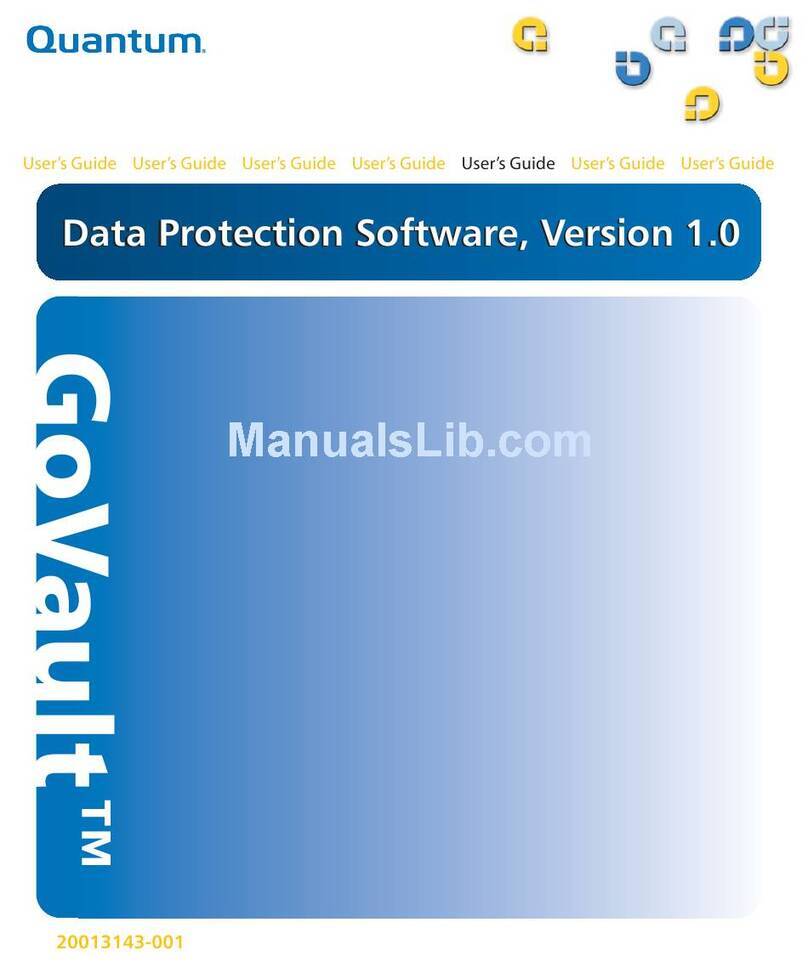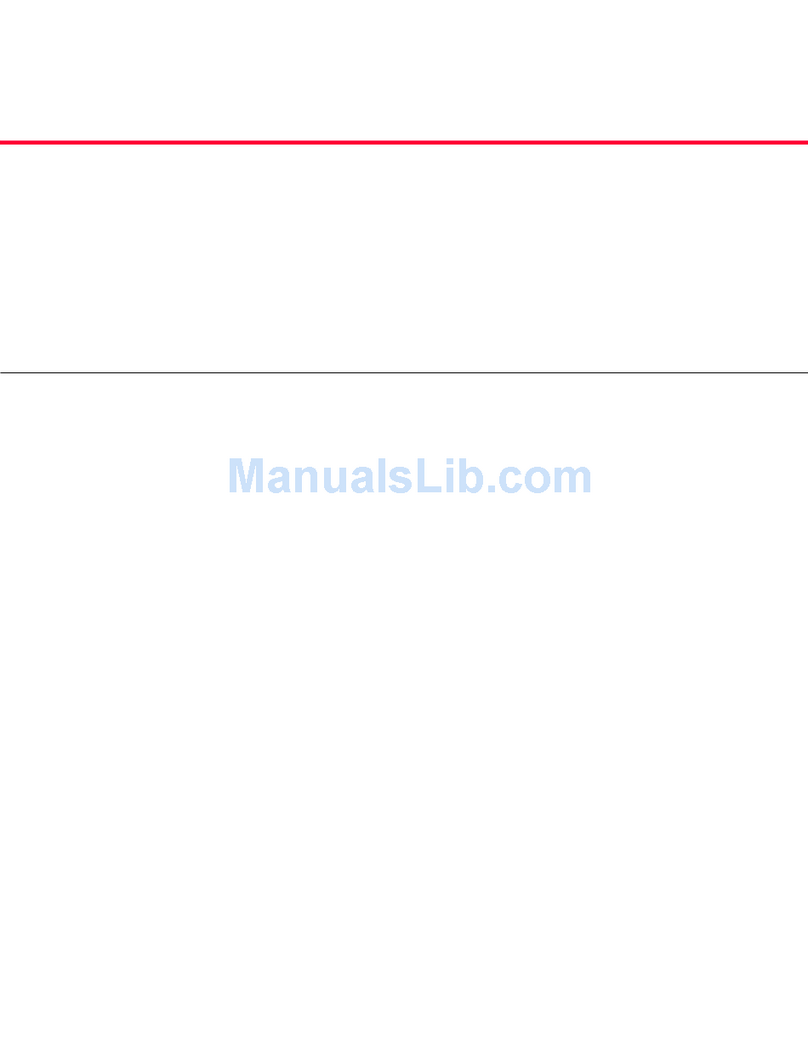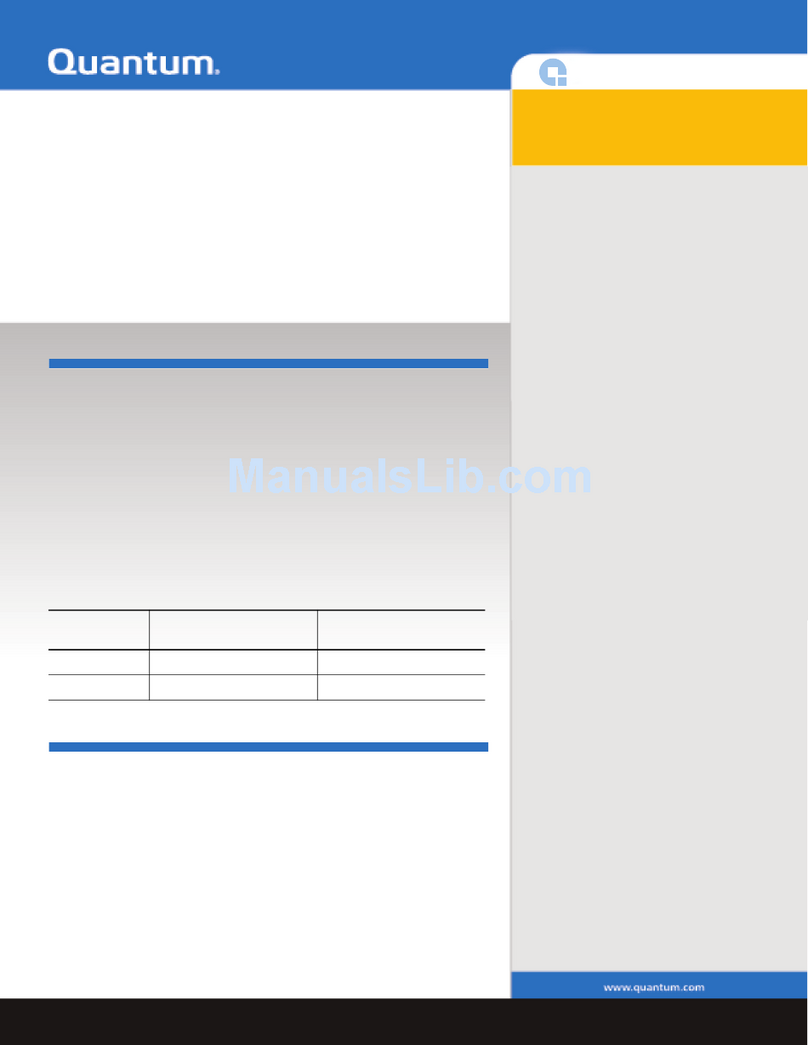Contents
GoVault™ for Windows User’s Guide iv
Installing the SATA Card .......................................................................... 9
Installing the Internal GoVault Dock..................................................... 10
Installing the External GoVault Tabletop Dock .......................................... 15
Installing the GoVault System Application Software................................. 16
Determining Which System Application Applet to Use..................... 17
Installing the GoVault System Application Software ......................... 17
Installing the Backup Application Software ................................................ 23
Registering GoVault ........................................................................................ 23
Chapter 3 Operation 24
Understanding the Activity LED Indicator Display................................... 25
Inserting and Ejecting Cartridges.................................................................. 26
Inserting Cartridges.................................................................................. 26
Ejecting Cartridges ................................................................................... 27
Attaching Labels to Cartridges ...................................................................... 31
Write Protecting Cartridges............................................................................ 32
Changing the Volume Label of Cartridges .................................................. 33
Reformatting Cartridges ................................................................................. 33
Accessing GoVault System Application Software Features ...................... 34
Using Cartridge Password Protection .......................................................... 37
About Cartridge Password Protection .................................................. 37
Setting Cartridge Password Protection ................................................. 38
Entering the Cartridge Password ........................................................... 39
Changing the Cartridge Password......................................................... 41
Performing a Security Erase Cartridge Function ................................. 42
Checking the GoVault Dock and Cartridge Status ..................................... 44
Dock Status ................................................................................................ 45
Cartridge Status ........................................................................................ 46
Updating the GoVault Firmware................................................................... 47
Handling Operational Fault Conditions....................................................... 49
Abnormal Hardware Conditions ........................................................... 50
SMART Threshold Detection.................................................................. 51
Chapter 4 Specifications 52
Physical Specifications .................................................................................... 53
Power Specifications........................................................................................ 55
Performance Specifications............................................................................. 57
Reliability Specifications ................................................................................. 58