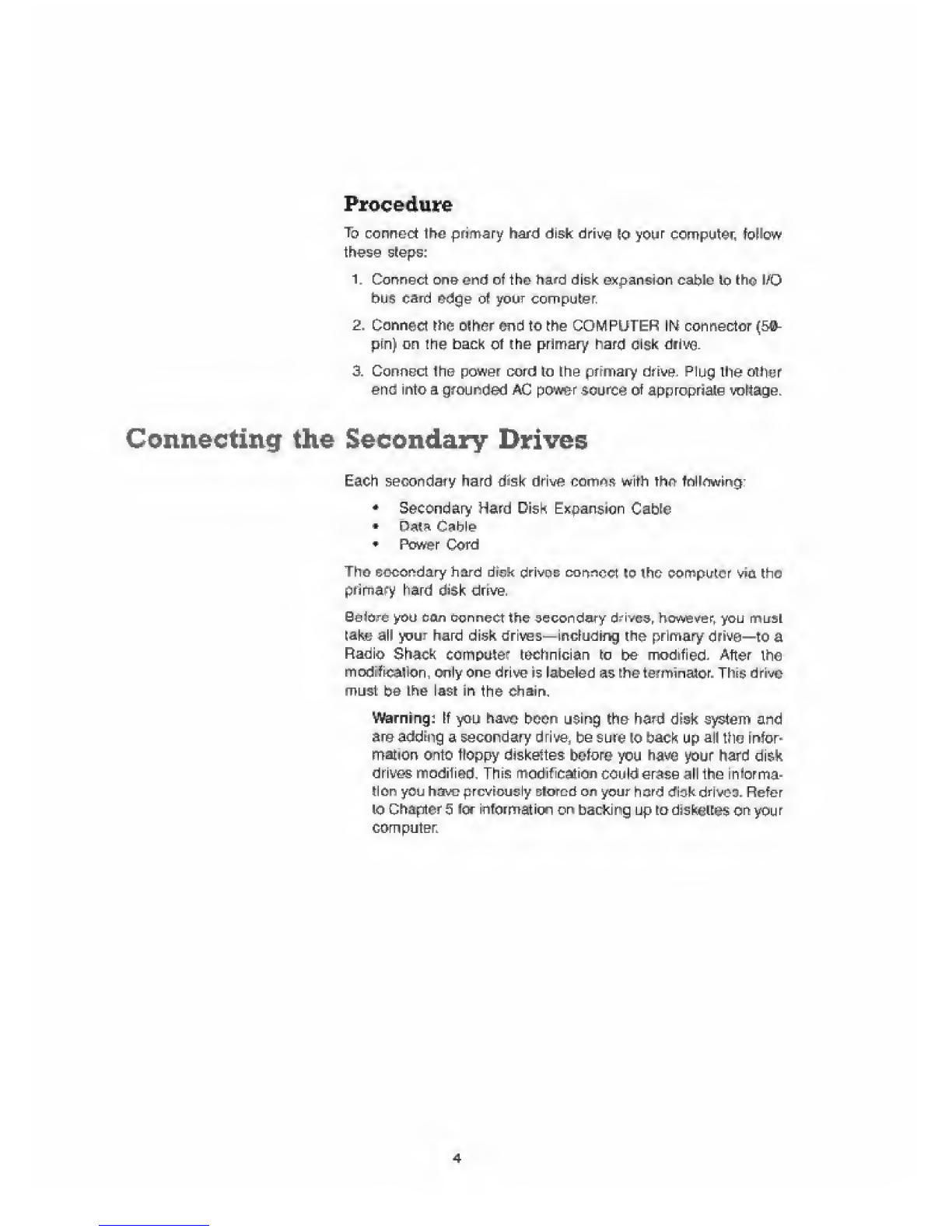Procedure
To connect the primary hard disk drive 10 your computer follow
these steps:
1. Connect one end of the hand disk expansion cable to the I/O
bus card edge of your computer.
2. Connect the other end to the COMPUTER IN connector (50-
pin) on the back of the primary hard disk drive
3. Connect the power cord to the primary drive. Plug ihe other
end into agrounded AC power source of appropriate voltage.
Connecting the Secondary Drives
Each secondary hard disk drive comas with Thf> fnl lowing:
•Secondary Hard Disk Expansion Cable
•Pats Cable
•Power Cord
Tho secondary hard disk drives connect to the computer via the
primary hard disk drive.
Be(ore you can Connect the secondary drives, however, you must
take all your hard disk drives—including the primary drive—to a
Radio Shack computer technician to be modified- After the
modification, only one drive is labeled as !he terminator. This drive
must be the last in tho chain-
Warning: If you have boon using the hard disk system and
are adding asecondary drive, be sure to back up all the infor-
mation onto floppy diskettes before you have your hard disk
drives modified. This modification could erase all the informa-
tion you have previously ctorod on your hord dtok drives. Refer
to Chapters for information on backing up to diskettes on your
computer