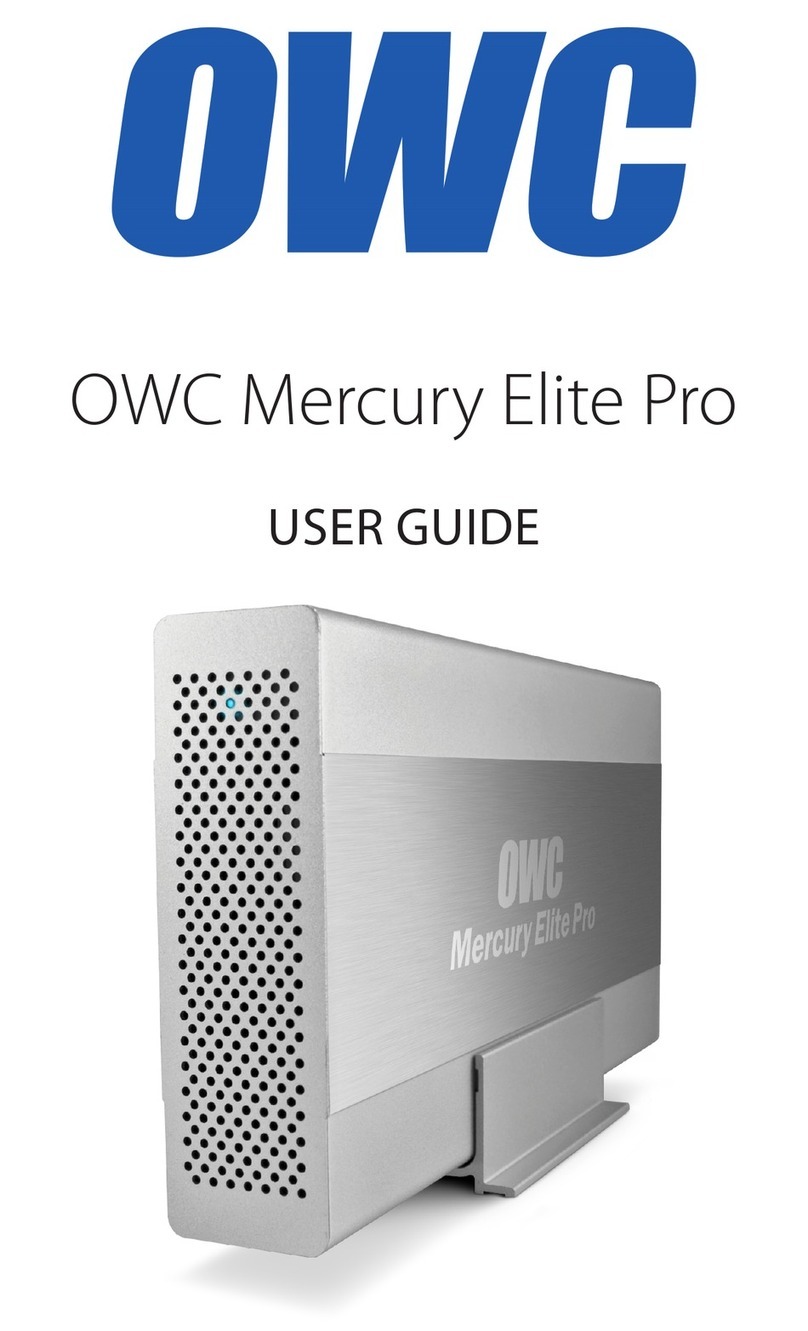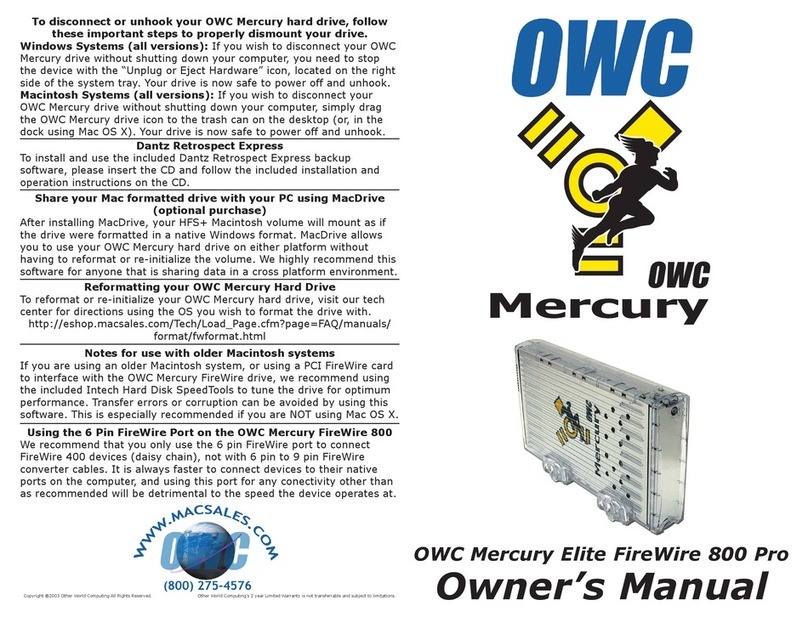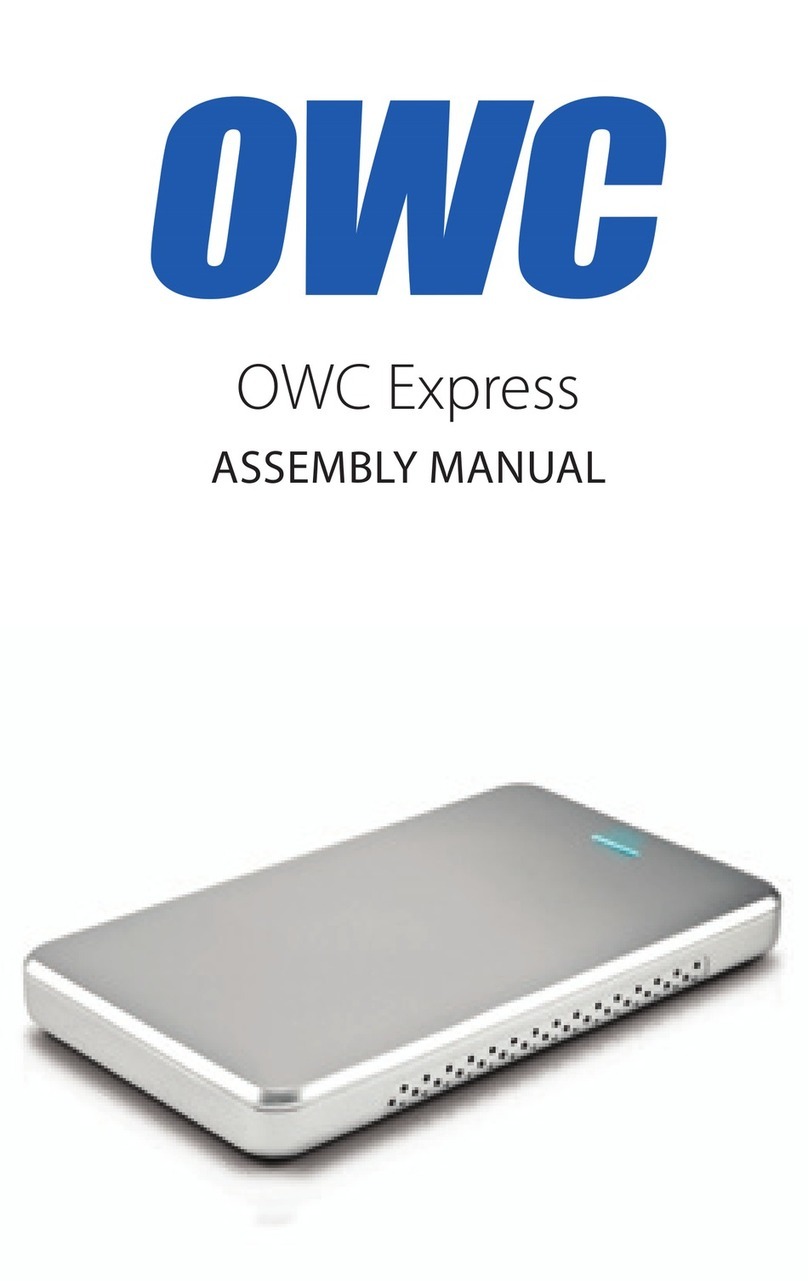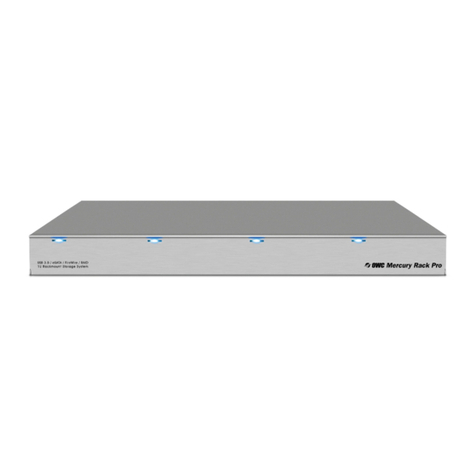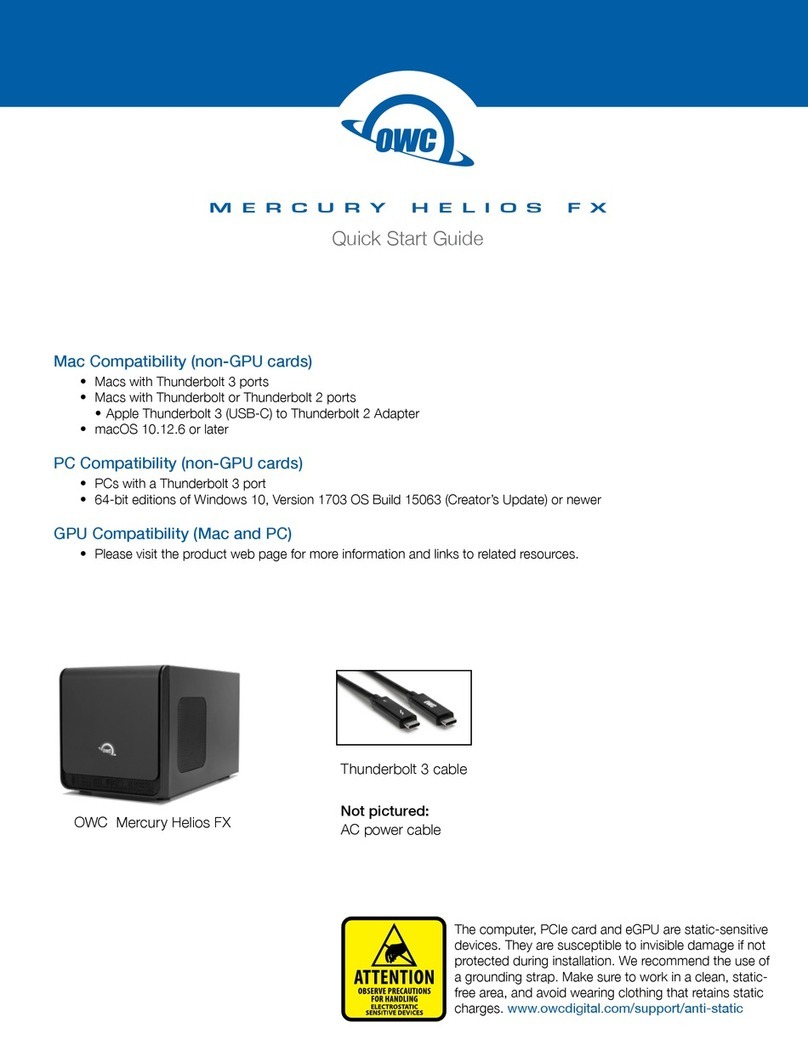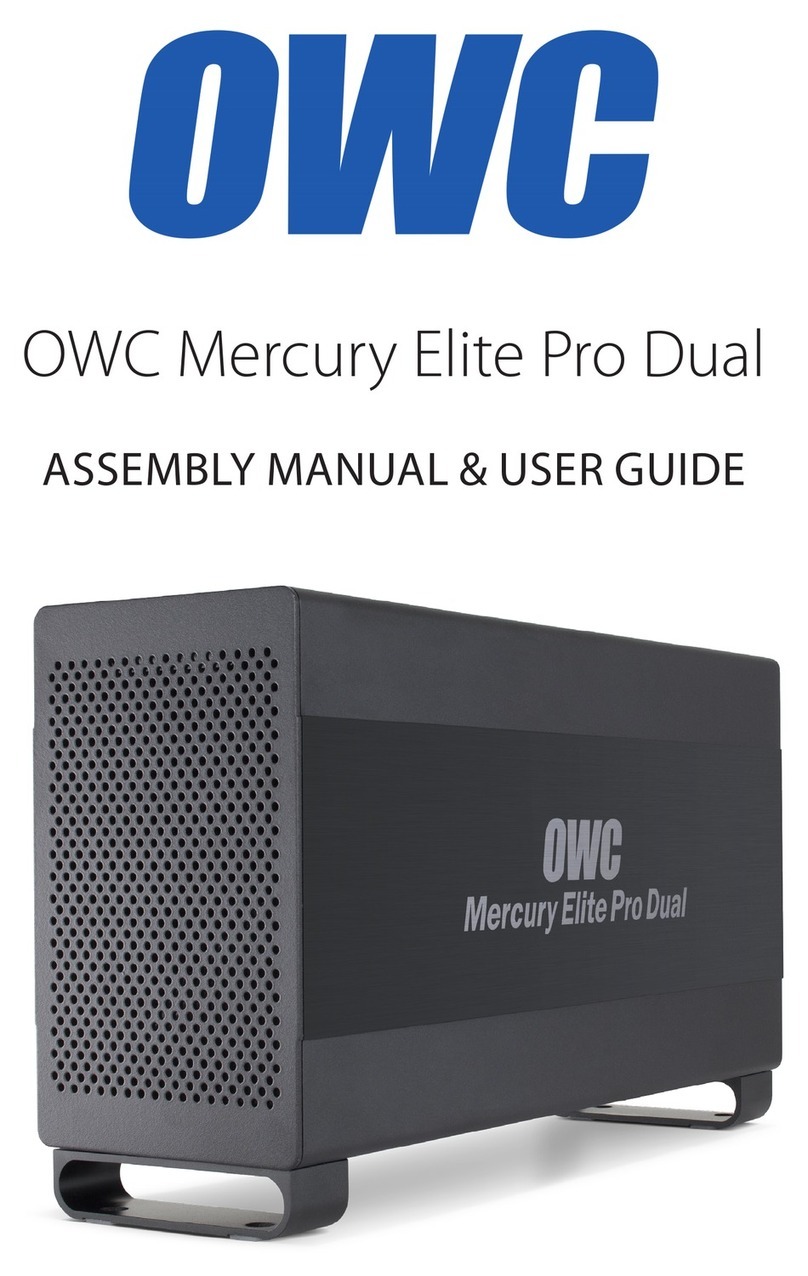We thank you for your purchase of your new OWC
Neptune hard drive and are happy to provide you with
one of the newest, fastest, and easiest ways to add
mass storage to your Macintosh.
For more information about FireWire please visit our tech
center at:
http://eshop.macsales.com/tech_center/index.cfm
Familiarize yourself with the connections on the back of the
OWC Neptune hard drive - you will need to use these to
connect your new drive to your computer.
Hardware Installation:
Installation of the hardware is a very straightforward
procedure on any platform.
1. Plug the AC power cord into the wall and to the DC
transformer.
2. Plug the DC cord into the hard drive.
3. Plug the FireWire cable into the hard drive.
4. Plug the FireWire cable into the computer’s FireWire port.
5. Power on the OWC Neptune Hard Drive! You’re all set!
Before starting, if your new OWC Neptune Hard Drive is
delivered under extreme hot or cold conditions, you should
allow the contents of the package to reach room
temperature prior to use.
Treat your new OWC Neptune product just like you do your
computer - keep it dry, out of direct sunlight, clean, and
avoid static electricity.
Installation / Setup Instructions
Macintosh Software Installation:
Mac OS X - Drivers not required. Proceed to Hardware
Installation.
Mac OS 8.6-9.2.2 - FireWire: Insert the HDST CD and
follow the instructions provided by the installer. You may
need to install Apple’s FireWire drivers, see the tech center
for details.
Windows Software Installation:
Windows - 98SE & Higher: Drivers not required for
FireWire. For use with Windows 98SE or ME, it may be
necessary to select the drive in the device manager and
specify it as a removable drive. Windows 2000/XP users will
have to create a signature for the drive in the Computer
Management control panel.
Examine the contents of your new OWC Neptune Hard Drive