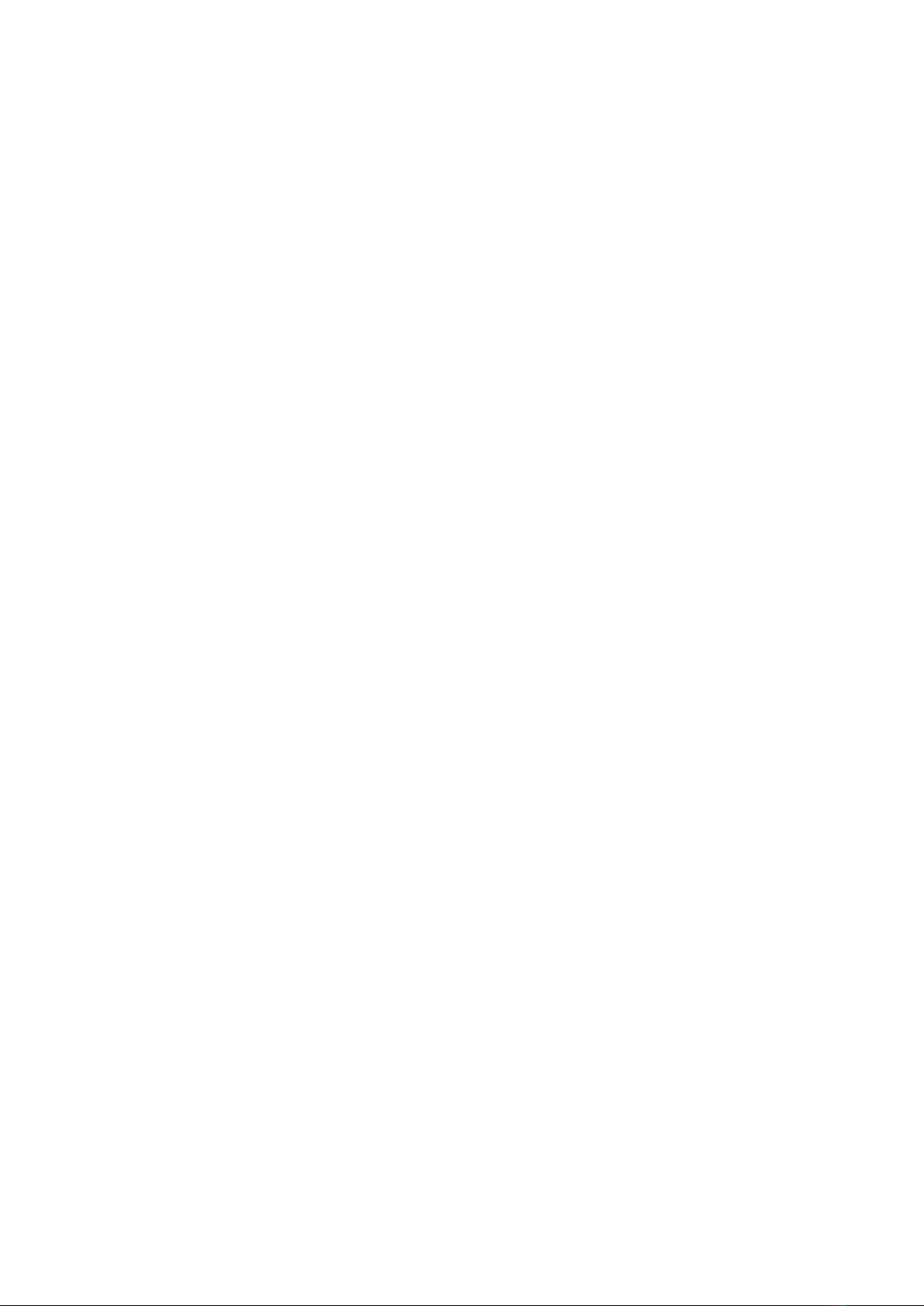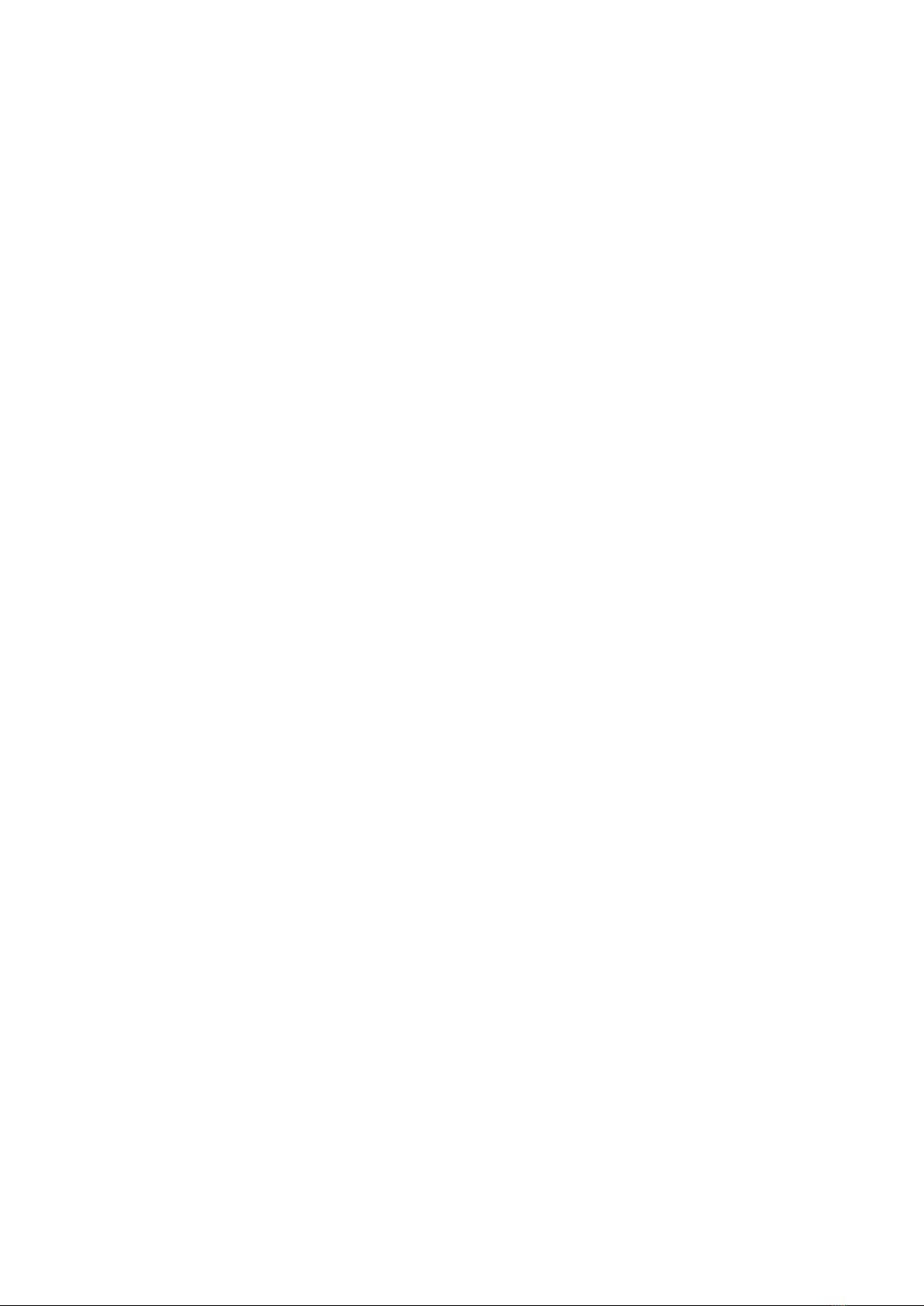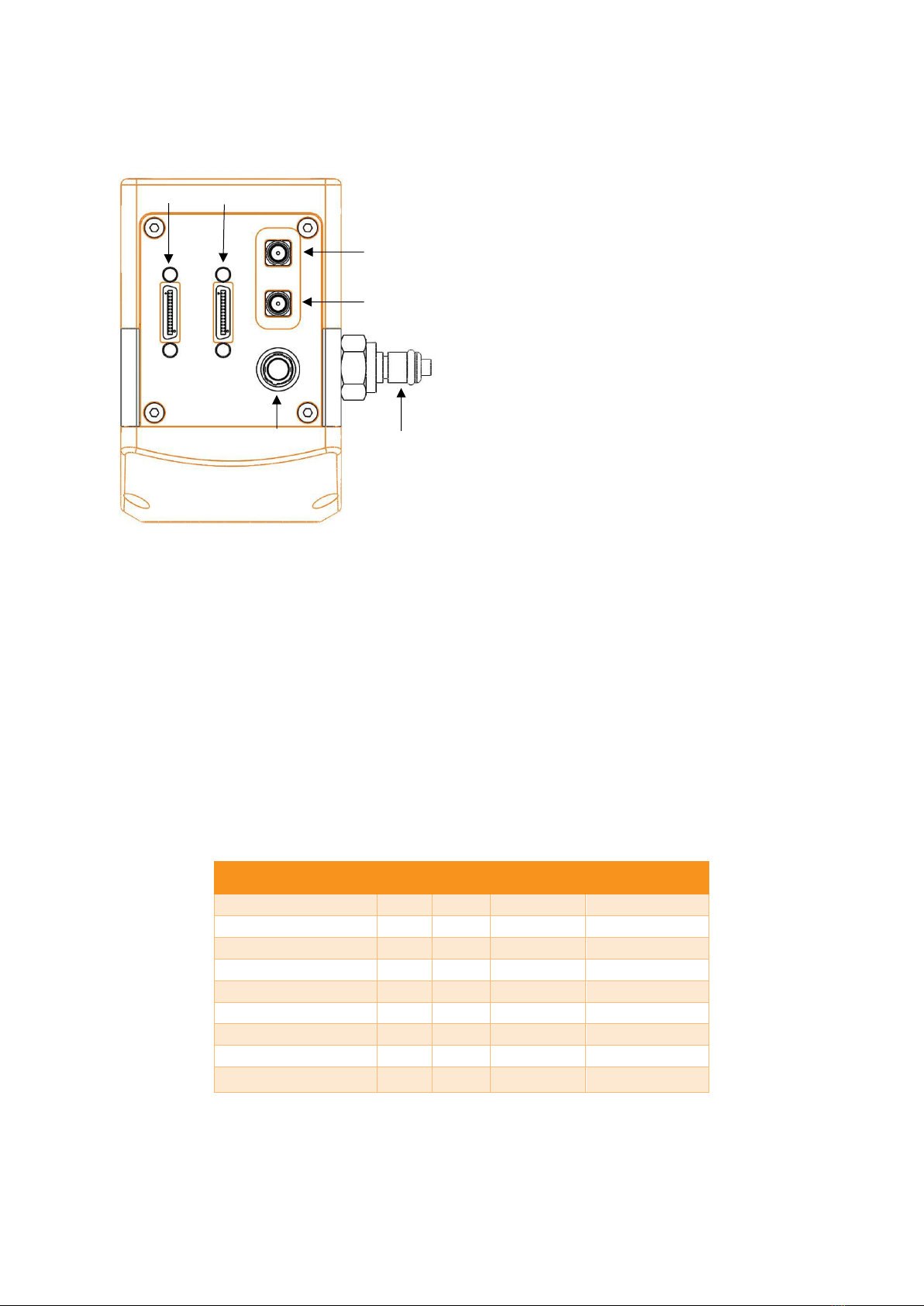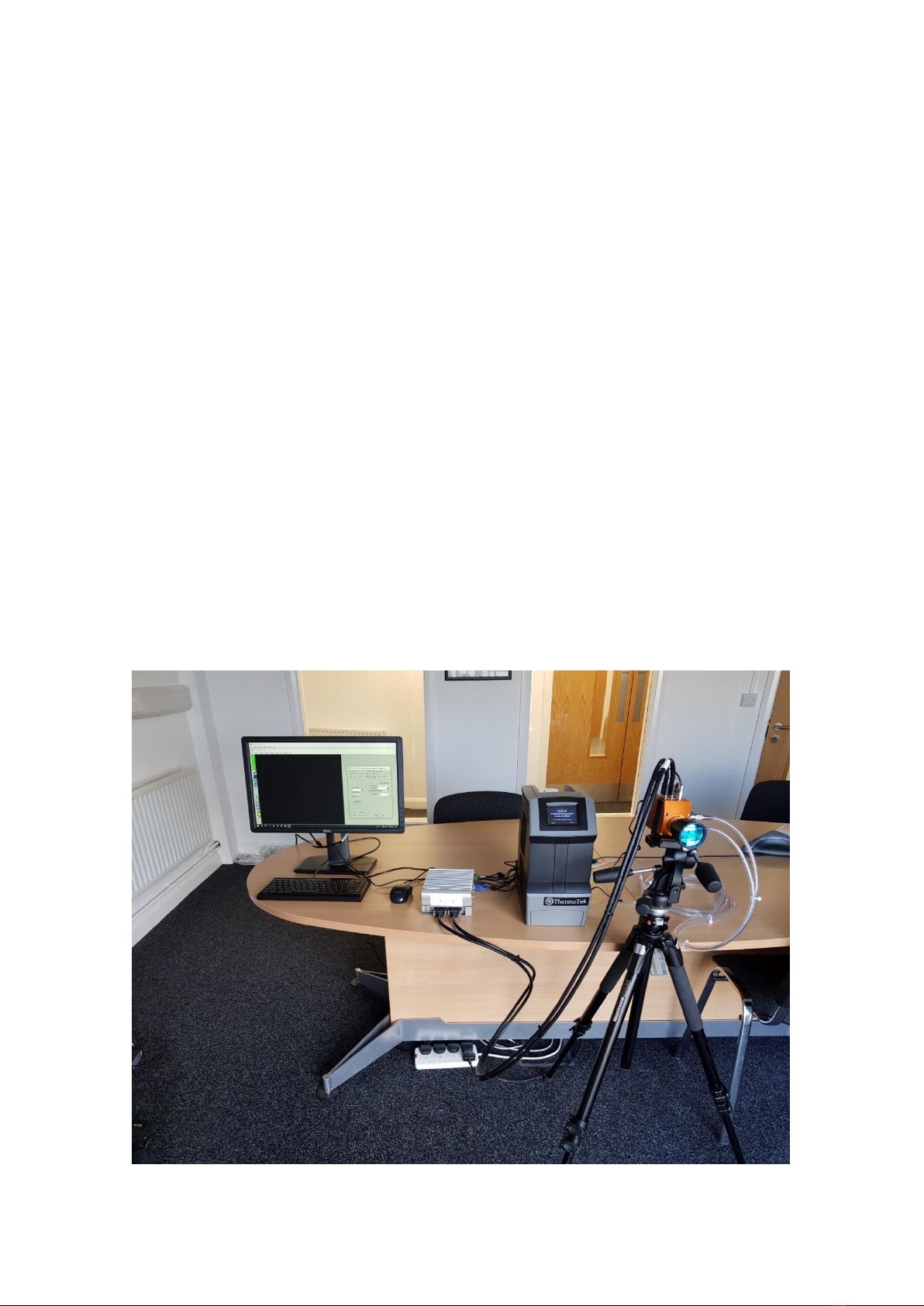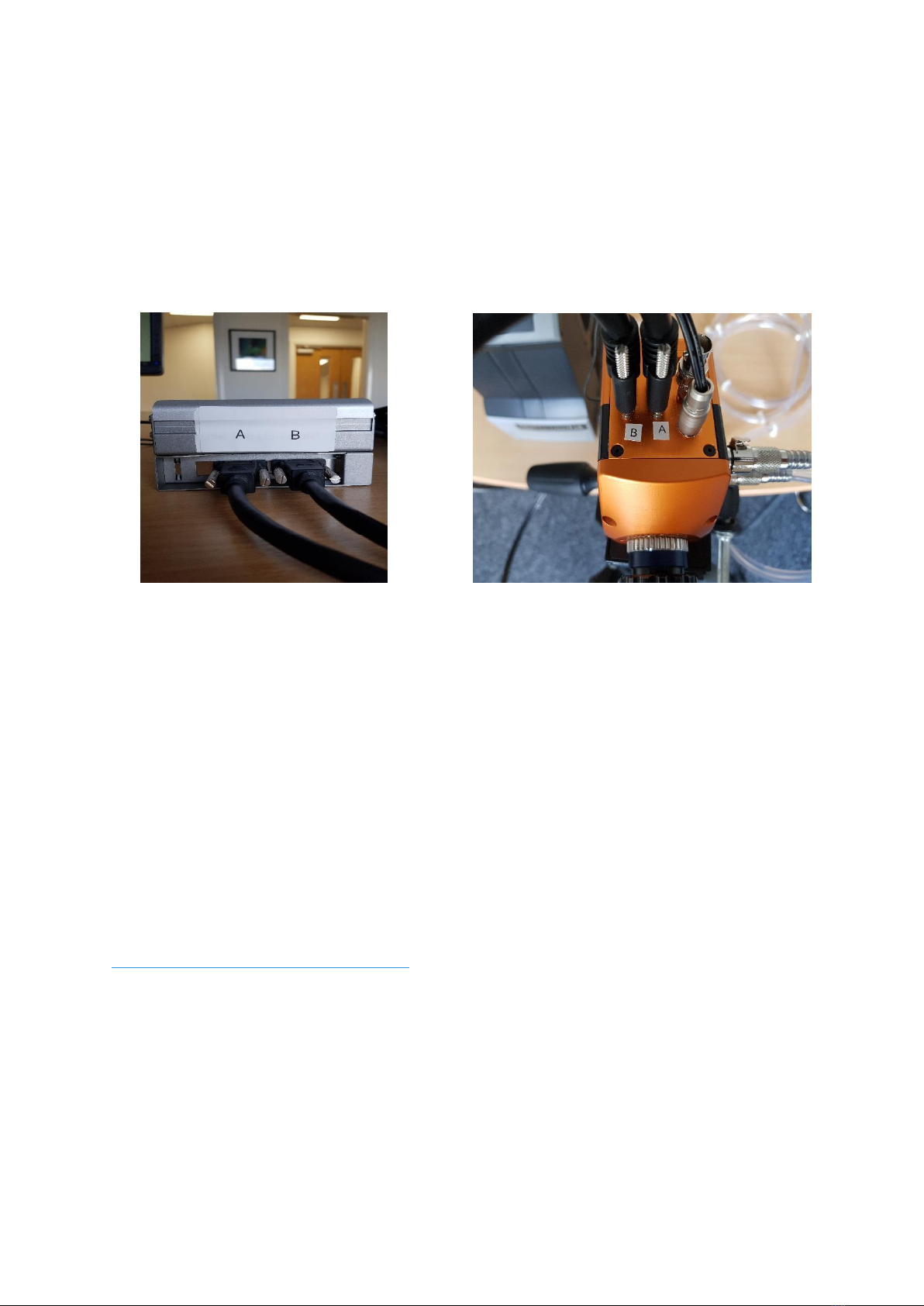2
CONTENTS
1. INTRODUCTION ................................................................................................................................................................... 3
1.1 Scope.......................................................................................................................................................................... 3
2. CAMERA CARE ..................................................................................................................................................................... 3
2.1 Cleaning the Sensor Window.................................................................................................................................... 3
3. SPECIFICATION..................................................................................................................................................................... 4
3.1 Camera Specification................................................................................................................................................. 4
3.2 Specification Table .................................................................................................................................................... 4
4. MECHANICAL DESIGN ......................................................................................................................................................... 5
4.1 Mechanical Model................................................................................................................................................ 5
4.2 Physical Interface ................................................................................................................................................. 6
4.3 Mounting to Microscope ..................................................................................................................................... 6
4.4 Mounting to a tripod or optical table ................................................................................................................. 6
5. SOFTWARE COMPATIBILITY ................................................................................................................................................ 6
5.1 Compatibility Table .............................................................................................................................................. 6
5.2 XCAP Compatibility............................................................................................................................................... 7
5.3 Micromanager Compatibility............................................................................................................................... 7
5.4 LabView Compatibility ....................................................................................................................................... 7
6. CAMERA SETUP.................................................................................................................................................................... 7
6.1 Connecting Camera to Chiller.............................................................................................................................. 8
6.2 Connecting Camera to Frame Grabber............................................................................................................... 8
7. XCAP IMAGING SOFTWARE................................................................................................................................................. 9
7.1 Computer System Requirements. ....................................................................................................................... 9
7.2 Frame Grabber Requirements............................................................................................................................. 9
7.3 Downloading and Installing XCAP........................................................................................................................ 9
7.4 Opening Camera Configuration......................................................................................................................... 10
7.5 Ensuring the Camera is Connected ................................................................................................................... 11
7.6 Acquiring a Live Image Sequence...................................................................................................................... 12
7.7 Controlling the Camera...................................................................................................................................... 12
7.7.1 Gain, Exposure & Frame Period. .................................................................................................................. 12
7.7.2 Triggering Modes. ......................................................................................................................................... 14
7.7.3 Thermoelectric Cooler (TEC). ....................................................................................................................... 14
7.7.4 Non-Uniformity Correction (NUC)................................................................................................................ 15
7.7.5 Auto Exposure Control (ALC):....................................................................................................................... 16
7.7.6 Auto Exposure ROI Control........................................................................................................................... 17
7.7.7 Miscellaneous Section. ................................................................................................................................. 19
7.7.8 Manufactures Data Information .................................................................................................................. 19
7.7.9 Saving Preset Settings................................................................................................................................... 20
7.7.10 Contrast Modification................................................................................................................................... 21