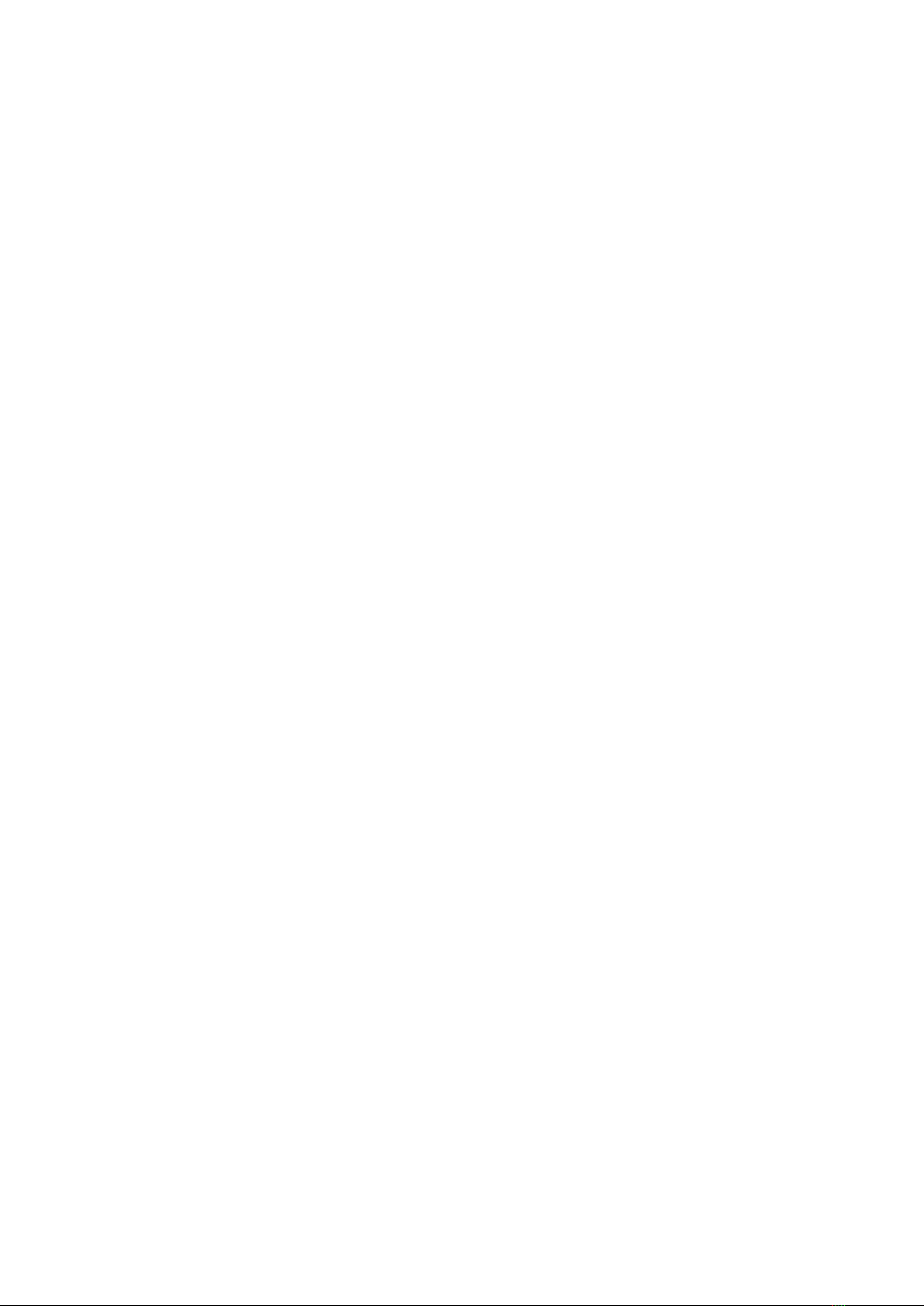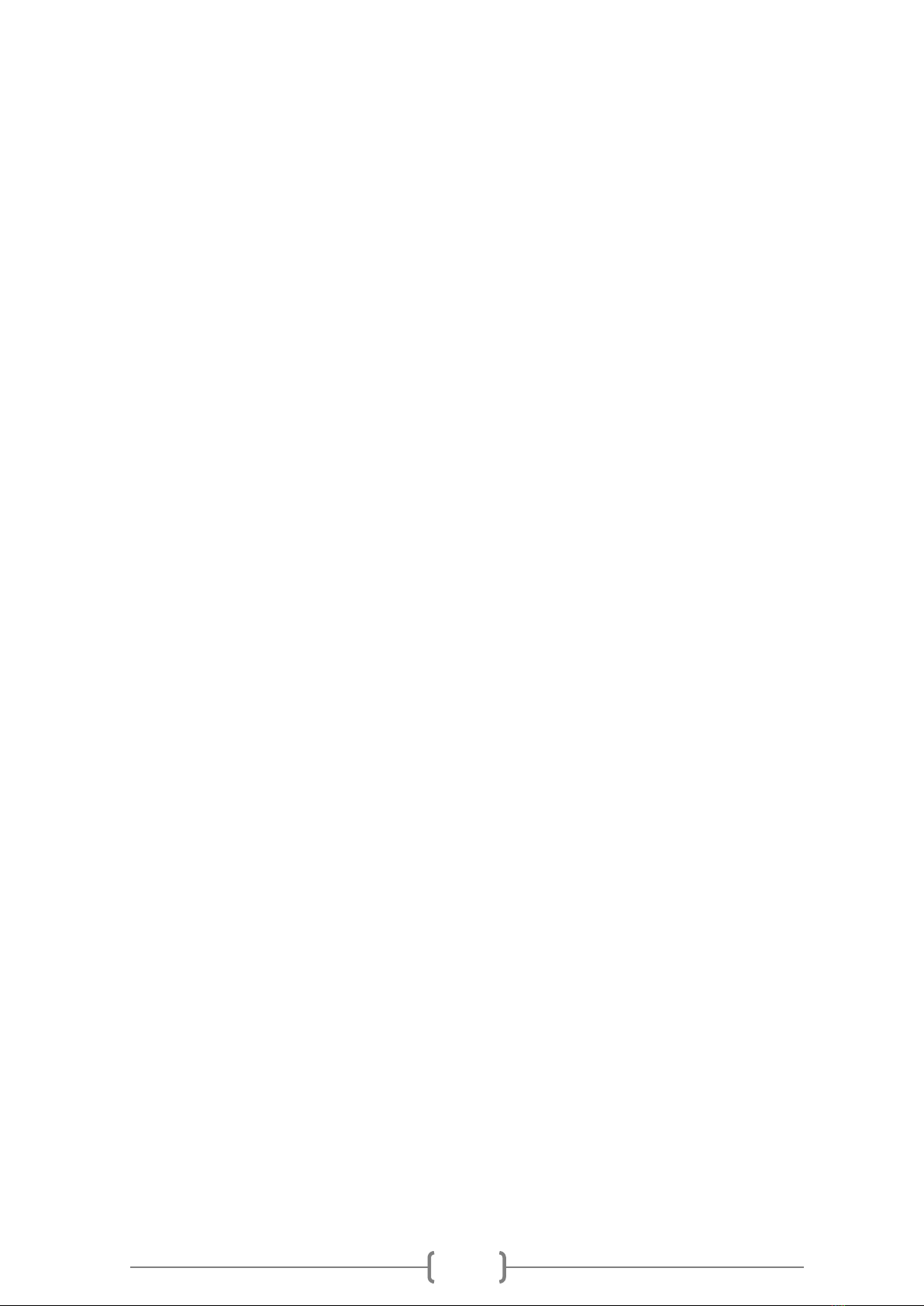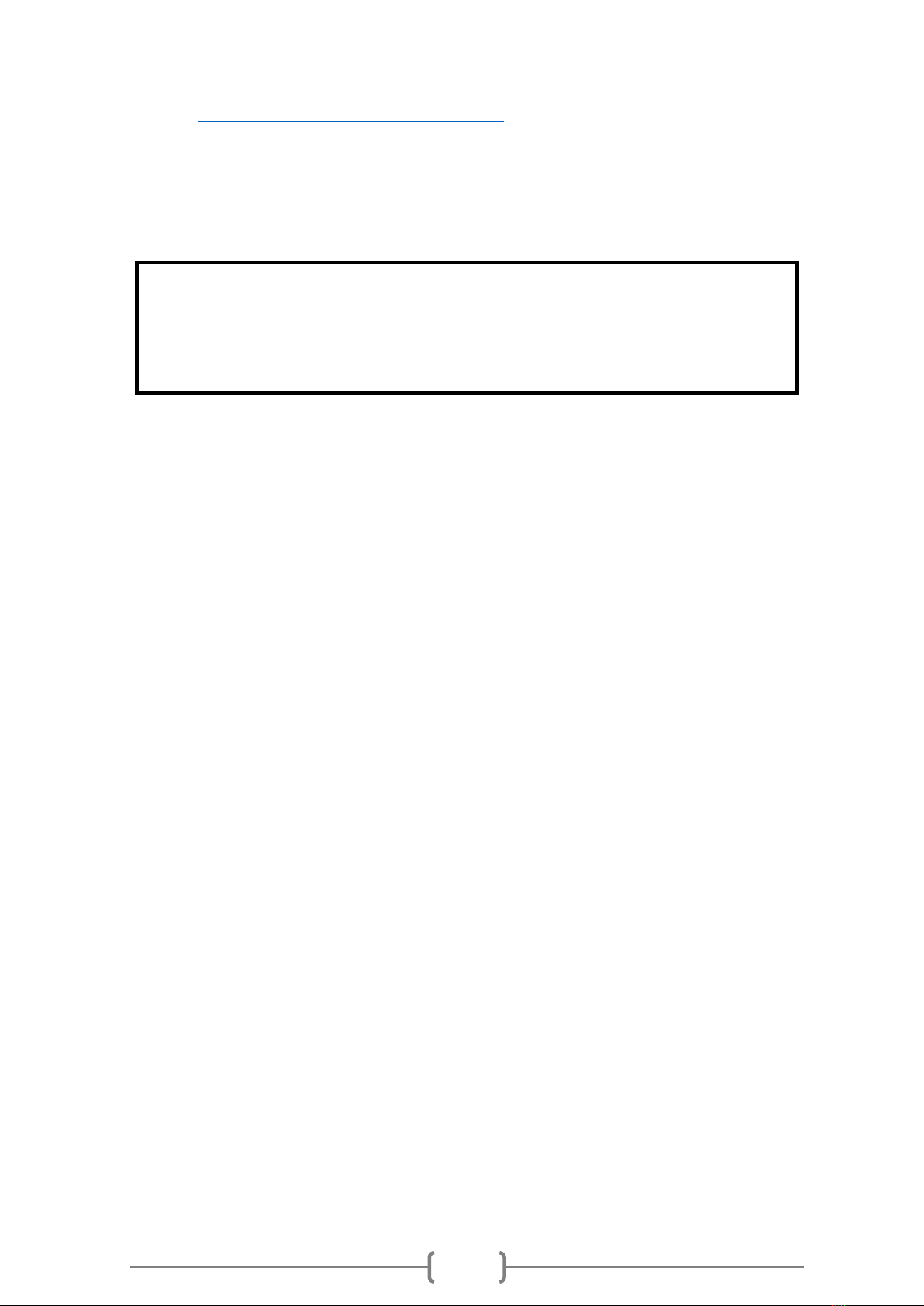Menu
- Home –Taking you to main screen
- Add Device –You can add additional device by completing fields “Device Name”, “Device
ID” and “Device Phone number” and press Add button. Please note you can add up to 5
devices on one account at www.saferwalkingactivation.com, each device will be charged at
£14.99 per month.
- Settings:
oAccount Settings –you can update personal information
(Username/Email/Password)
oTracker Settings –you can update device information (Device Name/Device
ID/Device Phone number) or remove device
- Logout –log out from Safer Waking App account
History
The safer walking app will store the history of your device’s locations for one month.
When you click on the history icon you can choose a date and time “From” and a date and time
“To”. Pressing “View History”will then show you a red line on the map of the journey that the
locating device has taken with an arrow to indicate direction.
Zones
The safer walking mobile app allows you to set ‘zones’. For example Home, Work, Activity centre,
Surgery.
You will get a sound notification to your smart phone every time the device enters/exits the zone.
These Zones are sometimes referred to as Geo fences.
You can set zones and receive notifications each time your locating device exits or enters these
zones. To do this press the zones icon and then ‘add zone’ you can zoom in and out by moving
two fingers together or apart and move the map to move the zone. You can adjust the radius of
the zone using the slider. Finally give your zone a name and press ‘add’.