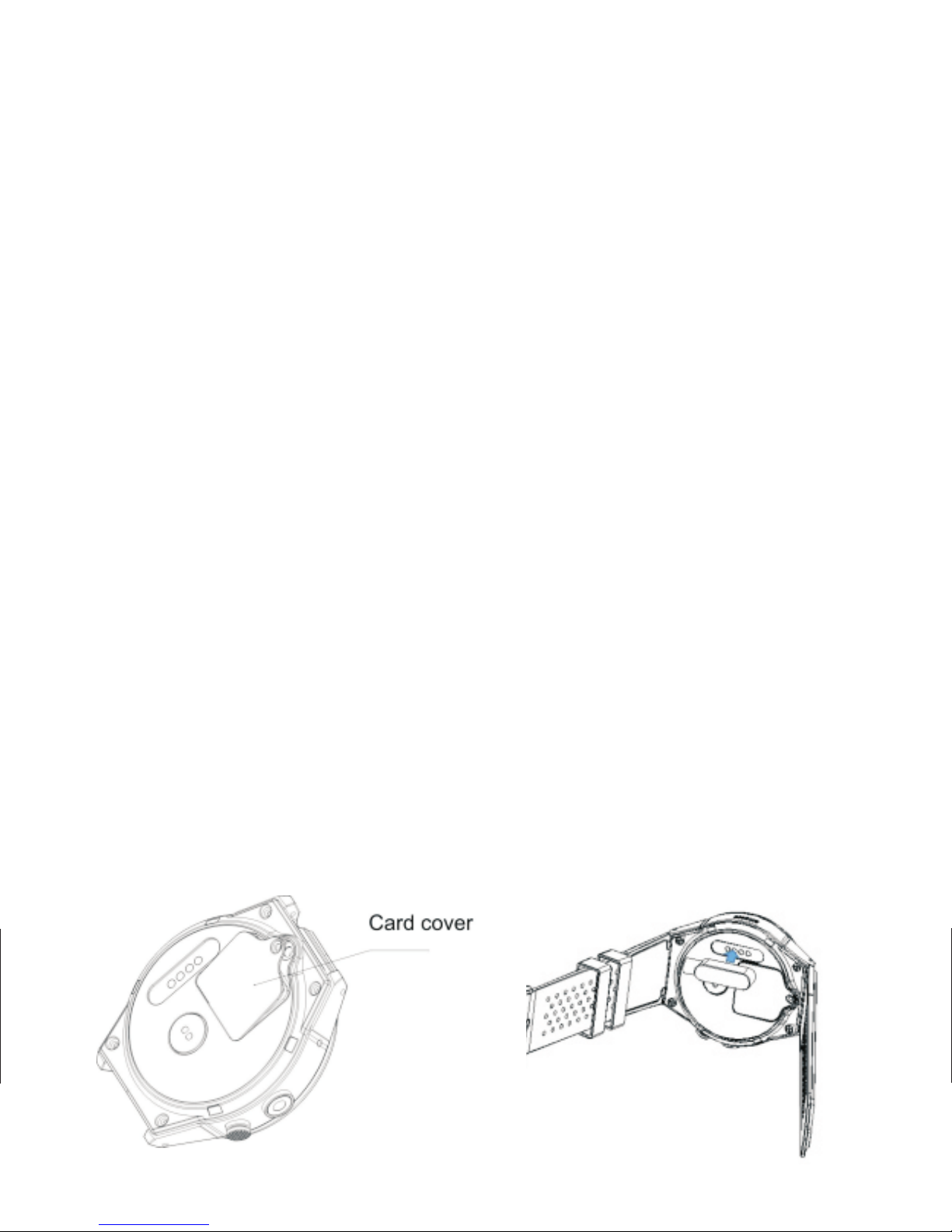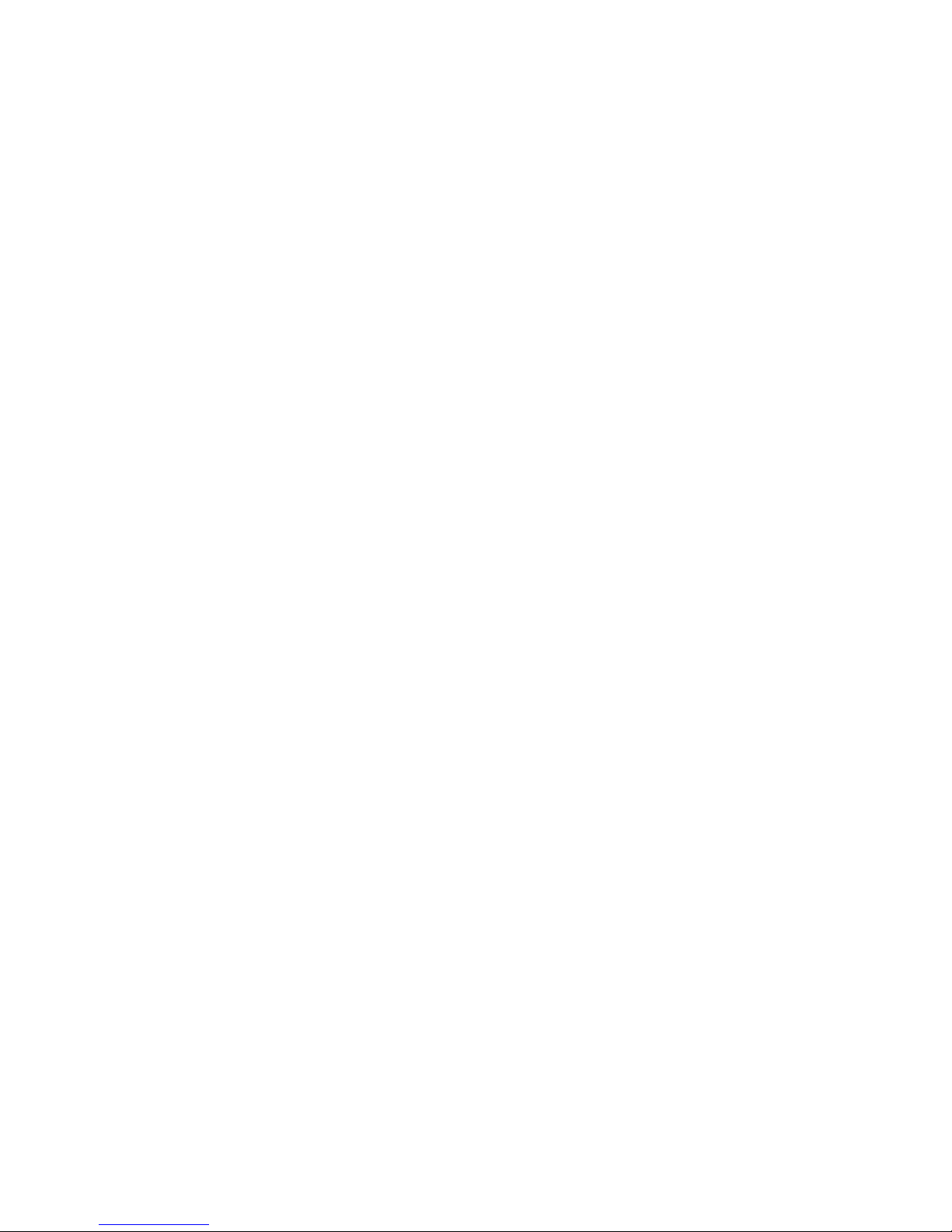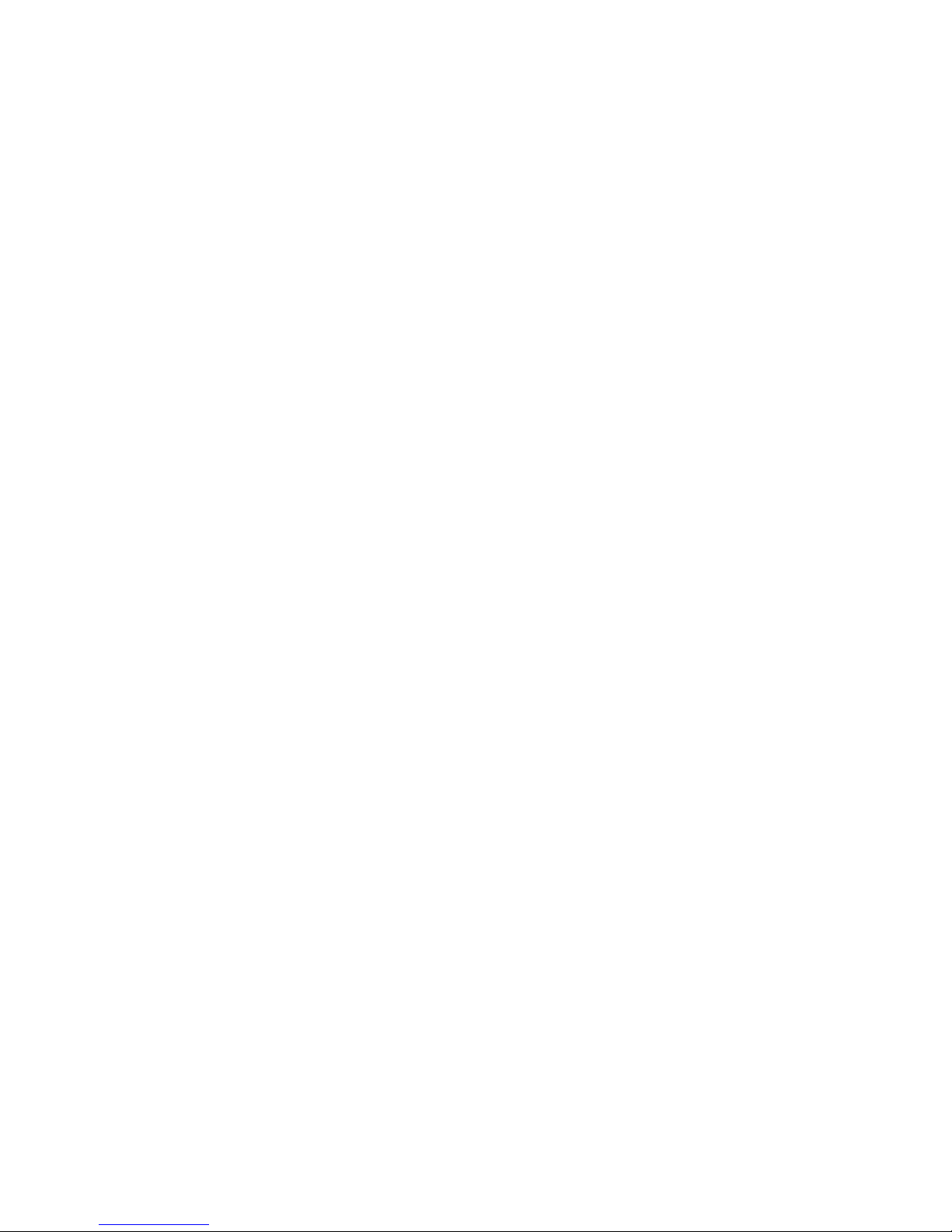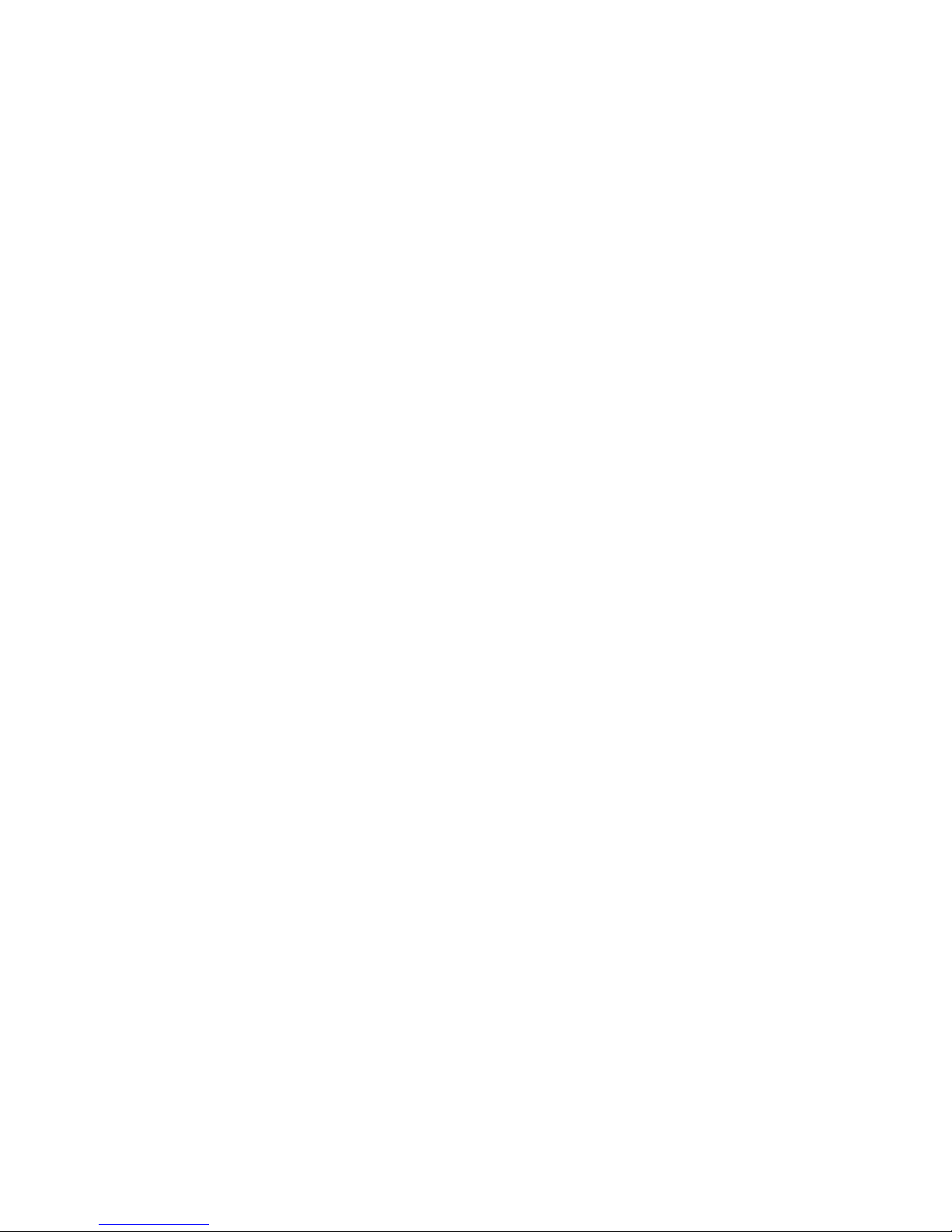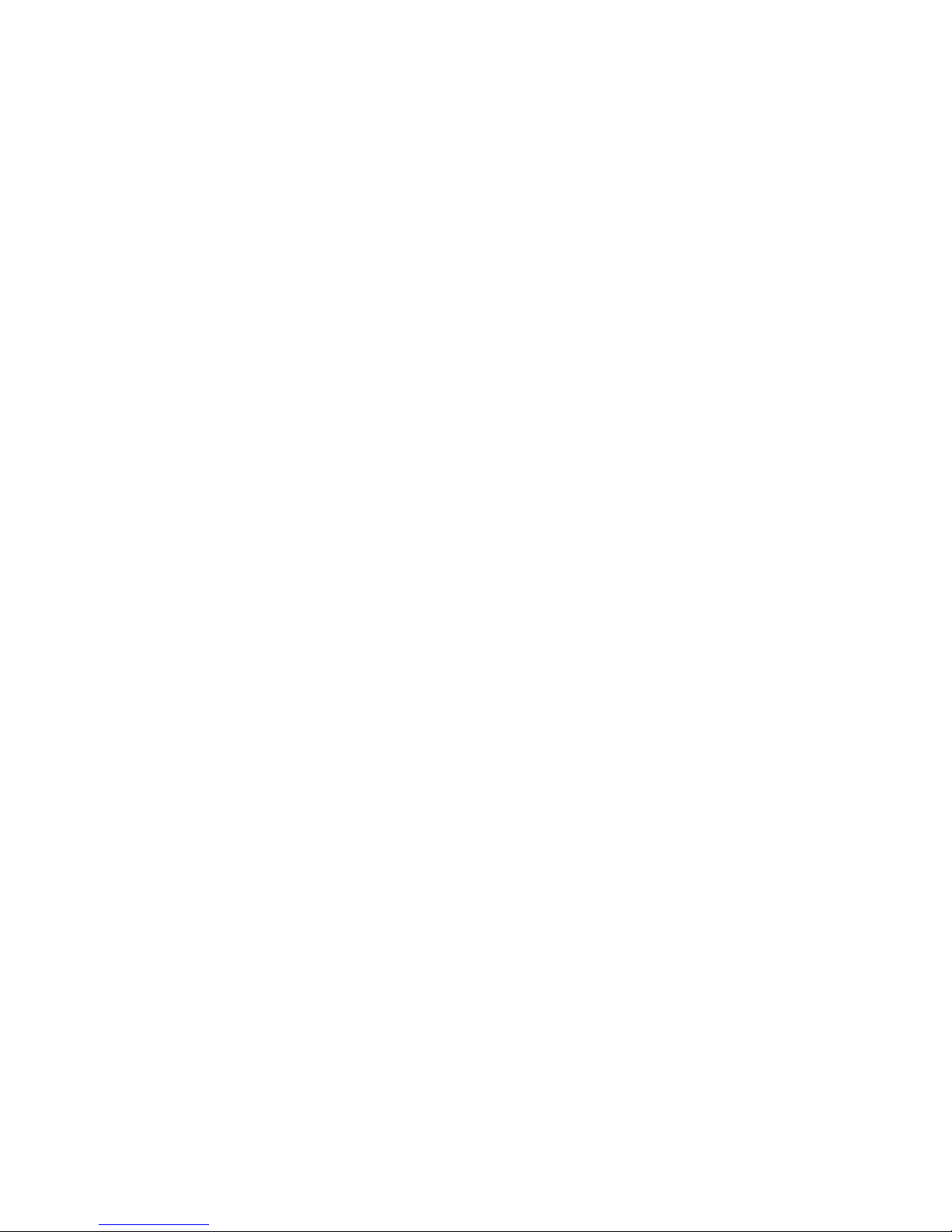2. The watch turns itself off
The battery may be used up. Please recharge and start again.
3. Short battery life
- The battery may not be fully charged. Please make sure that enough
time has passed for the battery to be fully charged (not less than 2
hours).
- Turn off any unneeded functions which consume a lot of power such
as GPS, Wi-Fi, wake-up gesture, etc.
4. Watch cannot be charged
- Check whether the battery is functioning. The performance of the
battery will be reduced after several years of use.
- Check whether the charger is working. If necessary, change for
another one.
- Check that the connection is good and try again.
Product Specifications
CPU: MTK6580, Quad core, 1.3Ghz
RAM: 512MB ROM: 4GB
Bluetooth: Ver 4.0
Operation System: Android 5.1
LCD Panel: 1.39 inch AMOLED whole round HD
Battery: 350mAh, polymer battery
SIM Card: NANO Sim Card
Network: 2G GSM 850/900/1800/1900 MHz/ 3G WCDMA 2100
CAMERA: 3.0 MEGA Pixel
Sensor: G-sensor, Heart Rate, WIFI, GPS
Compatible: IOS & Android OS