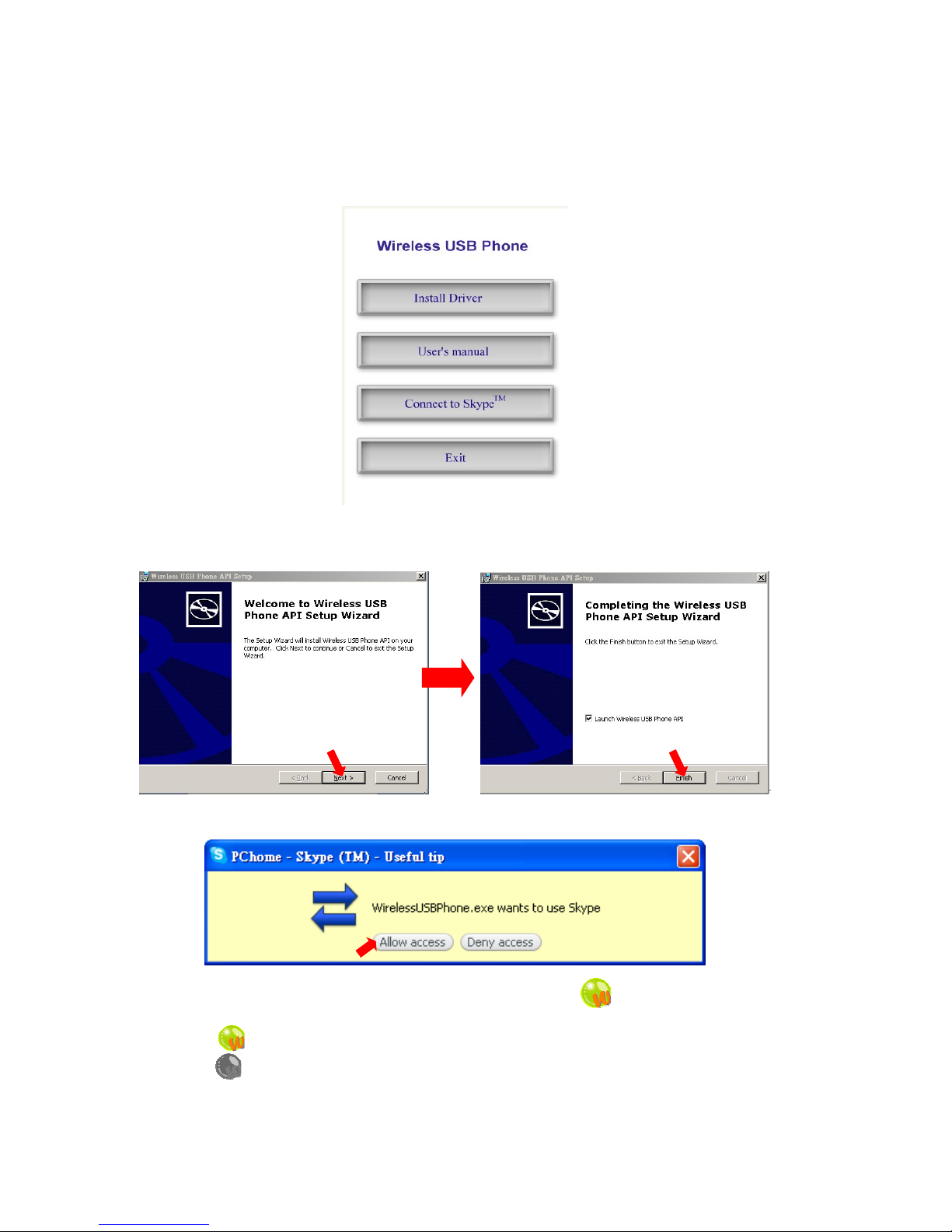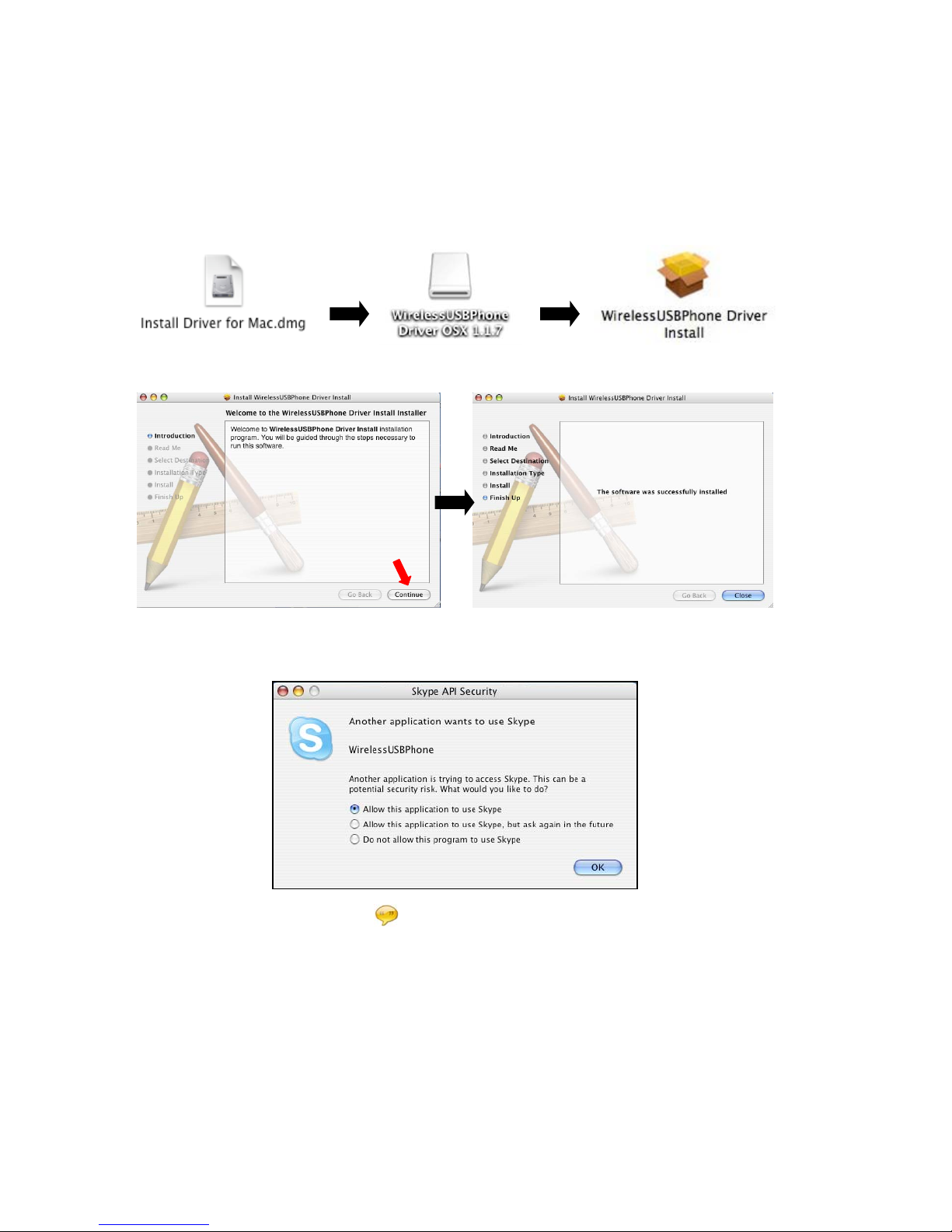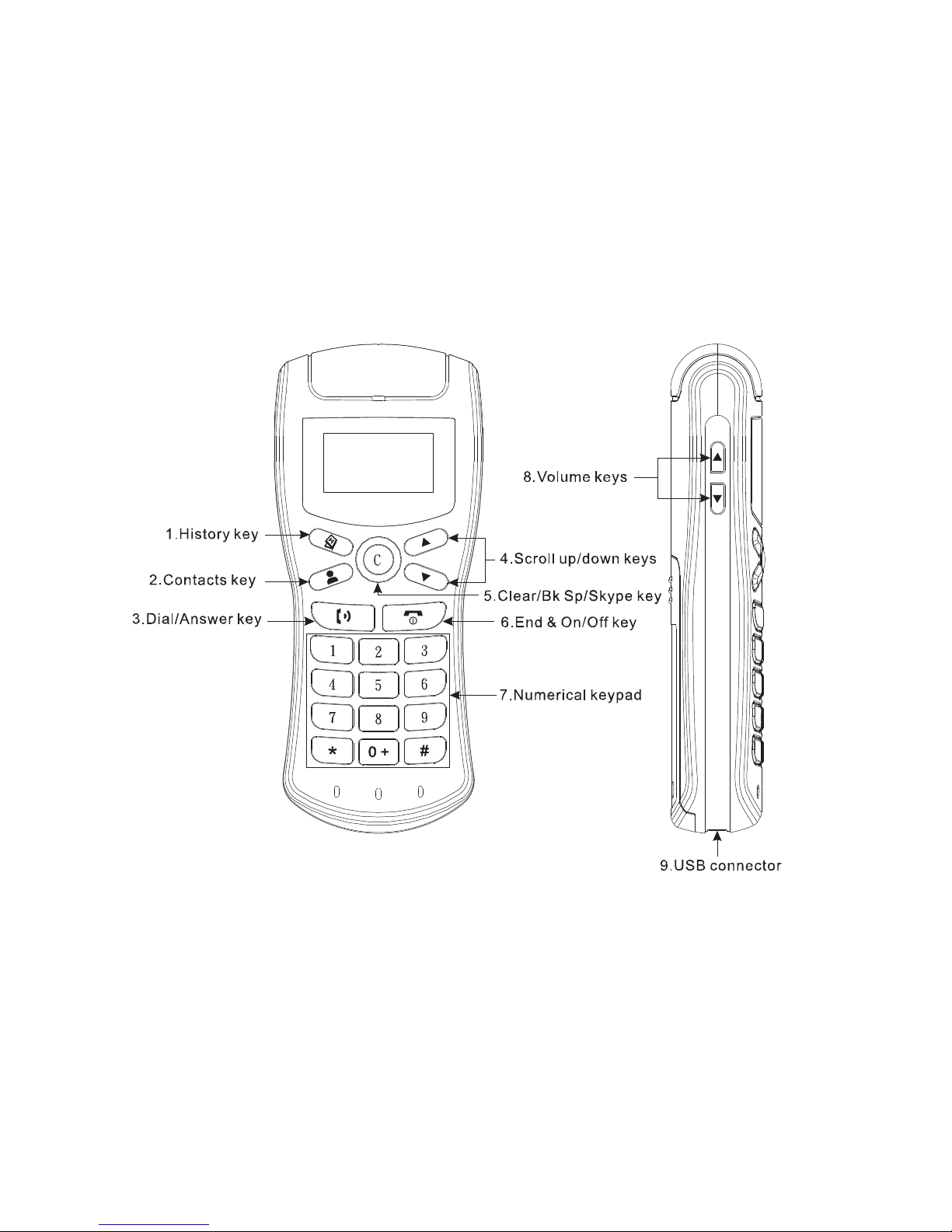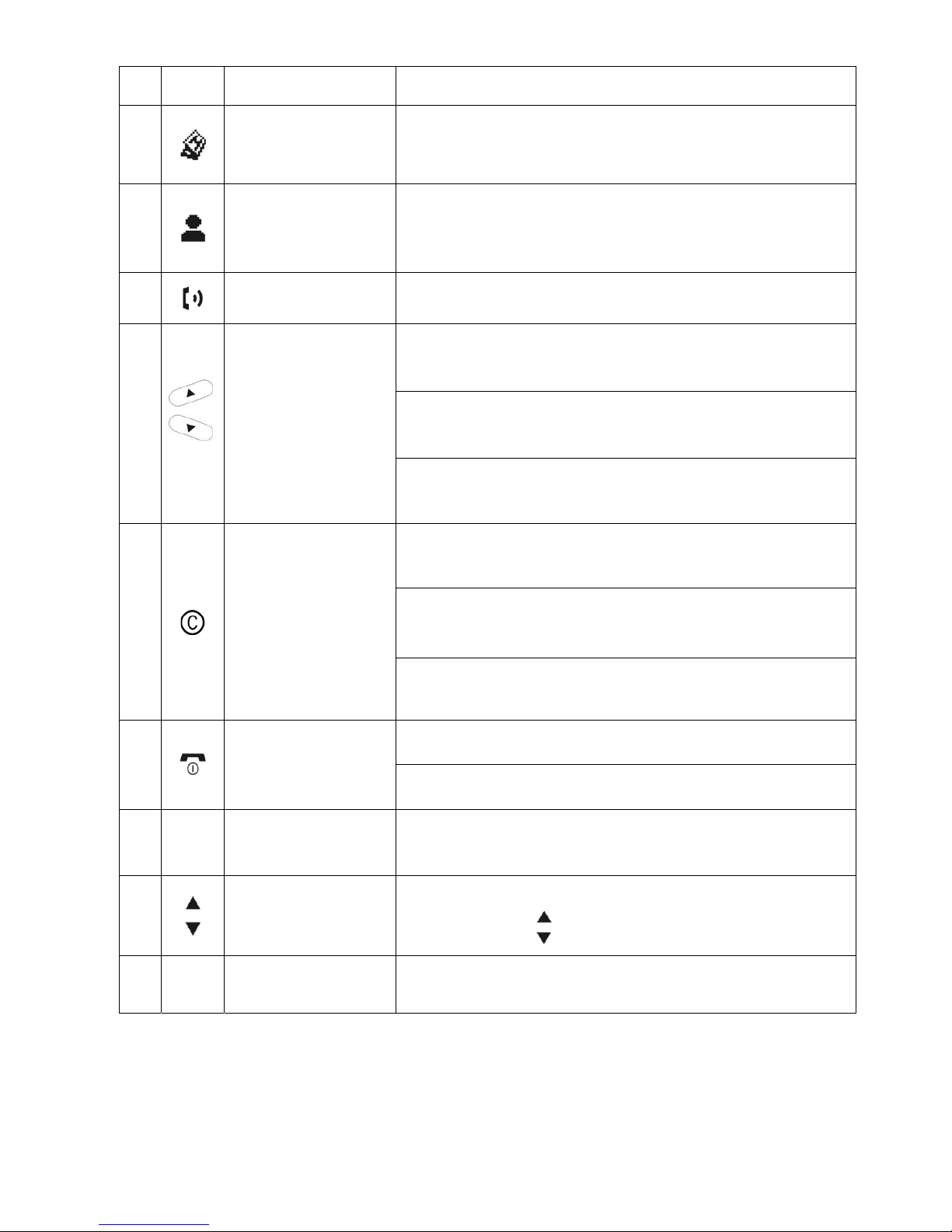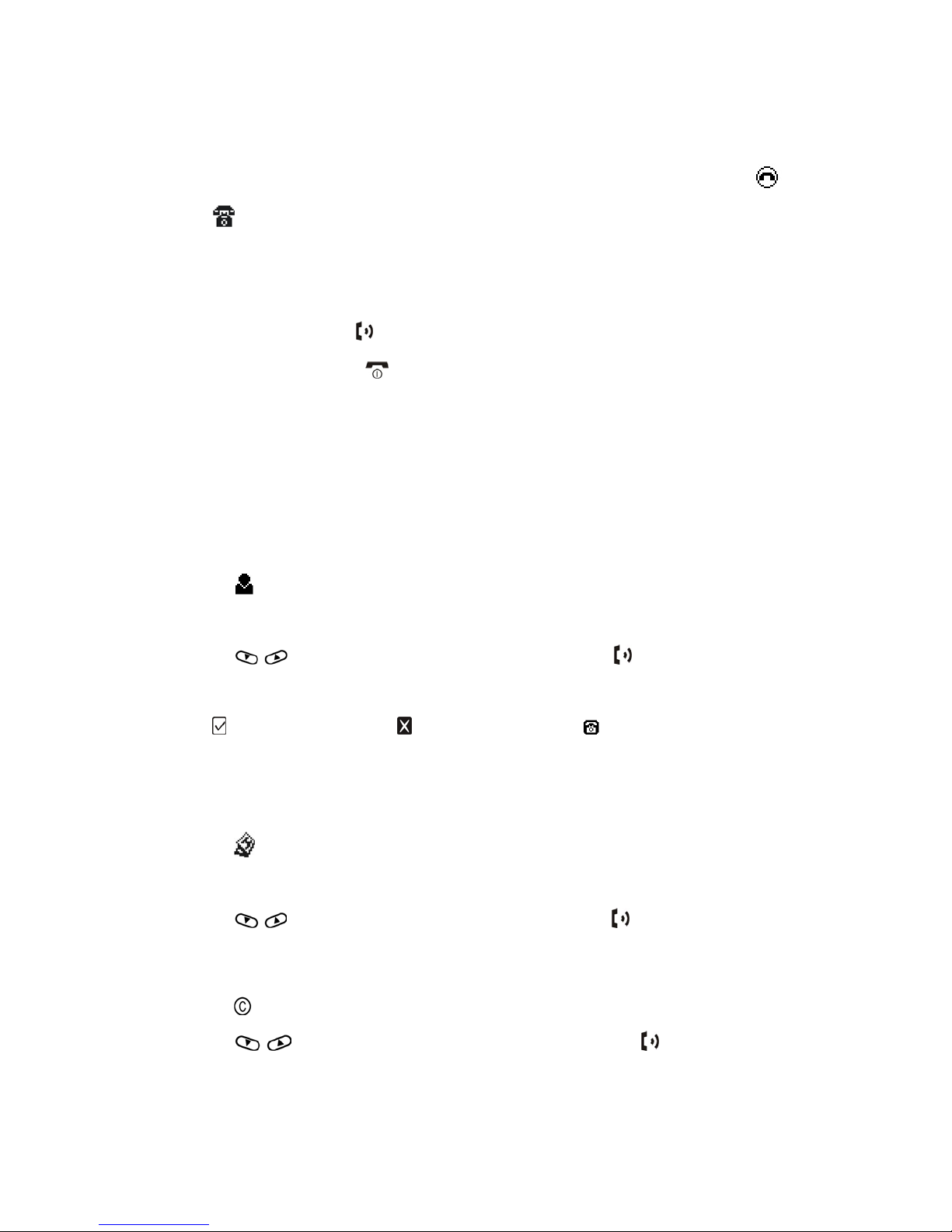7
No. Icon Name Function
1 History
Press to enter History mode, you can check your call history
and loop through Incoming, Outgoing and Missed calls on the
display screen. (Use scroll up/down keys to scroll lists)
2 Contacts
Press to enter Contacts mode, you can access your SkypeTM
contact list and switch between Online contacts and All
contacts on the display screen. (Use scroll up/down keys to
scroll lists)
3 Dial/Answer Press to answer or make calls.
1. In main screen, press and hold this button for one second to
change SkypeTM online status.
2. Show SkypeTM window on the Desktop, press to scroll
up/down in Contacts or History to the entry you wish on the
SkypeTM window.
4
Scroll up/down
3. In Contacts or History mode, press to scroll up/down to the
entry you wish on the phone display. (SkypeTM window is still)
1. In main screen, click this key to open SkypeTM window.
Press and hold for one second to close SkypeTM window.
2. In Contacts or History mode, press this button to clear
History or Contacts entries on the phone display.
5 Clear/Bk Sp/SkypeTM
3. In SkypeOutTM mode, click this key to erase the last digit,
press and hold for one second to clear all digits.
1. Press and hold this button for 3 seconds to turn the phone
power on/off.
6 End & On/Off 2. Press this button to end calls or exit Contacts and History
mode.
7 0 ~ 9,
+, *, # Numeric keypad Enter number when using SkypeOutTM.
8
Volume keys
1. Press to increase or decrease the volume.
2. Press and hold for one second to maximize volume.
3. Press and hold for one second to mute volume.
9 USB Connector
Use for charging batteries only.