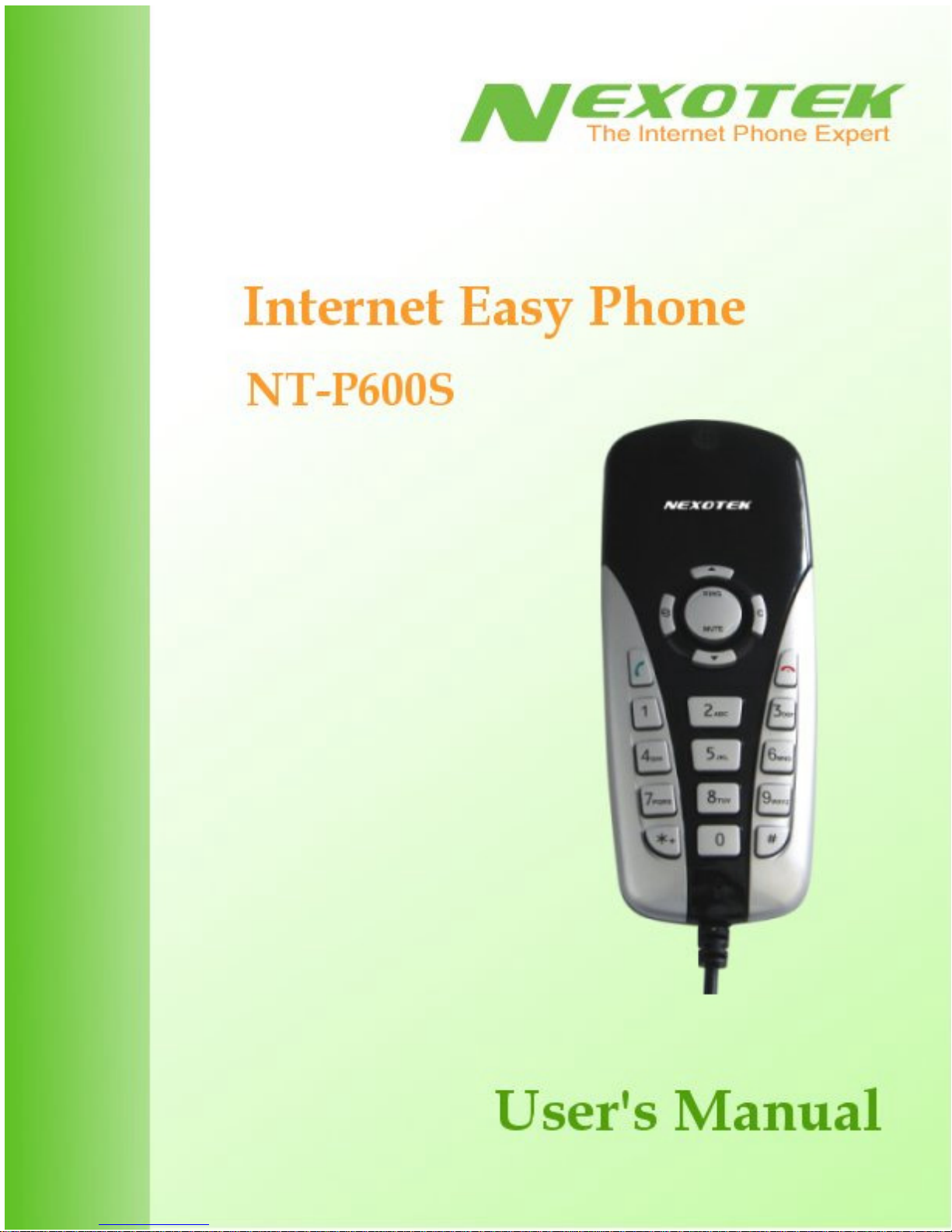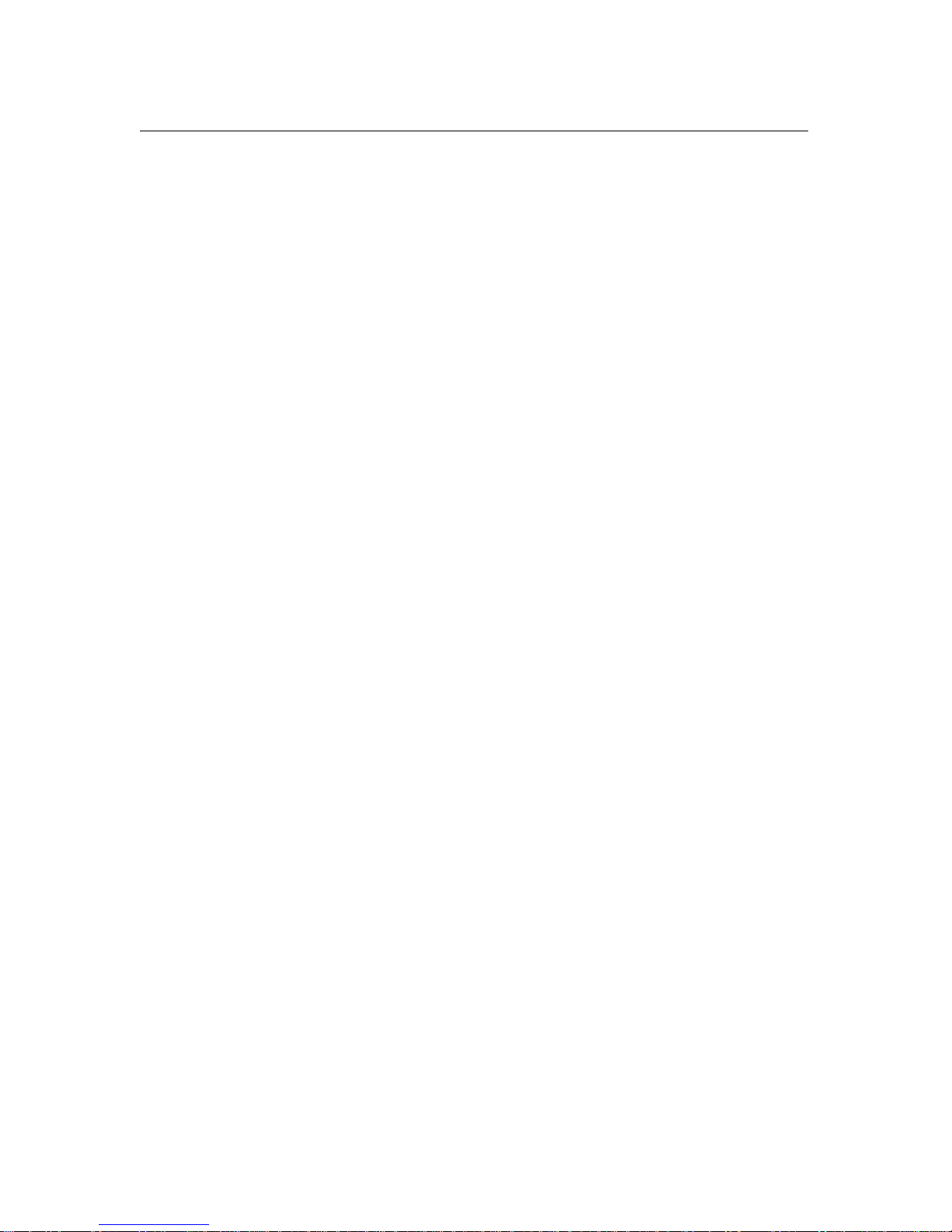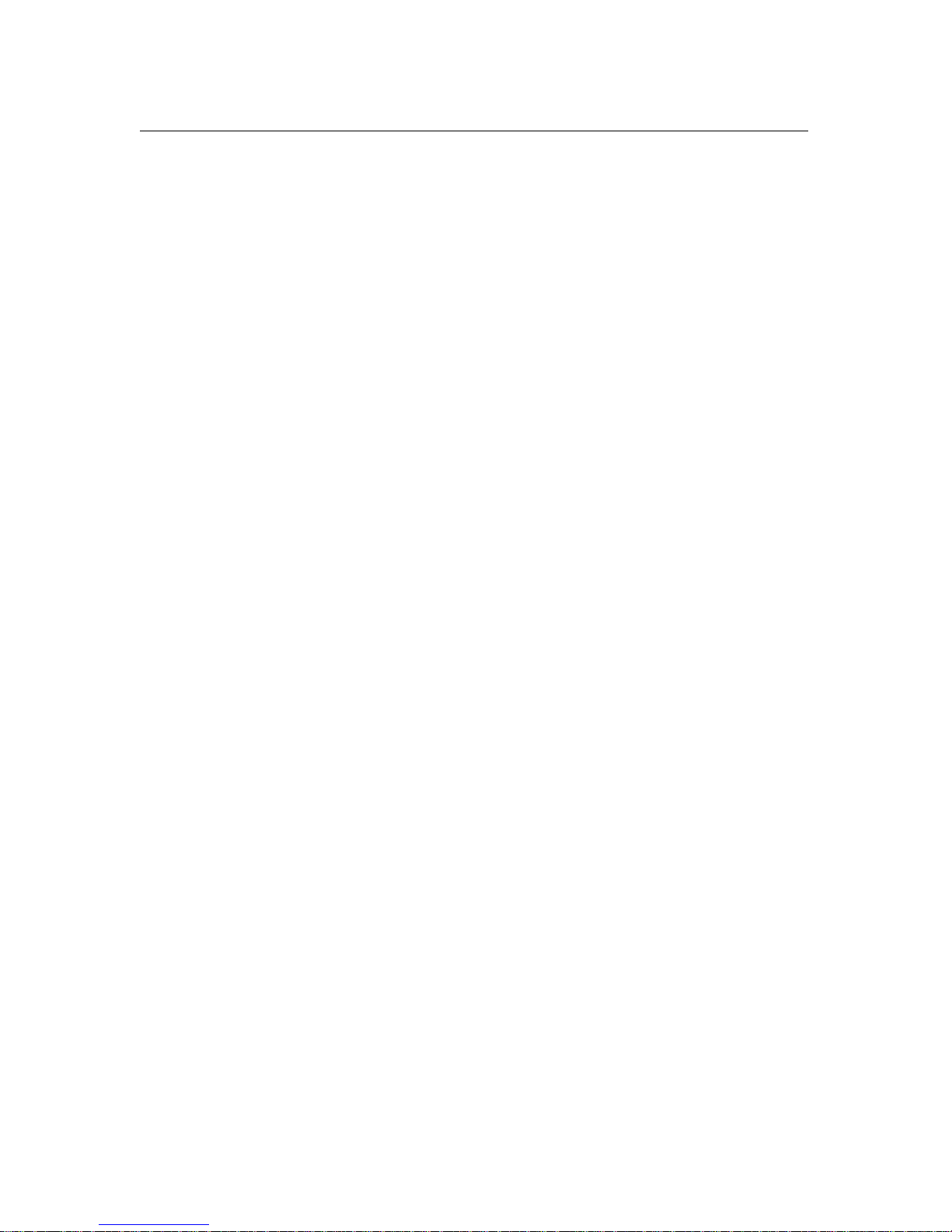CHAPTER 1: INTRODUCTION 1
What is Skype?
Skype is a program that essentially turns your computer into a phone and allows you to
make calls over the Internet to other Skype users. Because the connection is established
over the Web, Skype-to-Skype calls are completely free of charge, and this is why phone
companies do not want you to know about Skype. You can use Skype to call people as
close by as your neighbors or as far away as someone on the opposite side of the globe.
It’s simple, efficient, and gets rid of long-distance calling costs.
What about my NexoTek phone?
Your NexoTek phone has been designed to be used with Skype for a more convenient
Internet calling experience. The NT-P600S USB Internet Easy Phone provides you with
all the basic necessities of an Internet phone at an affordable price, and it is as
comfortable to use as your regular home phone. It is a versatile product that supports
Windows 2000 or XP, Macintosh OS X, and Linux platforms, and its compact size and
changeable face slip make it both a practical and personal model for a variety of users.
Additionally, it has hold, call waiting, and mute functions for your convenience. The
phone will ring for all of your incoming calls, and it includes five different ring styles
each at two volume levels. NexoTek’s noise reduction and echo cancellation technology
ensure that you will have only the best quality calls.
Product Features
• Supported by Windows 2000 or XP, Macintosh OS X, and Linux platforms
• Changeable face slip for a sleek, personalized look
• Mute, hold, and call waiting functions
• Easy to use and inexpensively priced
• Rings for all incoming calls
• Five different ring styles each at two volume levels
• Noise reduction and echo cancellation technology deliver clear, high-quality calls