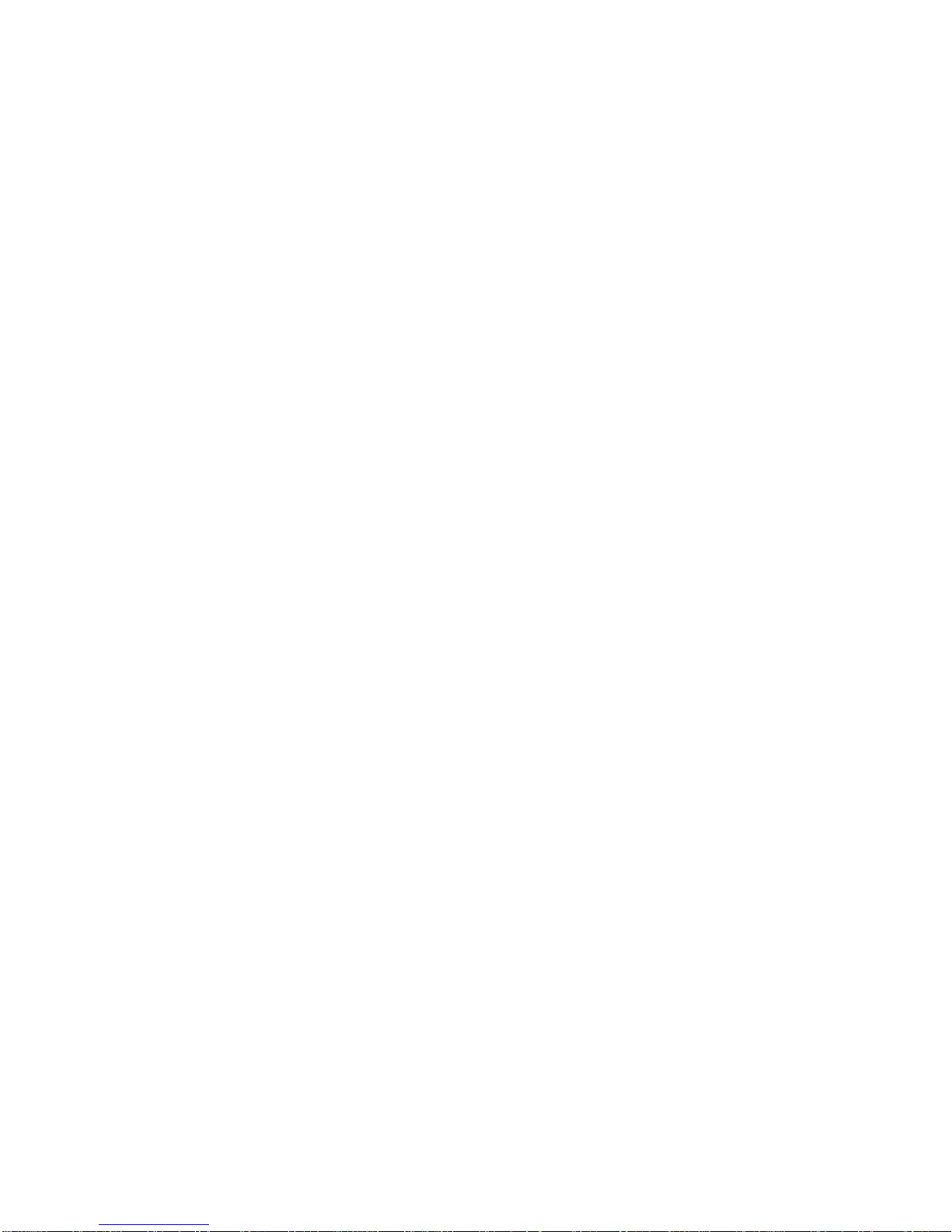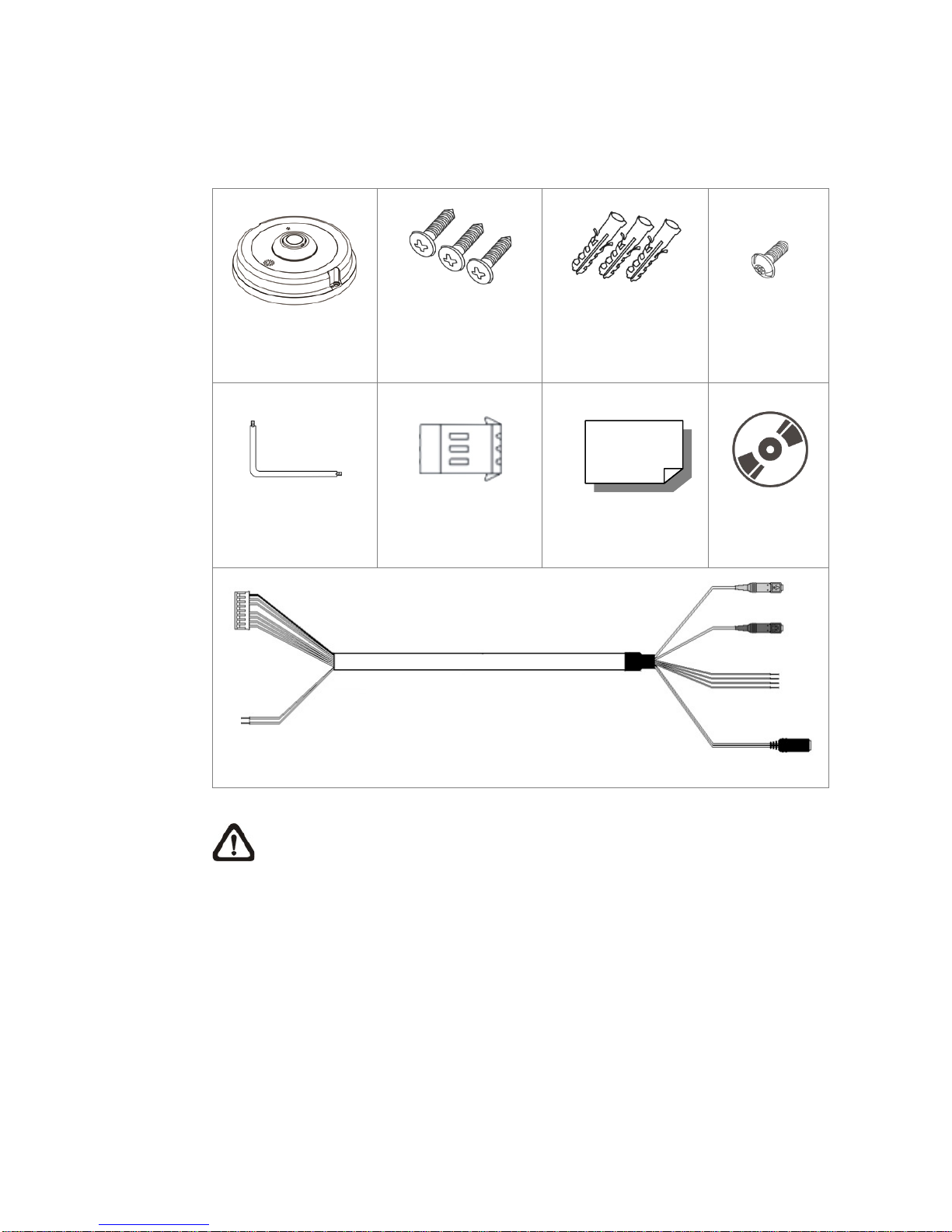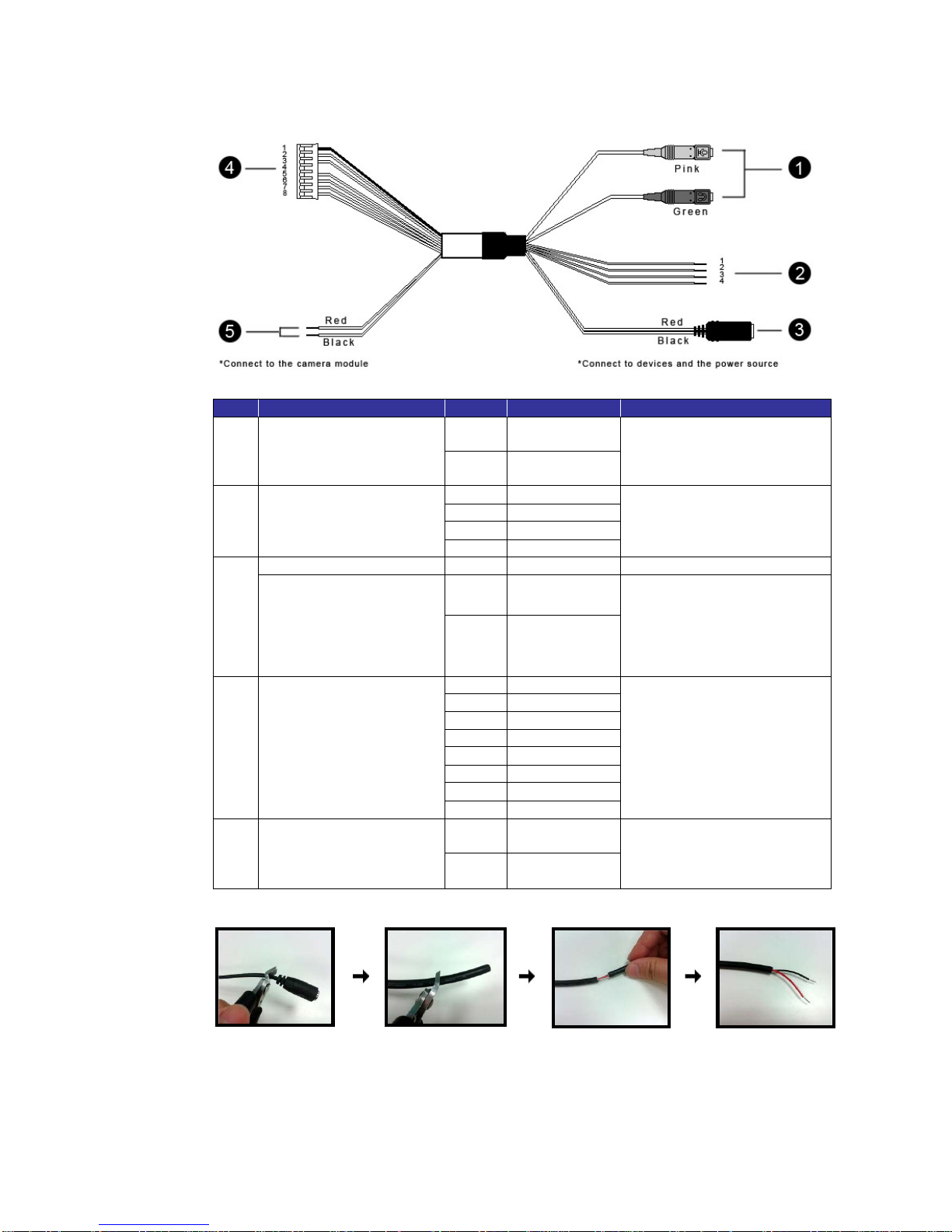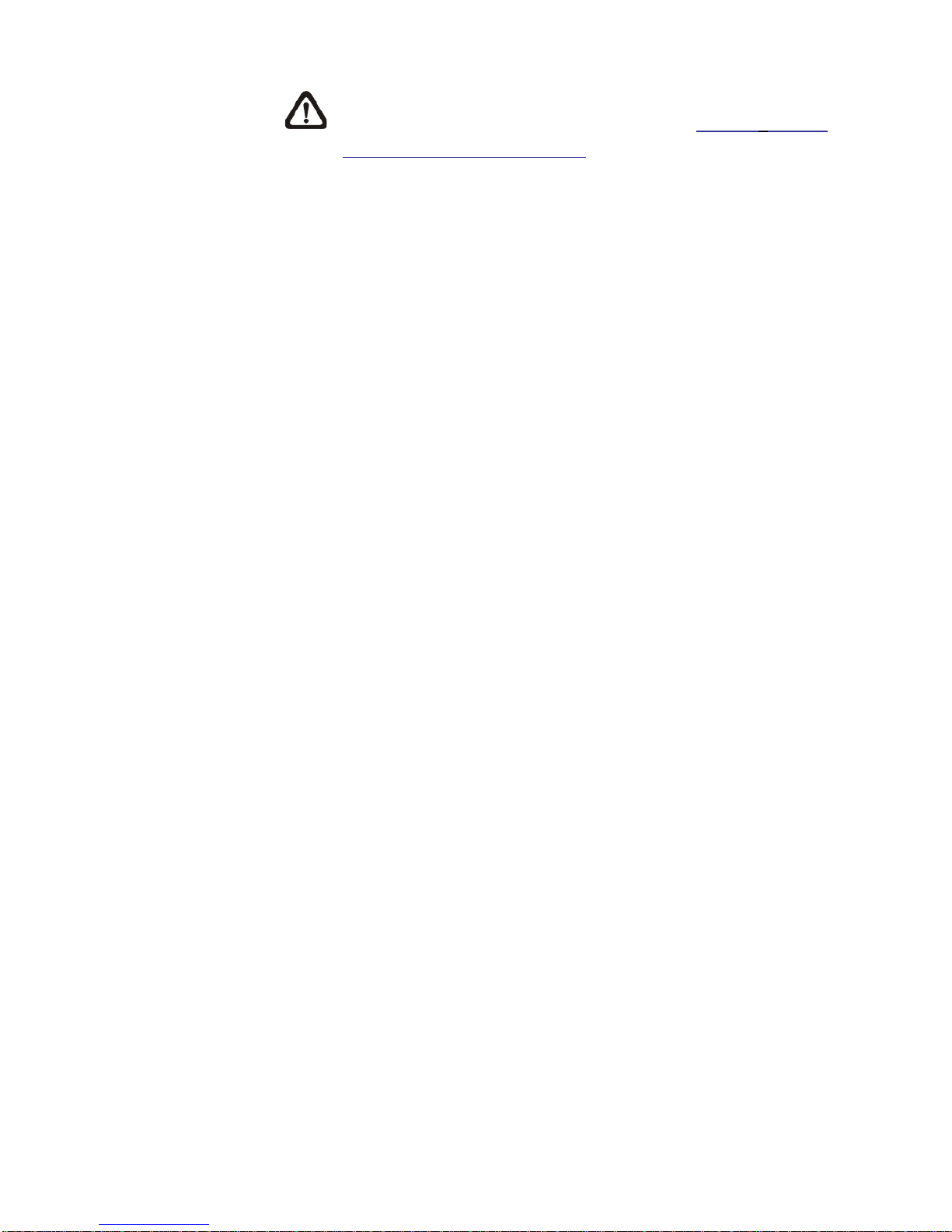Table of Contents
1. Overview..................................................................................................................................2
1.1 Features........................................................................................................................2
1.2 Package Contents.........................................................................................................3
1.3 Connectors....................................................................................................................4
1.4 Cable Definition (Optional)............................................................................................ 5
2. Camera Cabling....................................................................................................................... 6
2.1 Connect Power..............................................................................................................6
2.2 Connect Ethernet Cable................................................................................................6
3. System Requirements ............................................................................................................ 7
4. Camera Access....................................................................................................................... 8
5. Setup Video Resolution........................................................................................................ 13
6. Configuration Files Export / Import..................................................................................... 14
Appendix A: Technical Specifications........................................................................................ 15
Appendix B: Delete the Existing DC Viewer............................................................................... 17
Appendix C: Setup Internet Security .......................................................................................... 18