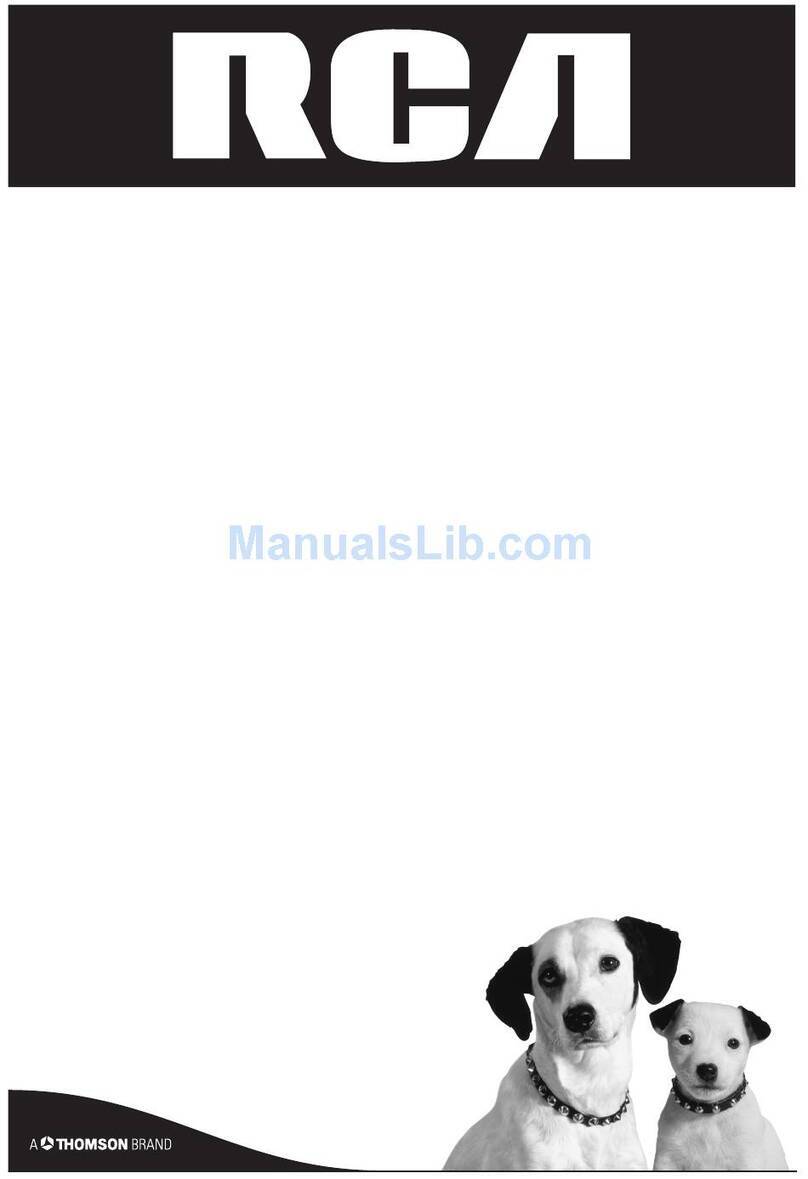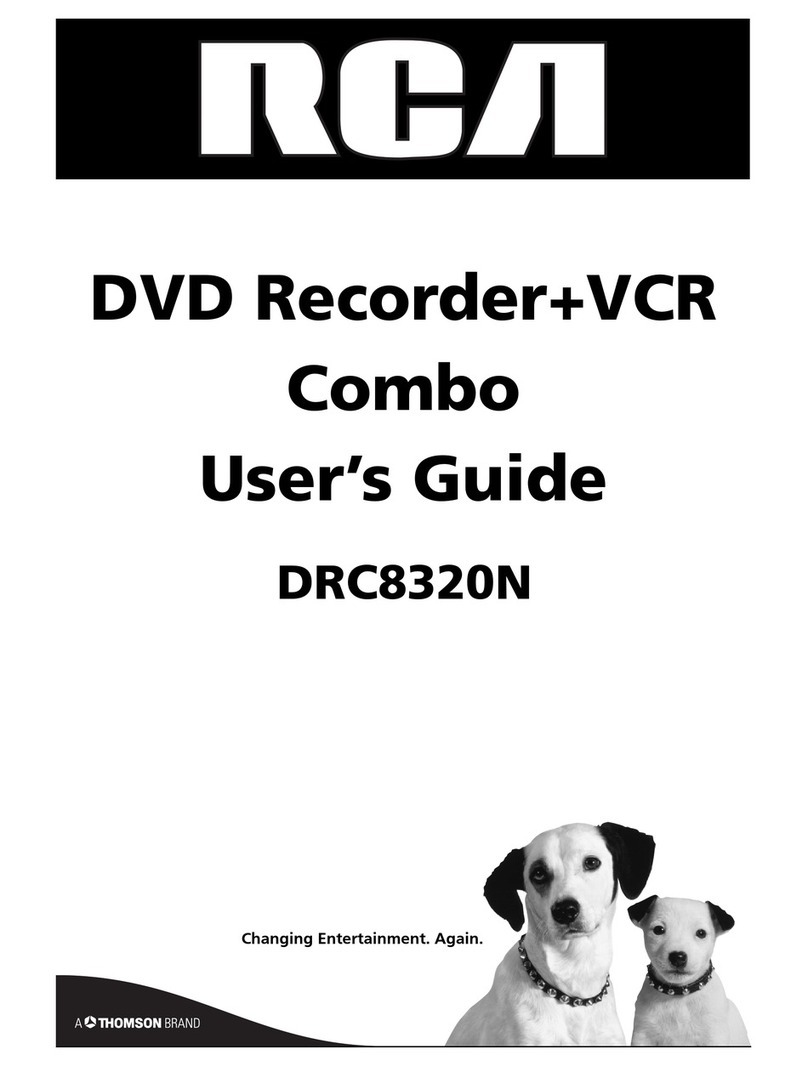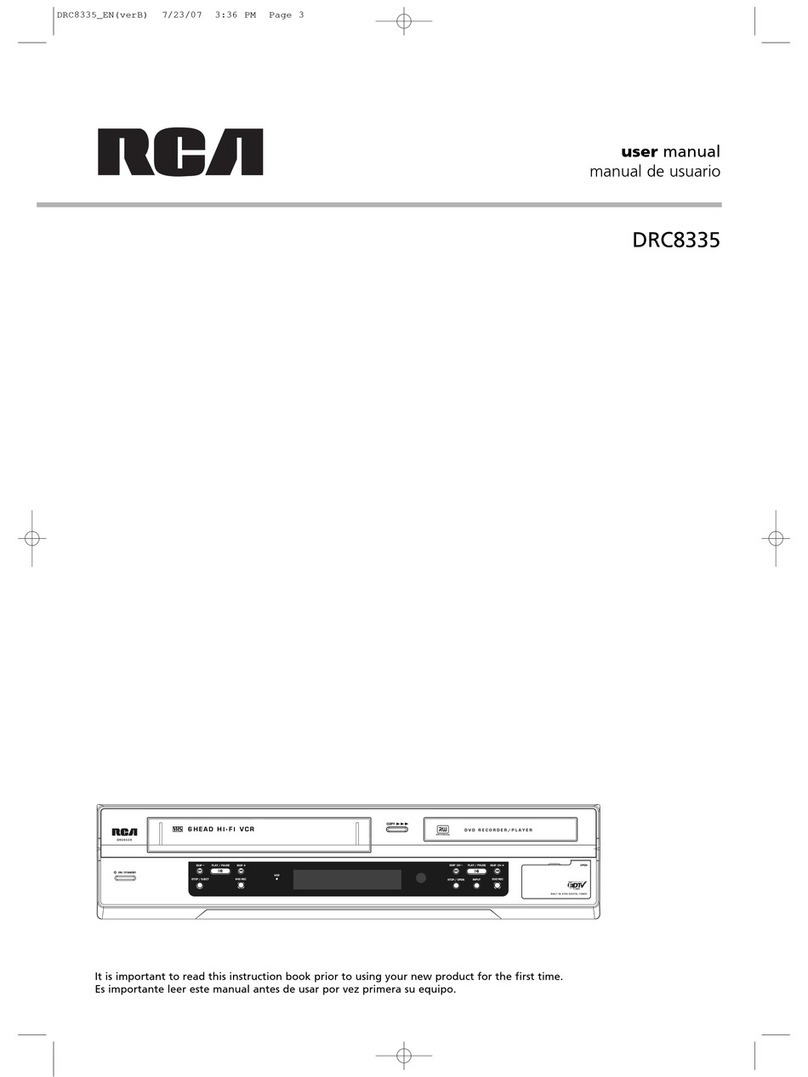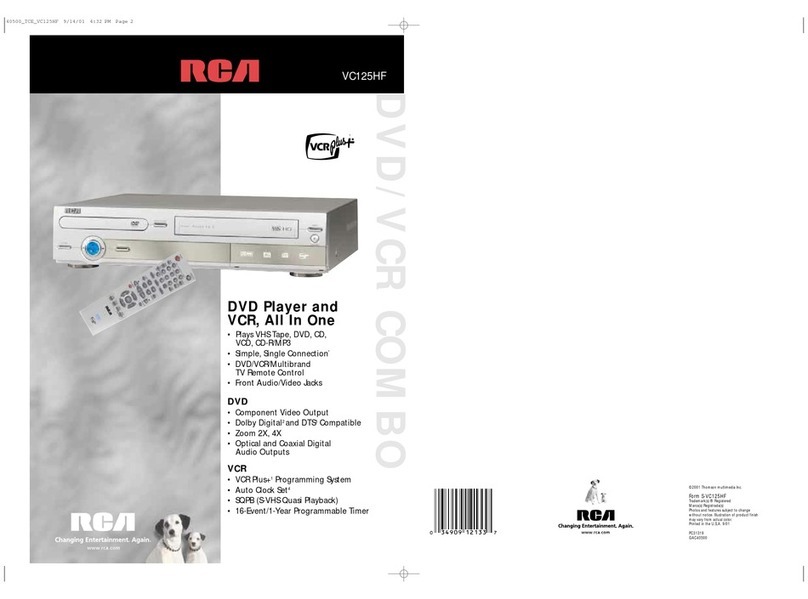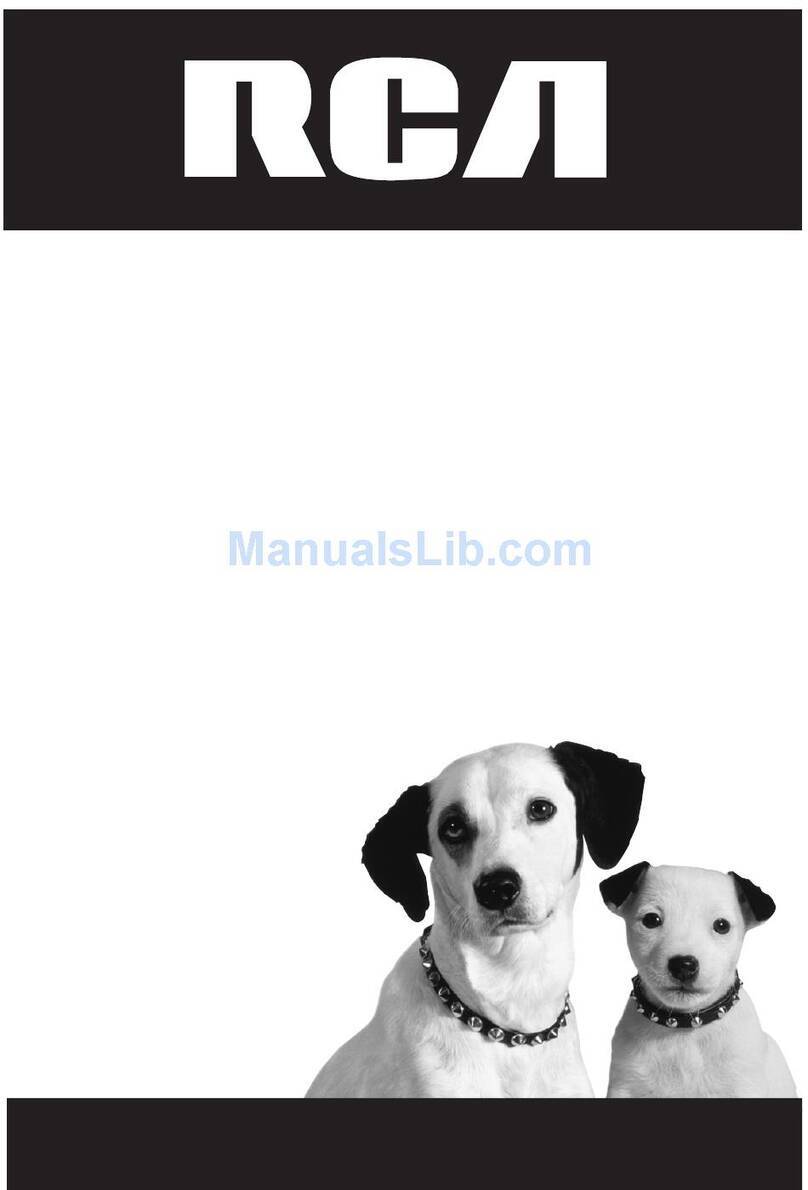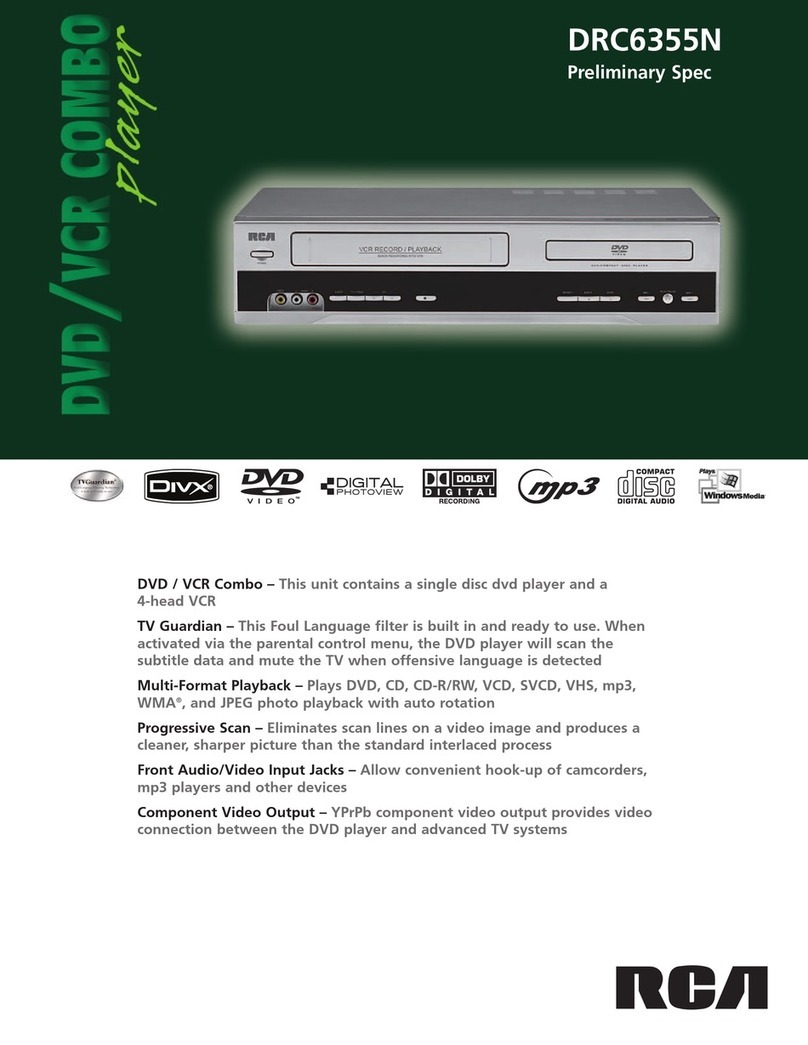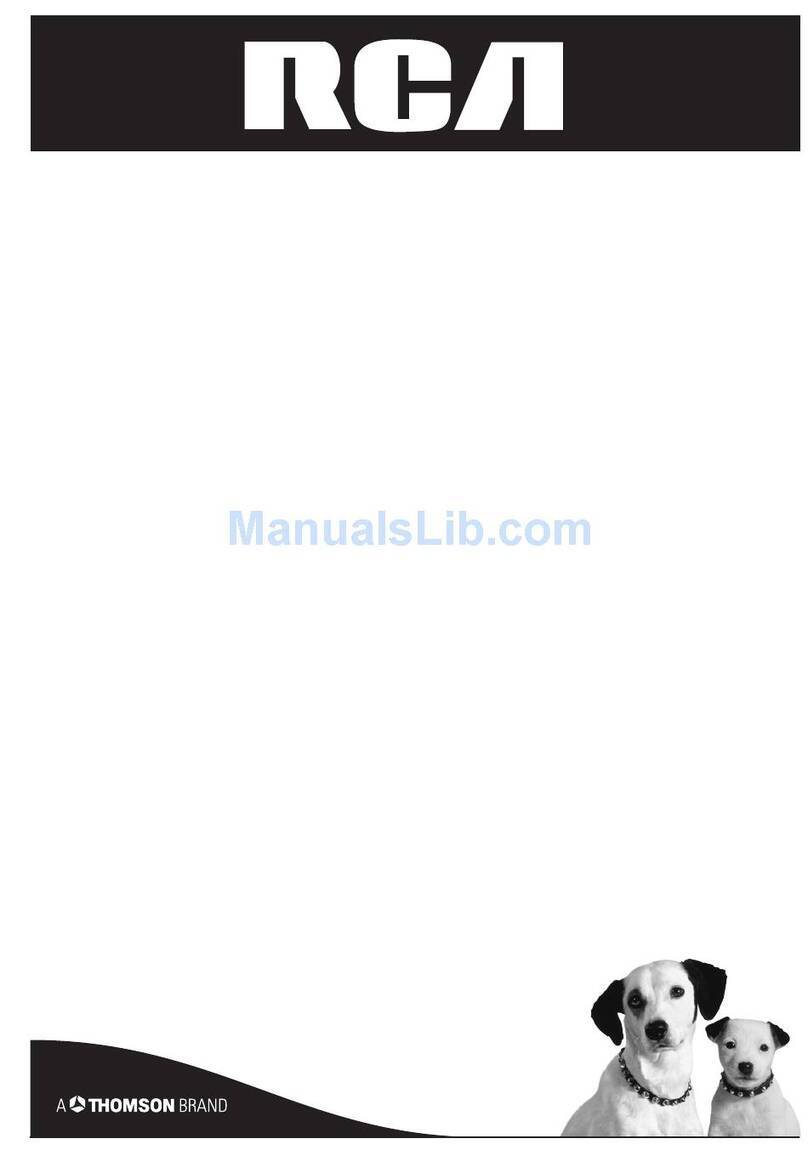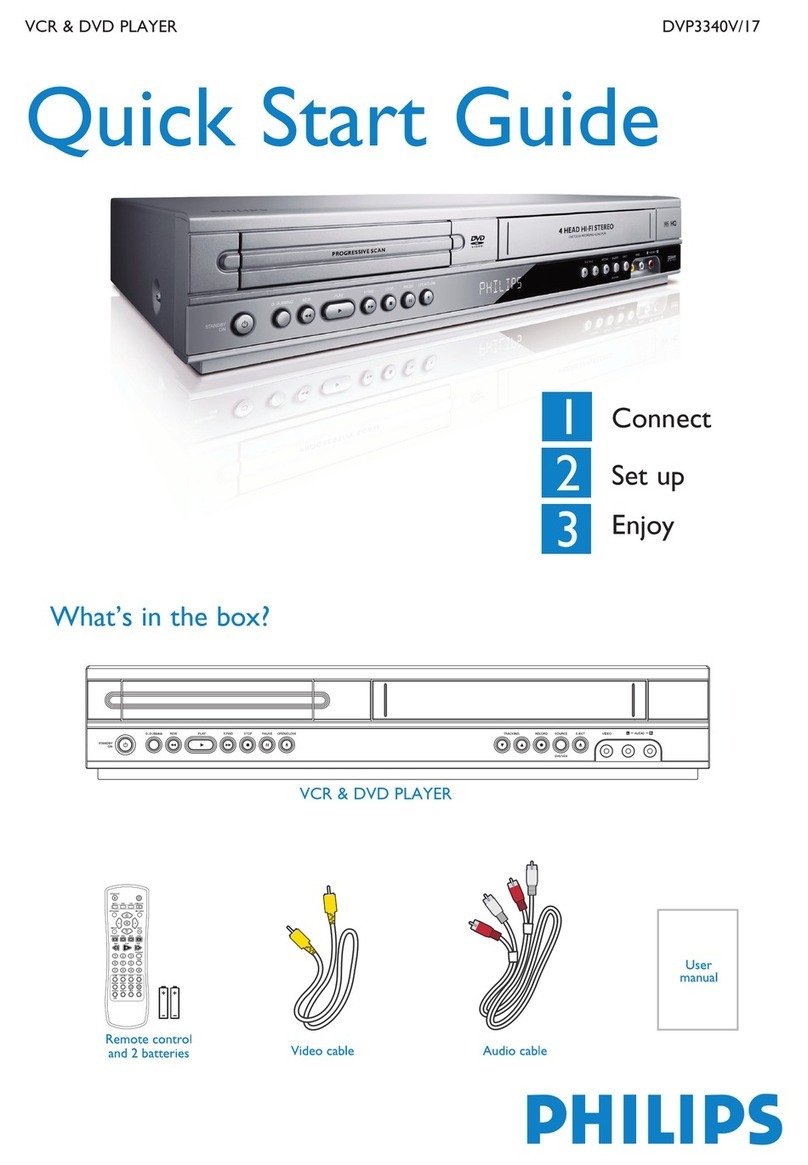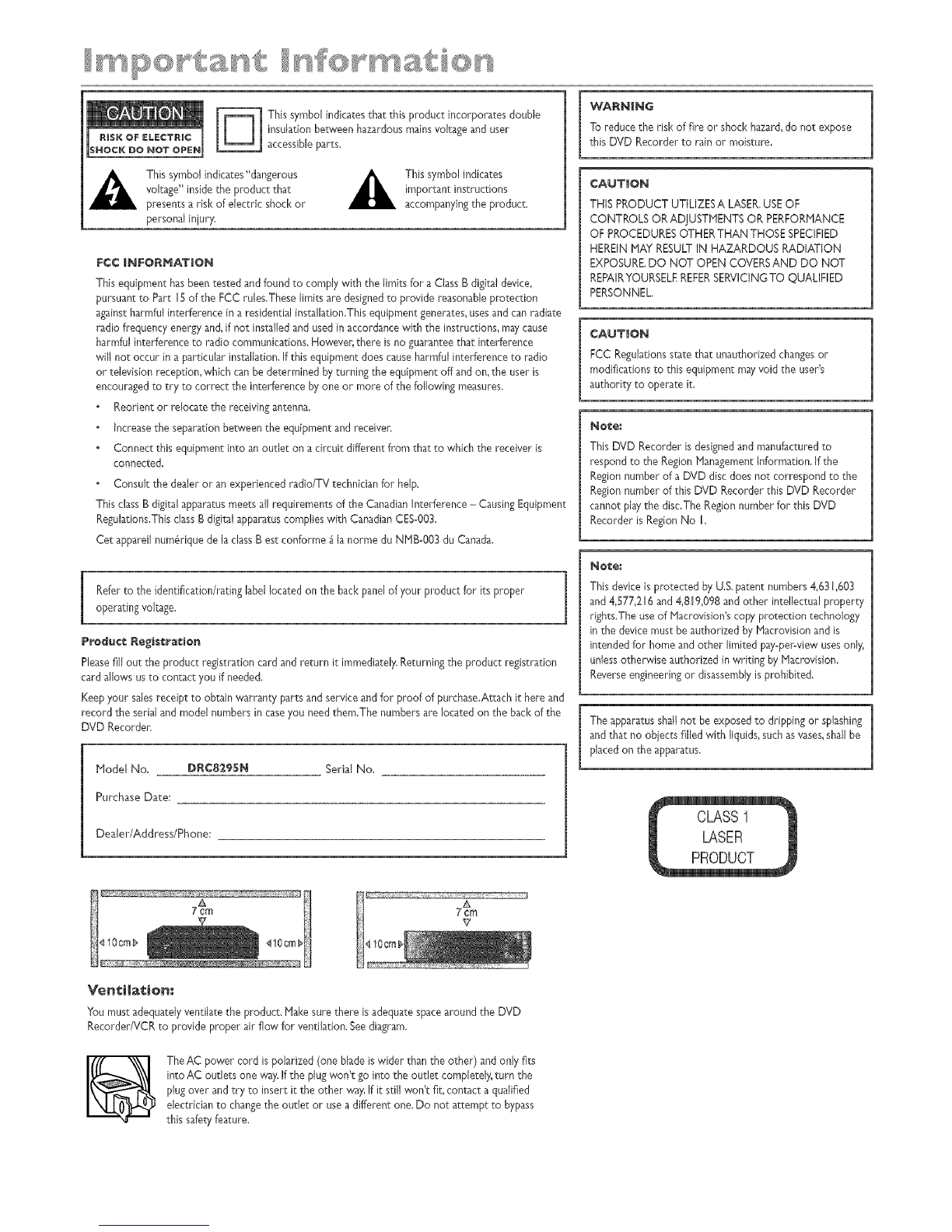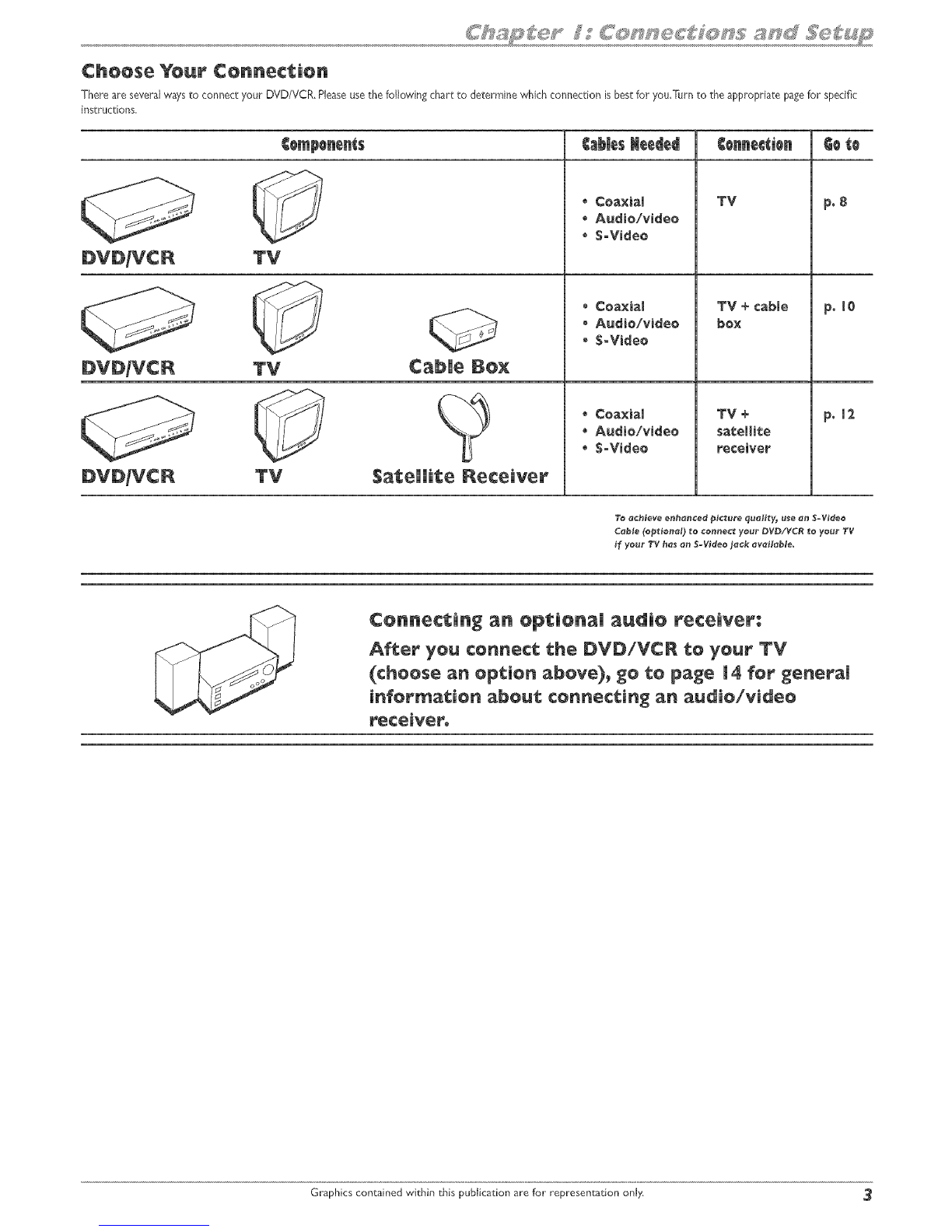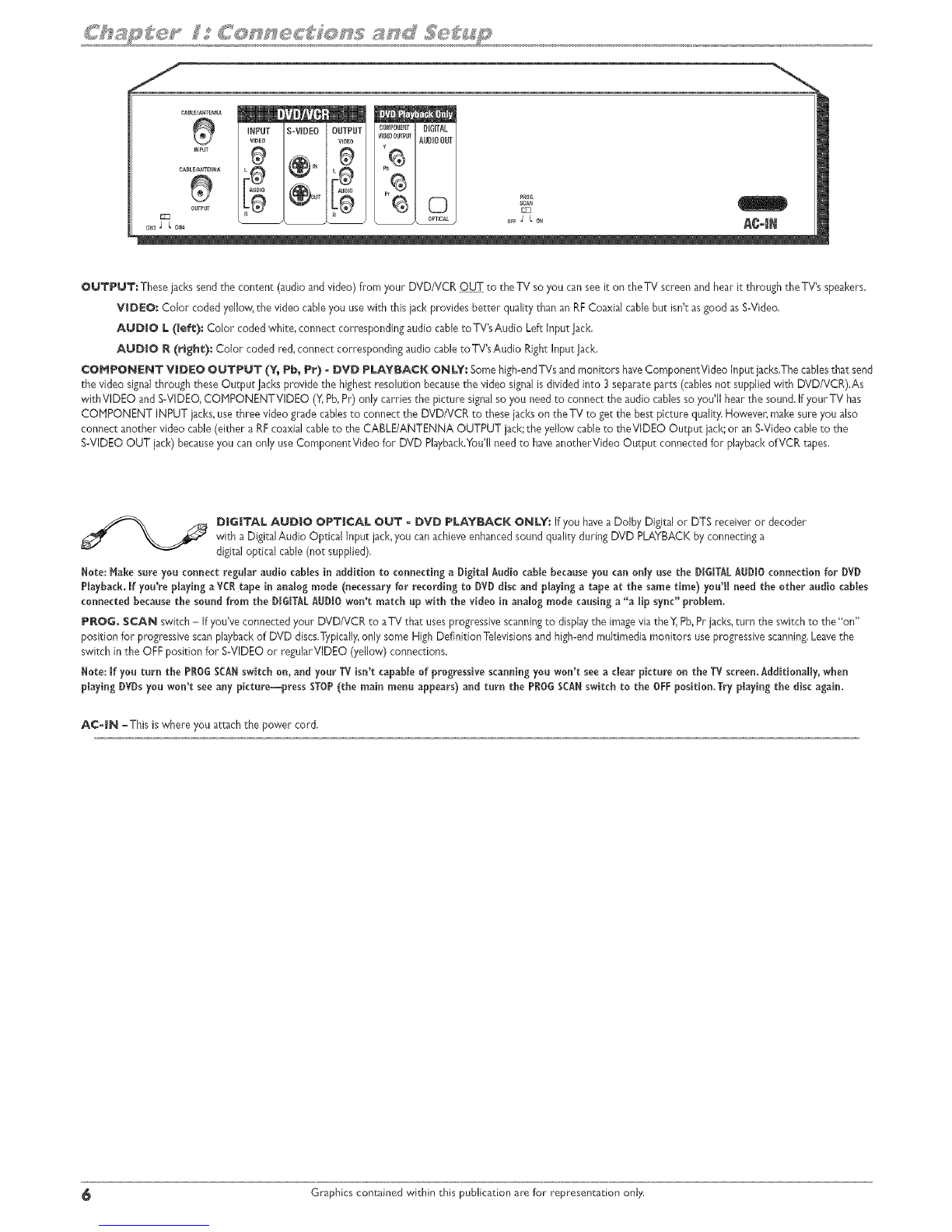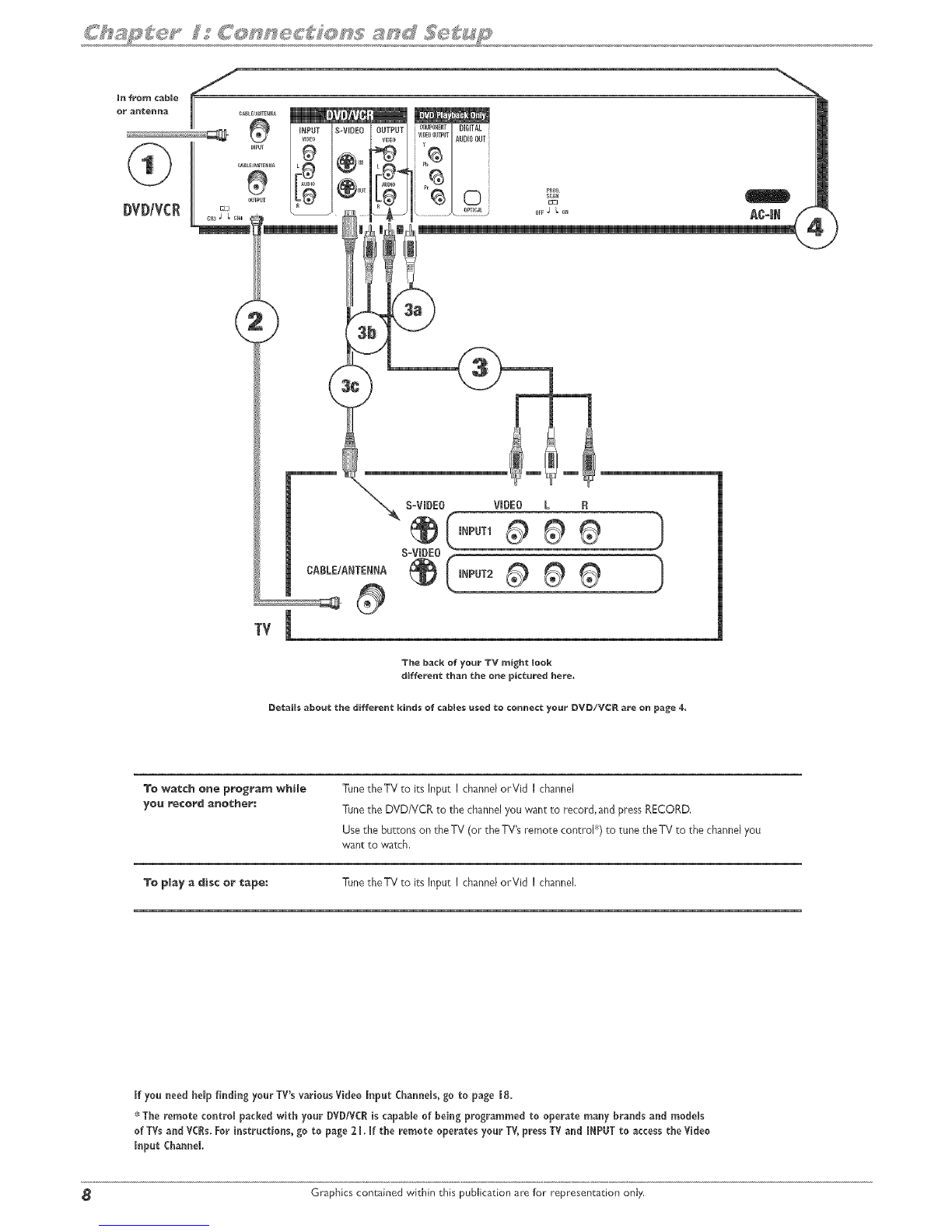Table of Contents
Chapter I: Connections and Setup
Types of Discs ....................................................... 2
Thin_s to consider before yoe connoct ................................. 2
UnpasB tho Box ..................................................... 2
Choose yoor connection .............................................. 3
E×plenetion of jacks end Cebles ....................................... `$
Back of the DVD/VCR ................................................ 5
Front of the DVD/VCR ............................................... 7
¢onnoctiom DVD/VCR ÷ TV ........................................... 8
Connection: DVD/VCR +TV +Coble Bo× .............................. 18
Connection: DVD!VCR ÷ TV ÷Satellite Receiver ........................ t2
Advanced Aedio Connection Information .............................. I`$
Instaff batteries in tho remote control ................................. t5
Turn on the TV and the DVD/VCR .................................... J5
Complete Intoractive Setup .......................................... 15
What to Expect ..................................................... i 7
How to find your TV_s Video Input Channel ............................ 18
Next Steps ........................................................ 18
Chapter 2: The Remote Controt
Explenetion of buttons .............................................. 28
Find oot if the remote can bo programmed to operate your TV ........... 21
Programming the remote to operate yoor TV .......................... 21
Programming the remote to operate other components ................. 22
Usin_ the remote to operate other components ........................ 28
Code list for programmin_ the remote control ......................... 23
Chapter 3: Using the Re¢order_s Features
Watching TV ...................................................... 28
The Chonne_ Banner ............................................. 28
DVD Recording ..................................................... 28
Express recording ................................................ 28
Watching one channol while you record another channel ............. 28
Watchin_ e xideocessette tape while you record to disc .............. 28
Copyin_ eDVD disc (DVD+R or DVD+RW) to tape ................... 29
Timer Recordings .................................................. 30
Disc Library ....................................................... 3 t
Editing the Genro of aTitle ....................................... 3l
Findin_ a title (movie_ pro_ram_ etco) by using tho 8oft Foeture ........3 i
DVD Playback ...................................................... 32
Editing DVD÷R and DVD+BW discs ................................ 33
Editin_ ti_esusin_ the Hide Chapter Feature ........................ 3`$
VCR Basics ........................................................ 3,$
Besic Playback .................................................. 3`$
Besic Rocording ................................................. 3`$
Advanced VCR Featoros ............................................. 35
Advenced Pleyback .............................................. 35
VCR Info Display ................................................ 35
VCR Recordin_ ..................................................... 36
Express Recordin_ ............................................... 36
Watchin_ one ¢hanno_whffe you recordanother channe_ ............. 36
WatchBt_ eDVD discwhile you record to tepe ...................... 38
¢opyin_ e videocessette tape to a DVD disc (DVD+R or DVD+RW) .....36
Chapter 4:Pi_yingDiscs
Be_ionel ¢odin_ .................................................... 38
Types of discs you can play .......................................... 38
How to Load end Pley Discs .......................................... 38
Usin_ Difforent Henus .............................................. 39
Search Options ..................................................... 39
Pleyback Options ................................................... 39
Usin_ the On-Screen Info Display ..................................... 39
Time Display ................................................... `$I
Selectin_ e Title on DVDs or eTrack on Audio CDs or VCDs ........... `$1
¢hepter Icon ................................................... `$I
SebDtle leon ................................................... `$I
Repeat Icon .................................................... `$_
Audio Icon ...................................................... 4;_
Demote Angle Icon ............................................... 43
PlayHods Icon ................................................. 4`$
IntroScan (Audio CD only) ........................................ 44
PieyBeckControl (PBC)_Video CD only ............................44
Pleyin_rap3end/orJPBGB_es ........................................44
Viewin_ _PEGfi_es .................................................. `$5
Chapter 5: The Hen_ System
Overview of the _onu System ....................................... `$7
The Moin Henu .................................................... 47
Watch TV ......................................................... `$8
Disc .............................................................. 48
Play Disc ....................................................... 48
Disc Title Hone ................................................. `$8
PleyerHenu .................................................... 48
Pleylist ........................................................ `$8
Copy Disc ...................................................... 48
Disc Options .................................................... `$9
Autoplay .................................................... 49
Screen Eormat ............................................... `$9
An_e Icon ................................................... 49
Tape .............................................................. 49
Pley Tape ...................................................... 49
P_eyfrom Stert ................................................. 49
Copy Tape ..................................................... 49
Review A-B Edits ................................................ `$9
De_ete A-B Edits ................................................ `$9
Tape Options ................................................... `$9
Tape AutoPIay ............................................... 49
Pleybeck Hode (Digitel or Analog) ............................... 49
AutoRewind .................................................. `$9
Disc Library ....................................................... 50
Timers ............................................................ 50
Setup ............................................................. 50
Parente_ Controls ............................................... 58
Lock/Un_ock ................................................. 50
Bering Limits ................................................. 50
Unreted Titles ............................................... 51
System Options ................................................. 5l
Digital Ootput ................................................ 5l
SR$/TroSurround ............................................. 5l
Block Level .................................................. 51
Display Dimmer ............................................... 5l
Audio Broadcast .............................................. 5l
Rocording Options .............................................. 5_
Becord Destination ........................................... 5:_
Becording Quelity ............................................. 5'_
Tape Speed .................................................. 52
Smart Record ................................................. $_
Disc Options ..................................... note to see pa_e `$_
Tape Options .................................... note to see pa_e 4_
Lan_ua_os ...................................................... 5'_
Display ...................................................... 5_
Aodio ....................................................... 5_
Subtitles .................................................... 5_
Disc ......................................................... 5'_
Instellation Heno ............................................... 53
Interactive Setop ............................................. 53
Channel Soorch ............................................... 53
Clock Sotop .................................................. 53
Channel List ................................................. 53
Chapter 6: Addition_()nfor_tion
TroobleshooDn_ .................................................... 55
Hendlin_ Ceutions .................................................. 58
Heintenanse of Cabinet ............................................. 58
Limited Werranty .................................................. 59
Accessories ........................................................ 80