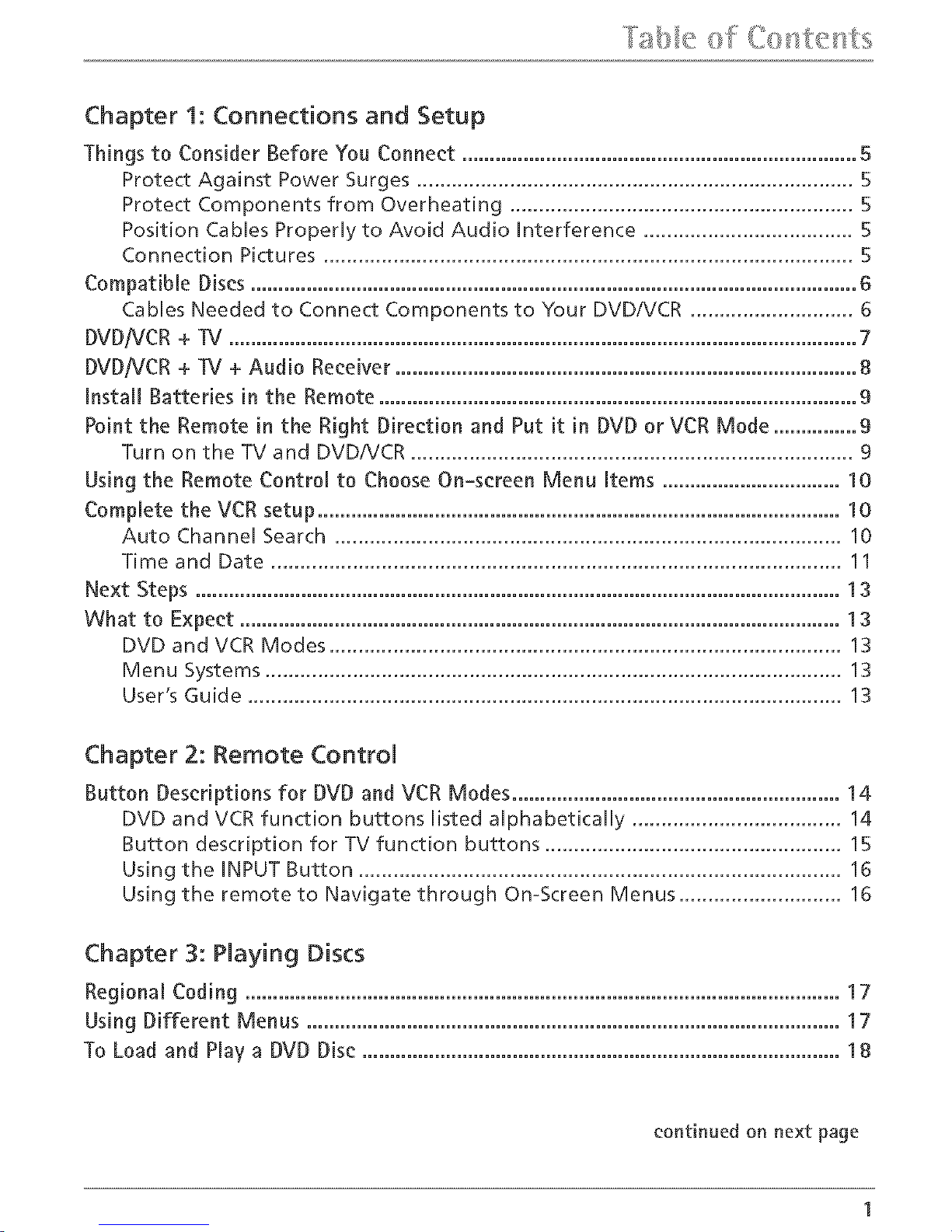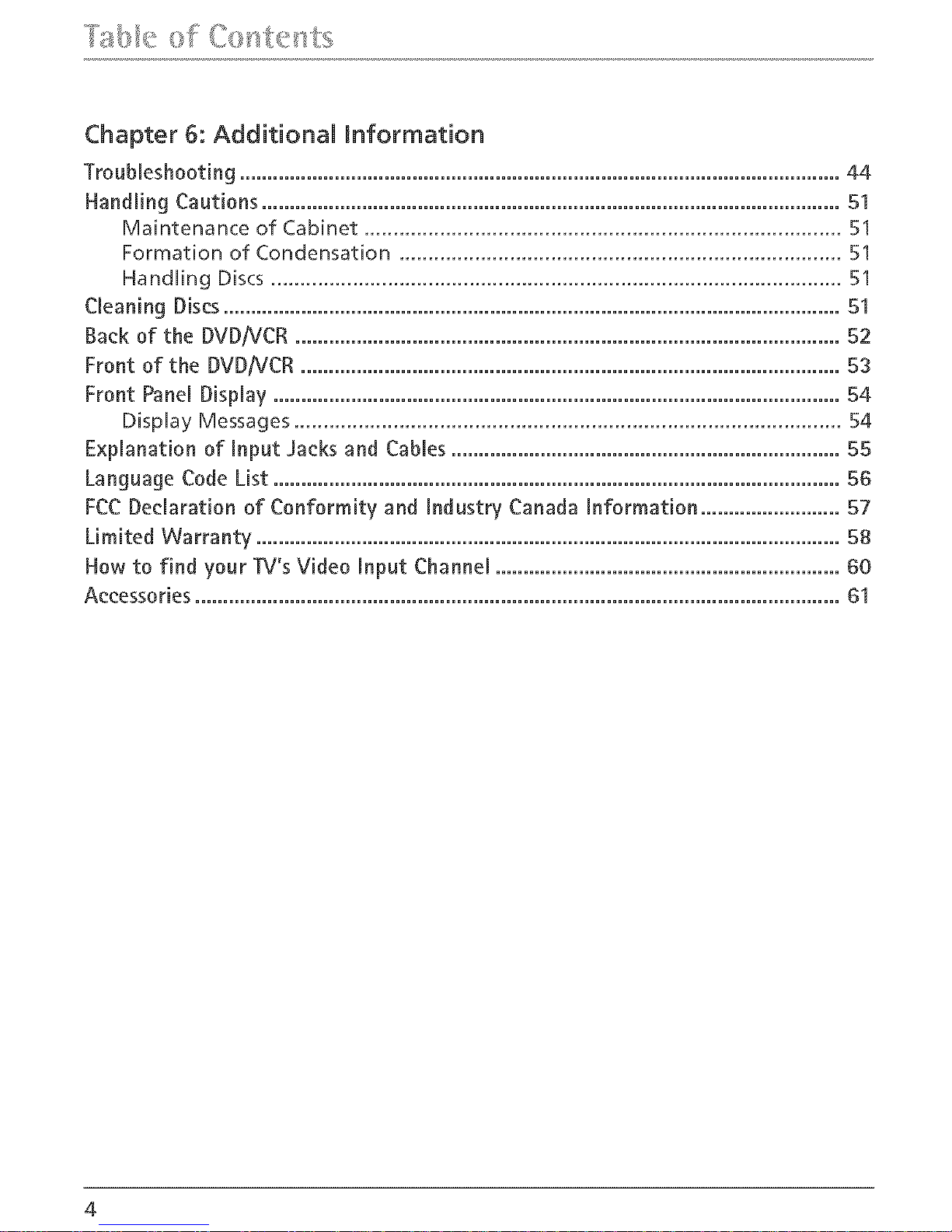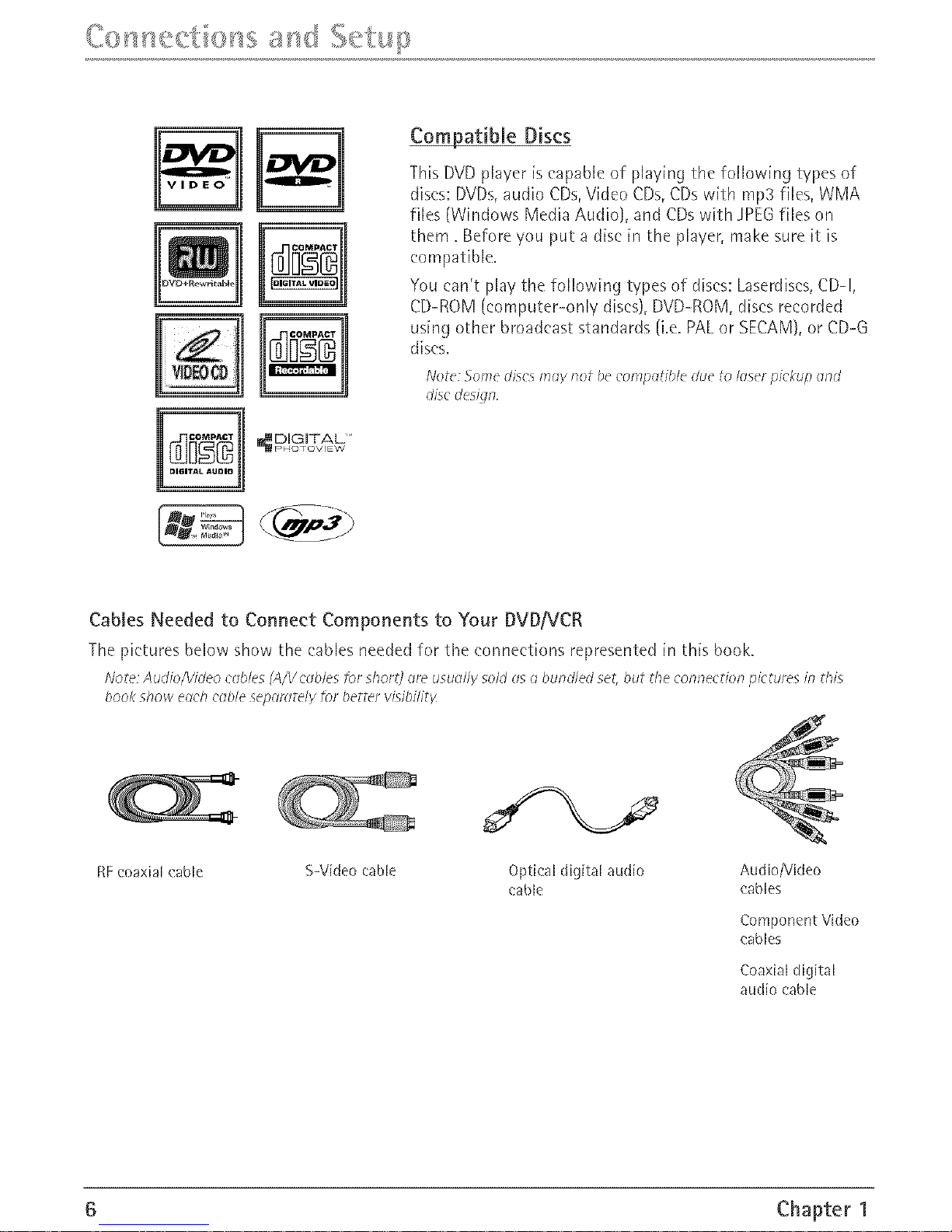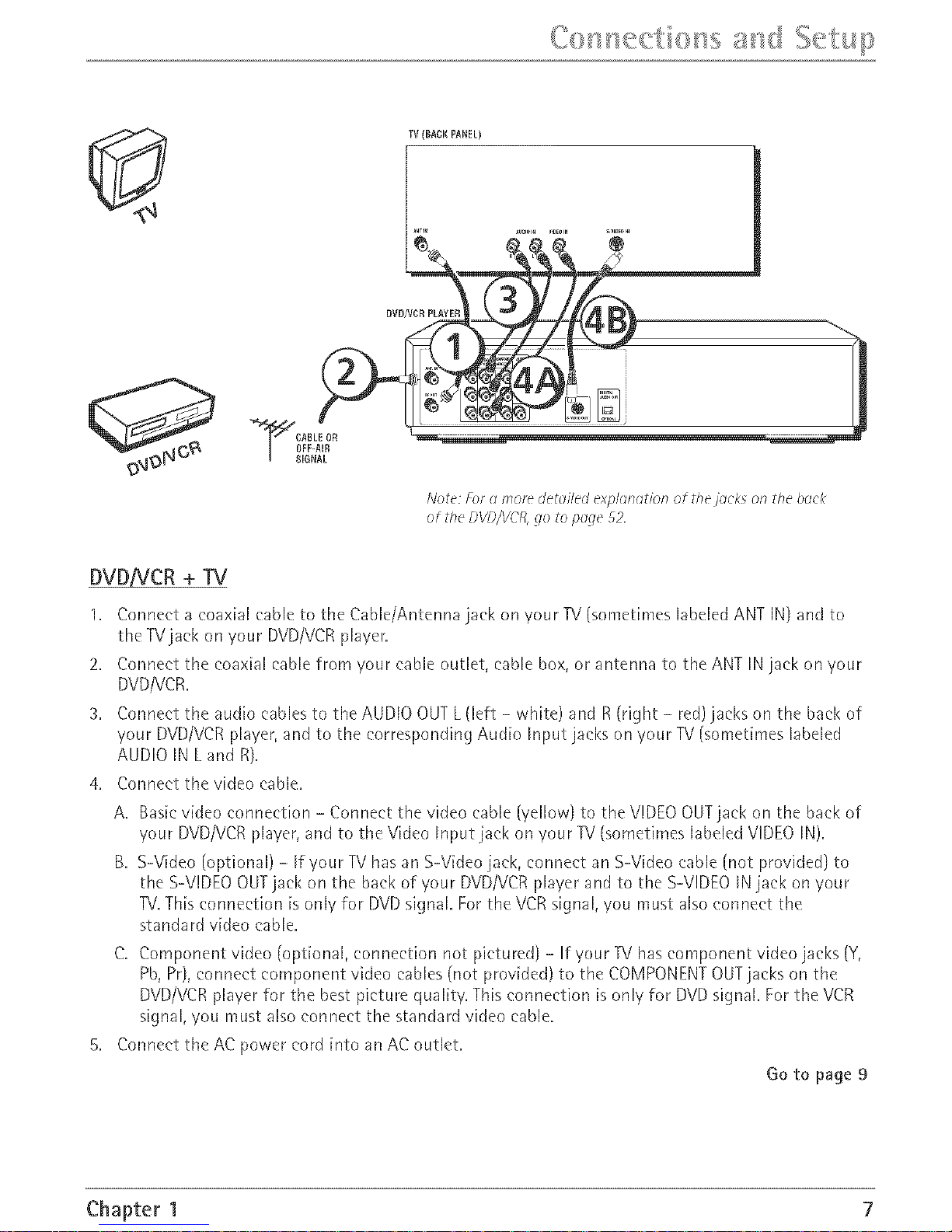Search Options ............................................................................................................. 18
Pkture Scan ...................................................................................................... 18
Freeze Frame and Frame Advance .................................................................. 18
Slow Motion (in Freeze Frame Mode) ............................................................ 19
Playback Options .......................................................................................................... 19
Chapter Advance .............................................................................................. 19
Zoom ................................................................................................................. 19
Play Modes ........................................................................................................ 19
Using the On-Screen [nfo Display .............................................................................. 20
Howto Navigate the [nfo DispUay................................................................... 21
Time Display (a[[ [nfo Displays) ........................................................................ 21
Title/Track icon (ail Info Displays) .................................................................... 21
Chapter icon (DVD [nfo Display) ..................................................................... 21
Subtitles icon (DVD [nfo Display) .................................................................... 22
Audio Language icon (DVD [nfo Display) ....................................................... 22
Changing the Camera Angle (DVD [nfo Display) ........................................... 23
Program Play ................................................................................................................. 23
Playing rap3 and WMA music flies and displaying JPEG flies ................................. 24
Displaying JPEGflies or playing mp3 or WMA flies ....................................... 24
Playing JPEGand mp3 musk flies at the same time ...................................... 25
Chapter 4: VCR Features
VCR Basics..................................................................................................................... 28
Playing a tape ................................................................................................... 26
Automatic Rewind ........................................................................................... 26
Tape Eject .......................................................................................................... 26
Basic Recording ............................................................................................................ 26
Check the Safety Tab ........................................................................................ 26
Recording Features ...................................................................................................... 27
instant Timer Recording (ITR) .......................................................................... 27
Timer Recording ............................................................................................... 28
Time Counter ................................................................................................................ 29
lnfo Display ................................................................................................................... 30
index Search ................................................................................................................. 31
Explanation of the VCR Menu System ....................................................................... 32
Clock Menu ................................................................................................................... 32