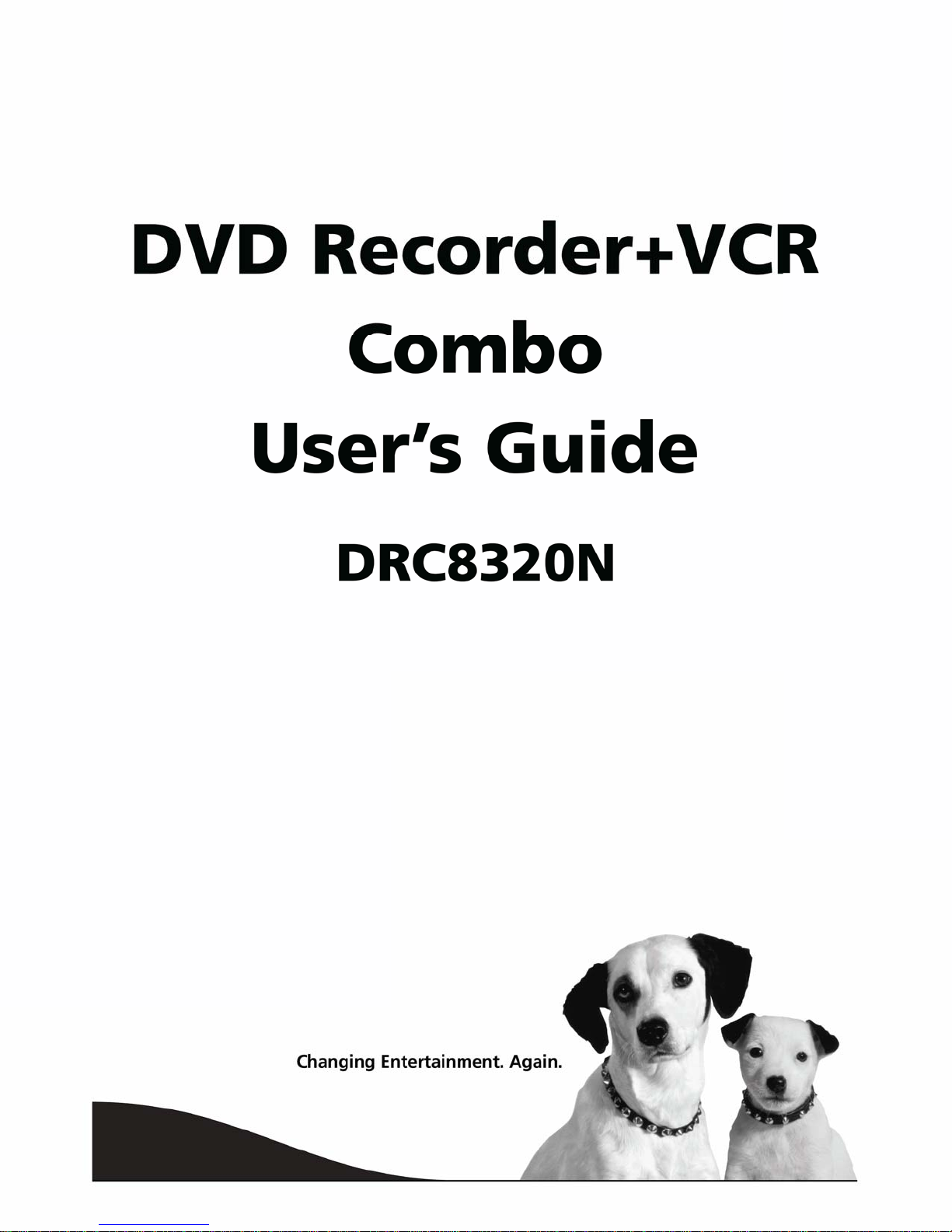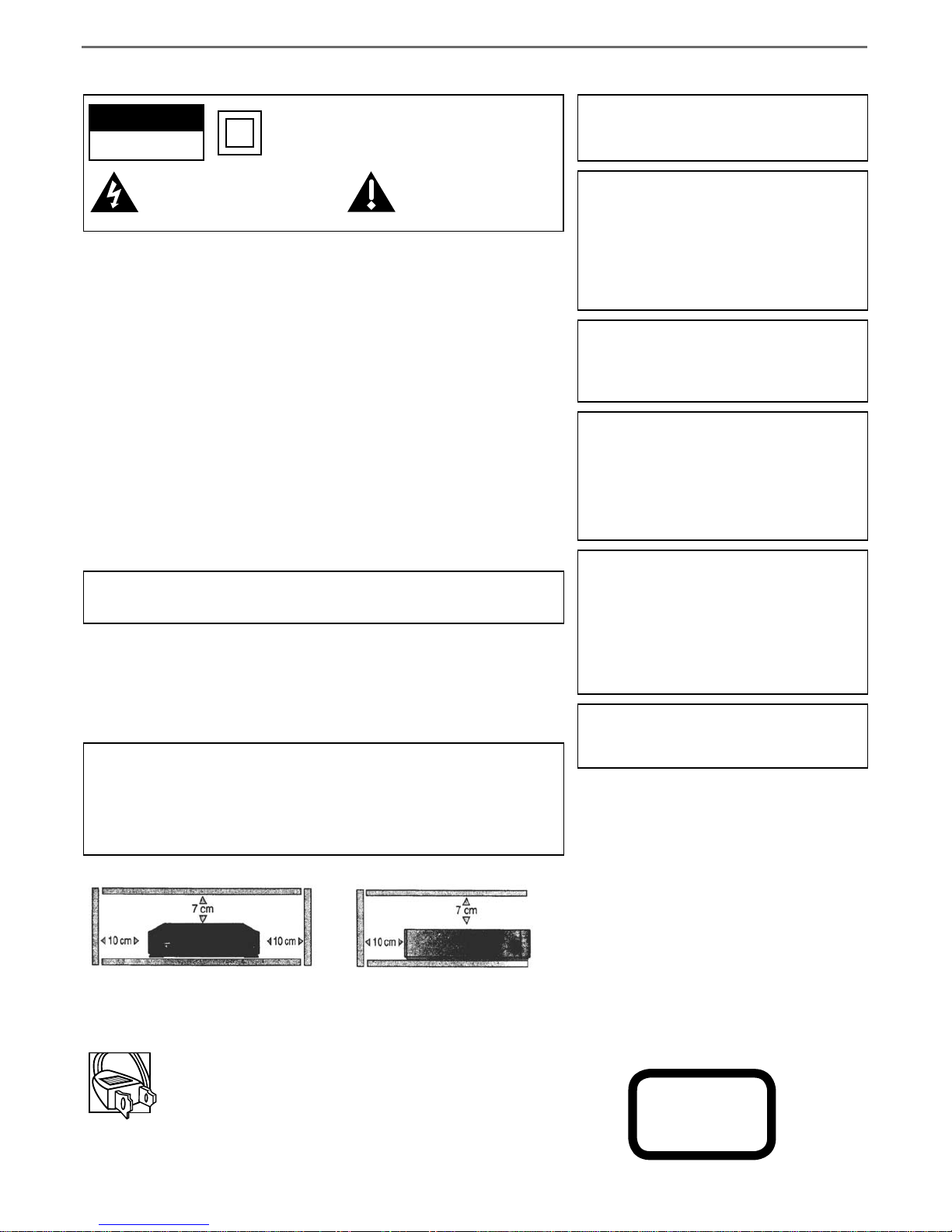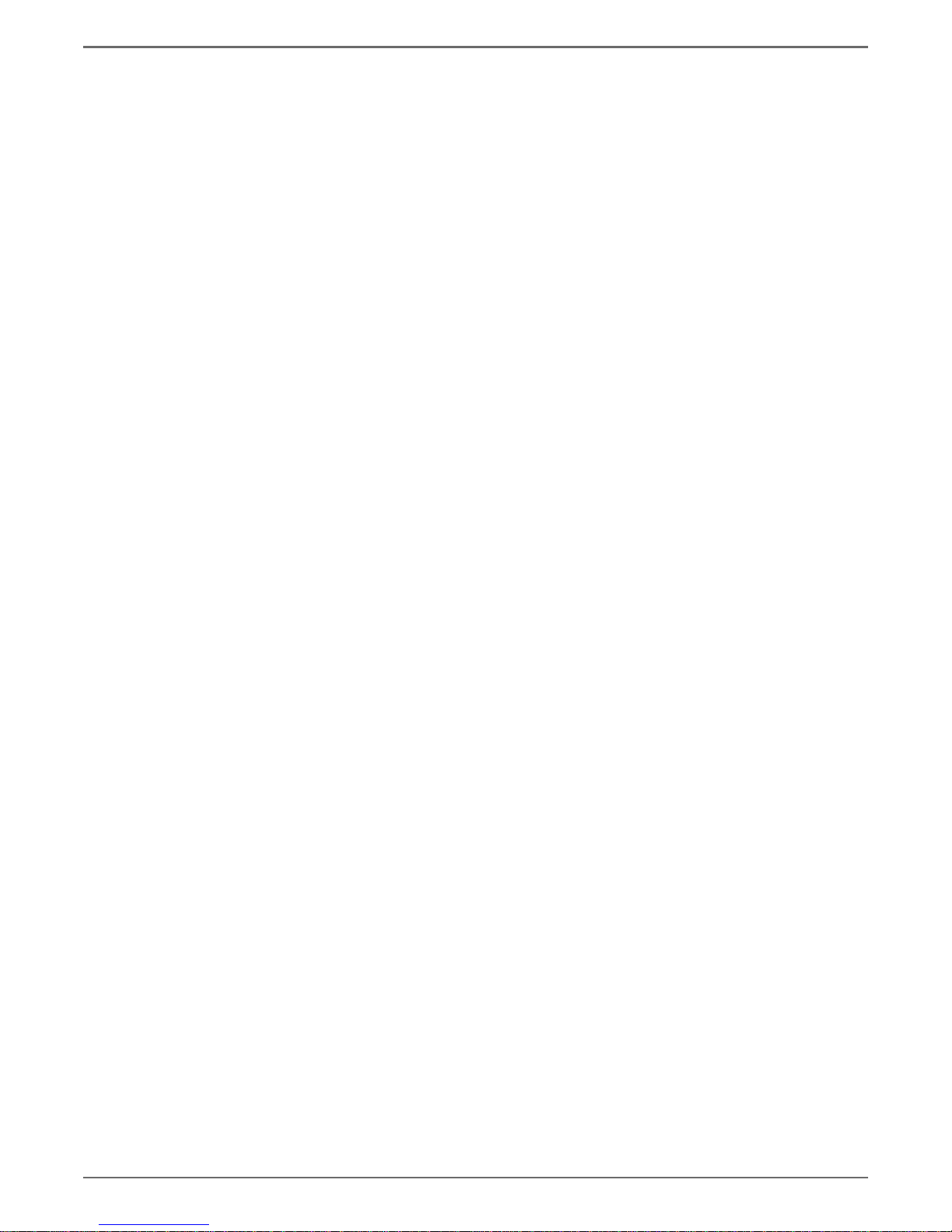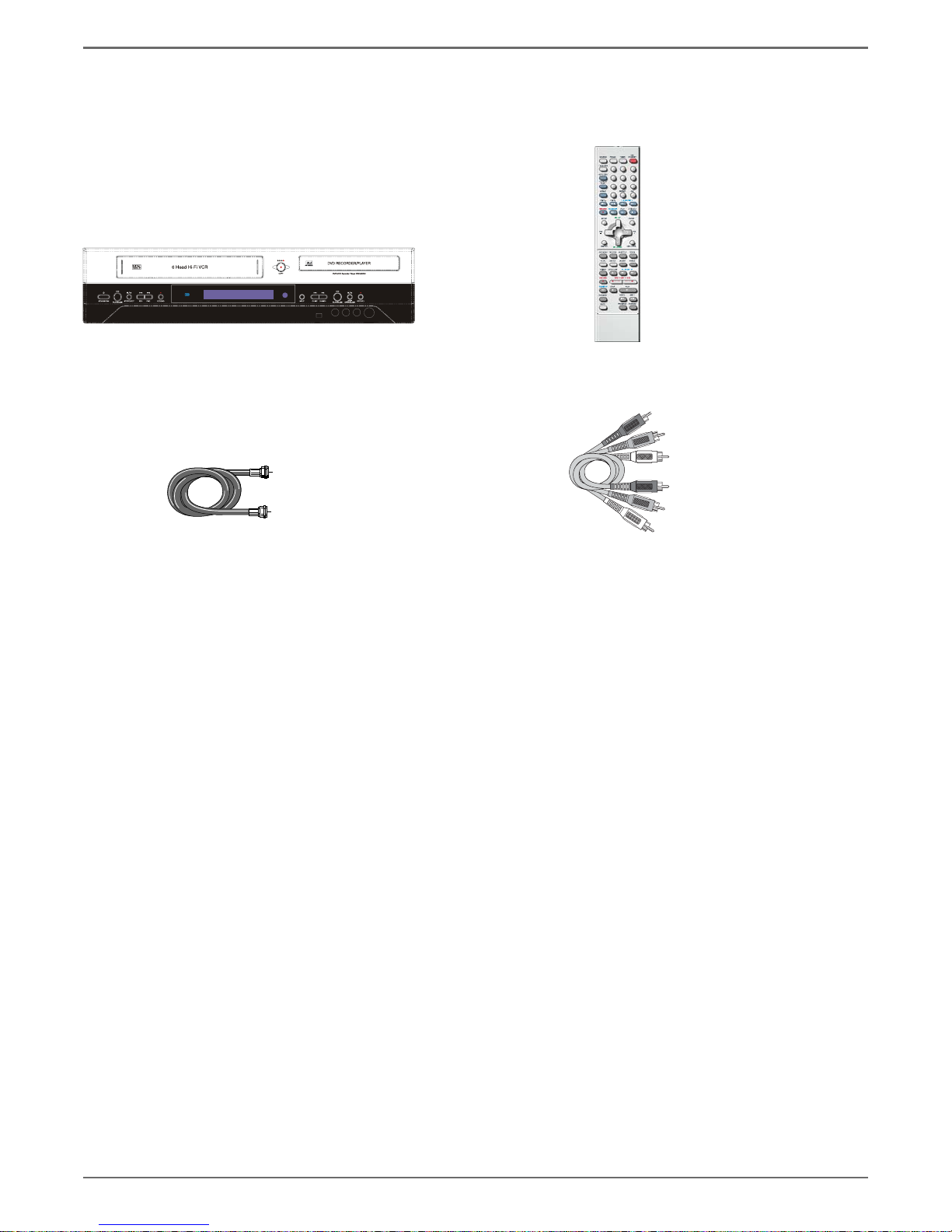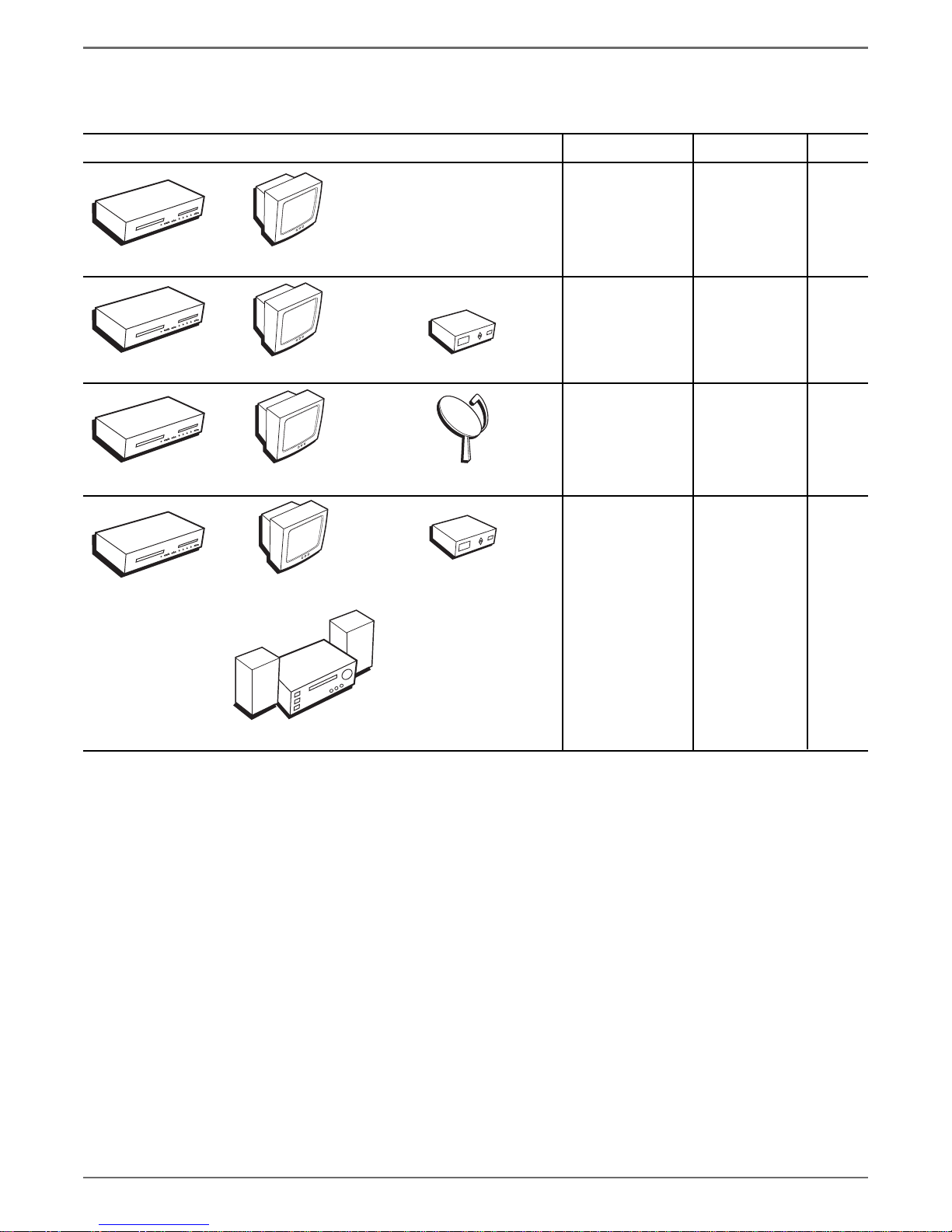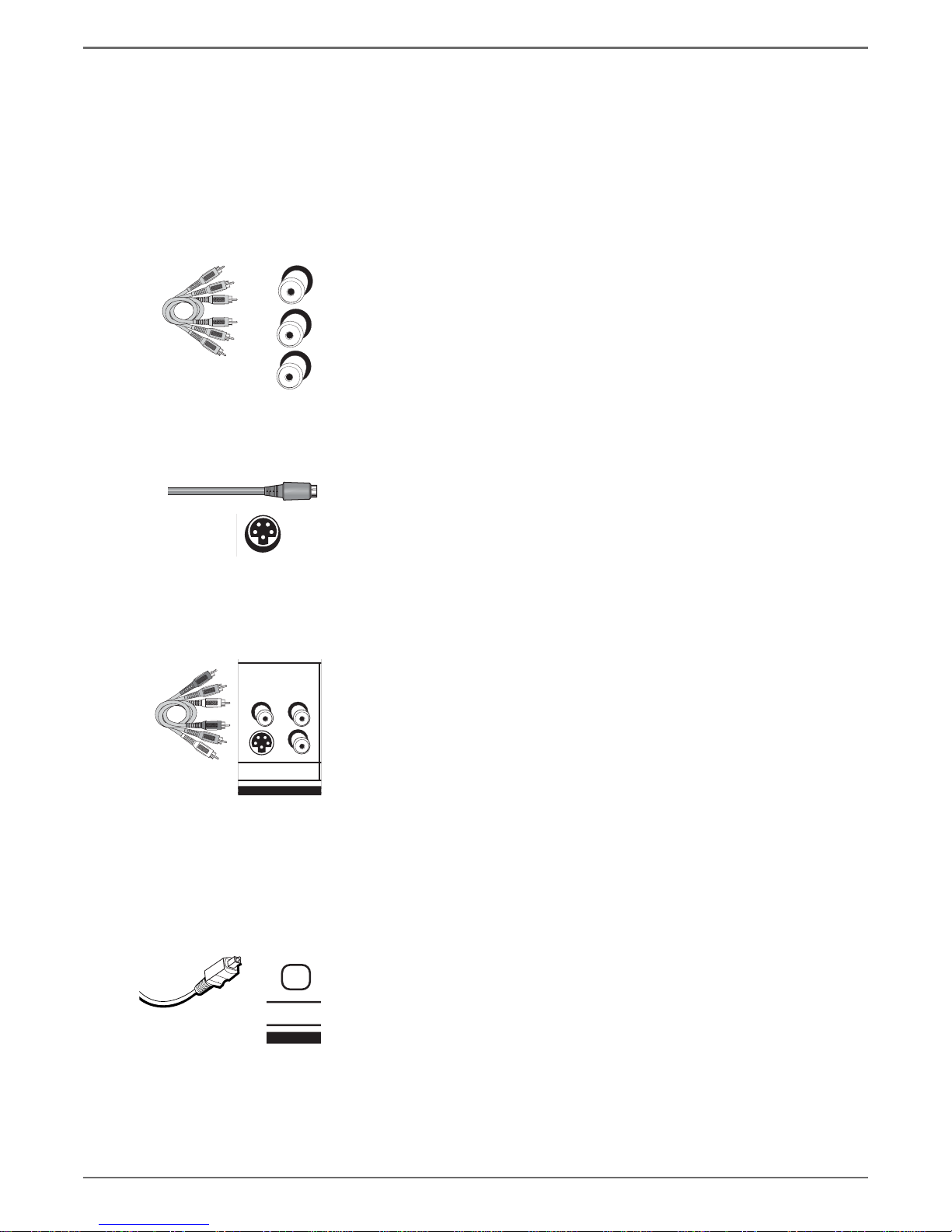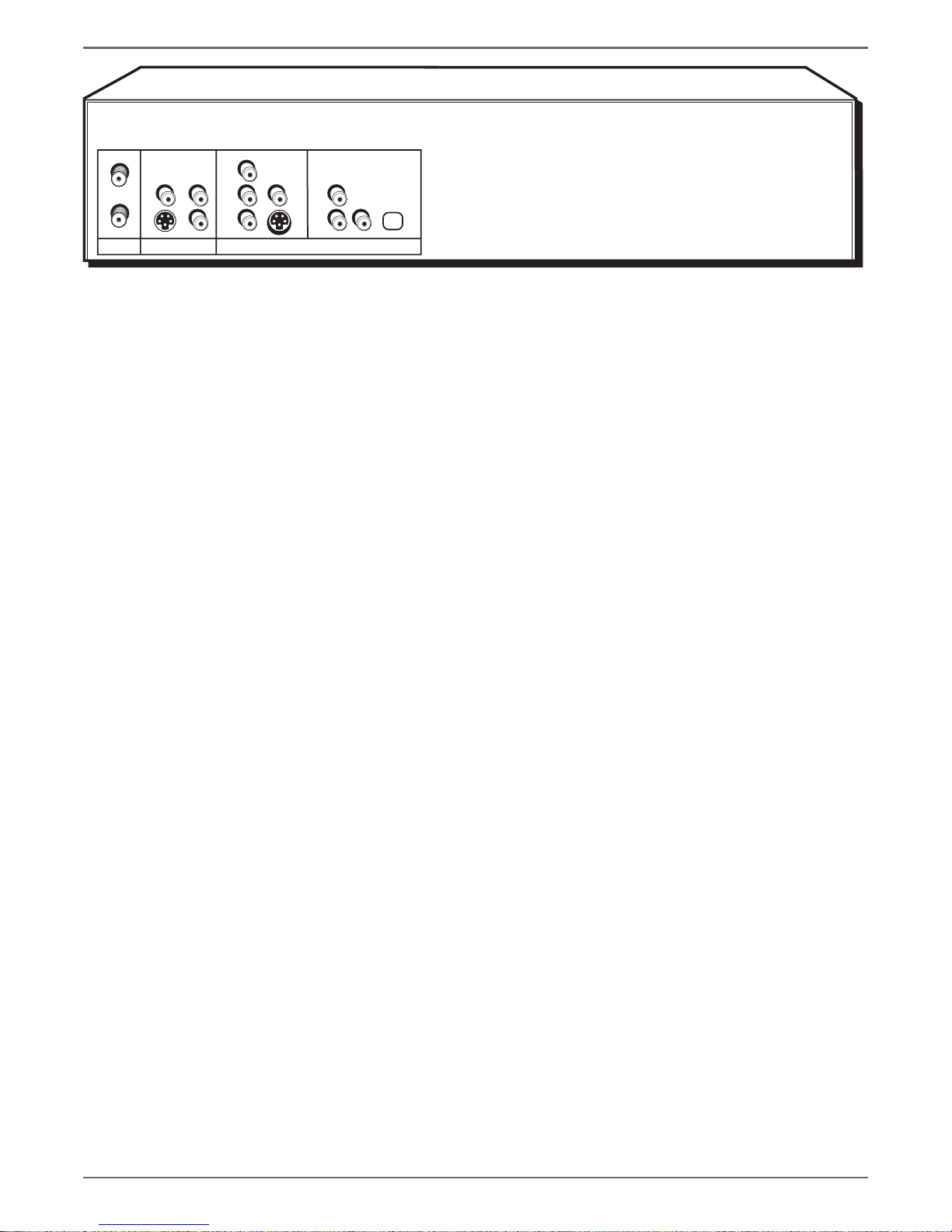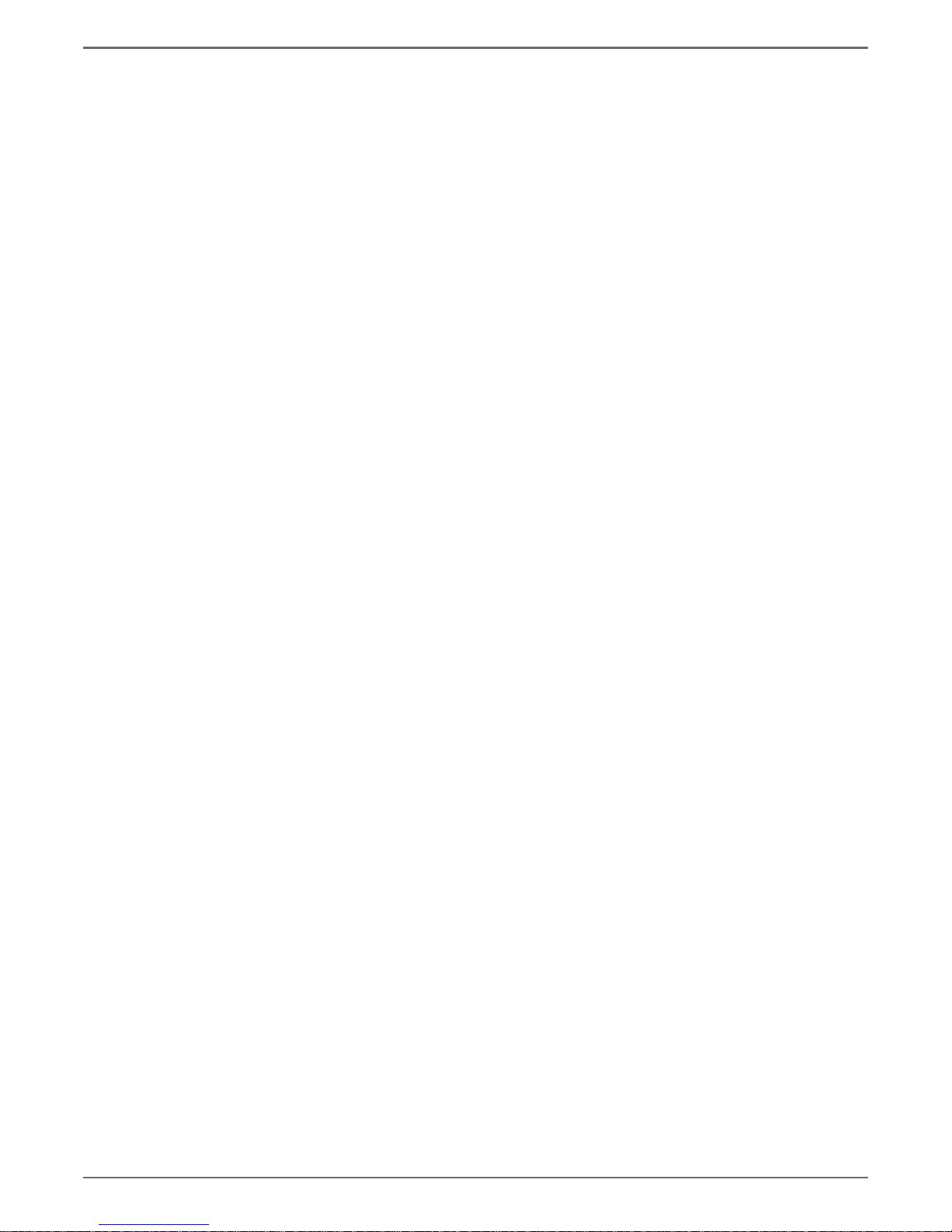Table of Contents
Graphics contained within this publication are for representation only. 1
Types of Discs ................................................................... 2
Things to consider before you connect.......................... 2
Unpack the Box................................................................ 3
Choose Your Connection ................................................. 4
Explanation of Input Jacks and Cables........................... 5
Back of the DVD/VCR....................................................... 6
Explanation of Jacks .................................................. 6
Front of the DVD/VCR...................................................... 8
Display of the DVD/VCR .................................................. 9
Connection: DVD/VCR + TV ........................................... 11
Connection: DVD/VCR + TV + Basic Cable Box............. 13
Connection: DVD/VCR + TV + Satellite Receiver.......... 15
Connection: DVD/VCR + TV + Basic Cable Box +
Audio Receiver ........................................................ 17
Install Batteries in the Remote...................................... 19
Point the Remote in the Right Direction................ 19
Turn on the TV and DVD/VCR ....................................... 19
Complete the General Setup ........................................ 19
Setting the Clock ..................................................... 20
Setting the Signal Type............................................ 20
Searching for Channels ........................................... 20
What to Expect............................................................... 21
Turn on the DVD recorder to Watch TV ................. 21
Discs for Recording .................................................. 21
Next Steps ...................................................................... 22
Explanation of the Remote Control Buttons ............... 23
Using the Remote’s Features......................................... 24
Understanding the INPUT button........................... 24
The Channel Banner....................................................... 24
DVD Recording ............................................................... 25
DISCS THAT YOU CAN USE FOR RECORDING ......... 25
Express Recording.................................................... 25
Timer Recordings ........................................................... 25
Setting Up a Timer Recording .......................... 25
Watching one channel while you record another
channel (cable with no cable box or off-air
antenna only) .......................................................... 26
Copying a video cassette tape to a DVD disc .............. 26
Recording from a DV Camcorder .................................. 26
DVD Playback ................................................................. 26
Editing DVD Discs........................................................... 27
VCR Basics....................................................................... 28
Basic Playback .......................................................... 28
Tape Eject ................................................................... 28
Basic Recording........................................................ 28
VCR Recording................................................................ 28
Express Recording ............................................................. 29
Watching one channel while you record another
channel (cable with no cable box or
antenna only) ........................................................... 29
Timer Recordings ........................................................... 29
Regional Coding............................................................. 30
Types of discs you can play ........................................... 30
How to Load and Play Discs.......................................... 30
Using Different Menus .................................................. 31
Search Options ............................................................... 31
Playback Options ........................................................... 31
Using the On-screen Info Display ................................. 32
Title Icon................................................................... 32
Chapter Icon............................................................. 32
Time ......................................................................... 33
Audio Icon................................................................ 33
Subtitles Icon............................................................ 33
Repeat Icon .............................................................. 33
AB Repeat ................................................................ 34
Random Icon ............................................................ 34
Language Icon ......................................................... 34
Playing Discs You Recorded (DVD±R and DVD±RW) ... 34
Playing mp3, WMA, JPEG les ...................................... 35
The File Browser ...................................................... 35
Navigating and Viewing the Files .................... 36
Creating an mp3 Disc on Your Computer .............. 36
The DVD/VCR Menu System.......................................... 37
Recording ................................................................. 37
Recording Quality ............................................. 37
Chapter Marker ................................................. 37
Timer Recording ................................................ 37
Overwrite........................................................... 37
Audio/Video Menu .................................................. 38
Dynamic Range Control .................................... 38
Scan Mode (Progressive Scan)................................. 39
Disc Menu................................................................. 39
Rating................................................................. 39
Change Password .............................................. 39
Parental Control (Setting the Ratings)............. 39
Angle Mark........................................................ 40
General Menu .......................................................... 40
The TVGuardian Menu ............................................ 40
How it works ..................................................... 40
TVGuardian Mode............................................. 40
Word Subset Filtering ....................................... 40
TV Menu................................................................... 41
TV Signal ........................................................... 41
Automatic Search .............................................. 41
CH Skip (Channel Skip)...................................... 41
CH Fine Tune (Channel Fine Tune) ................... 41
MTS Setting ....................................................... 41
Troubleshooting............................................................. 42
Handling Cautions ......................................................... 45
Maintenance of Cabinet................................................ 45