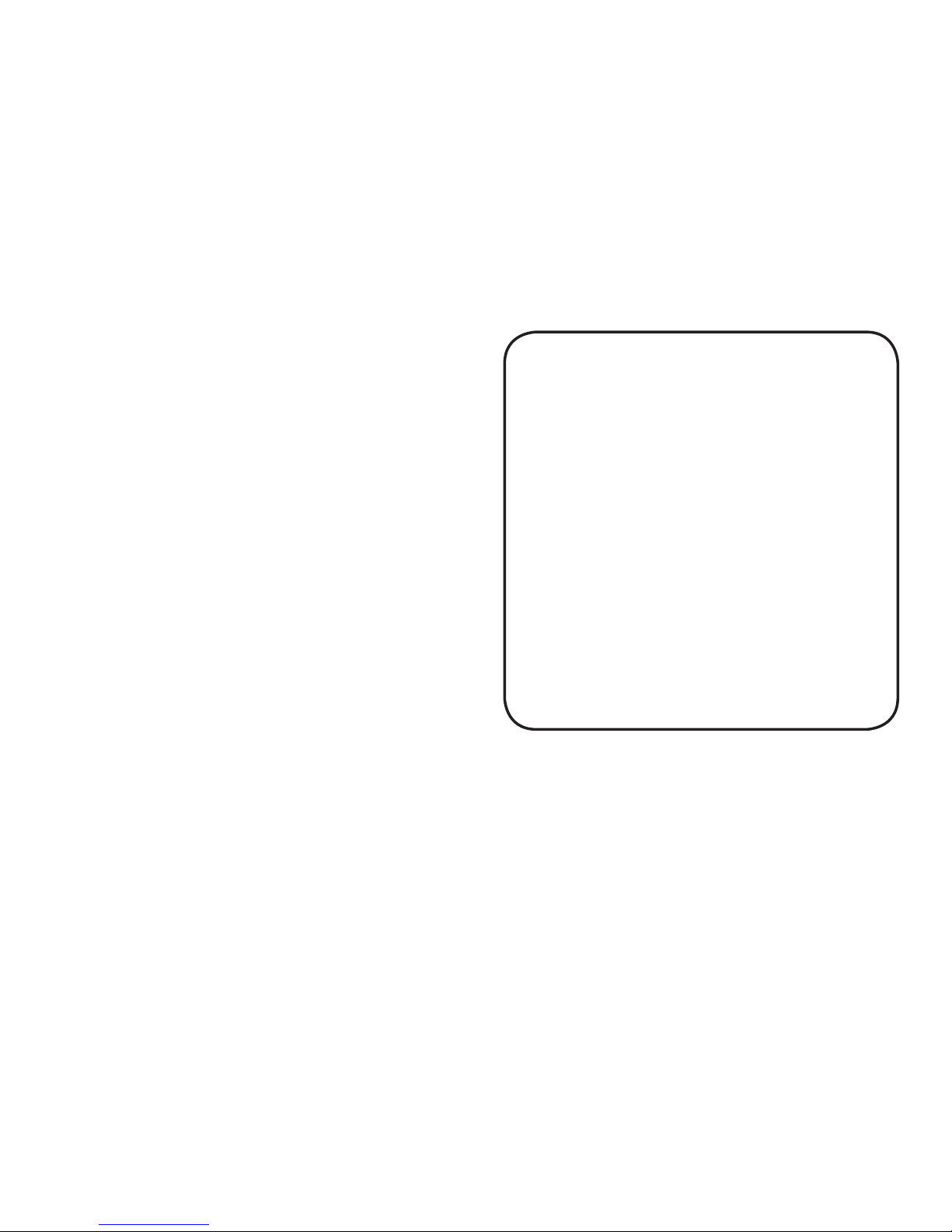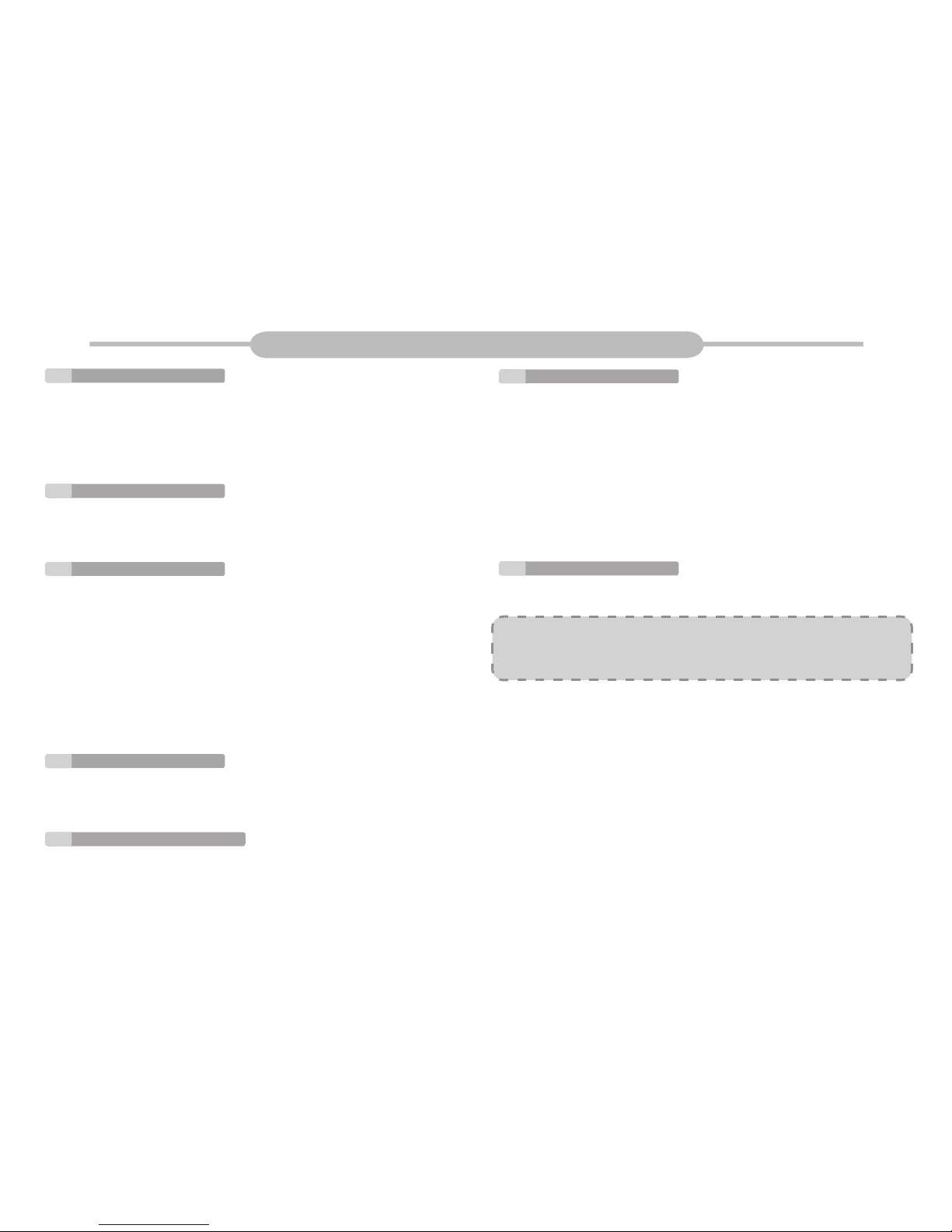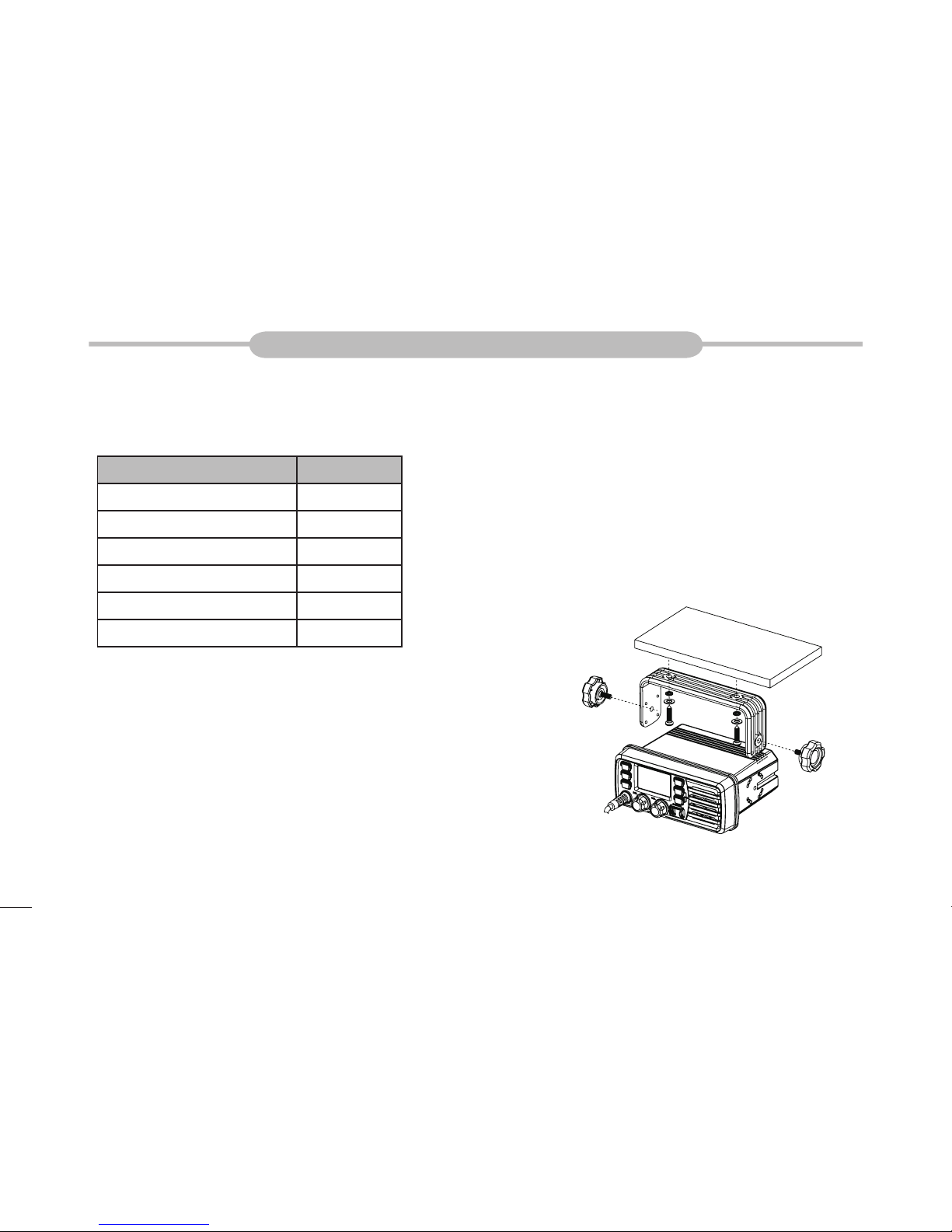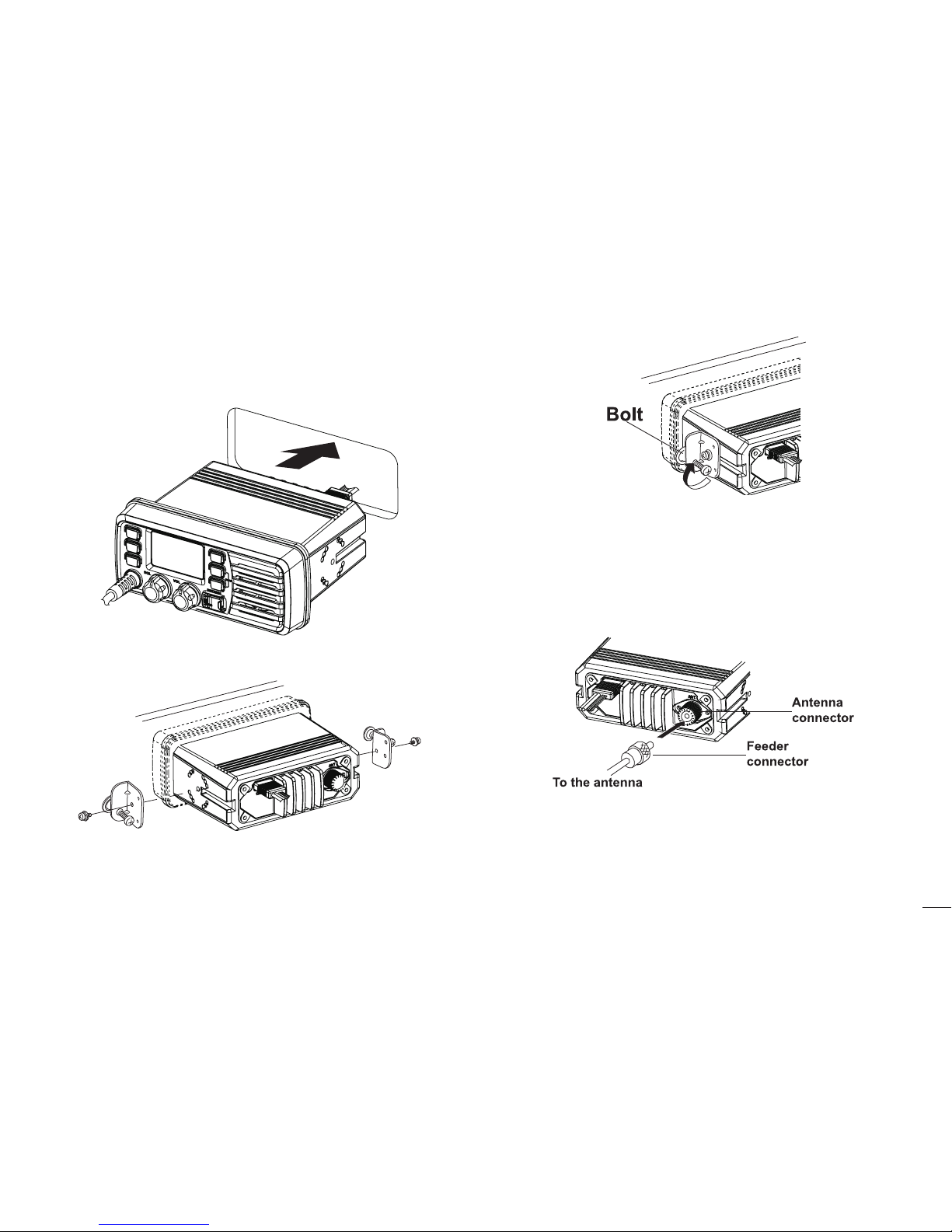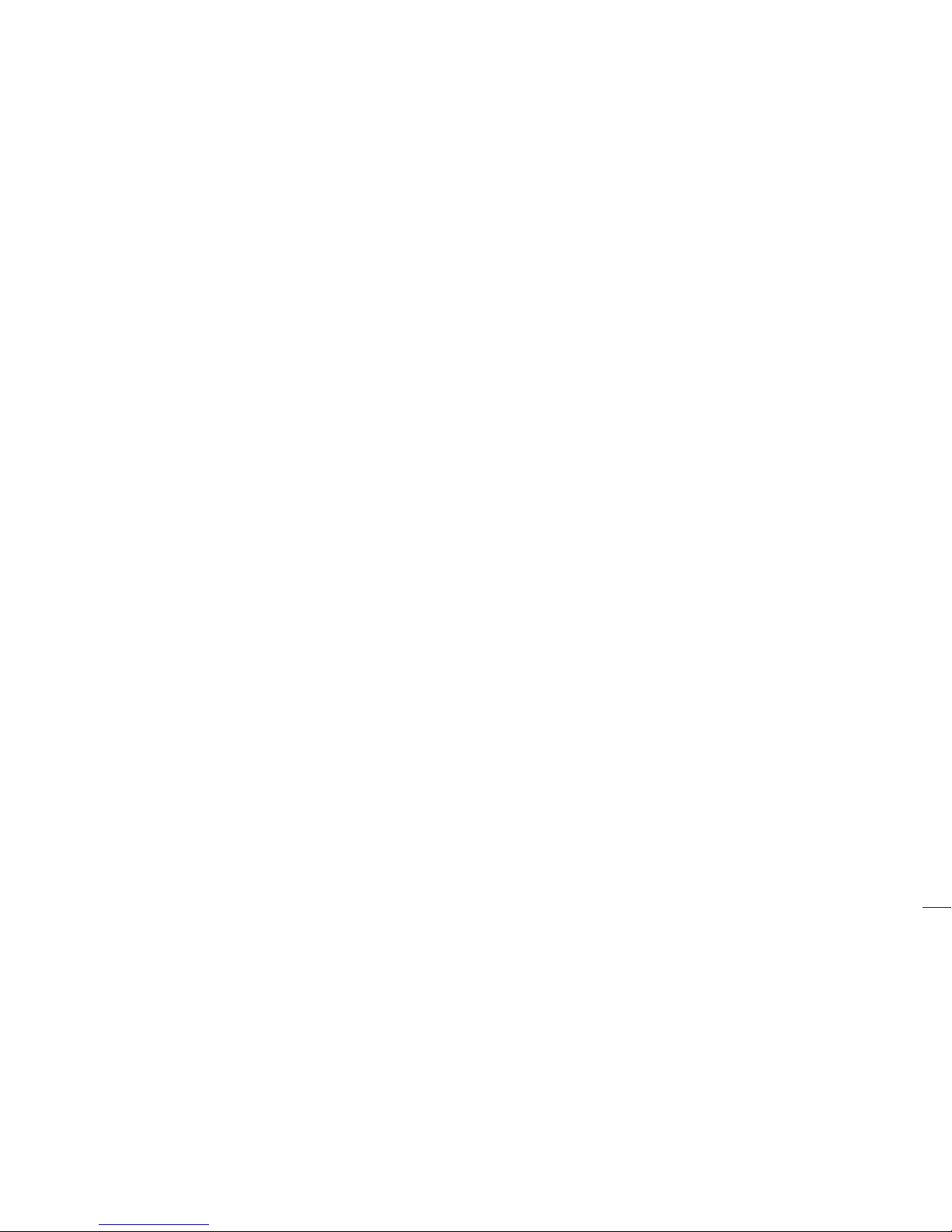PREPARATION
Supplied accessories.............................................................................1
Transceiver mounting............................................................................1
Antenna connection...............................................................................2
Connections...........................................................................................2
Dimensions............................................................................................3
PANEL DESCRIPTION
Front panel ............................................................................................4
Microphone............................................................................................5
Function display.....................................................................................5
BASIC OPERATION
Power ON / OFF....................................................................................7
Receiving and transmitting....................................................................7
Channel group selection........................................................................7
Channel selection..................................................................................7
Call channel programming.....................................................................8
Channel comments................................................................................9
Microphone lock function.......................................................................9
Display backlighting...............................................................................9
AquaQuake water draining function ......................................................9
SCAN OPERATION
Scan types............................................................................................10
Setting TAG channels...........................................................................10
Starting a scan......................................................................................10
DUAL-WATCH / TRI-WATCH
Description............................................................................................11
Operation..............................................................................................11
CONTENTS
DSC OPERATION
MMSI code programming.....................................................................12
MMSI code check.................................................................................12
DCS address ID....................................................................................12
Distress call..........................................................................................13
Individual call........................................................................................14
Group call.............................................................................................16
All Ships call.........................................................................................17
Geographical Area call .........................................................................18
Position indication.................................................................................18
SET MODE
Set mode programming........................................................................21
Set mode items.....................................................................................21
CHANNEL LIST ..................................................................................23
SPECIFICATIONS................................................................................24
TROUBLESHOOTING.........................................................................24