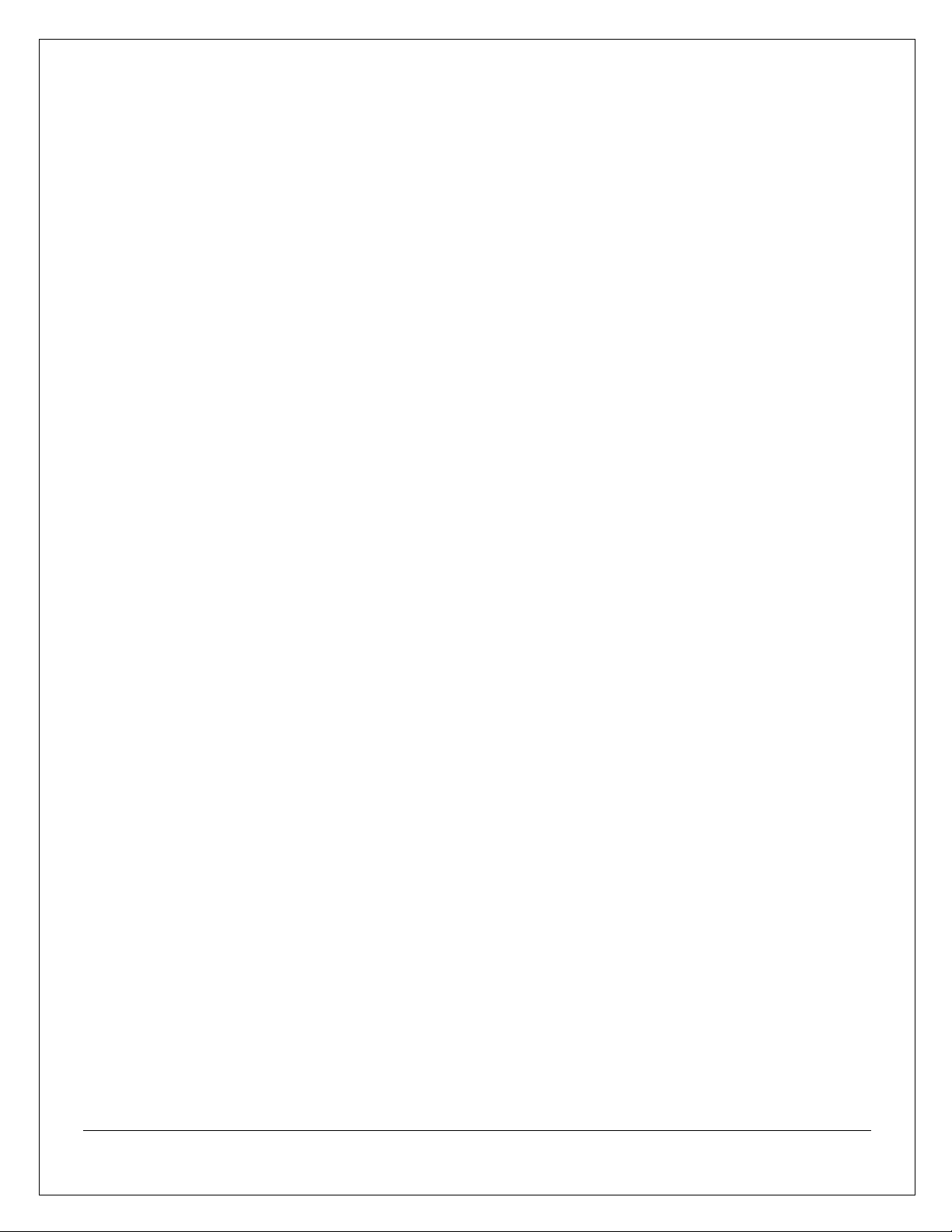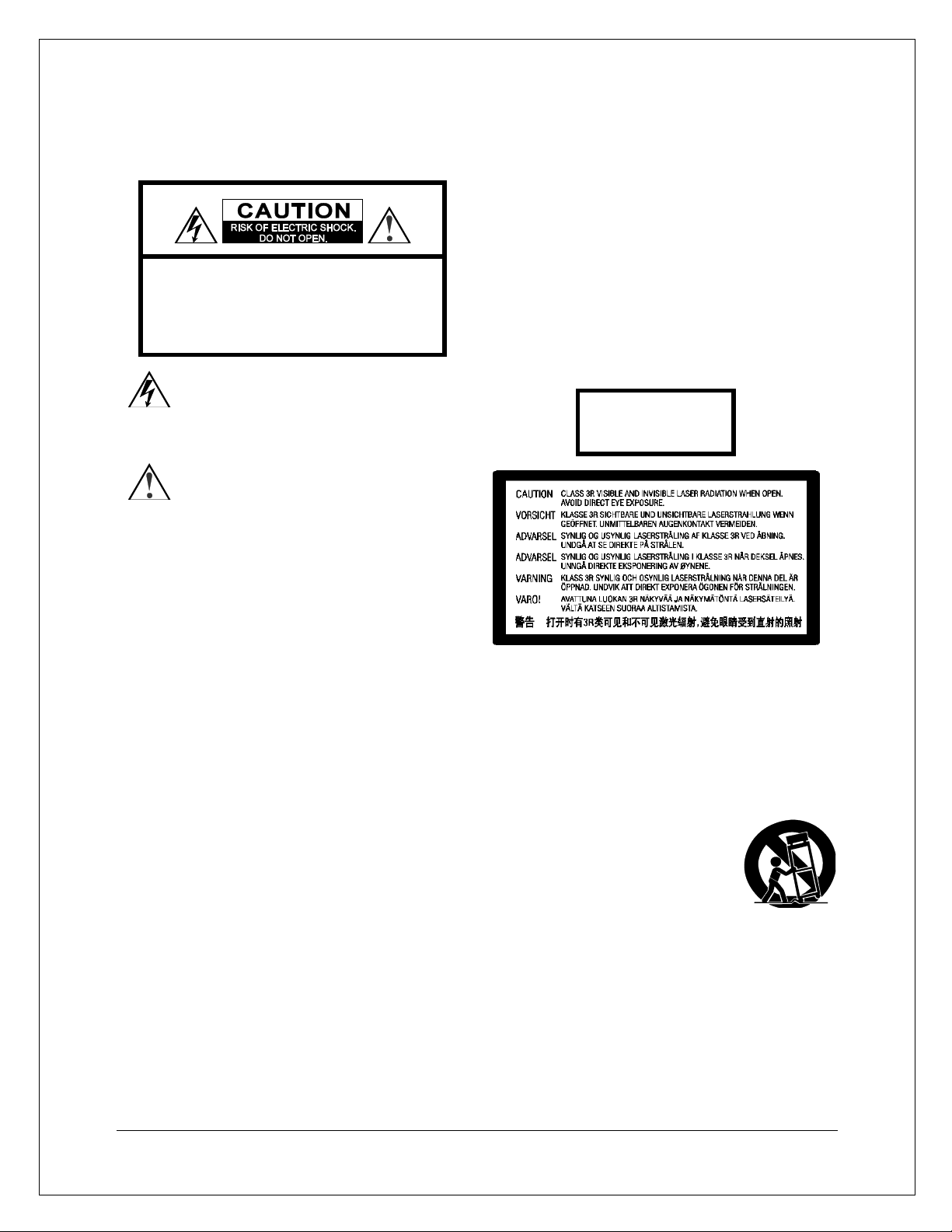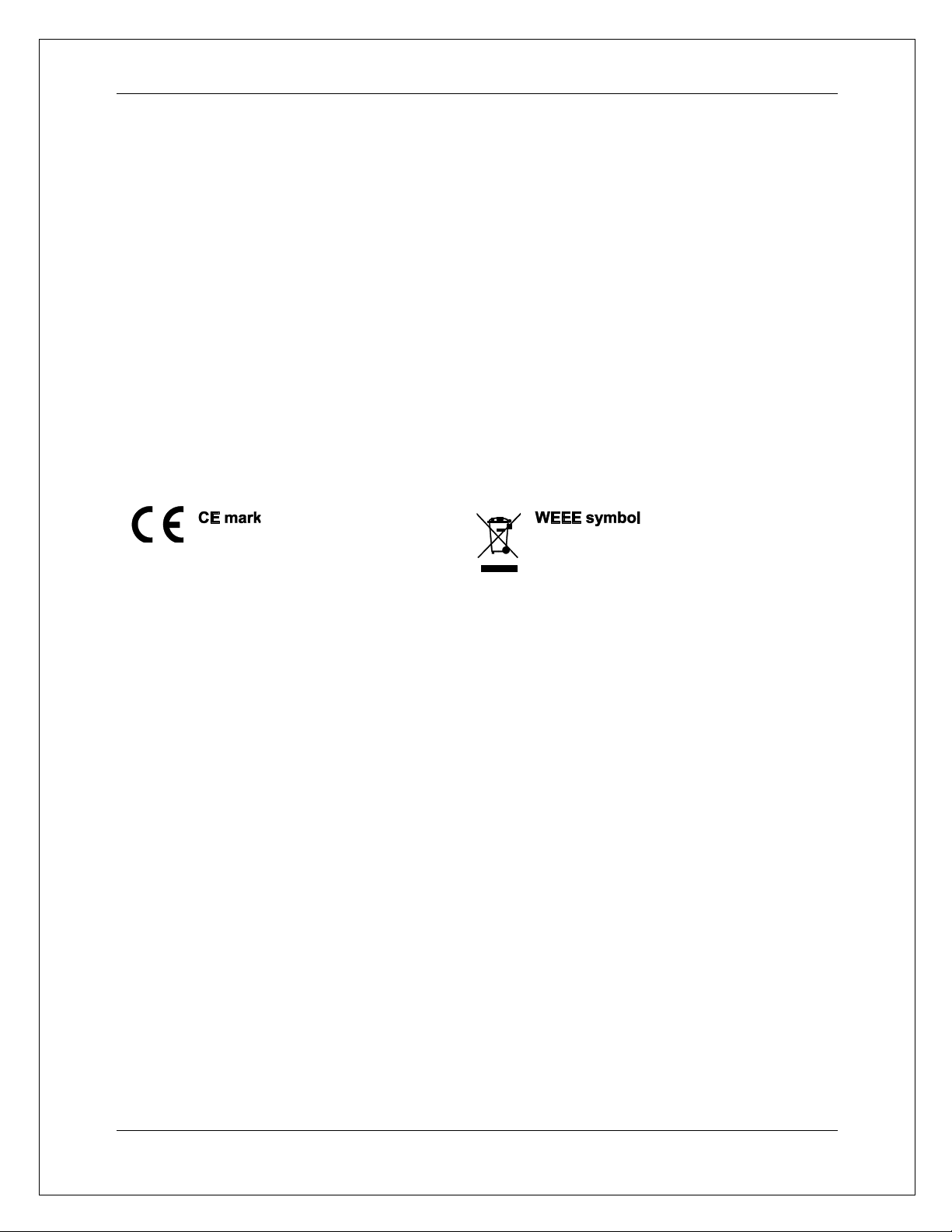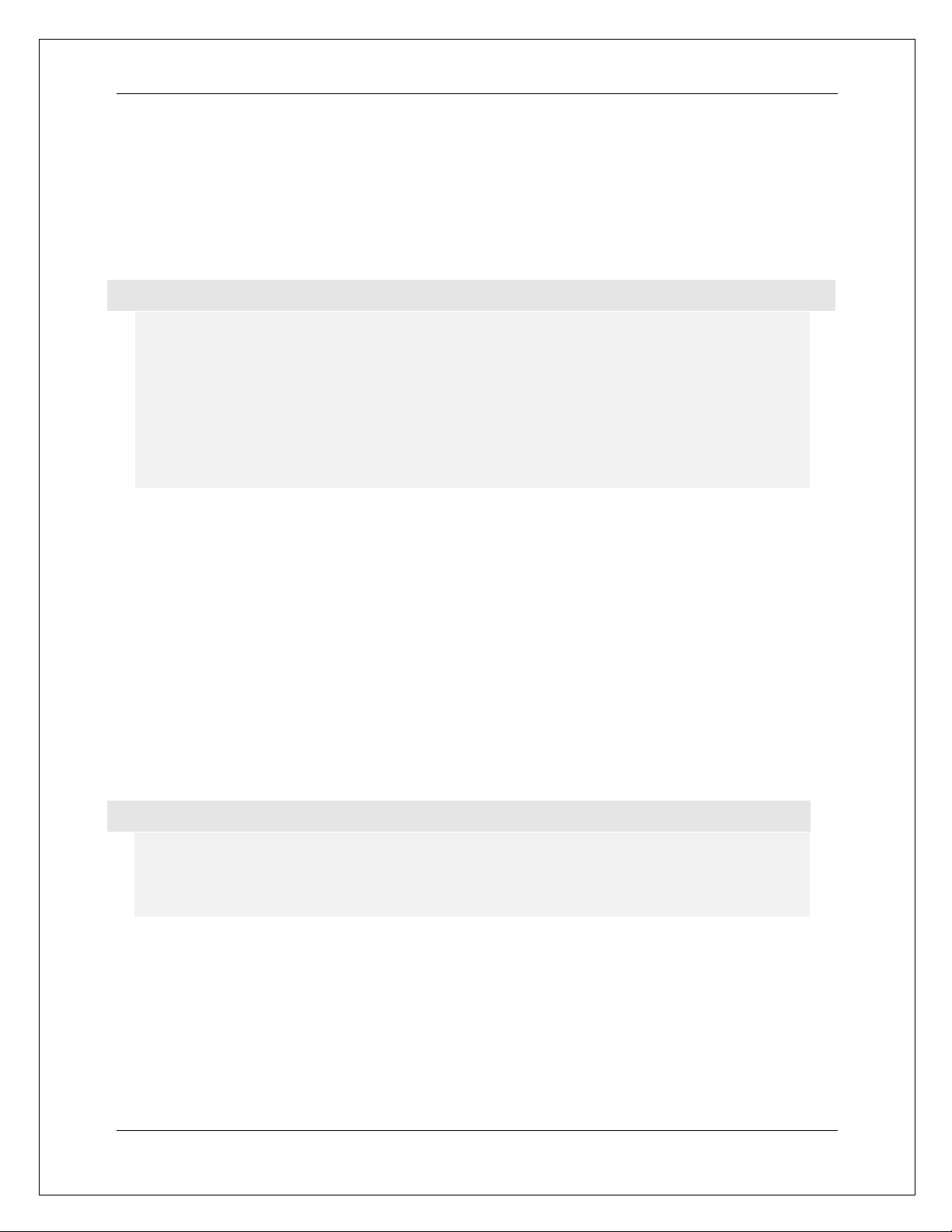ii
Table of Contents
IMPORTANT INFORMATIONS .................................................. 1
Important Safety Instructions ................................................................................... 1
Precautions ................................................................................................................ 2
Trademarks ................................................................................................................ 3
Compatible Disc Types .............................................................................................. 3
Discs that cannot be played ................................................................................ 4
Notes about BD-ROM compatibility ...................................................................... 4
Disc care and handling ......................................................................................... 4
Cinavia Notice ............................................................................................................ 4
Region management information .............................................................................. 5
Accessories ................................................................................................................ 5
COMMON CONNECTION METHODS .......................................... 6
Connecting to an A/V Receiver via HDMI .................................................................. 6
Connecting to a TV via HDMI ..................................................................................... 7
Connecting to a TV and an A/V Receiver via dual HDMI ........................................... 7
Connecting to a stereo audio system via RCA-style cables (UBR-X200 only) ......... 8
Connecting to a stereo audio system via XLR balanced cables (UBR-X200 only) .. 8
Connecting to an A/V Receiver or Amplifier via Analog Outputs (UBR-X200 only) .. 8
Connecting to an A/V Receiver or Amplifier via S/PDIF (Coaxial / Optical) .............. 9
Connecting to the Internet ...................................................................................... 10
Internet Connection via Ethernet Cable ............................................................ 10
BASIC OPERATIONS ................................................................ 11
Disc Playback ........................................................................................................... 11
OPTION Menu ........................................................................................................... 11
Fast Forward and Reverse ....................................................................................... 12
Pause and Frame-by-Frame ..................................................................................... 12
Blu-ray Disc Menu Navigation .................................................................................. 13
DVD Menu Navigation .............................................................................................. 13
On-Screen Display .................................................................................................... 13
Volume Control ......................................................................................................... 14
Mute .......................................................................................................................... 14
Audio Language ........................................................................................................ 14
Subtitle Selection ..................................................................................................... 14
BD-Live ..................................................................................................................... 15
ADVANCED OPERATIONS ....................................................... 16
Zoom Control ............................................................................................................ 16