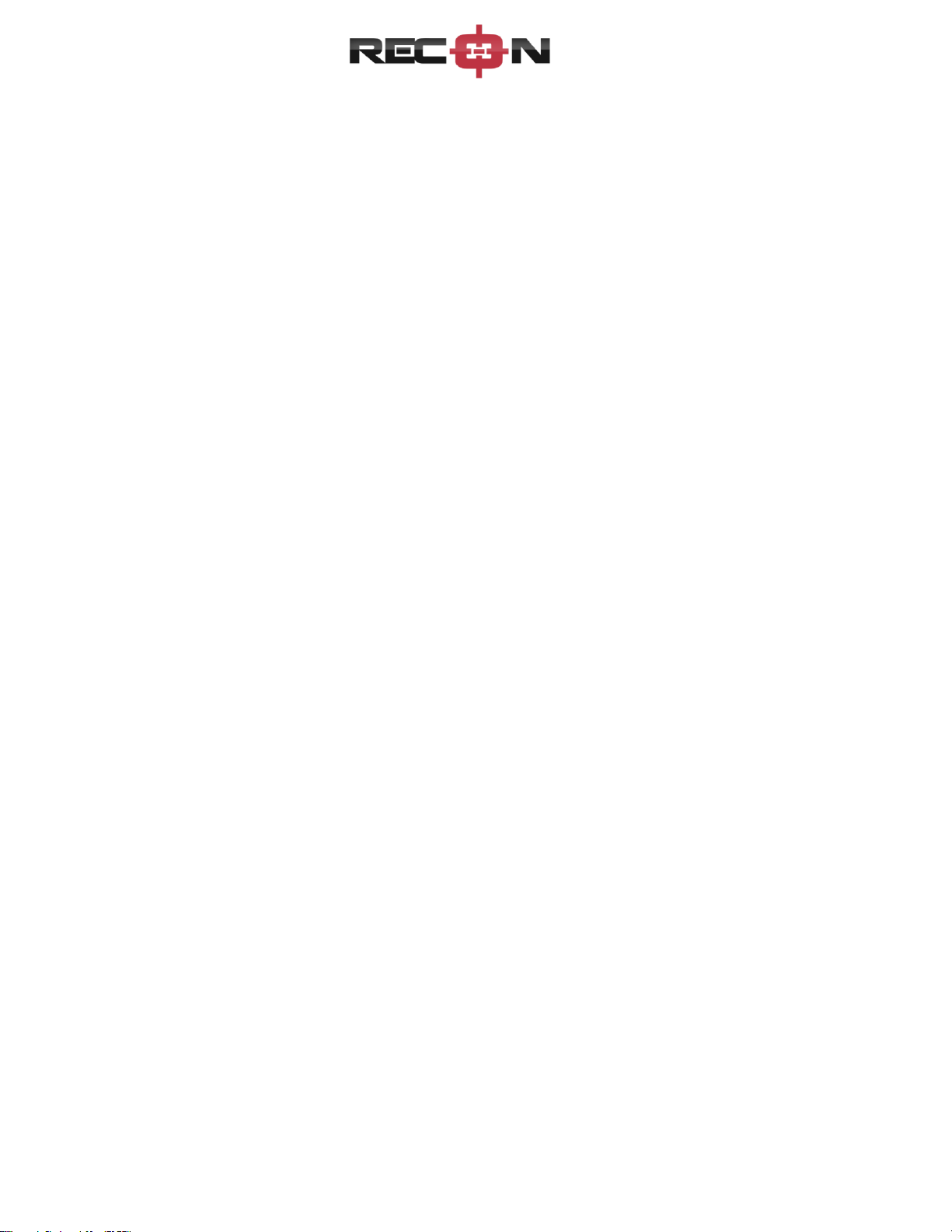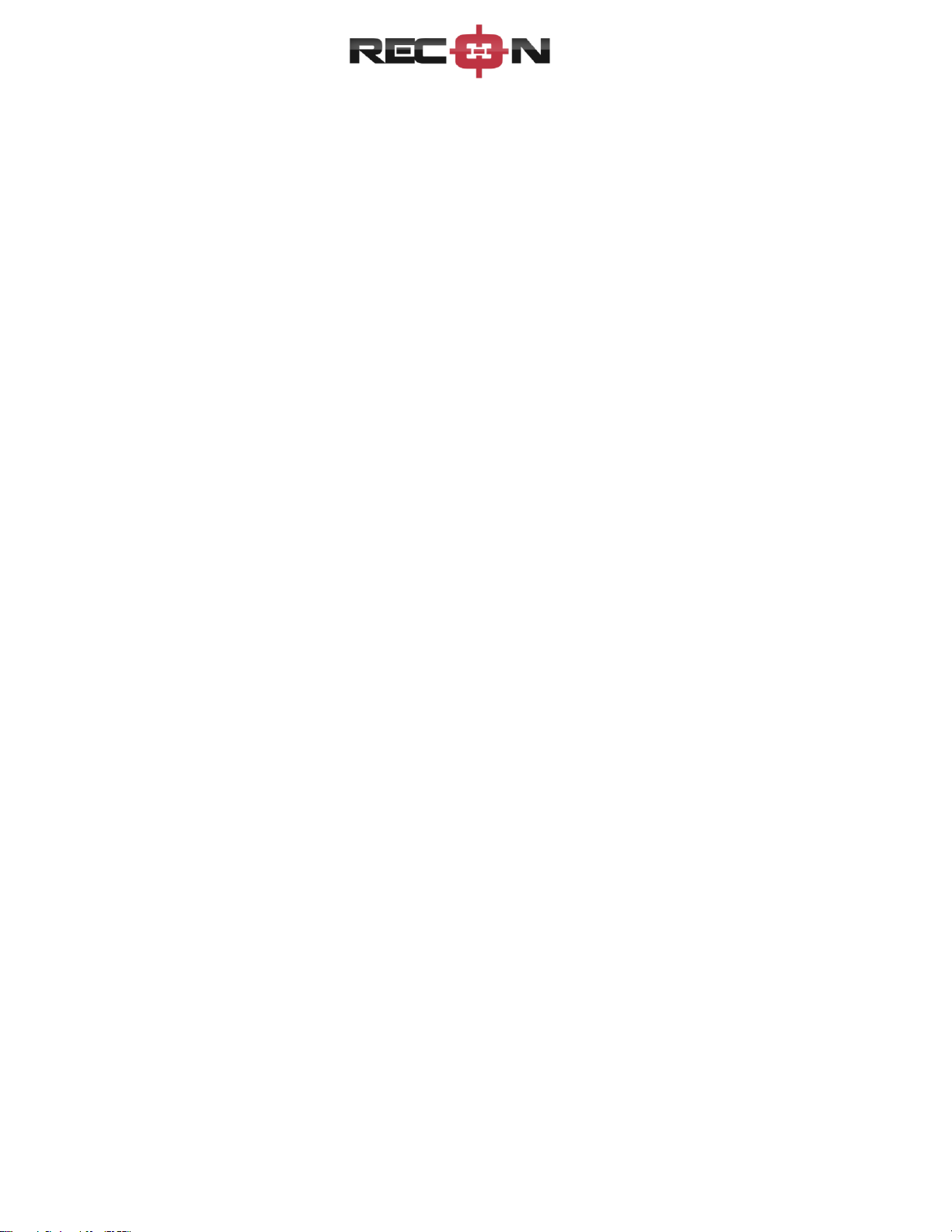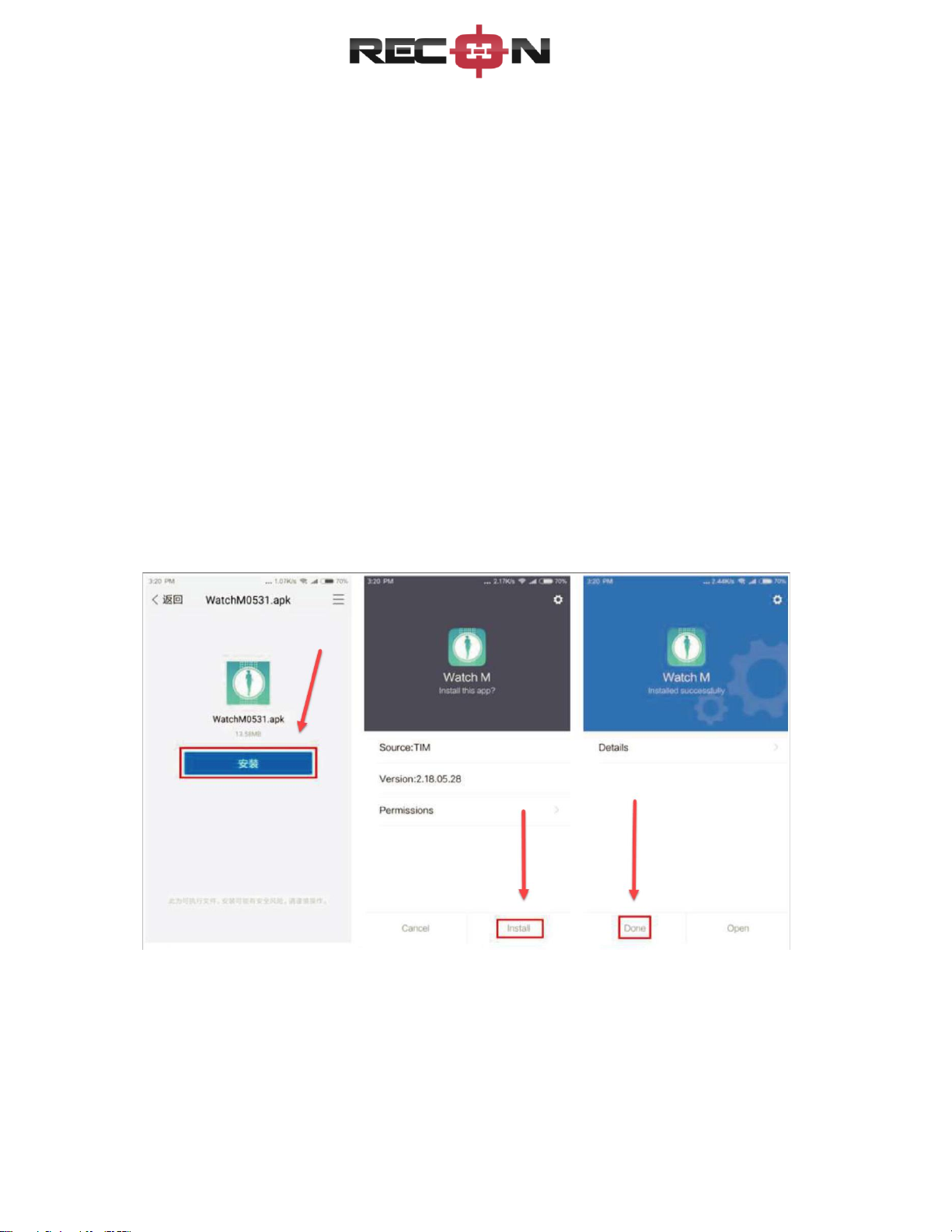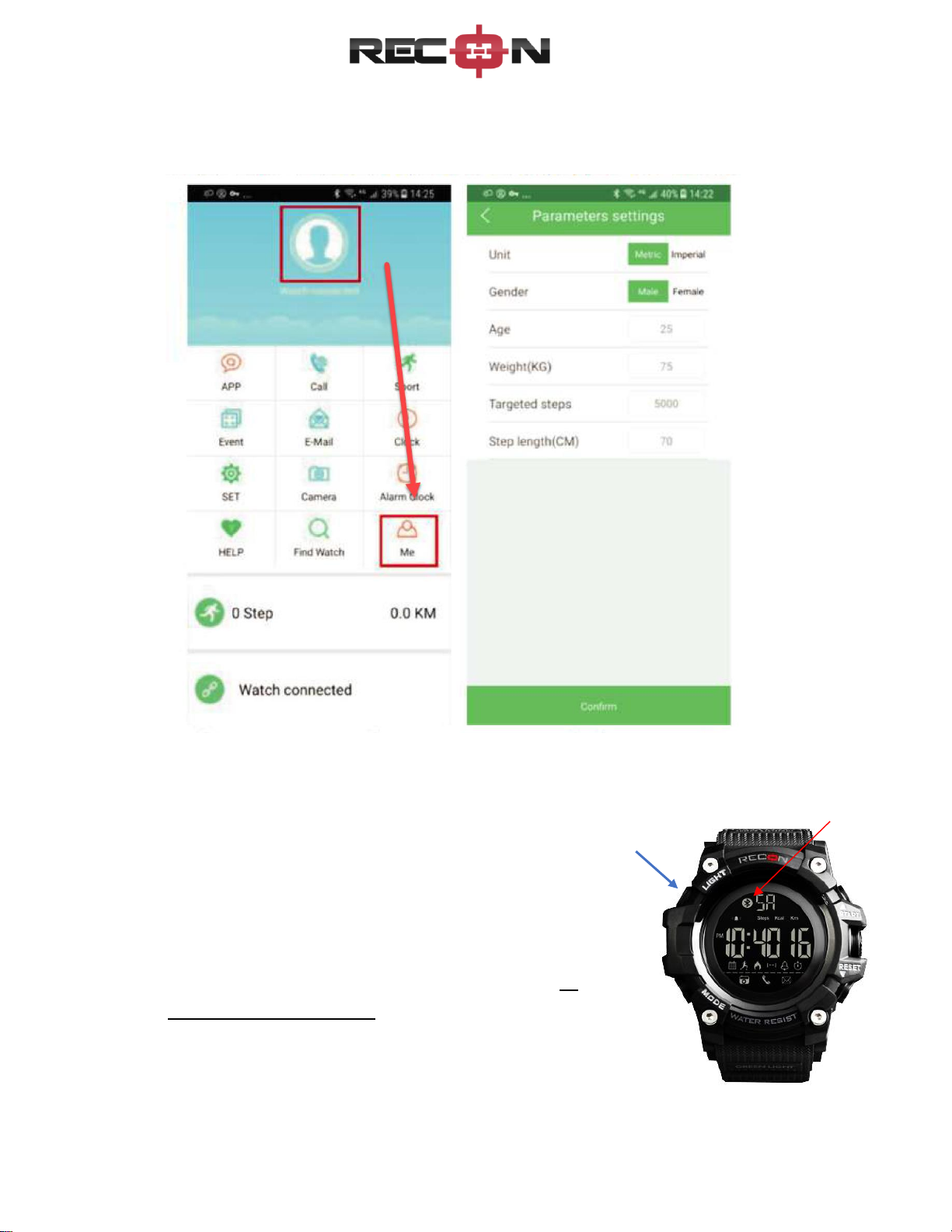3
How To Set The Date (Bluetooth OFF)
1. Press Bottom Left button once. Then press and hold Bottom Right button for 3 seconds.
The year will start flashing.
2. Press the Top Right button to set the year (see red arrow). If you pass the current year,
you need to cycle through to 2099 and back to 2000, again to get to the current year.
3. Once the current year is set, press the Bottom Right button to set it (once set the year
will stop flashing)
4. The screen will start flashing 1 (month) and 1 (day of month). The first 1 is the setting is
for the Month, press the Top Right button to set the month (see red arrow).
5. Once the current month (number) is correct, press the Bottom Right button to set it.
6. Now the next 1 will be flashing. This is the day of the month. Press the Top Right button
to get to today’s date. Once you get there, press the Bottom Right button to set it.
**Notice once your year and month is set, as you choose the day of the month, the day of
the week will adjust itself at the top of the watch. No setting is needed to be made for the
day of the week (Monday-Sunday)
**Always press the Bottom Left button to get back to the previous menu.
____________________________________________________________
How To Set The Time (12 HR or 24 HR - Bluetooth OFF)
1. Press and hold the Bottom Right button for 3 seconds or until you hear a chime. The
hour will start flashing.
2. Press the Top Right button to adjust the hour (this is for 12 hour settings. If you want 24
hour settings, continue on and in Step 6 you will be able to adjust.) Then press the
Bottom Right button to set the hour.
3. The minutes will start flashing. Press the Top Right button to adjust the minutes. Then
press the Bottom Right button to set the minutes.
4. The seconds will start flashing. Press the Top Right button to adjust the seconds. Then
press the Bottom Right button to set the seconds.
5. Now the ‘12’ will start flashing. If you wish to stay on 12 hour time, press the Bottom
Left button. You are done setting the time now.