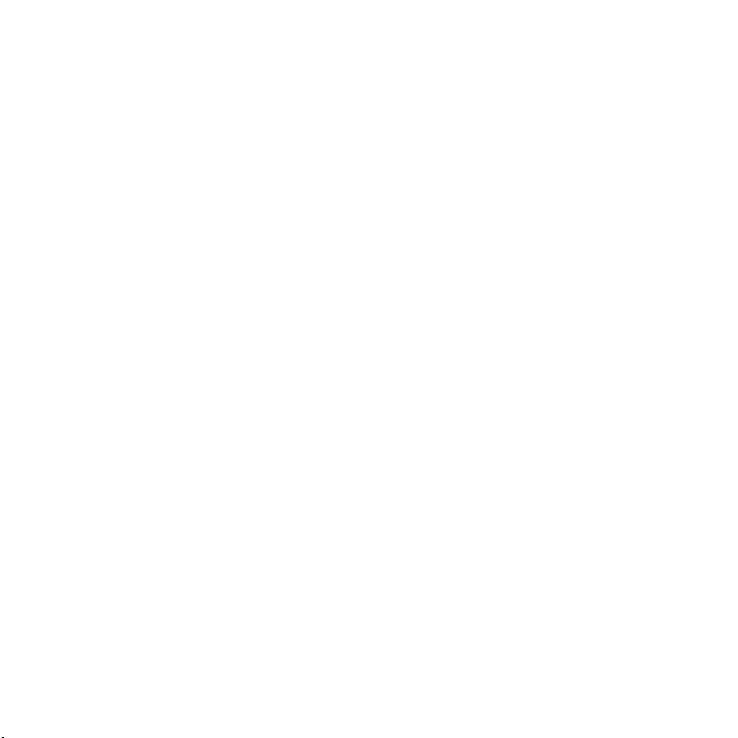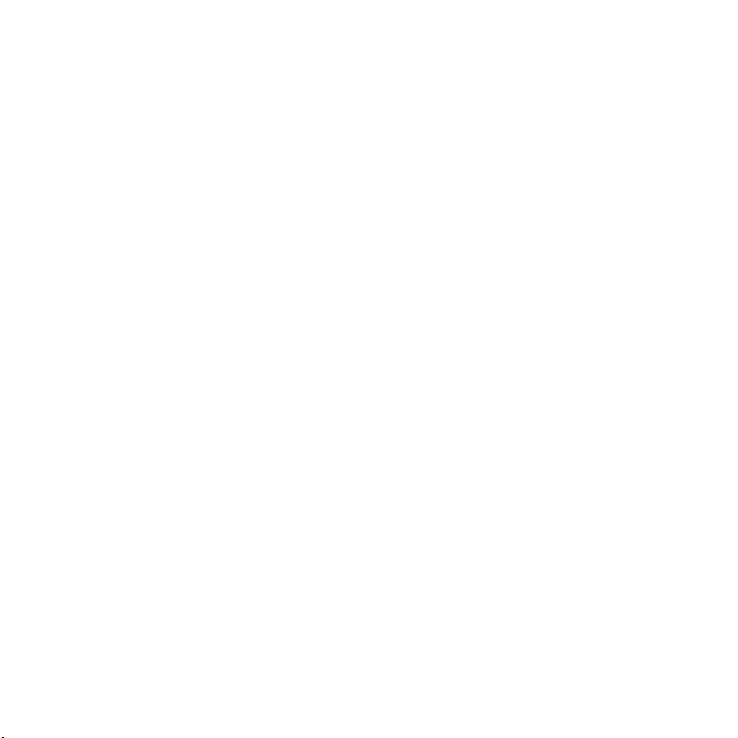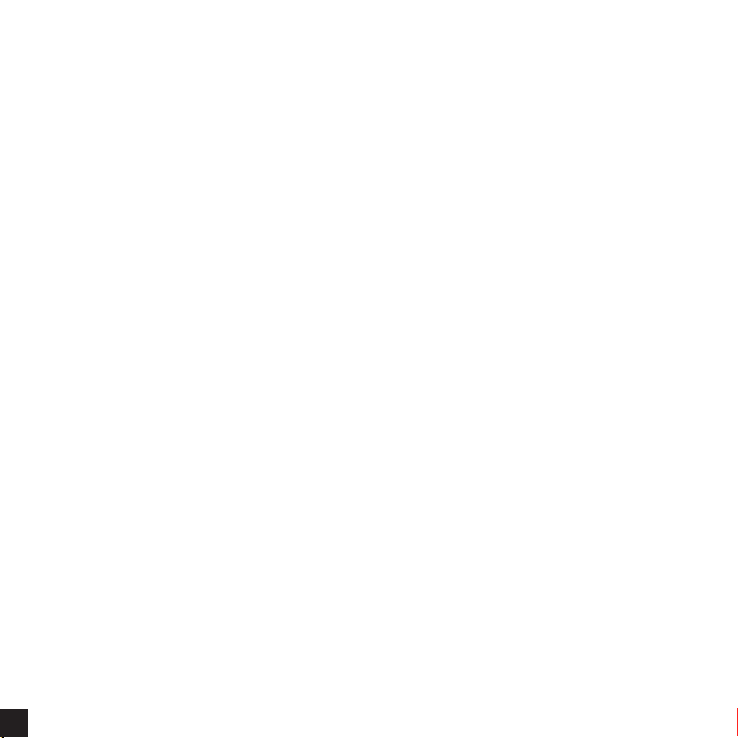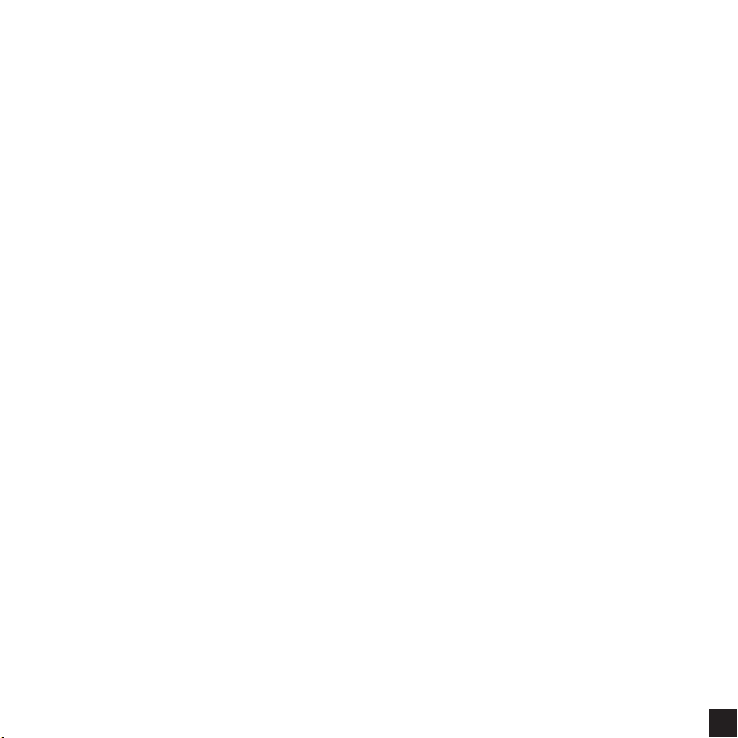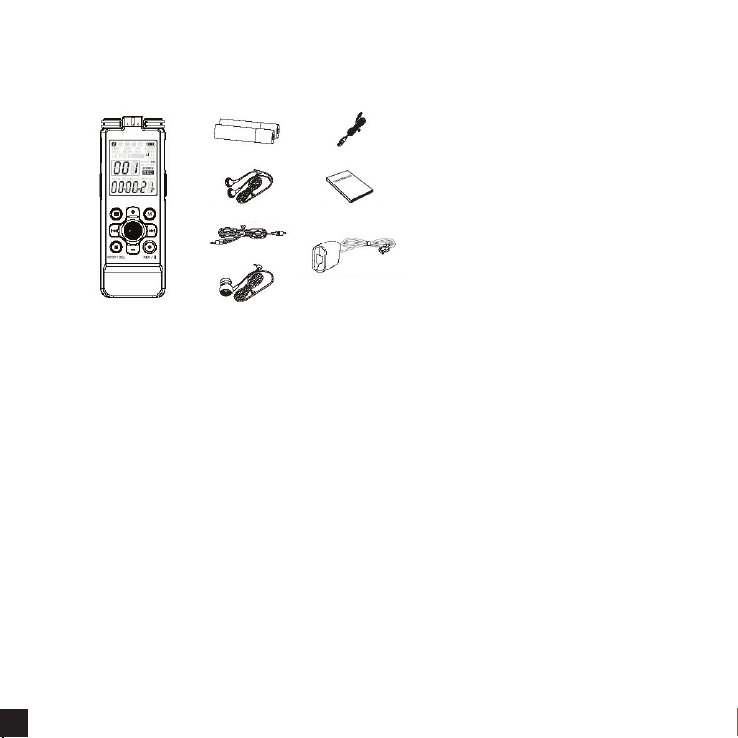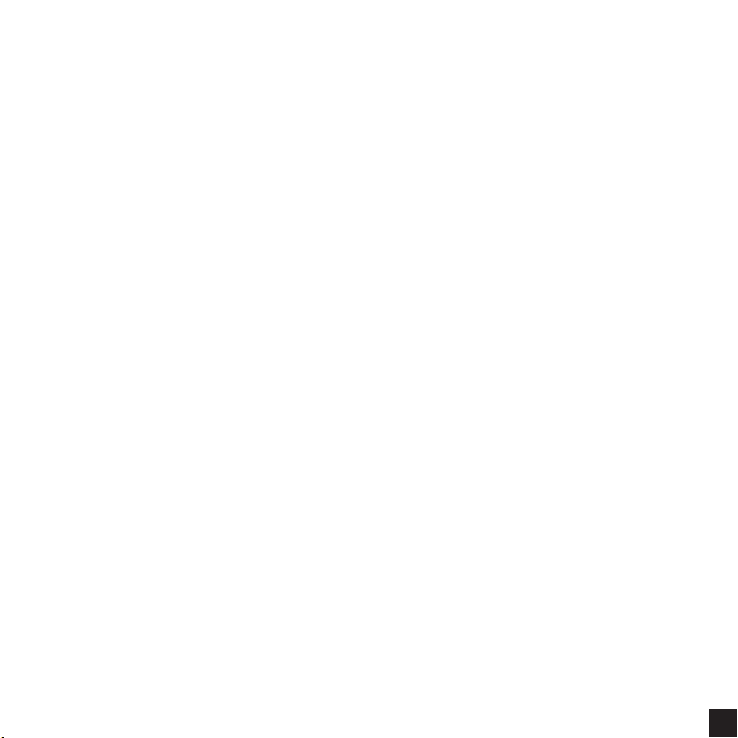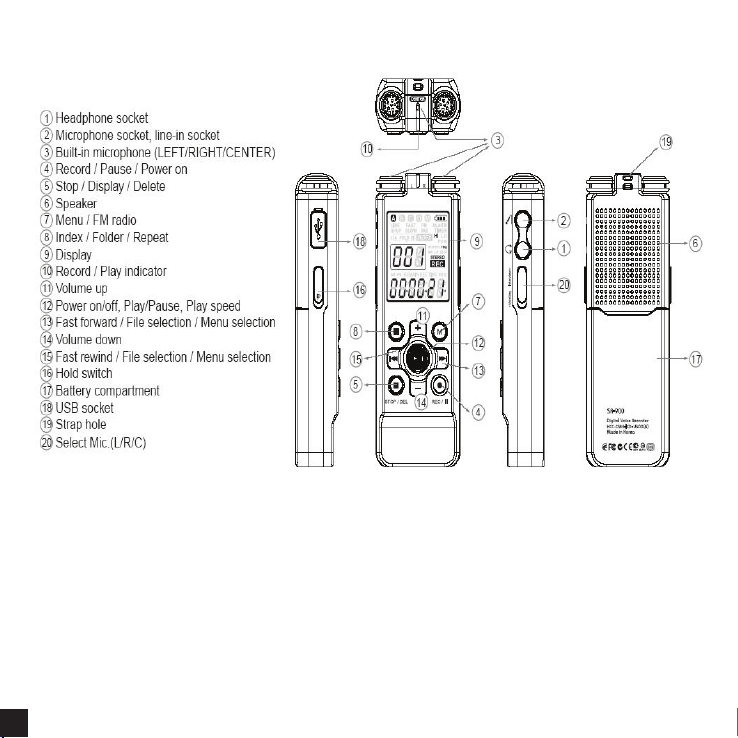- Main Features -
1) Telephone Recording:
(1) Telephone Recording On/Off via Telephone Recording Adapter ---------------------------- 20
(2) Time Display and Recording File name is saved as recording time & date -------------- 24
(3) Telephone/Cell Phone Recording compatible with telephone and cell phone ----------- 20
2) Voice Recording:
(1) Long time recording up to 2,287 hours ------------------------------------------------------------ 35
(2) Big Letters on the display for catching information easily ------------------------------------ 10
(3) Various Recording Modes ---------------------------------------------------------------------------- 28
- Normal Recording with Beep Sound
- Silent Recording Mode without Beep Sound
- Covert Recording with No LCD Display
(4) The most advanced recording option
- Changing the le No. in recording ----------------------------------------------------------------- 14
- Recording to the recorded le (One le) --------------------------------------------------------- 15
(5) Current time display function ------------------------------------------------------------------------- 23
(6) VAR (Voice Activated Recording) -------------------------------------------------------------------
28
3) Covert Recording:
(1) Secret Recording with No LCD Display ----------------------------------------------------------- 17
(2) Covert Recording up to 120 hours using external battery pack ----------------------------- 37
4) User-friendly menu & functions of the recorder:
(1) Recovery of deleted le ------------------------------------------------------------------------------- 27
(2) Hearing Aid function for the people who has difculty in hearing --------------------------- 18
(3) File Editing available ----------------------------------------------------------------------------------- 15
(4) Intro Scan function -------------------------------------------------------------------------------------- 28
(5) Microphone Sensitivity Adjustment (Hi/Low) ----------------------------------------------------- 28
(6) Playback Speed Selectable from slow / normal / fast speed --------------------------------- 21
(7) Easy menu key ------------------------------------------------------------------------------------------- 10
(8) Display time to be left for recording ----------------------------------------------------------------- 14
(9) Outer Speaker with Amp ------------------------------------------------------------------------------ 35
(10) Total 2,000 Files in 5 Folders (A/B/C/D/H) ------------------------------------------------------ 35
(11) External Power Supply thru USB:
When the recorder is connected to PC, it is recognized as USB disk.
On this status, press & hold play button for 2 seconds. Then, the recorder will be changed to recording available mode.
5