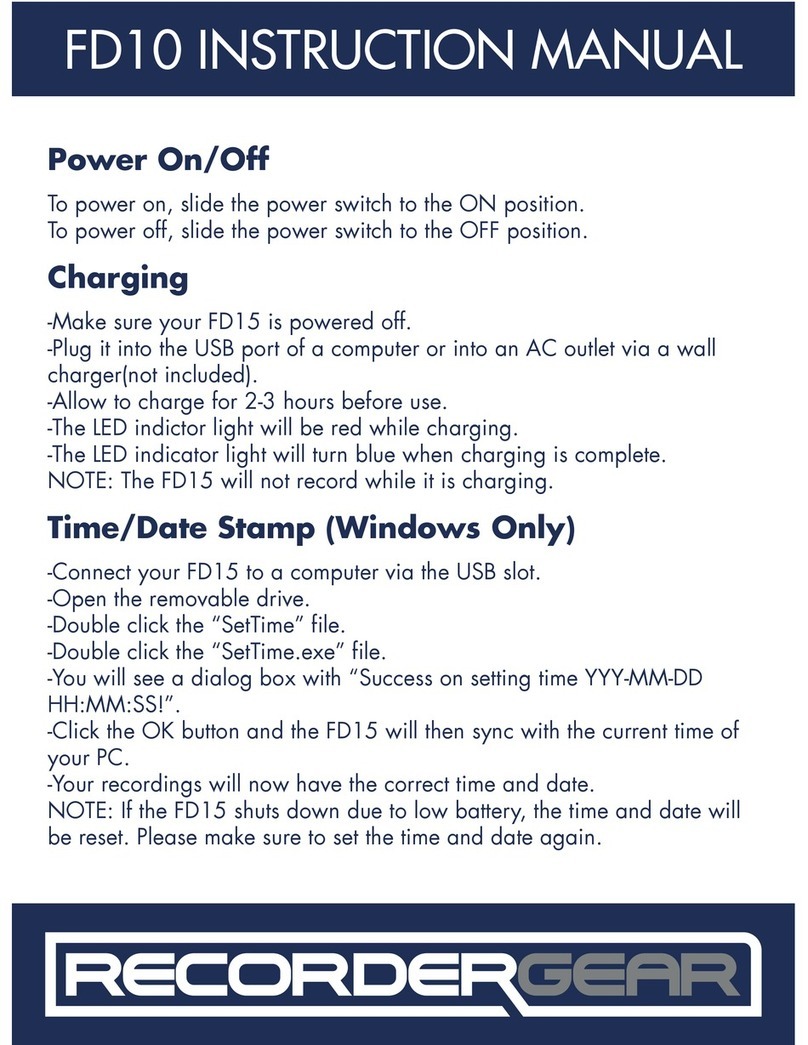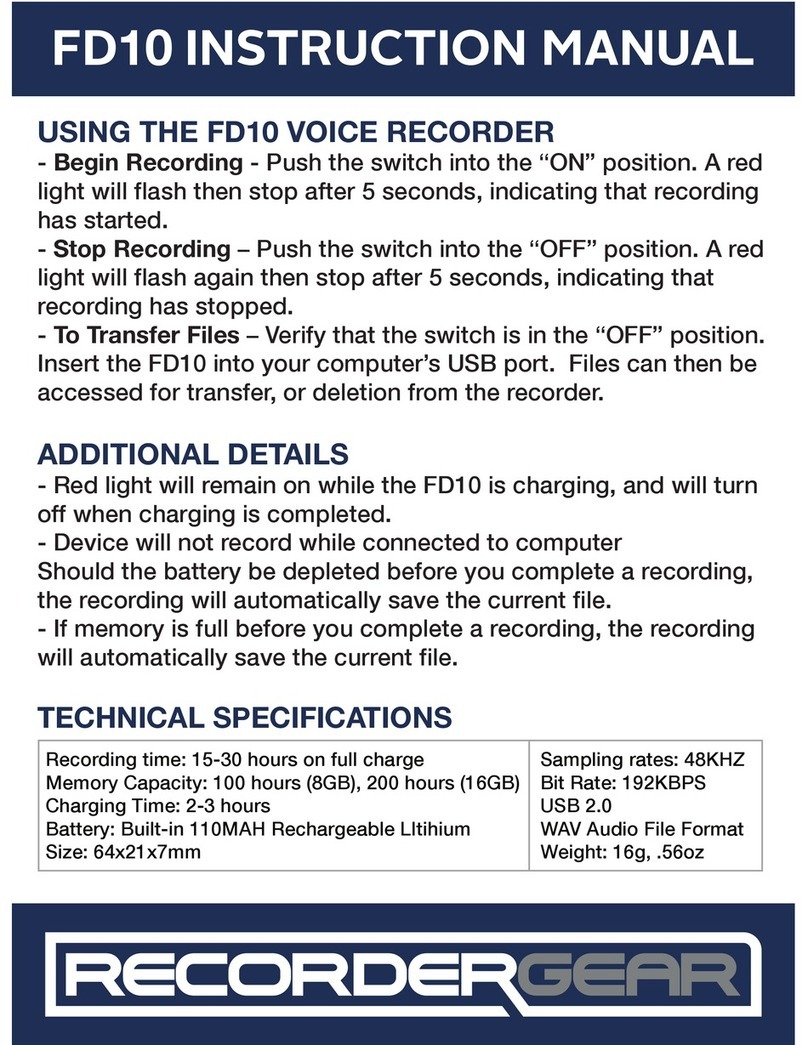9
5 Alarm Clock Set-Up
This section will help you understand how to use
the alarm clock function of the TR500
A. Alarm Clock Setup
1. Press and hold the “VOL/SET” button for 3
seconds
2. Press the “A.REC/UP” button once for the “SET 2
Alert” option which controls the alarm clock
3. Press the “VOL/SET” button to select “SET 2
Alert” option
4. You can set up to 3 dierent alarms. Use the
“A.REC/UP” or “DOWN” button to choose which
alarm to edit
5. Press the “VOL/SET” button to select an alarm
to edit. The on or o setting then begins to blink
6. Use the “A.REC/UP” or “DOWN” button to
choose between on or o. Press “VOL/SET” to
select your desired option
7. If you choose “on”, use the “A.REC/UP” or
“DOWN” button to choose an alarm time
pressing the “VOL/SET” button to accept changes
and move to the next option
8. Select a ring tone using the A.REC/UP and
DOWN button to choose, pressing the “VOL/SET”
button to save changes. If no other ring tone is