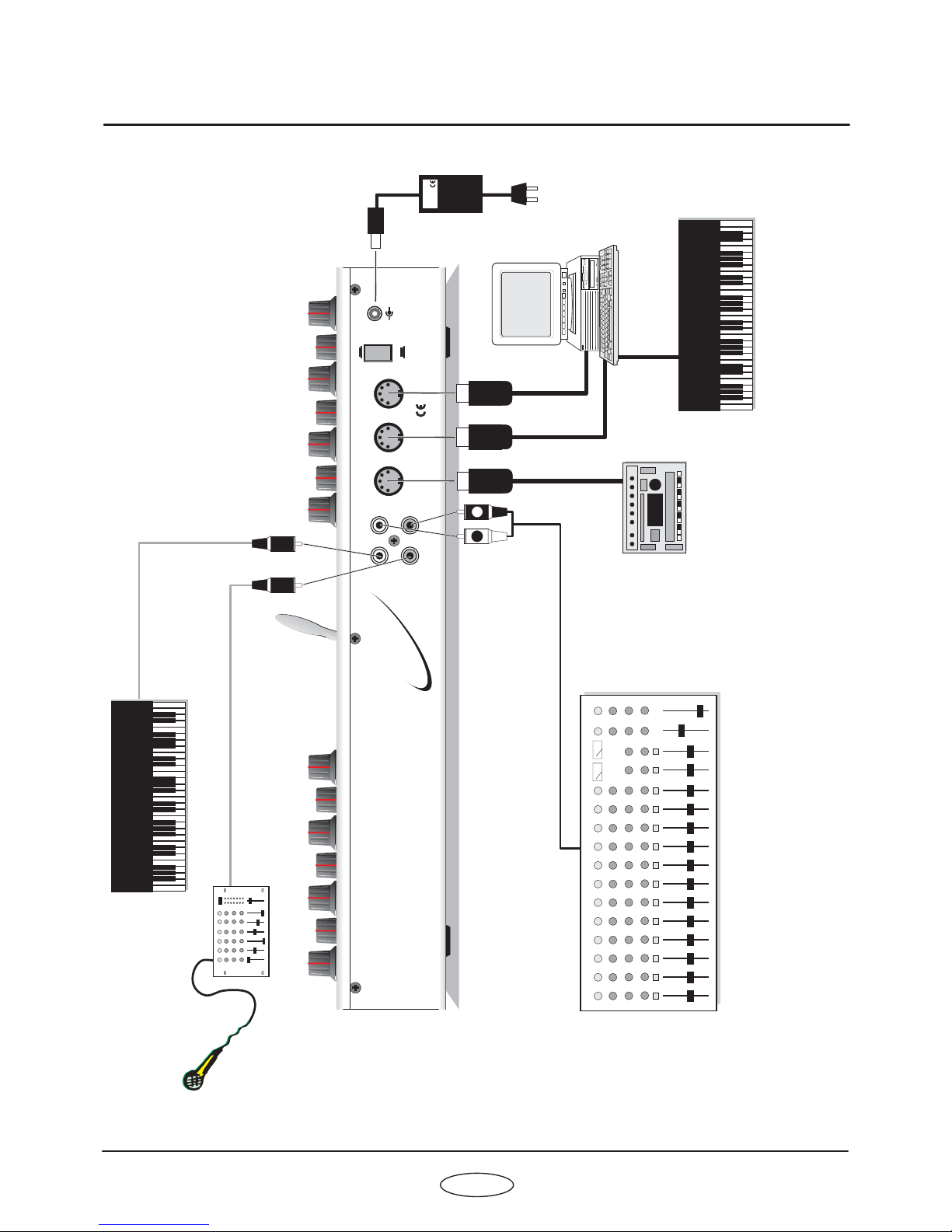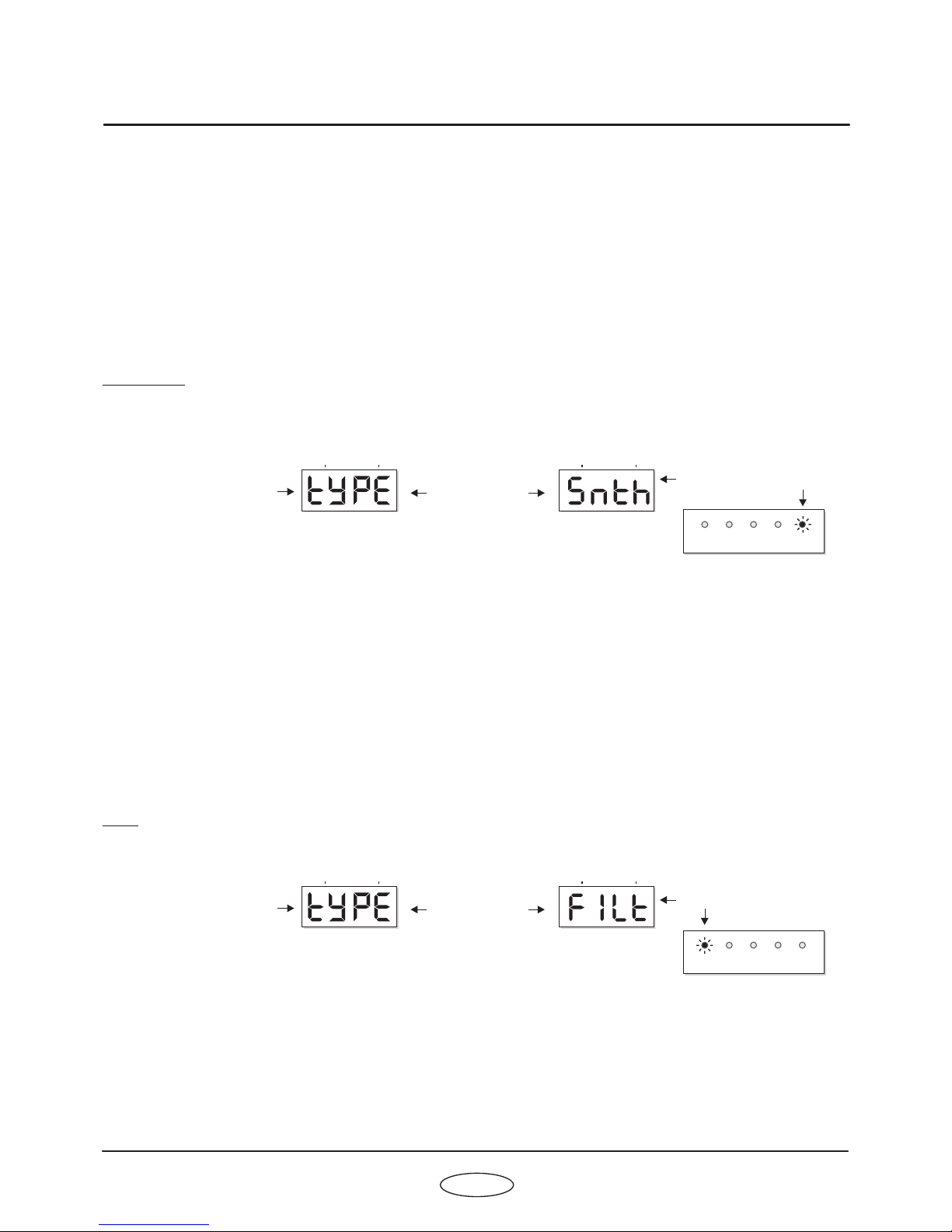INSTALLING THE SOFTWAREINSTALLING THE SOFTWARE
1
OWNERS MANUAL
INSTALLATION
Before attempting to install your new VOCODA software please follow the instructions below.
Each time you install a software conversion, the internal memory that contains all
existing PROGRAM sound data will be re-initialised [erased and re-set]. Therefore, please follow the procedures in the
UTILITY section of the main manual, pages 31/32 to save all your sound data as system exclusive dumps before starting
any conversion installation work.
Your VOCODA software conversion kit should contain the following:
1. EPROM chip 2. Panel overlay 3. Chip removal device 4. VOCODA Manual [no problem if you’re reading this!]
If any part of the kit is missing please contact your local distributor/dealer or RED Sound direct.
The EPROM chip is a static sensitive device and, although quite robust, can be damaged if handled inappropriately. To
avoid accidental damage, please observe these simple anti-static precautions:
* Touch a good earth point to discharge any static build-up before commencing work [metal radiator, pipe or
earthed domestic/sound equipment]
* Avoid excessive movement after discharging [walking across man-made fibre carpets will instantly create static!]
* Avoid touching EPROM pins - handle at either end of chip casing.
Open the rear access panel as described in the main DARKSTAR manual, page 33.
Note the correct orientation of EPROM [pin 1 ‘notched’ end towards access panel screw fixing].
Use the supplied chip removal device to withdraw the EPROM [position tweezer pins under each end of the chip and pull
directly upwards]. Remove new VOCODA chip from the anti-static pack and store the removed DARKSTAR synthesizer
EPROM in its place for safe-keeping.
Check all pins on the VOCODA chip are in-line, straighten any if necessary before attempting to fit the chip. Observing the
correct polarity [as stated above], carefully place the EPROM into the chip socket, checking that all pins are located
correctly [jiggle pins into position] before pressing home firmly. Check that no foreign objects have entered the case before
closing the access panel.
This operation re-sets the on-board memory with the
specific VOCODA programs, sounds and parameters. HAVE YOU BACKED-UP YOUR PREVIOUS DATA! - if not, replace
the original EPROM and carry out a full sys-ex dump now.
Connect the power supply to DARKSTAR but, ,
. Now switch on the power. The test software should be running.
The first test checks the MIDI IN / OUT ports [main display shows ‘SE_ F’]. This test should be ignored. To bypass the MIDI
test, press the [AUDITION] button once. The re-initialisation code should now run, the display counting up the following:
display shows IP 01...64 display shows IS 01...96
display shows CP 01...64 display shows CS 01...96
This process takes approximately 1½ minutes to complete. Afterwards, the full test software will be automatically activated
[buttons, LED’s and pot tests]. Please ignore this test.
Peel-off the backing paper from the supplied panel overlay and place this onto the DARKSTAR front panel for identification
of the re-labeled vocoder controls. DARKSTAR has now been successfully converted into a VOCODA!
BACK-UP EXISTING DATA NOW! -
TURN OFF POWER AND REMOVE ALL CONNECTIONS BEFORE PROCEEDING!
REMOVING/INSTALLING CHIPS -
** SEE NOTE BELOW! RE-INITIALISING THE SOFTWARE -
1. Program initialise - 2. Sequence initialise -
3. Program check - 4. Sequence check -
When you see the LED indicators tracking across the panel in
sequence it is safe to turn the power off.
NOTE: this back-up operation should be carried out each time a software conversion is made.
press and hold down the [AUDITION] &
[PART 1] buttons simultaneously - see diagram on page 2
before switching the power on
**IMPORTANT NOTE! REMEMBER TO FOLLOW THE ABOVE RE-INITIALISATION PROCEDURE TIME YOU
CHANGE APPLICATIONS I.E.
SYNTH TO VOCODA = RE- INITIALISE
VOCODA TO SYNTH = RE- INITIALISE
EVERY