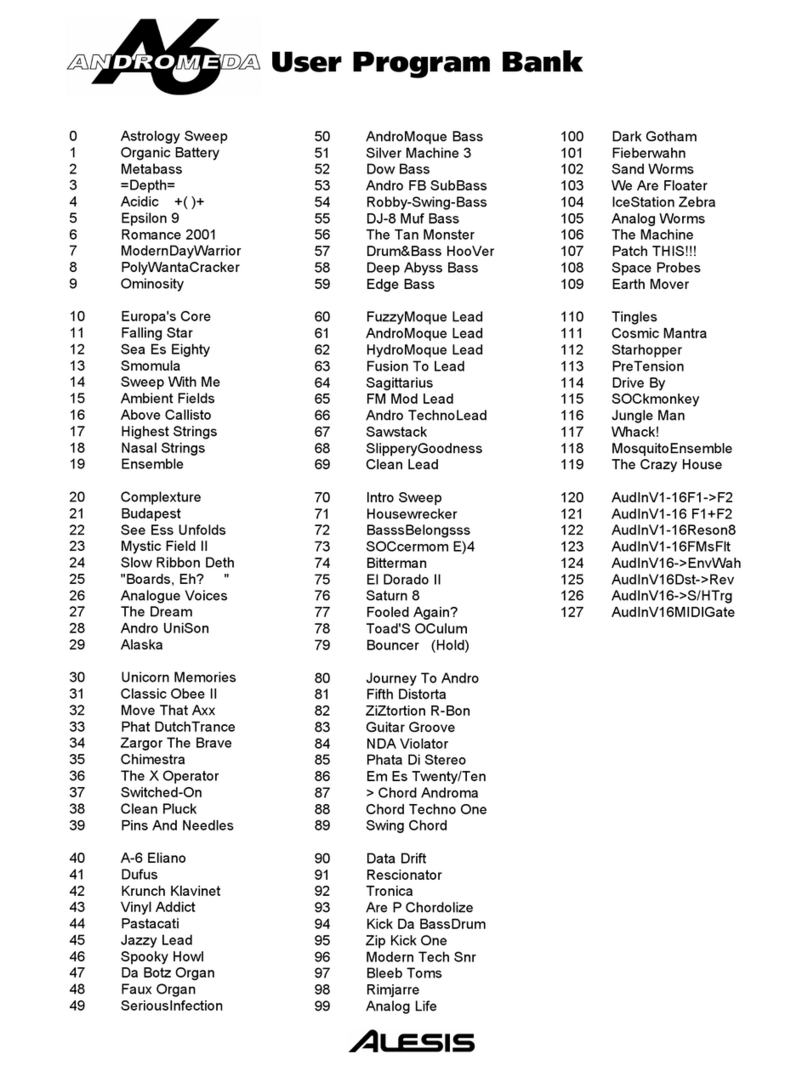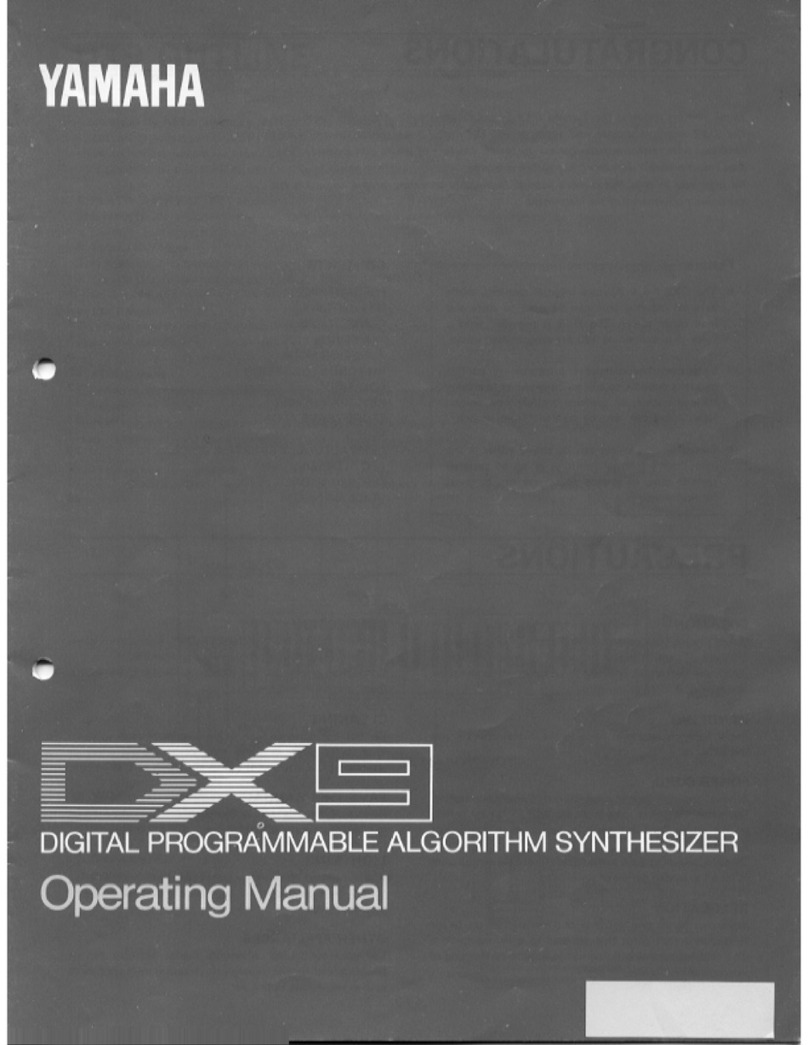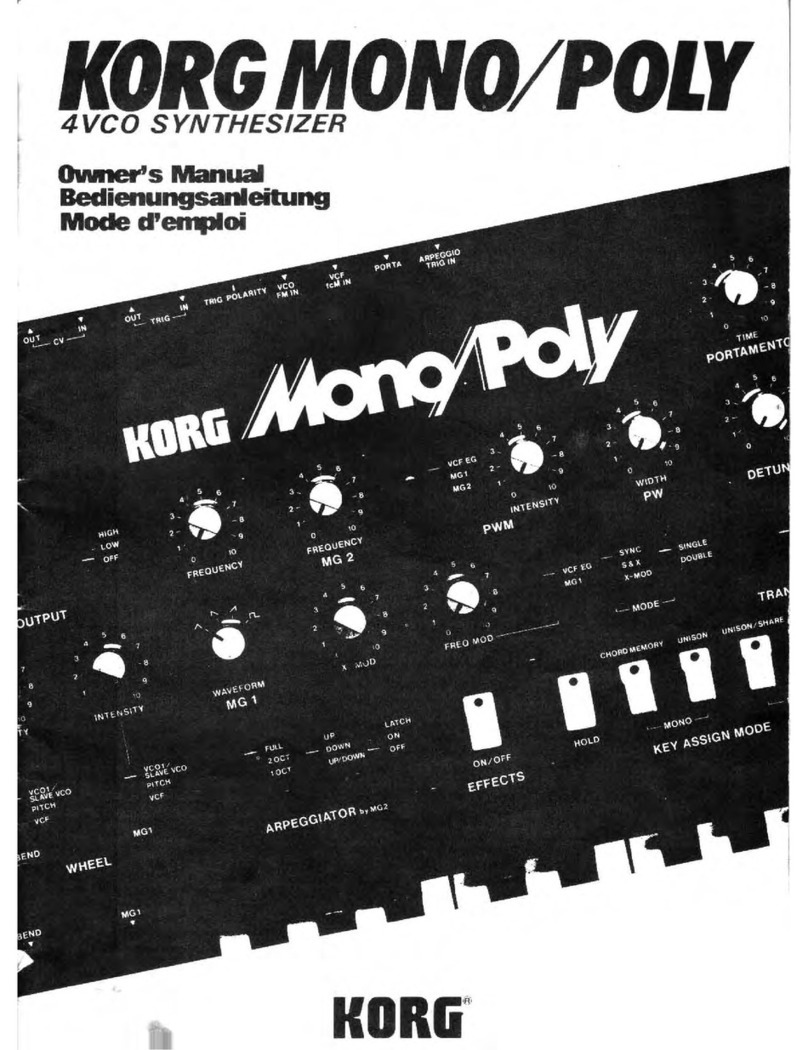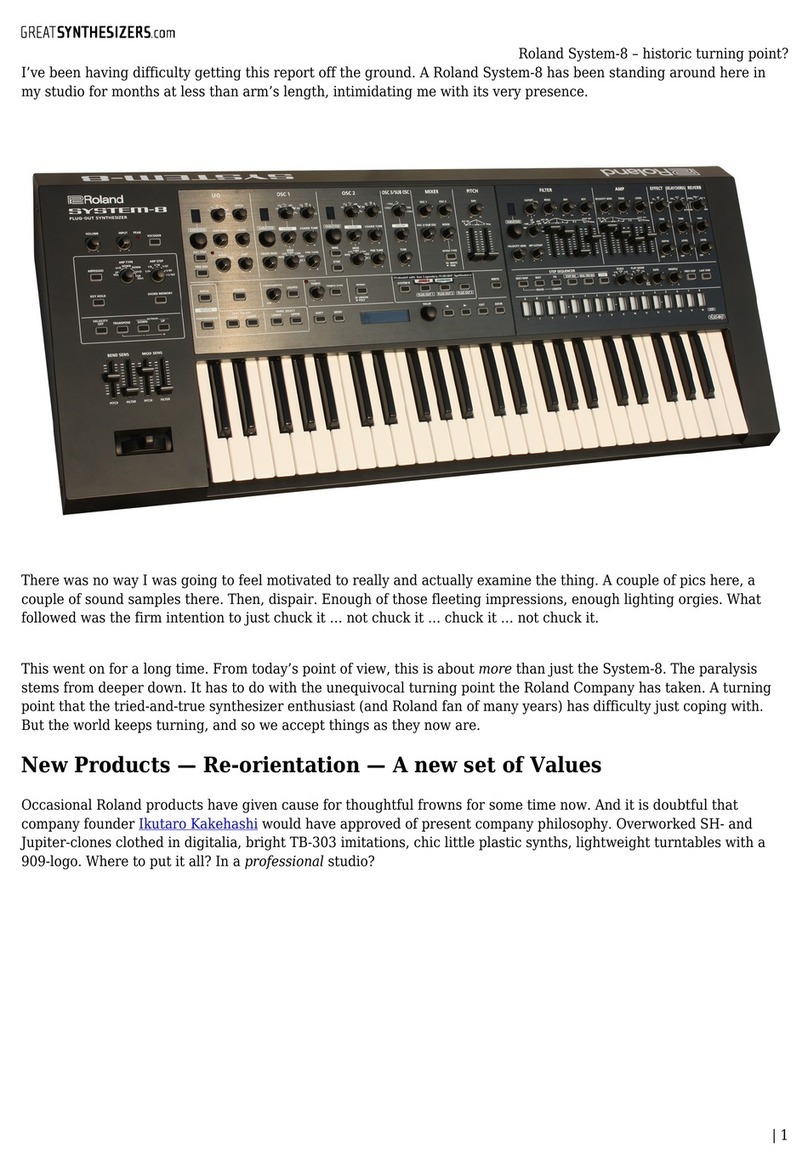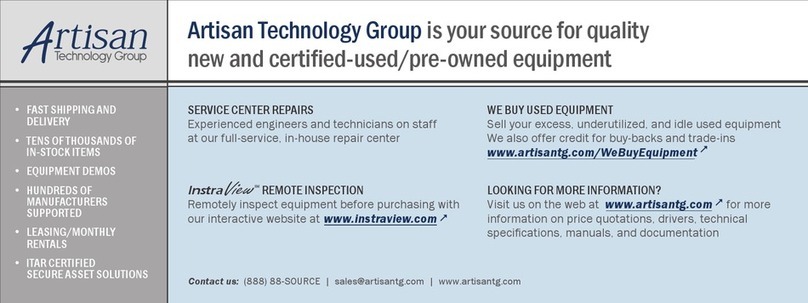Blind Monk Instruments Navigator User manual

1
BLIND MONK INSTRUMENTS
NAVIGATOR
POLYPHONIC ANALOG SYNTHESIZER

INTRODUCTION
The Navigator is a polyphonic analog synthesizer with few knobs but tons of modulation
capabilities and features.
Each of the 4 voices has:
2 Oscillators + Sub Oscillator + Ring Modulator
3 LFOs
2 ADSR envelops
2 pole fully resonant low pass filter
saw, pulse, and ring modulator wave shapes
64 step sequencer
chord memory mode
Artificially intelligent sequence generator
oscillator shape control for double saw tooth, pulse wave, and ring modulation
unique ring modulator shape control
polyphonic, duophonic, unison, and mono modes
150 sound patch storage locations
10 sequencer / chord memory storage locations
10 different sequence generator algorithms
sequencer automation control for all main menu parameters
dozens of modulatable parameters
millions of possible sounds
unique DCO architechure
With other DCO synthesizers, each note and voice is locked to the same master
frequency. In the Navigator, each voice has an independent frequency. This allows for
stability while also creating a natural analog sound such as phasing between oscillators.
2

PRECAUTIONS
The Navigator uses an external power adapter. Only use the power adapter supplied
with the device.
Use common sense
Don’t put it in a position where you could trip on it, step on it, drop something on it or
drop the thing itself.
Don’t get it wet, don’t clean it with liquids. Don’t open it up and touch stuff inside.
Don’t put it in extreme heat or cold conditions.
If there is lighting or thunder outside, don’t use it.
Plug in the power adapter to the device and then the outlet before trying to turn it on.
Turn it off before you unplug it.
Turn off all external audio gear before powering it on to prevent damage to your
speakers, external audio devices and you ears.
Speaking of ears ,take a break every once in a while. Don’t listen at high volumes for a
long period of time.
Turn it off when you are done. Don’t leave on for extended periods of time.
IMPORTANT
Before turning the device on, if there is a MIDI cable connected to the input port, make
sure there are no MIDI messages being sent to the device while it is powering up, as
this could cause problems.
3

FRONT PANEL
FUNC button: used for saving and loading patches in addition to recording sequencer
rests and storing chords
MENU button: switches between the two menus
VOL knob: controls the overall volume
MENU knob: scrolls through the pages of the menu
I: controls the top line on the screen
II: controls the second line on the screen
III: controls the third line on the screen
IV: controls the bottom line on the screen
4

BACK PANEL
BASIC USE
Use the MENU knob to scroll between pages. Use the MENU button to switch between
the two menus
The four knobs at the bottom (I,II,III,IV) control the four lines on the page you are
currently viewing.
Each line has a description and a bar graph showing the current setting of each line.
5

To adjust a line, turn the corresponding knob (i.e. knob 1 for line 1) until the position of
the knob is the same as the position of the graph, then the parameter will change.
To adjust the Attack turn knob 1 to the left until the graph begins to move
QUICK START
Load a preset sound:
After power up, press the MENU button, then turn the MENU knob all the way to the left
until the load page appears.
Use the I and II knobs to select the patch Bank and patch Numbers respectively.
Press the FUNC button to load the selected sound.
To alter the current sound press the MENU button to return to the main menu.
Use the MENU knob to scroll to the page you want to edit. Use the four knobs (I,II,III,IV)
to adjust the settings on the screen.
The following pages are organized by the menu pages on the Navigator, each blue line
represents a different page on the synthesizer.!
6

OSC
Line 1: selects the waveform for oscillator 1
Off
Saw
Double Saw - phase between the two saw waves can be modulated with the shape
control
Square/Pulse - can be modulated with the shape control
Square + Saw - both the square/pulse wave and sawtooth wave are mixed together
Saw
Double Saw
Square / Pulse
Square + Saw
Line 2: The shape parameter controls the shape of the double saw, square, and ring
modulation.
Line 3: turns the sub oscillator off and on and oscillator two off and on
The sub oscillator is a square wave based derived from oscillator 1
oscillator 2 is a square wave only
Line 4: adjusts the level of the ring modulator
7

The ring modulator comes from combining oscillator 1 and oscillator 2.
Changing the shape parameter changes the timbre or harmonic content of the ring
modulator
TIP if you turn the shape parameter all the way to the left, the ring mod level
becomes the oscillator 2 level.
OSC
Line 1: oscillator 1 octave
Line 2: oscillator 2 octave
Line 3: oscillator 2 pitch in semitones
Line 4: oscillator 2 fine pitch
(The overall tuning of the synth can be adjusted on the sub menu)
ENV1
Line 1: changes the cutoff of the filter
Line 2: changes the resonance of the filter
Line 3: selects a secondary destination for envelope 1 to modulate
(oscillator 1 pitch, oscillator 2 pitch, LFO 1 speed, LFO 1 amount, oscillator
shape)
Line 4: adjusts the envelope 1 modulation amount (the amount of line 3)
ENV1
Line 1: envelope 1 attack
Line 2: envelope 1 decay
Line 3: envelope 1 sustain
Line 4: envelope 1 release
8

ENV2
Line 1: modulation destination for envelope 2
(oscillator 1 pitch, oscillator 2 pitch, LFO 1 speed, LFO 1 amount, oscillator
shape, ring modulation level)
Line 2: second modulation destination for envelope 2
(oscillator 1 pitch, oscillator 2 pitch, LFO 1 speed, LFO 1 amount, oscillator
shape, ring modulation level)
Line 3: the amount of both envelope 2 modulations
Line 4: selects whether envelope 2 is normal or inverted
Normal Inverted
ENV2
Line 1: envelope 2 attack
Line 2: envelope 2 decay
Line 3: envelope 2 sustain
Line 4: envelope 2 release
LFO1
Line 1: Shape of LFO 1
Square, Triangle, Saw, Ramp, S+H (Sample and Hold), QuadSine (Sine wave in which
each voice is modulated one after the other, Flat (No change. The amount controls the
level of the modulation).
TIP The Flat shape can be used with the envelope control for more envelope
modulation capabilities by setting the envelope destination to LFO 1 amount.
9

Quad Sine LFO shape
Sine wave LFO shape of one voice
Quad Sine Shape
Each color represents the LFO shape of a different voice. The LFO sync setting must be
turned on for the quad sine shape to line up symmetrically as seen above. Using it in
unison mode can allow for cross fading between each voice as well as a variety of other
possibilities.
Line 2: Speed of LFO 1
In sequencer mode, the speed of LFO 1 is linked to the speed of the sequencer
With external midi sync, the speed can control the clock division of LFO1 relative to the
incoming midi clock signal in half notes, thirds, quarter notes, sixths, eights, and
sixteens
TIP The clock division can be manually adjusted in MIDI sync or internal sync for
syncopated rhythms.
Line 3: LFO 1 modulation destination
(filter cutoff, oscillator shape, oscillator 1 pitch, oscillator 2 pitch, ring modulation
level, LFO 2 speed, oscillators 1 and 2 pitch, oscillator 2 harmonic series, last
knob turned)
The harmonics destination modulates the pitch of oscillator 2 so that the pitch scans
through the harmonic series
TIP Using this in combination with the ring modulator can create some unique
sounds
10

Last Knob Turned
The last knob turned destination can control any parameter on the main menu.
To use this feature:
1. Make sure the LFO 1 destination is NOT set to “last knob turned”
2. Then adjust the parameter on any page of the main menu
3. Turn LFO 1 destination to “last knob turned”
TIP You can adjust start point of the modulation on the line you are changing.
Use the LFO 1 amount in combination with the start point to get the desired effect
LFO 2
Line 1: Shape of LFO 2
(square, triangle, saw, ramp, sample and hold)
LFO 2’s sample and hold is triggered by LFO 1’s speed
Line 2: Speed of LFO 2
Line 3: LFO 2 modulation destination
(filter cutoff, oscillator shape, oscillator 1 pitch, oscillator 2 pitch, rind modulation
level, LFO 3 speed, oscillator 1 octave, oscillator 2 octave, oscillator 2 harmonic
series)
LFO 3
Line 1: Shape of LFO 3
(square, triangle, saw, ramp, sample and hold)
LFO3’s sample and hold is triggered by each incoming MIDI note / key press
Line 2: Speed of LFO 3
Line 3: LFO 3 modulation destination
(filter cutoff, oscillator shape, oscillator 1 pitch, oscillator 2 pitch, LFO 1 Speed,
oscillators 1 and 2 pitch, oscillator 1 octave, oscillator 2 octave, oscillator 2
harmonic series)
11

To access the following pages on the Navigator, press the MENU button.
LOAD
Press the FUNC button to load the selected patch.
Line 1: Patch Bank - Banks A through O store sound patches. Bank P stores sequences
or chords, Bank Q loads a sequence based on the internal algorithms. Each time you
load one of the algorithms, a new and unique sequence is created. Each of the ten
algorithms is different.
Line 2: Patch Number - Each bank contains ten patches for a total of 150 sound
patches, 10 sequence or chord patches, and 10 sequence generators.
Line 3: Name - displays the name of the selected patch
Line 4: Voices - allows you to load a different sound patch into each of the four voices.
In unison or duo mode this allows for complex layering of sounds. When All is selected,
the sound is loaded into all four voices.
(Because of the synth’s internal architecture, each voice will have the same filter
resonance level as well as the same LFO 1 sync setting, all other parameters are
independent between each voice).
SAVE
Press the FUNC button to store the current sound or sequence.
Line 1: Patch Bank: A through O are for sounds, and P is for saving sequences or
chords
Line 2: Patch Number - Selects the 10 different patches for each of the banks
Line 3: Name - Use the IV (Line 4) knob to control the arrow below the letter then use
the III (Line 3) knob to change the letter.
Line 4: Arrow - selects the letter to change
12

Velocity / Keytracking / Glide
Line 1: adjust the level of velocity from the incoming keyboard
Line 2: select the target that the velocity will control
ENV 1- The velocity of the key press will control the level of envelope 1. This controls
the filter level so harder key presses will be brighter and louder and softer ones will be
quieter. Envelope 1 can also be routed to control other items on the ENV 1 page.
ENV 1 + Attack - The velocity controls both the level of envelope 1 and the attack of
envelope 1 so that softer key presses fade in slowly while harder key press sound
immediately.
Attack - controls just the attack of envelope 1
Glide - The velocity controls the glide rate of the synthesizer. Harder key presses will
result in short or no glide while softer key presses will result in longer glide times.
Line 3: Keytracking
On - Lower notes have a lower filter cutoff resulting in a softer tone, while higher notes
have a higher filter cutoff for a brighter tone.
Off - no keytracking
Inverted - lower notes have a higher filter cutoff for a brighter / grittier sound tone while
the higher notes have a lower cutoff for a softer tone
Line 4: Glide - sets the glide between notes (There is a know bug with the glide that can
not be fixed. When gliding over one specific lower note there is bump sound that is
noticeable with lower glide rates or when playing a single note).
LFOs
Line 1: Sync - This controls how LFO 1 is synced between voices.
On - LFO 1 is synced between all four voices
MIDI - LFO 1 is synced to the midi clock signal. Using the LFO 1 speed setting on the
LFO 1 page controls the clock division of LFO 1.
Line 2: 1- selects a second modulation destination for LFO 1
Line 3: 2 - selects a second modulation destination for LFO 2
Line 4: 3 - selects a second modulation destination for LFO 3
13

Voice Modes / Detune / Bend Amount / Midi Channel
Line 1: Voice Mode
Mono - only one voice sounds and one note can be played at a time
Duo - two voices can play at a time with two voices per note
Unison - all four voices are stacked together and play the same note, one note can be
played at a time
Polyphonic - four notes can be played at a time
Line 2: Detune - tunes the overall synthesizer to match other instruments
Line 3: Bend - controls the incoming MIDI bend level between +/- 1 note and +/- 12
notes
Line 4: MidiChl - selects the incoming and outgoing MIDI channel.
When All is selected the Navigator will receive MIDI messages from all channels but will
not pass through any MIDI Notes. In sequence playback mode the notes of the
sequence will output on channel 1.
When any of the other channels are selected (1-16), the Navigator will receive on that
MIDI channel as well as pass through the MIDI note and velocity information. In
sequence playback mode the notes of the sequence will output on the selected channel.
Sequencer / Chords
Line 1: No controls
Line 2: Speed - controls the speed of the sequence being played. Because the
sequence speed is linked to LFO 1, changing the sequence speed also changes LFO
1’s speed. Likewise, changing LFO 1’s speed, changes the sequencer speed. In MIDI
sync mode the sequencer speed in controlled by the incoming MIDI clock signal.
14

Line 3: Selects between sequence and chord modes
Off - no sequence is being played
Seq Play - The sequencer plays and is output on the MIDI out port.
Seq Rec - The sequencer is in record mode. Playing notes records them into the
sequence. The FUNC button can be used to add rests in the sequence.
Turning the knob off of Seq Rec stores the sequence into temporary memory.
You must save it to one of the 10 sequencer / chord locations or it will be lost
when the Navigator is turned off.
Automation of the all the functions on on the main menu (OSC through LFO 3)
can be automated. Only one parameter can be changed per step. i.e. you can
change the filter cutoff on step one and the filter resonance on step two but you
can not change both the cutoff and the resonance on step one.
Chord Play - plays back the stored chords using one keypress
Chord Rec - saves chords to memory
Using an external MIDI keyboard, each key on the keyboard can store a chord.
To store a chord, first play the chord, then press the FUNC button, then press the
key on the keyboard where you would like to store the chord. When in chord play
mode, simply press that key and the chord will sound.
Line 4: Sequence and Chord playback modes
Sequence + Automation - When in Seq Play mode, both the notes of the sequence and
the automation will be played back.
Sequence - When in Seq play mode, only the notes of the sequence will play.
Automation - When in Seq play mode, only the sequence automation will play. This
allows for a separate modulation source without the notes of the sequence being
played.
Regular - When in Chord Play mode the chord will sound when you press the key it is
stored on.
Note - When in Chord Play mode, the notes of the chord will play individually in order
when the key pressed.
15

You can only store a Sequence or Chords to the Sequence/Chord patches because
they are basically the the same information.
You can step through the sequence by going into Chord Play mode and playing the up
the notes on your keyboard. Individual sequence steps can be edited by selecting chord
play, finding the step you want to edit on the keyboard, selecting chord record and
storing new notes on that specific key.
Essentially, each key on the keyboard represents a single step in the sequence or a
chord that can be played back from memory.
MIDI implementation
Every parameter can be adjusted using MIDI CC messages 16 to 75.
For example line 1 on page 1 (the oscillator 1 waveform) is controlled by MIDI CC 16,
page 1, line 2 is controlled with MIDI CC 17,
page 1, line 3 is controlled with MIDI CC 18,
page 1, line 4 is controlled with MIDI CC 19,
page 2, line 1 is controlled with MIDI CC 20 etc.
all the way up to line 4 on the Sequencer/Chord page which is controlled with
MIDI CC 75.
Receives MIDI note, velocity, clock, clock start, and CC
Transmits MIDI notes from the internal sequencer and MIDI thru notes with velocity
16

Note:
This equipment has been tested and found to comply with the limits for a class B digital
device, pursuant to part 15 of the FCC Rules. These limits are designed to provide
reasonable protection against harmful interference in a residential installation. This
equipment generates, uses and can radiate radio frequency energy and if not installed
and used in accordance with the instructions, may cause harmful interference to radio
communications. However, there is no guarantee that interference will not occur in a
particular installation. If this equipment does cause harmful interference to radio or
television reception, which can be determined by turning the equipment off and on, the
user is encouraged to try to correct the interference by one or more of the following
measures
•Reorient or relocate the receiving antenna
•Increase the separation between the equipment and receiver
•Connect the equipment into an outlet on a circuit different from that to which the
receiver is connected
•Consult the dealer or an experienced radio/TV technician for help
© Blind Monk Instruments 2019 blindmonkinstruments.com
17
Table of contents