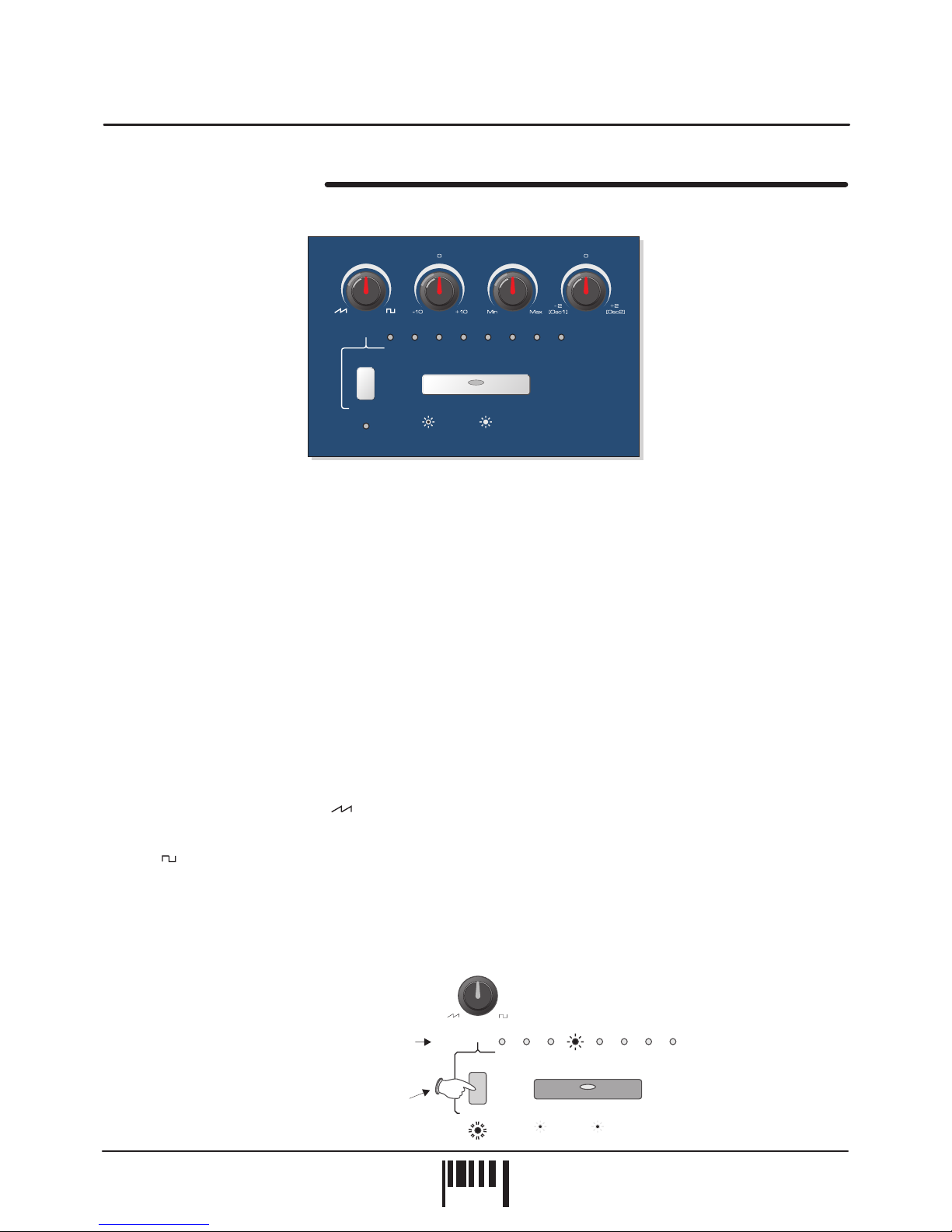QUICK START
GETTING STARTED
If you want to quickly try out the performance of DARKSTAR XP2, please read the following points carefully:
Before making any connections, make sure that the power on all your equipment is turned OFF.
Connect the power supply (included) to the ‘power in’ socket on the rear panel of DARKSTAR XP2 and plug it into
a suitable AC outlet. Connect the audio cables for a basic system setup as shown on page 5.
Make sure all connections have been made correctly and the volume controls on the
mixing desk and amplifier system are turned completely down. Press the rear panel power switch on DARKSTAR
XP2. Turn on the power of the mixing desk and then turn on the power of the amplifier system.
When DARKSTAR XP2 is powered up, the main display will briefly show a welcome
message whilst various parameters are being set internally. When this process is complete, the display will show
the PROGRAM number. If this does not happen, check the power supply is of the correct type and the unit was
switched on correctly.
To select the correct MIDI receive channel, press the [MIDI] MENU
button and use the [EDIT] keypad [VALUE +] and [VALUE -] buttons to set the channel of the active PART (as
DARKSTAR XP2 can have up to 5 different sounds/MIDI channels setup in each PROGRAM you may have to
change the MIDI transmit channel on your keyboard a few times to play all the sounds).
To select the factory programs, press the [VOICE/PROGRAM] jog dial knob once and
the display will start to flash the ‘P’ for program. Now simply rotate the [VOICE/PROGRAM] jog dial to scroll up and
down the 64 programs. Whilst the new program data is being loaded the display will flash ‘PL’ for program load -
wait for this to revert to ‘P’ before attempting to audition the new sound.
To hear the sounds, use the front panel [AUDITION] button or connected MIDI keyboard. You can modify the
sounds in real-time by altering the controls in the OSCILLATOR, FILTER, ENVELOPE and LFO sections.
Please read the following “OPERATION” section carefully to fully appreciate the range of features and facilities the
DARKSTAR XP2 8-Voice Synthesizer has to offer.
After connecting DARKSTAR XP2 to your system as detailed on page 5, press IN the rear panel power switch to
turn the power on. The main display will show a welcome message, as shown below:
Afterwards, the last selected program (before power was switched off at the previous session) will be recalled and
displayed as follows:
DARKSTAR XP2 is now ready to use.
CONNECTIONS:
TURNING ON THE POWER:
POWER UP INDICATIONS:
PLAYING THE DEMO:
SETTING THE MIDI RECEIVE CHANNEL:
SELECTING PROGRAMS:
To run the demo sequence, press and the [AUDITION] button, then press the
[MODULATION] menu button once to start playback. To pause the demo simply press the [AUDITION] button once.
hold
PARAMETER
VA L U E
PARAMETER
VA L U E
PARAMETER
VA L U E
Welcome message = dArk StAr
Program 1
6
PAGE
Quick Start
DARKSTAR XP2 - Poly Synth