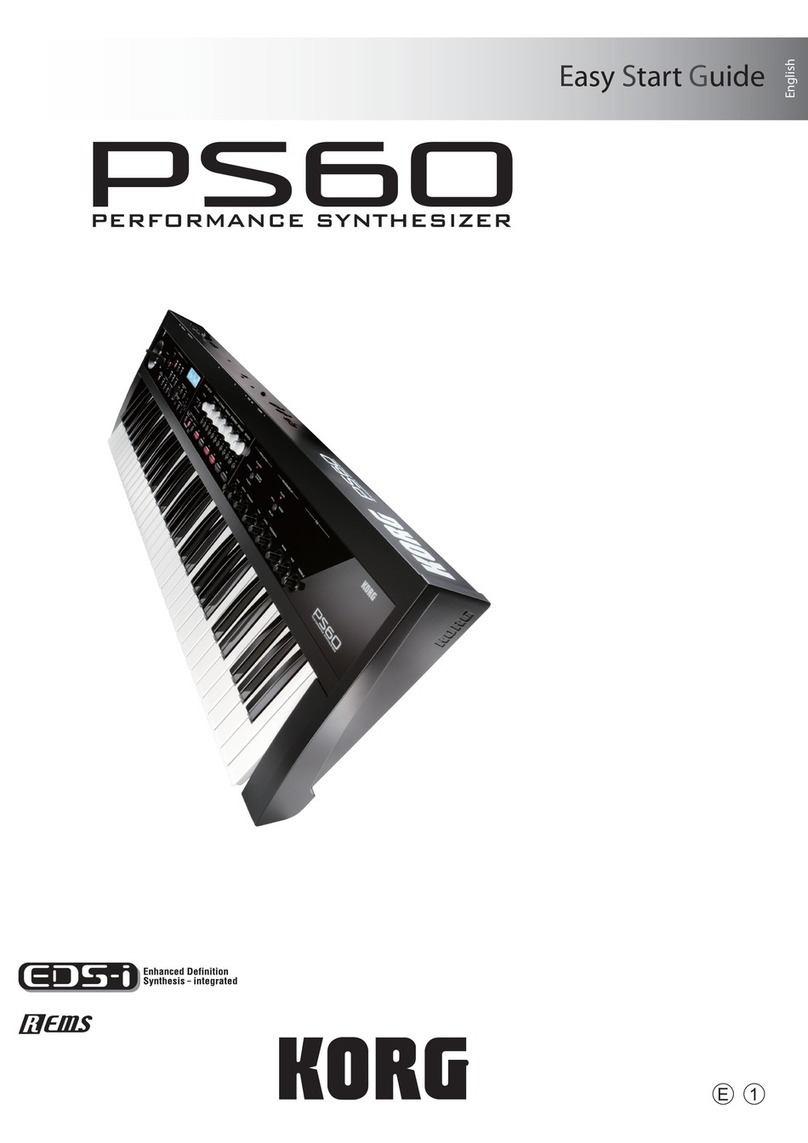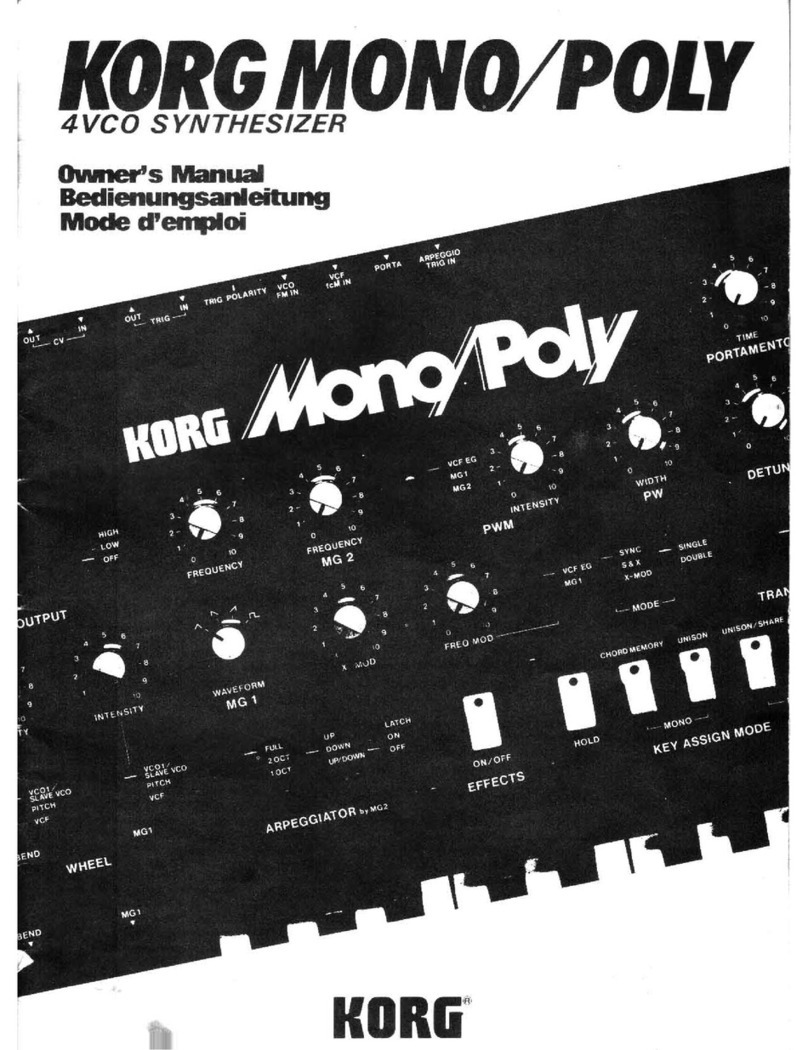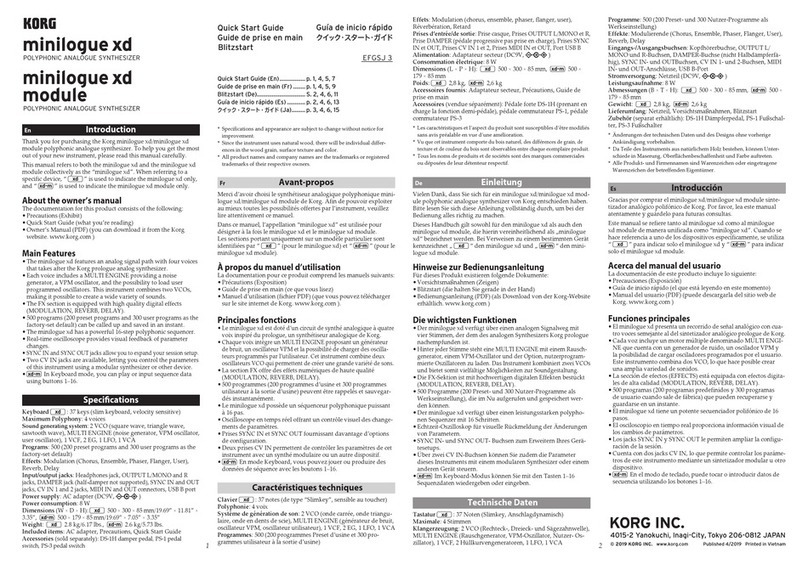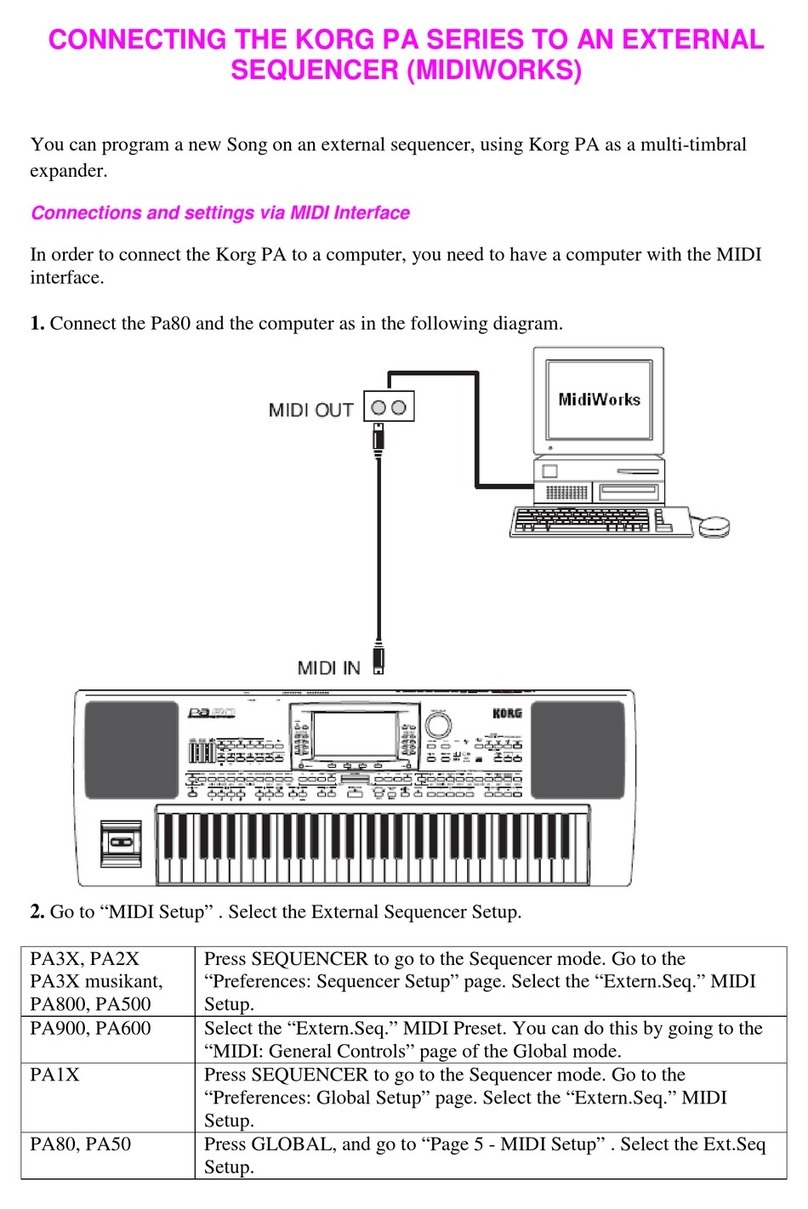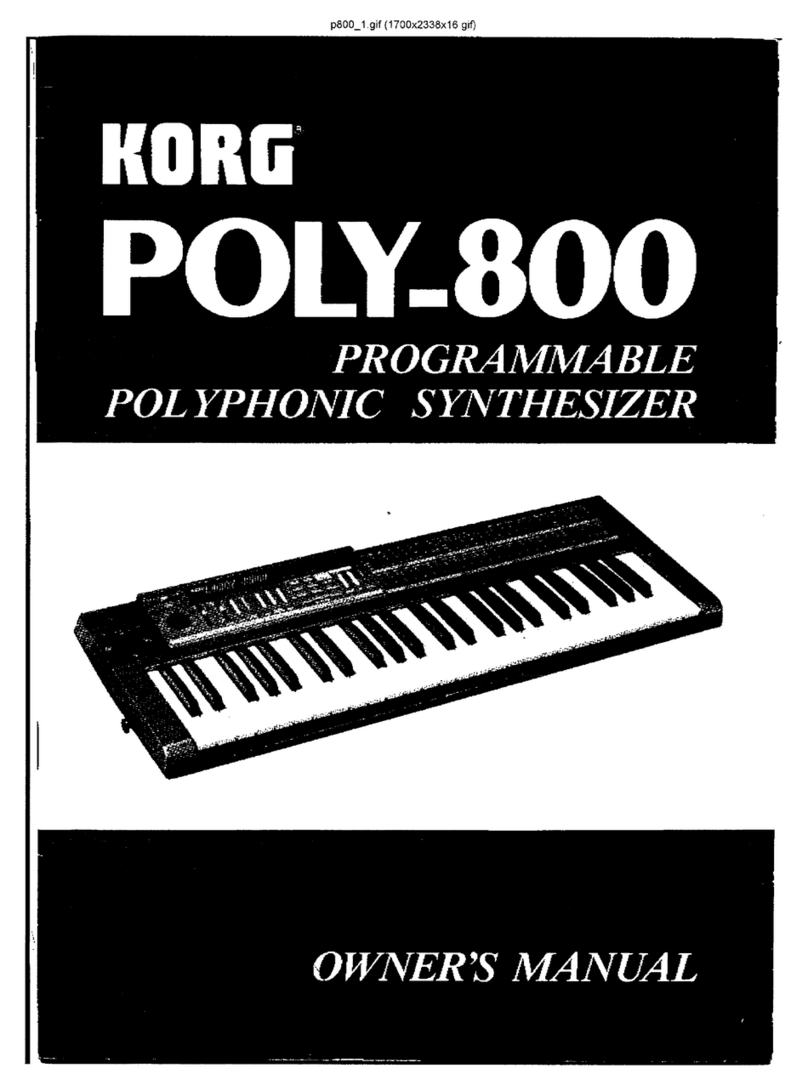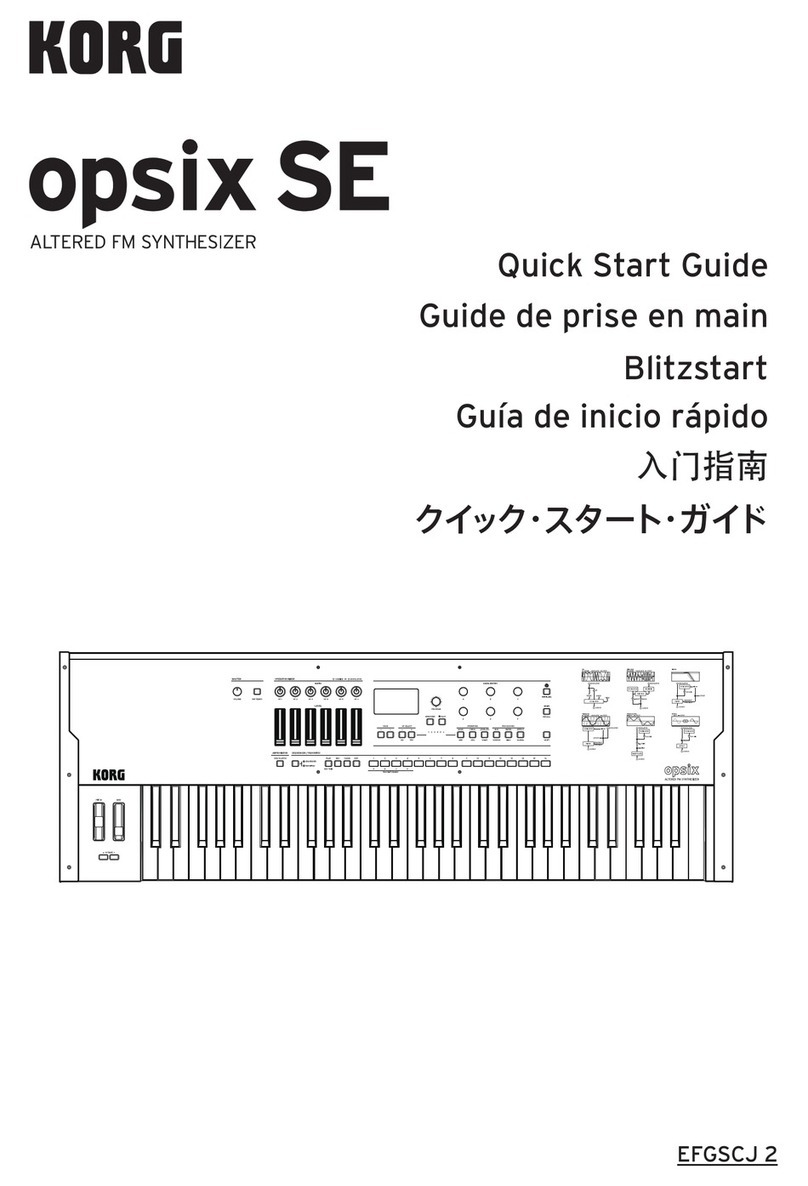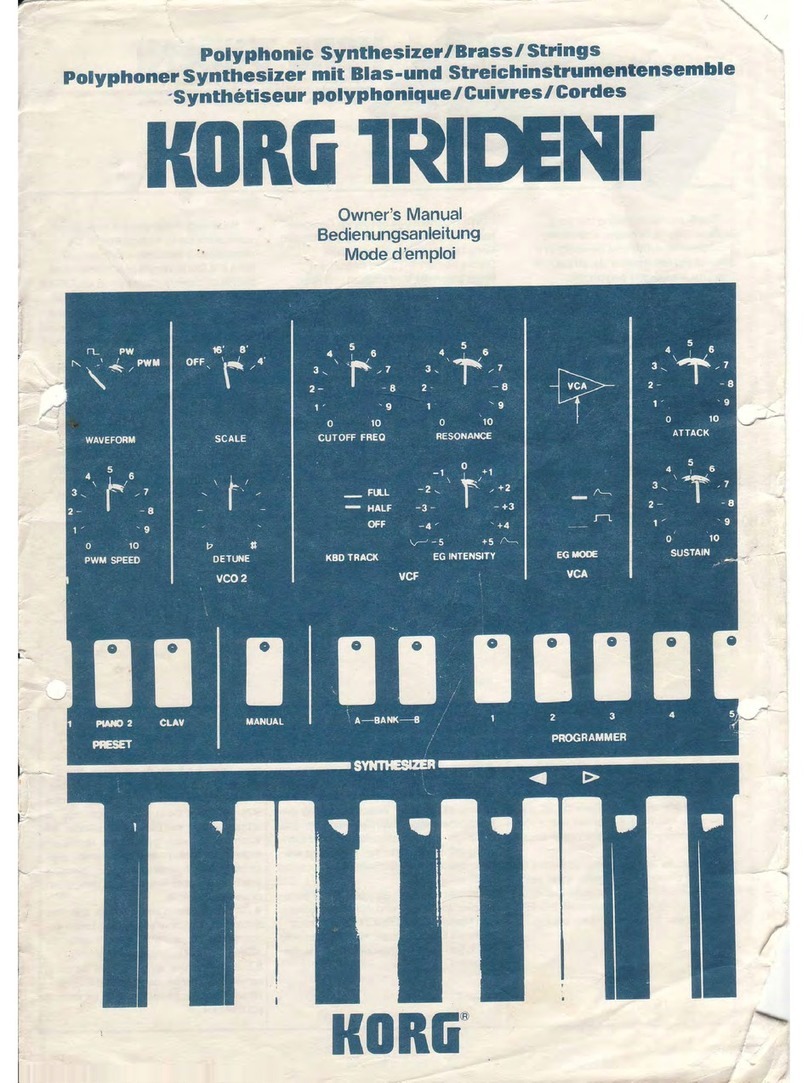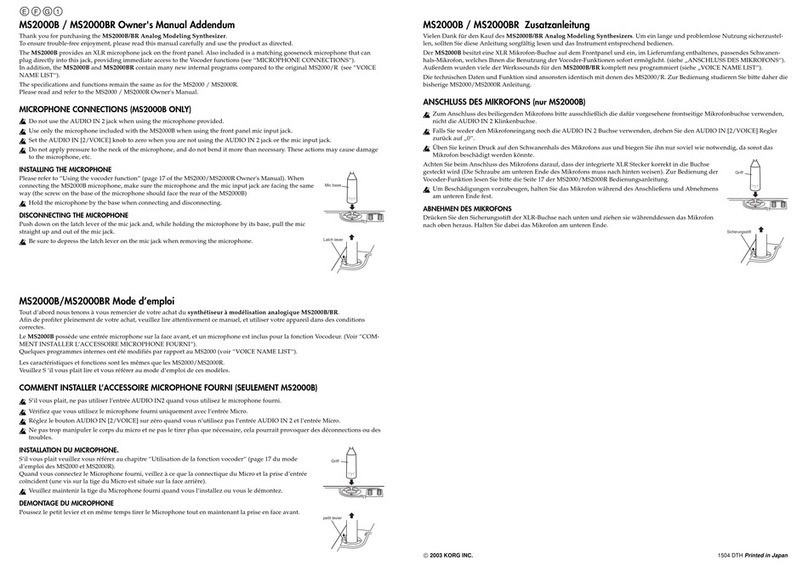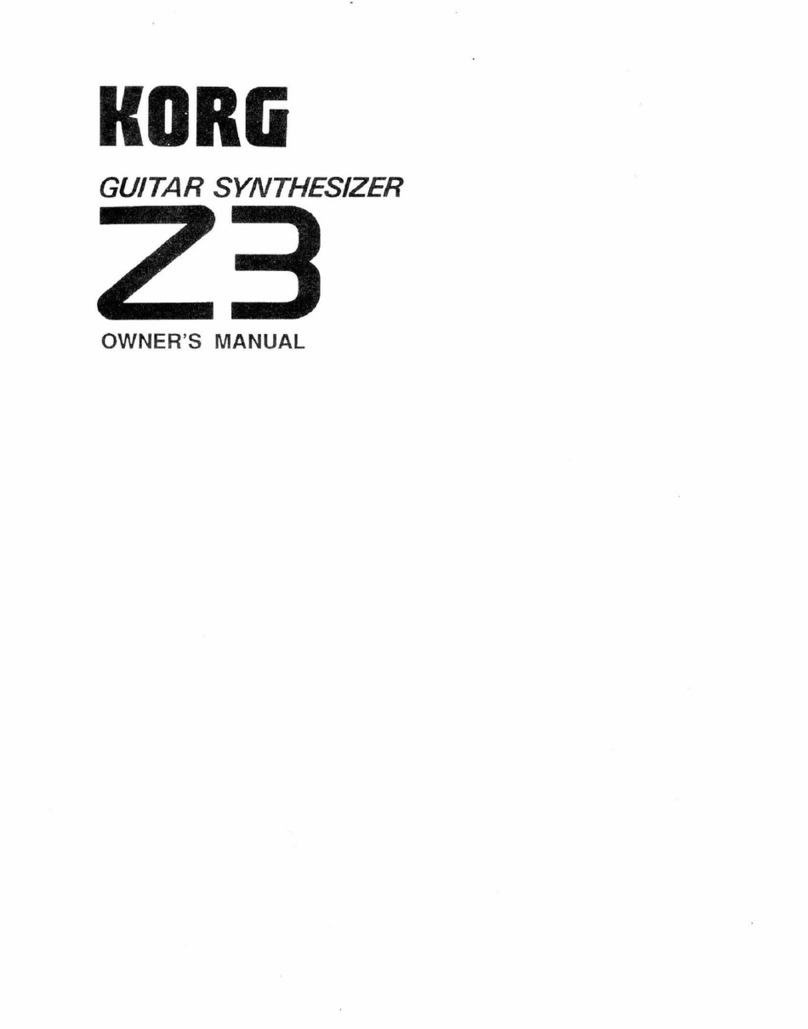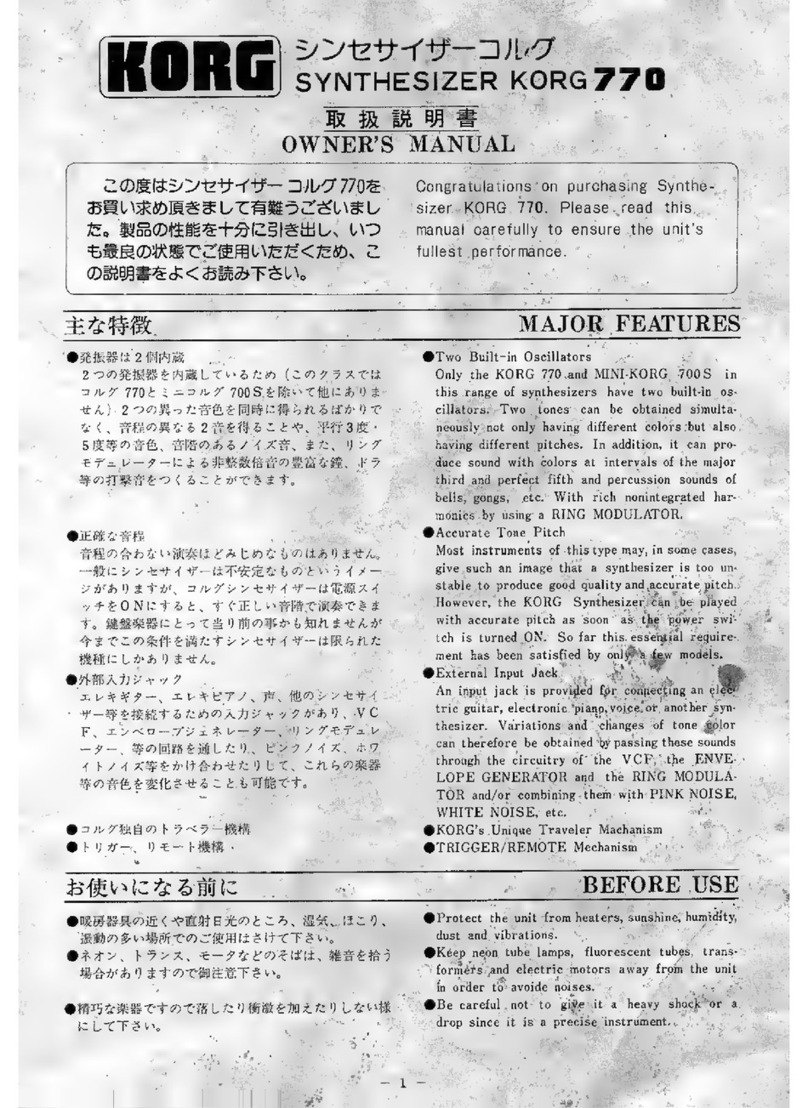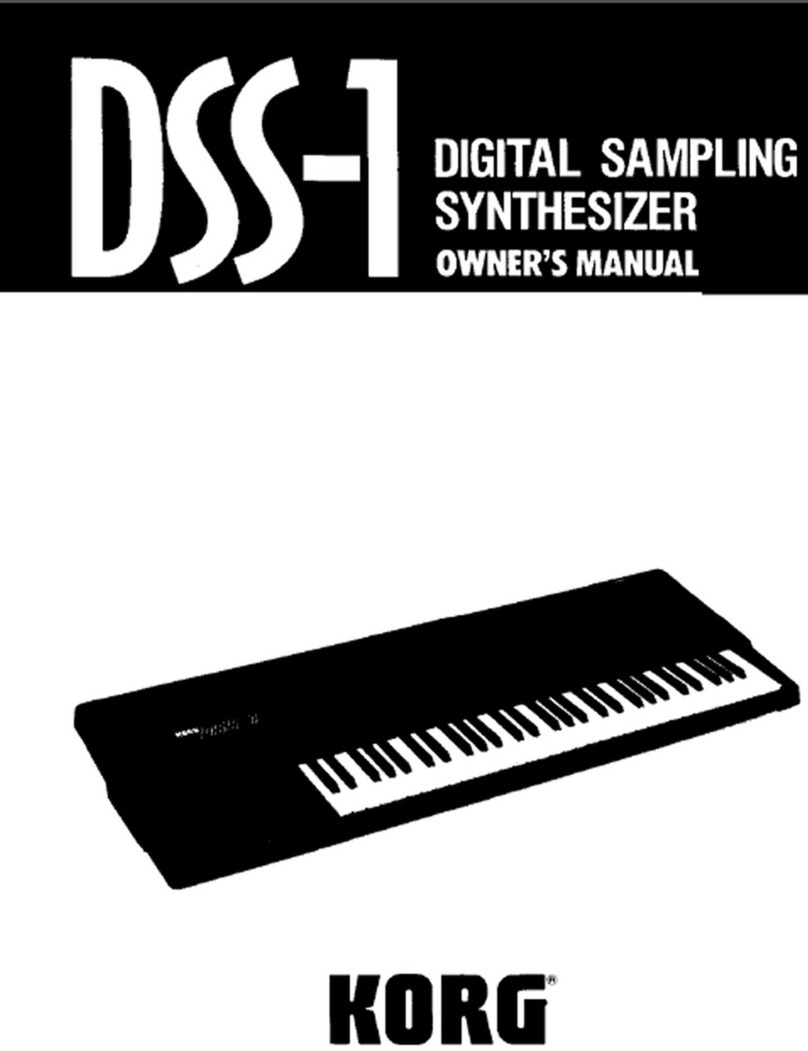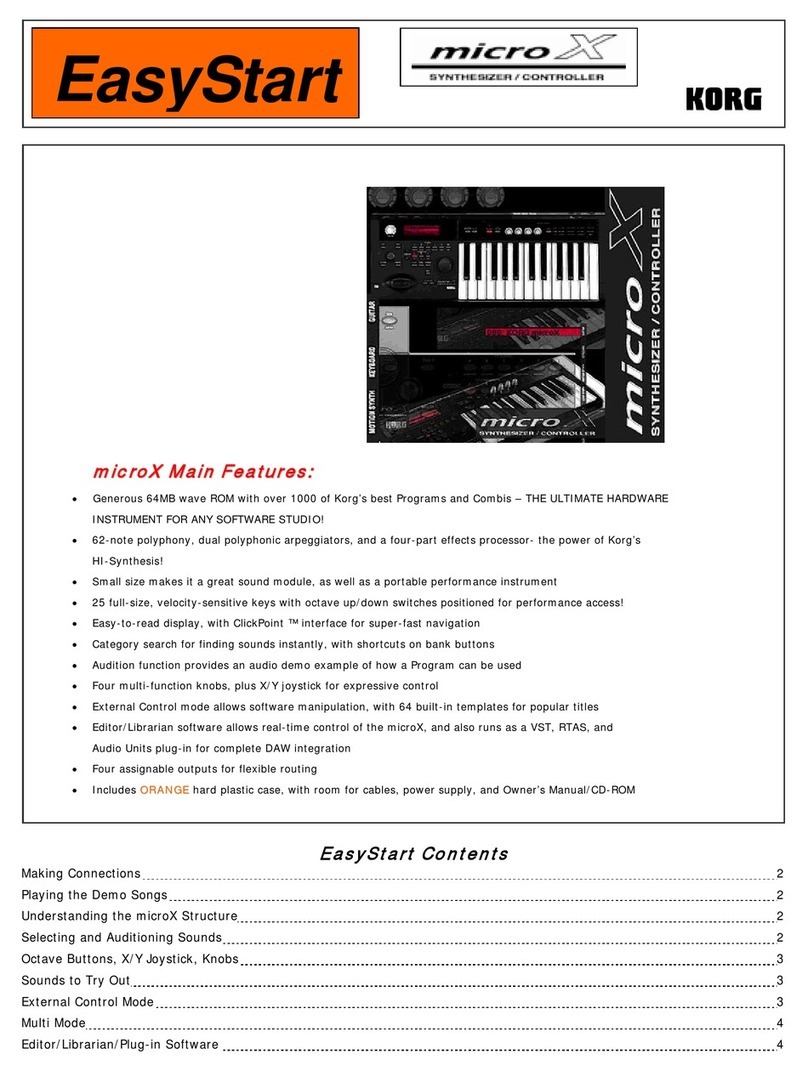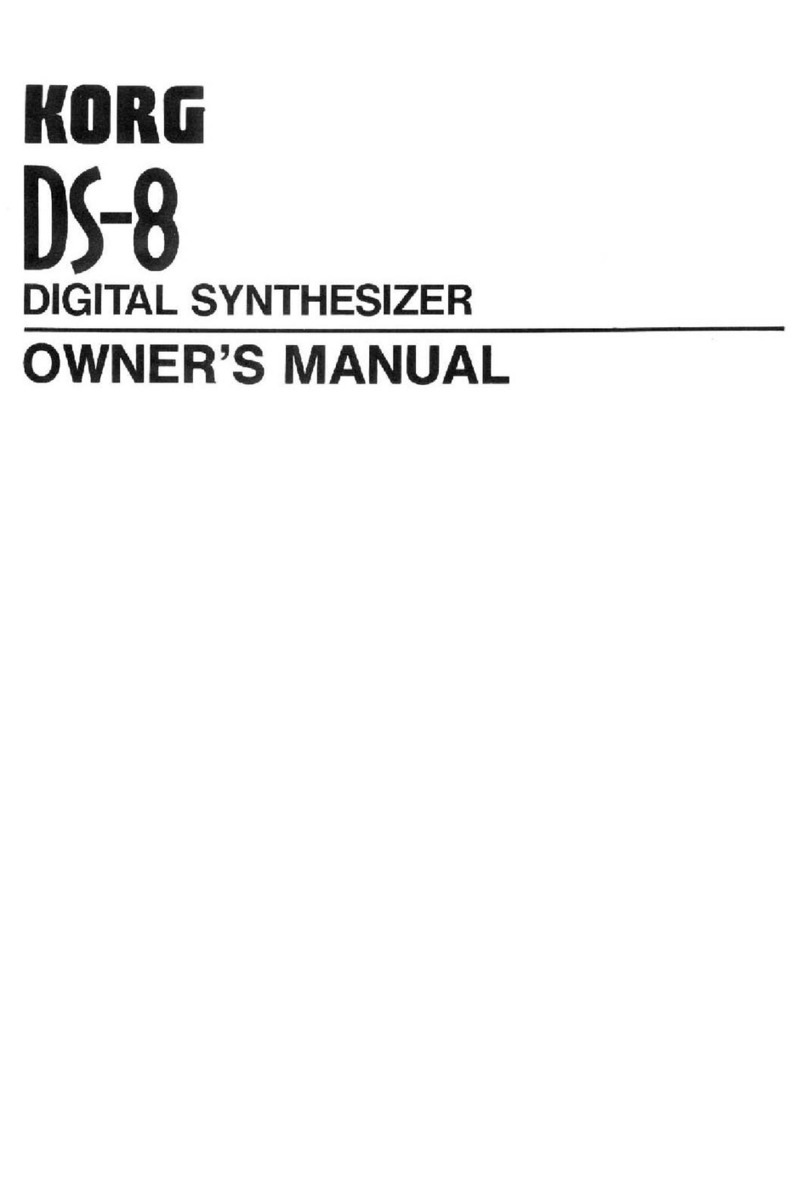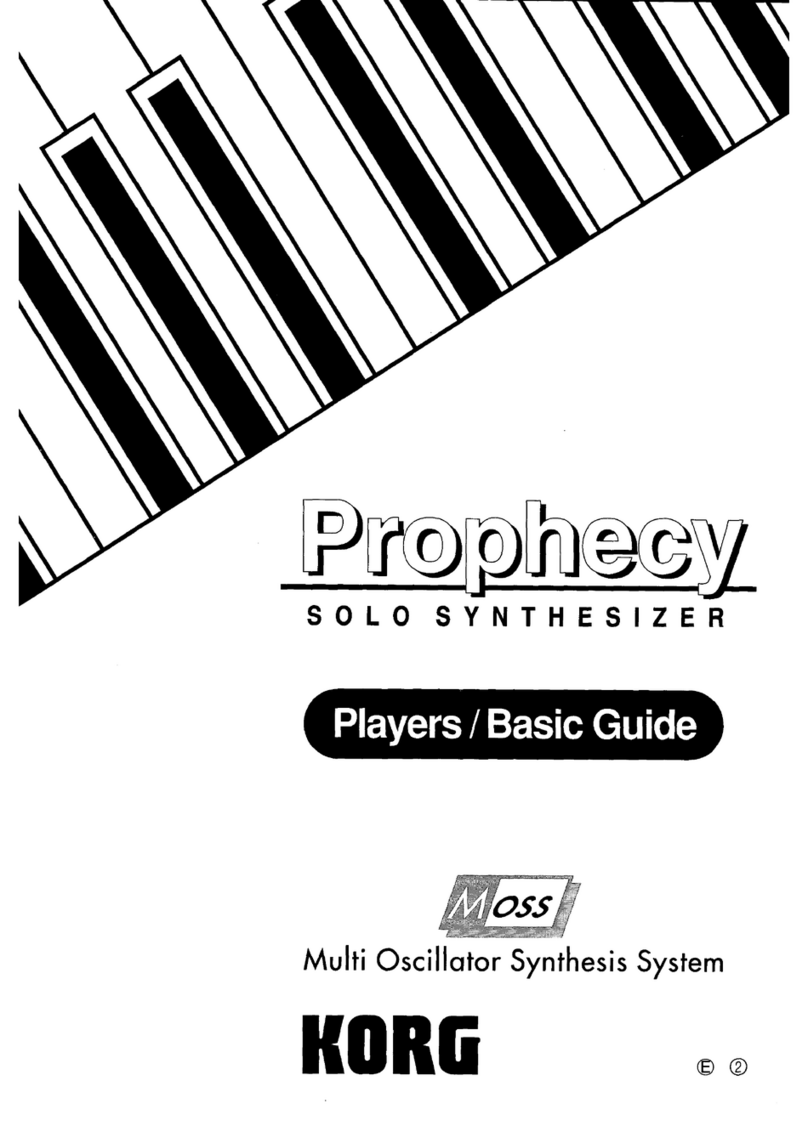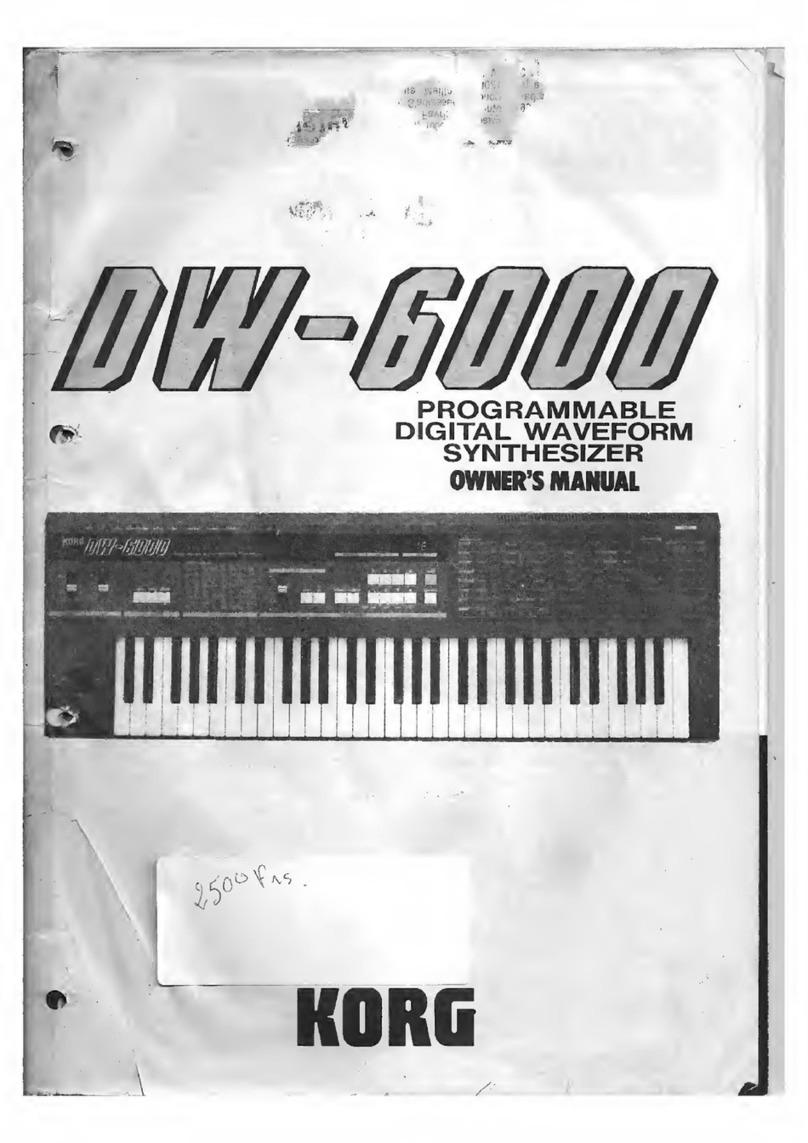2
Jukebox Editor . . . . . . . . . . . . . . . . . . . . . . . . . . . . . . . . . . . . . . . . 81
Page menu . . . . . . . . . . . . . . . . . . . . . . . . . . . . . . . . . . . . . . . . . . . . 82
Sequencer operating mode . . . . . . . . . . . . . . . . . . . . . . . . . .84
Standard MIDI Files and MP3 . . . . . . . . . . . . . . . . . . . . . . . . . . . 84
Sequencer Play - Main page . . . . . . . . . . . . . . . . . . . . . . . . . . . . . 84
Entering Record mode . . . . . . . . . . . . . . . . . . . . . . . . . . . . . . . . . 86
Record mode: Multitrack Sequencer page . . . . . . . . . . . . . . . . . 87
Record mode: Step Record page . . . . . . . . . . . . . . . . . . . . . . . . . 89
Record mode: Backing Sequence (Quick Record) page . . . . . . 91
Record mode: Step Backing Sequence page . . . . . . . . . . . . . . . . 94
Edit menu . . . . . . . . . . . . . . . . . . . . . . . . . . . . . . . . . . . . . . . . . . . . 96
Edit page structure . . . . . . . . . . . . . . . . . . . . . . . . . . . . . . . . . . . . . 96
Mixer/Tuning: Volume/Pan . . . . . . . . . . . . . . . . . . . . . . . . . . . . . 97
Mixer/Tuning: FX Send . . . . . . . . . . . . . . . . . . . . . . . . . . . . . . . . 97
Mixer/Tuning: EQ Gain . . . . . . . . . . . . . . . . . . . . . . . . . . . . . . . . 97
Mixer/Tuning: EQ Control . . . . . . . . . . . . . . . . . . . . . . . . . . . . . 97
Mixer/Tuning: Tuning . . . . . . . . . . . . . . . . . . . . . . . . . . . . . . . . . 98
Mixer/Tuning: Sub Scale . . . . . . . . . . . . . . . . . . . . . . . . . . . . . . . . 98
Effects: A/B FX Configuration . . . . . . . . . . . . . . . . . . . . . . . . . . . 98
Effects: Master 1, 2 . . . . . . . . . . . . . . . . . . . . . . . . . . . . . . . . . . . . . 99
Track Controls: Mode . . . . . . . . . . . . . . . . . . . . . . . . . . . . . . . . . . 99
Track Controls: Drum Edit . . . . . . . . . . . . . . . . . . . . . . . . . . . . . 99
Track Controls: Easy Edit . . . . . . . . . . . . . . . . . . . . . . . . . . . . . . . 99
Event Edit: Event Edit . . . . . . . . . . . . . . . . . . . . . . . . . . . . . . . . . . 99
Event Edit: Filter . . . . . . . . . . . . . . . . . . . . . . . . . . . . . . . . . . . . . 101
Song Edit: Quantize . . . . . . . . . . . . . . . . . . . . . . . . . . . . . . . . . . . 101
Song Edit: Transpose . . . . . . . . . . . . . . . . . . . . . . . . . . . . . . . . . . 102
Song Edit: Velocity . . . . . . . . . . . . . . . . . . . . . . . . . . . . . . . . . . . . 102
Song Edit: Cut/Insert Measures . . . . . . . . . . . . . . . . . . . . . . . . . 103
Song Edit: Delete . . . . . . . . . . . . . . . . . . . . . . . . . . . . . . . . . . . . . 103
Song Edit: Copy . . . . . . . . . . . . . . . . . . . . . . . . . . . . . . . . . . . . . . 104
Song Edit: Move . . . . . . . . . . . . . . . . . . . . . . . . . . . . . . . . . . . . . . 104
Song Edit: RX Convert . . . . . . . . . . . . . . . . . . . . . . . . . . . . . . . . 104
Page menu . . . . . . . . . . . . . . . . . . . . . . . . . . . . . . . . . . . . . . . . . . . 105
Song Select window . . . . . . . . . . . . . . . . . . . . . . . . . . . . . . . . . . . 106
Save Song window . . . . . . . . . . . . . . . . . . . . . . . . . . . . . . . . . . . . 106
Sound Edit operating mode . . . . . . . . . . . . . . . . . . . . . . . . 108
The MIDI channel . . . . . . . . . . . . . . . . . . . . . . . . . . . . . . . . . . . . 108
How to select oscillators . . . . . . . . . . . . . . . . . . . . . . . . . . . . . . . 108
Sounds, Drum Kits . . . . . . . . . . . . . . . . . . . . . . . . . . . . . . . . . . . 108
Main page . . . . . . . . . . . . . . . . . . . . . . . . . . . . . . . . . . . . . . . . . . . 108
Edit menu . . . . . . . . . . . . . . . . . . . . . . . . . . . . . . . . . . . . . . . . . . . 110
Edit page structure . . . . . . . . . . . . . . . . . . . . . . . . . . . . . . . . . . . . 110
Basic: Sound Basic . . . . . . . . . . . . . . . . . . . . . . . . . . . . . . . . . . . . 110
Basic: OSC Basic . . . . . . . . . . . . . . . . . . . . . . . . . . . . . . . . . . . . . . 112
Basic: Vel/Key Zone . . . . . . . . . . . . . . . . . . . . . . . . . . . . . . . . . . . 114
Basic: Damper Mode . . . . . . . . . . . . . . . . . . . . . . . . . . . . . . . . . . 114
Basic: Damper Trigger . . . . . . . . . . . . . . . . . . . . . . . . . . . . . . . . . 115
Basic: EQ . . . . . . . . . . . . . . . . . . . . . . . . . . . . . . . . . . . . . . . . . . . . 116
DrumKit: Sample Setup (Drum Kits) . . . . . . . . . . . . . . . . . . . . 116
DrumKit: EQ (Drum Kits) . . . . . . . . . . . . . . . . . . . . . . . . . . . . . 118
DrumKit: Voice Mixer (Drum Kits) . . . . . . . . . . . . . . . . . . . . . 118
Pitch: Pitch Mod . . . . . . . . . . . . . . . . . . . . . . . . . . . . . . . . . . . . . 119
Pitch: Pitch EG . . . . . . . . . . . . . . . . . . . . . . . . . . . . . . . . . . . . . . . 121
Filter: Filter Type . . . . . . . . . . . . . . . . . . . . . . . . . . . . . . . . . . . . . 123
Filter: Filter Mod . . . . . . . . . . . . . . . . . . . . . . . . . . . . . . . . . . . . . 124
Filter: Filter LFO . . . . . . . . . . . . . . . . . . . . . . . . . . . . . . . . . . . . . 125
Filter: Filter EG . . . . . . . . . . . . . . . . . . . . . . . . . . . . . . . . . . . . . . . 126
Amp: Amp Level/Pan . . . . . . . . . . . . . . . . . . . . . . . . . . . . . . . . . 128
Amp: Amp Mod . . . . . . . . . . . . . . . . . . . . . . . . . . . . . . . . . . . . . . 128
Amp: Amp EG . . . . . . . . . . . . . . . . . . . . . . . . . . . . . . . . . . . . . . . 129
LFO: LFO1 . . . . . . . . . . . . . . . . . . . . . . . . . . . . . . . . . . . . . . . . . . 131
LFO: LFO2 . . . . . . . . . . . . . . . . . . . . . . . . . . . . . . . . . . . . . . . . . . .132
Effects: “B” FX Config . . . . . . . . . . . . . . . . . . . . . . . . . . . . . . . . .132
Effects: Master 1 / Reverb . . . . . . . . . . . . . . . . . . . . . . . . . . . . . .132
Effects: Master 2 / Chorus . . . . . . . . . . . . . . . . . . . . . . . . . . . . . .133
User PCM Samples: User Samples . . . . . . . . . . . . . . . . . . . . . . .133
Page menu . . . . . . . . . . . . . . . . . . . . . . . . . . . . . . . . . . . . . . . . . . .134
Write Sound dialog box . . . . . . . . . . . . . . . . . . . . . . . . . . . . . . . .135
Copy Oscillator dialog box . . . . . . . . . . . . . . . . . . . . . . . . . . . . .135
Copy Drum Kit dialog box . . . . . . . . . . . . . . . . . . . . . . . . . . . . .135
AMS (Alternate Modulation Source) list . . . . . . . . . . . . . . . . .136
Global mode . . . . . . . . . . . . . . . . . . . . . . . . . . . . . . . . . . . . . . 138
Overview on the Global mode . . . . . . . . . . . . . . . . . . . . . . . . . .138
Main page . . . . . . . . . . . . . . . . . . . . . . . . . . . . . . . . . . . . . . . . . . .138
Edit menu . . . . . . . . . . . . . . . . . . . . . . . . . . . . . . . . . . . . . . . . . . .138
Edit page structure . . . . . . . . . . . . . . . . . . . . . . . . . . . . . . . . . . . .138
General Controls: Basic . . . . . . . . . . . . . . . . . . . . . . . . . . . . . . . .139
General Controls: Interface . . . . . . . . . . . . . . . . . . . . . . . . . . . . .140
General Controls: Lock . . . . . . . . . . . . . . . . . . . . . . . . . . . . . . . .141
General Controls: Clock & Power . . . . . . . . . . . . . . . . . . . . . . .142
Mode Preferences: Style . . . . . . . . . . . . . . . . . . . . . . . . . . . . . . . .143
Mode Preferences: Song & Sequencer . . . . . . . . . . . . . . . . . . . .145
Mode Preferences: Media . . . . . . . . . . . . . . . . . . . . . . . . . . . . . .145
Controllers: Hand Controllers . . . . . . . . . . . . . . . . . . . . . . . . . .146
Controllers: Foot Controllers . . . . . . . . . . . . . . . . . . . . . . . . . . .146
Tuning: Basic . . . . . . . . . . . . . . . . . . . . . . . . . . . . . . . . . . . . . . . . .147
Tuning: Transpose Control . . . . . . . . . . . . . . . . . . . . . . . . . . . . .147
Tuning: Scale . . . . . . . . . . . . . . . . . . . . . . . . . . . . . . . . . . . . . . . . .148
MIDI: General Controls . . . . . . . . . . . . . . . . . . . . . . . . . . . . . . .149
MIDI: MIDI In Controls . . . . . . . . . . . . . . . . . . . . . . . . . . . . . . .150
MIDI: MIDI In Channels . . . . . . . . . . . . . . . . . . . . . . . . . . . . . .151
MIDI: MIDI Out Channels . . . . . . . . . . . . . . . . . . . . . . . . . . . . .151
MIDI: Filters . . . . . . . . . . . . . . . . . . . . . . . . . . . . . . . . . . . . . . . . .152
Audio & EQ: MP3 / Speakers . . . . . . . . . . . . . . . . . . . . . . . . . . .152
Audio & EQ: Limiter . . . . . . . . . . . . . . . . . . . . . . . . . . . . . . . . . .152
Audio & EQ: Master EQ . . . . . . . . . . . . . . . . . . . . . . . . . . . . . . .153
Touch Panel Calibration . . . . . . . . . . . . . . . . . . . . . . . . . . . . . . .154
Page menu . . . . . . . . . . . . . . . . . . . . . . . . . . . . . . . . . . . . . . . . . . .154
Write Quarter Tone SC Preset dialog box . . . . . . . . . . . . . . . .155
Write Midi Preset dialog box . . . . . . . . . . . . . . . . . . . . . . . . . . .155
Write Limiter Preset dialog box . . . . . . . . . . . . . . . . . . . . . . . . .155
Write Master EQ Preset dialog box . . . . . . . . . . . . . . . . . . . . . .155
Media mode . . . . . . . . . . . . . . . . . . . . . . . . . . . . . . . . . . . . . . . 156
Storage devices and internal memory . . . . . . . . . . . . . . . . . . . .156
Supported device . . . . . . . . . . . . . . . . . . . . . . . . . . . . . . . . . . . . .156
Selecting and deselecting files . . . . . . . . . . . . . . . . . . . . . . . . . . .156
Searching files . . . . . . . . . . . . . . . . . . . . . . . . . . . . . . . . . . . . . . . .156
Preferences . . . . . . . . . . . . . . . . . . . . . . . . . . . . . . . . . . . . . . . . . . .156
File types . . . . . . . . . . . . . . . . . . . . . . . . . . . . . . . . . . . . . . . . . . . .157
Media structure . . . . . . . . . . . . . . . . . . . . . . . . . . . . . . . . . . . . . . .158
Main page . . . . . . . . . . . . . . . . . . . . . . . . . . . . . . . . . . . . . . . . . . .159
Page structure . . . . . . . . . . . . . . . . . . . . . . . . . . . . . . . . . . . . . . . .159
Navigation tools . . . . . . . . . . . . . . . . . . . . . . . . . . . . . . . . . . . . . .159
Load . . . . . . . . . . . . . . . . . . . . . . . . . . . . . . . . . . . . . . . . . . . . . . . .160
Save . . . . . . . . . . . . . . . . . . . . . . . . . . . . . . . . . . . . . . . . . . . . . . . . .163
Copy . . . . . . . . . . . . . . . . . . . . . . . . . . . . . . . . . . . . . . . . . . . . . . . .167
Delete . . . . . . . . . . . . . . . . . . . . . . . . . . . . . . . . . . . . . . . . . . . . . . .168
Format . . . . . . . . . . . . . . . . . . . . . . . . . . . . . . . . . . . . . . . . . . . . . .169
Utility . . . . . . . . . . . . . . . . . . . . . . . . . . . . . . . . . . . . . . . . . . . . . . .169
USB . . . . . . . . . . . . . . . . . . . . . . . . . . . . . . . . . . . . . . . . . . . . . . . . .171
Page menu . . . . . . . . . . . . . . . . . . . . . . . . . . . . . . . . . . . . . . . . . . .172
Care of mass storage devices . . . . . . . . . . . . . . . . . . . . . . . . . . . .173
Merging PCM Samples from various sources . . . . . . . . . . . . .173