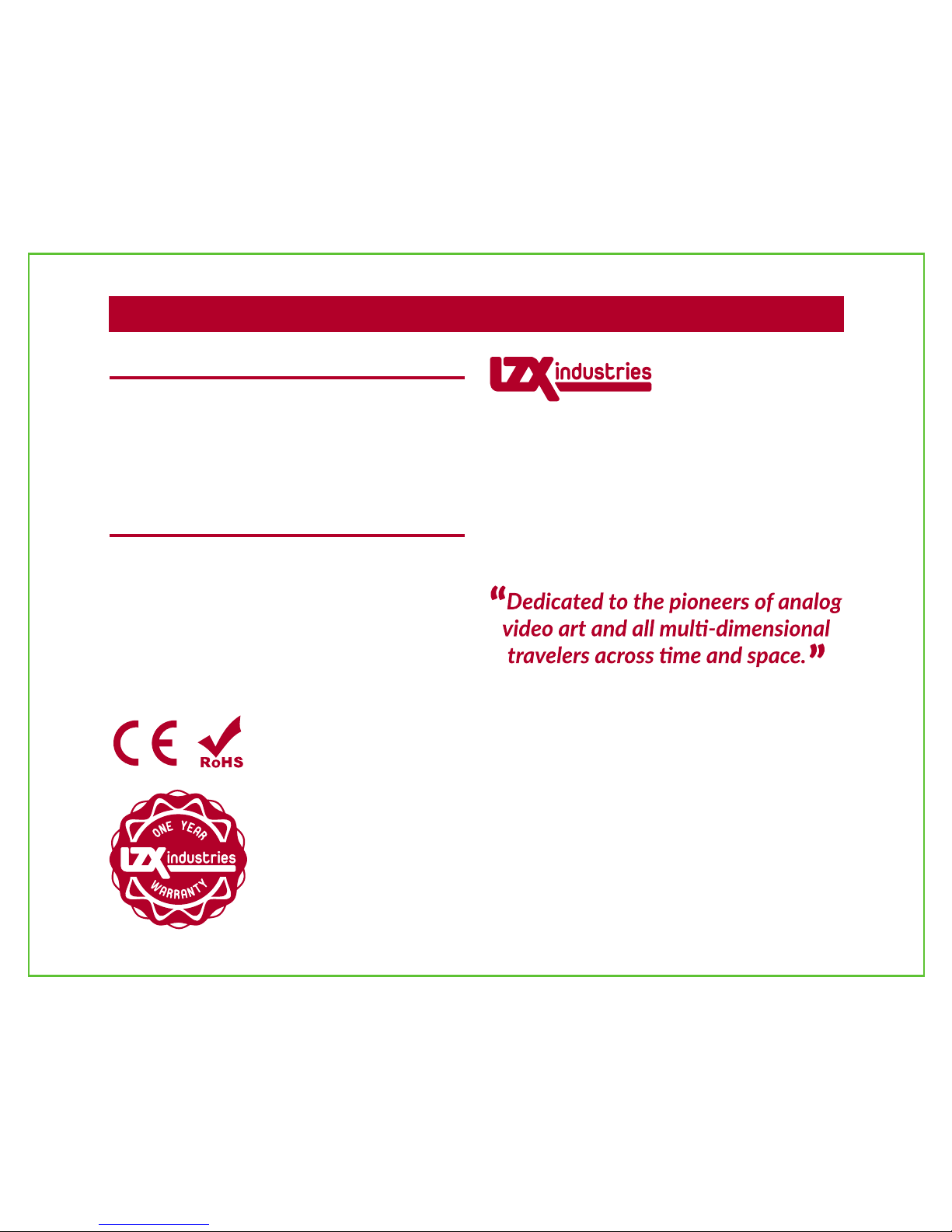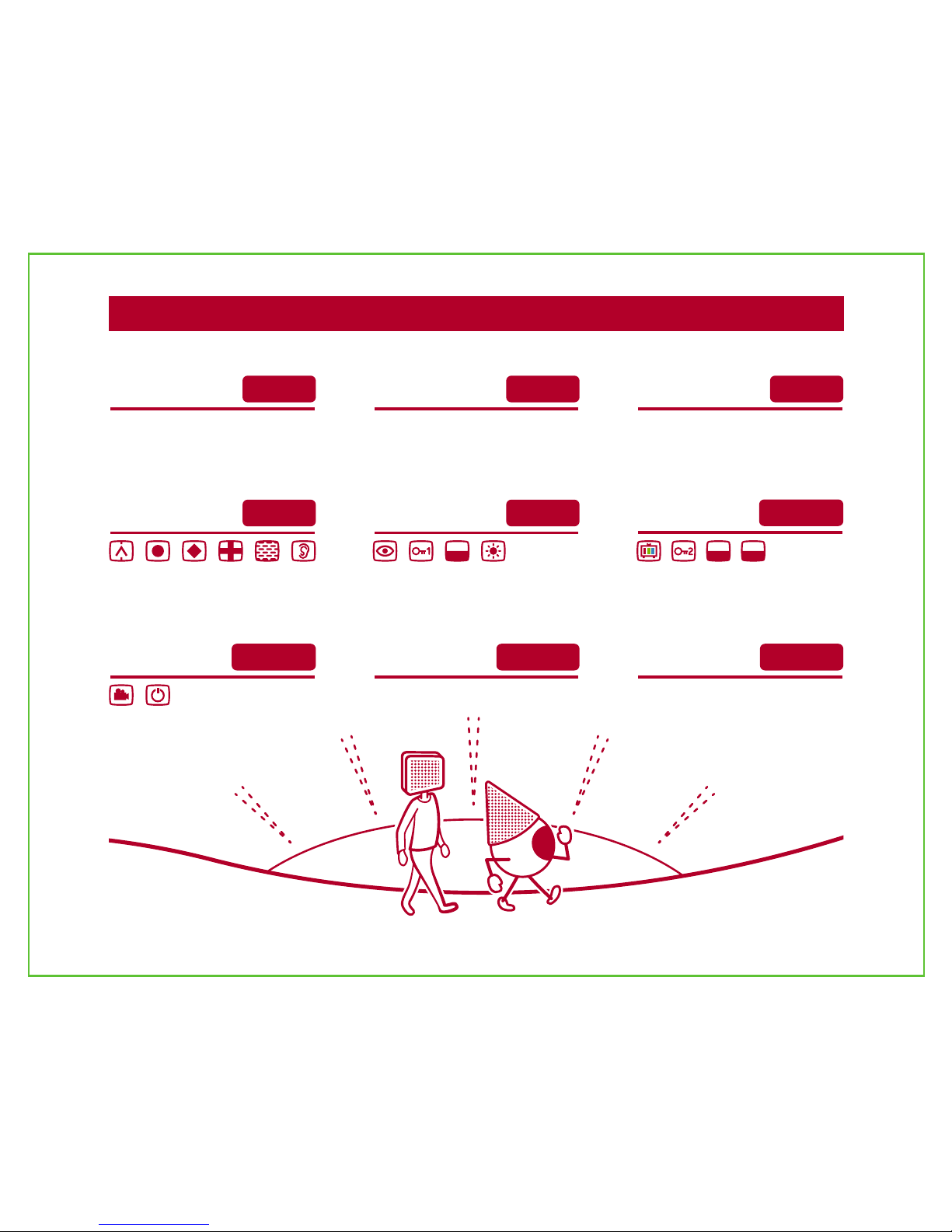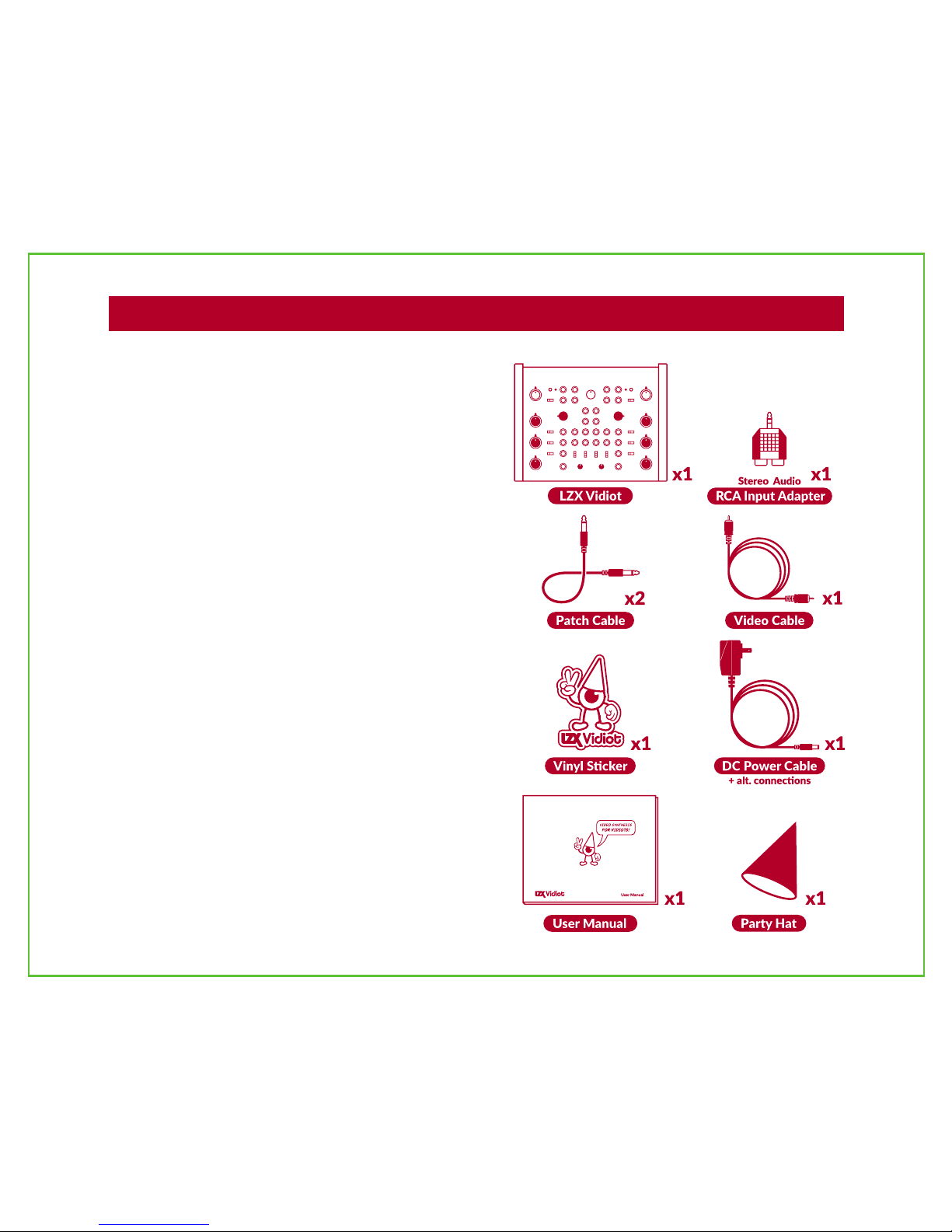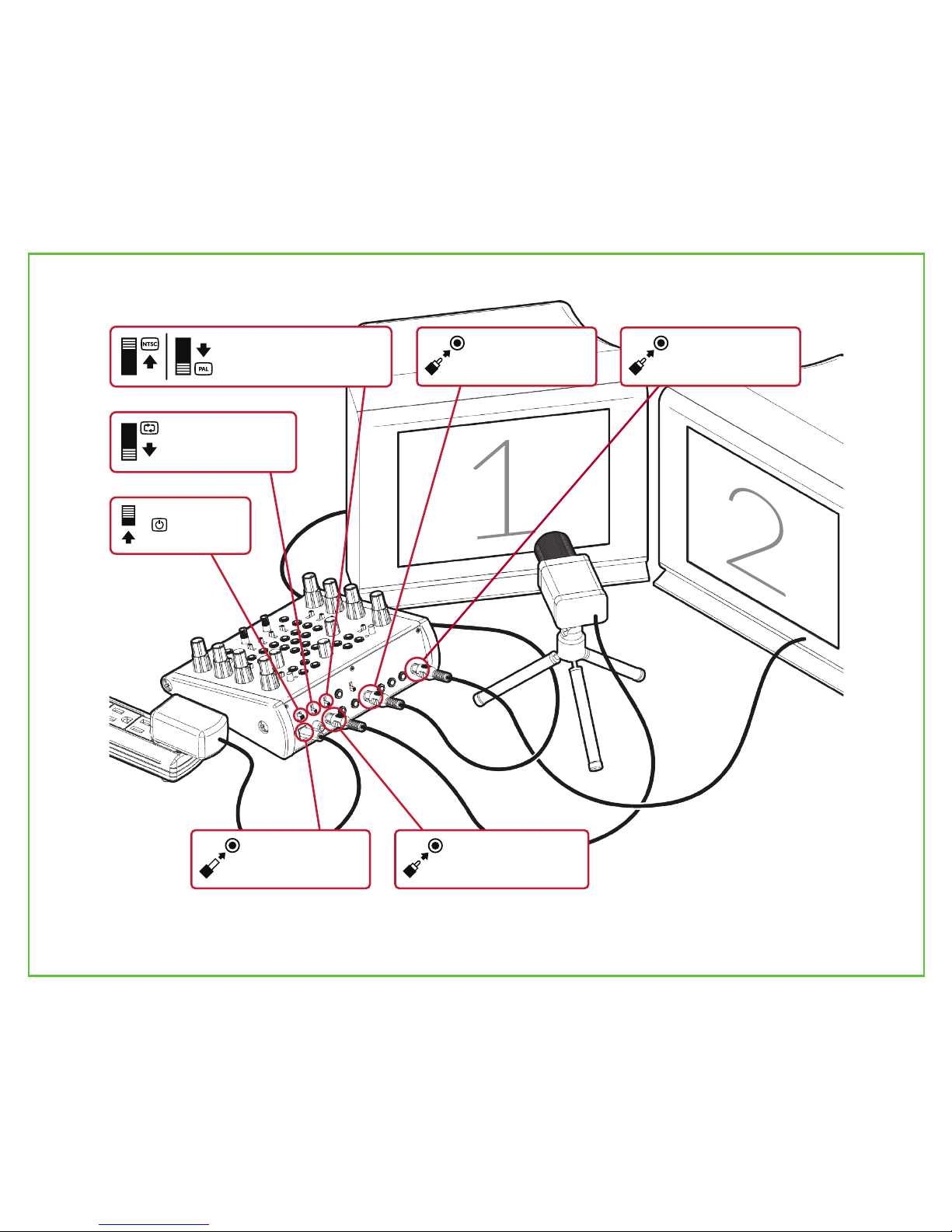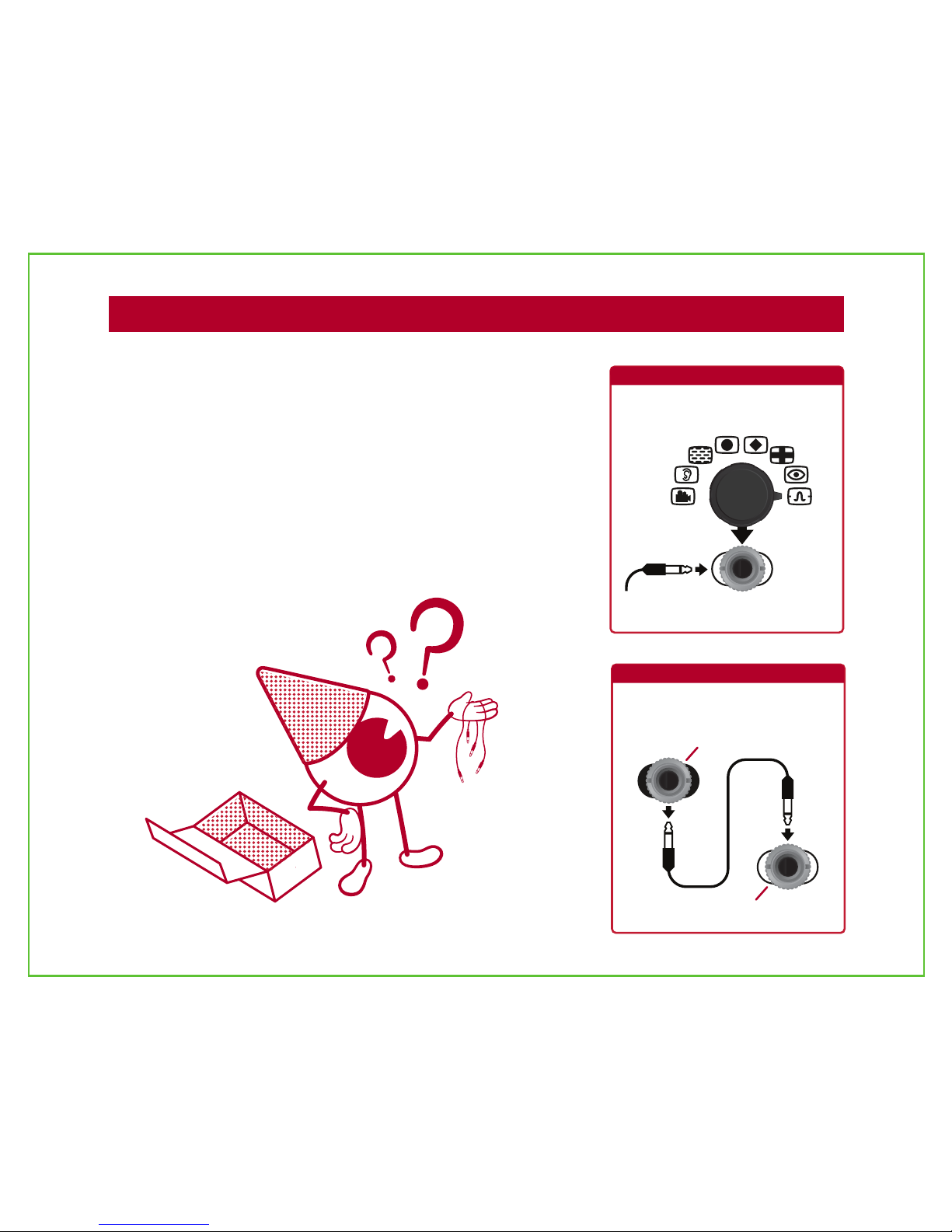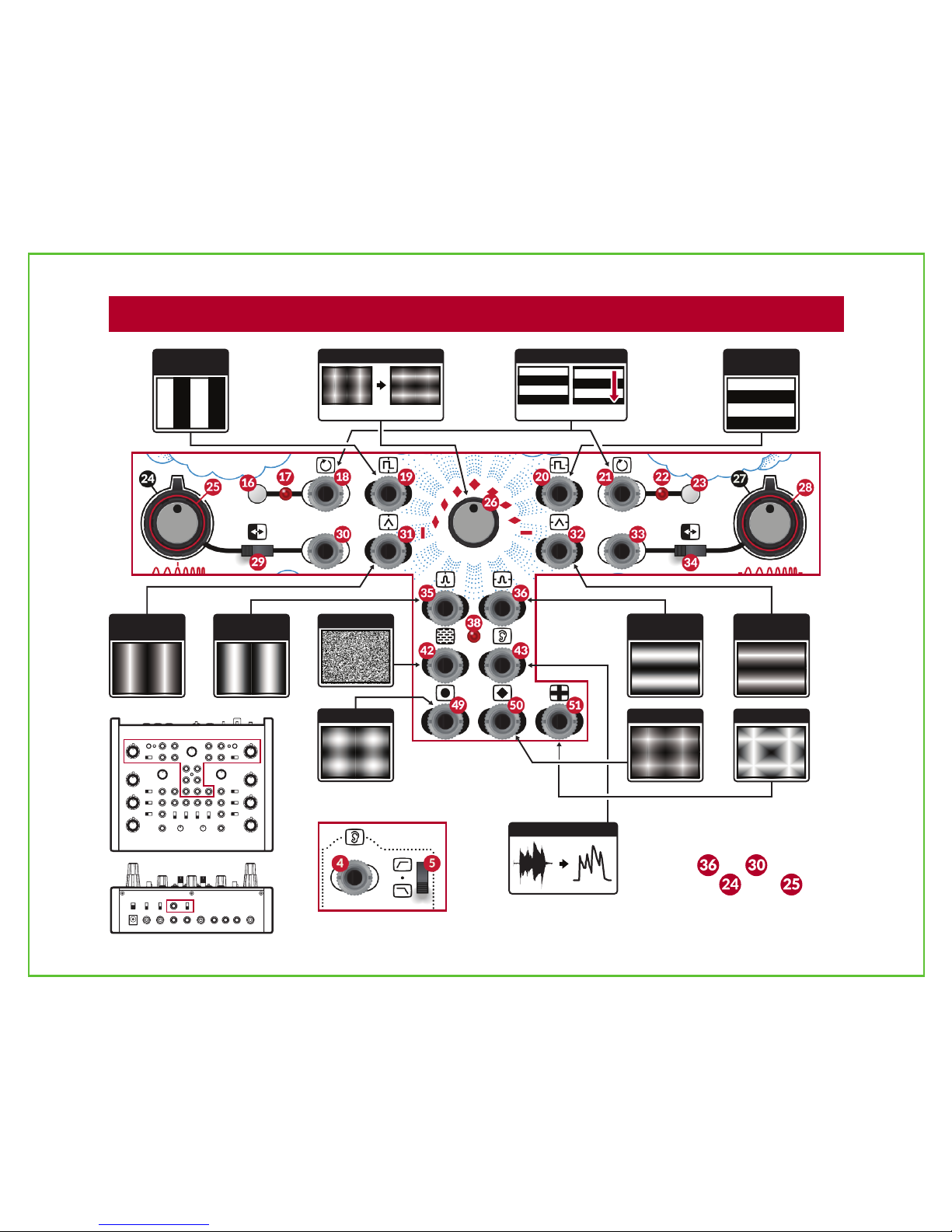After working through this User Manual,
you should be able to:
- Connect Vidiot to televisions, cameras,
and other external video devices.
- Understand and use Vidiot’s front and
rear interfaces, including bias controls,
attenuators, switches and I/O jacks.
- Expand Vidiot’s capabilities with
EuroRack synthesizer modules.
- Engage with the user community.
Let’s start on the next page by getting
your video art studio set up!
Learning ObjecvesWhy Analog Video?
The analog video signal is one of the
20th century’s most exciting
innovations. It is inherently both
artificial and organic.
Artificial in the sense that it is a process
divorced from the natural world of color
and light as perceived by the cones
inside human eyeballs.
Organic in the sense that it is a realtime,
continous voltage intended to drive the
position and brightness of a cathode
ray tube, and subject to all the little
idiosyncrasies thereof.
A digital image is frozen. A precise grid
of numerical values to be read, modified
and rewritten. An analog image is
always in motion, redrawing itself with
slight differences with each recursion.
Working with digital video is like being
a sculptor or a surgeon. Working with
analog video is like piloting a vehicle --
you’ve gotta be along for the ride!
Both types of imagemaking have their
different creative uses and strengths,
but to lose analog video as an artistic
medium would be a tragic loss. 2