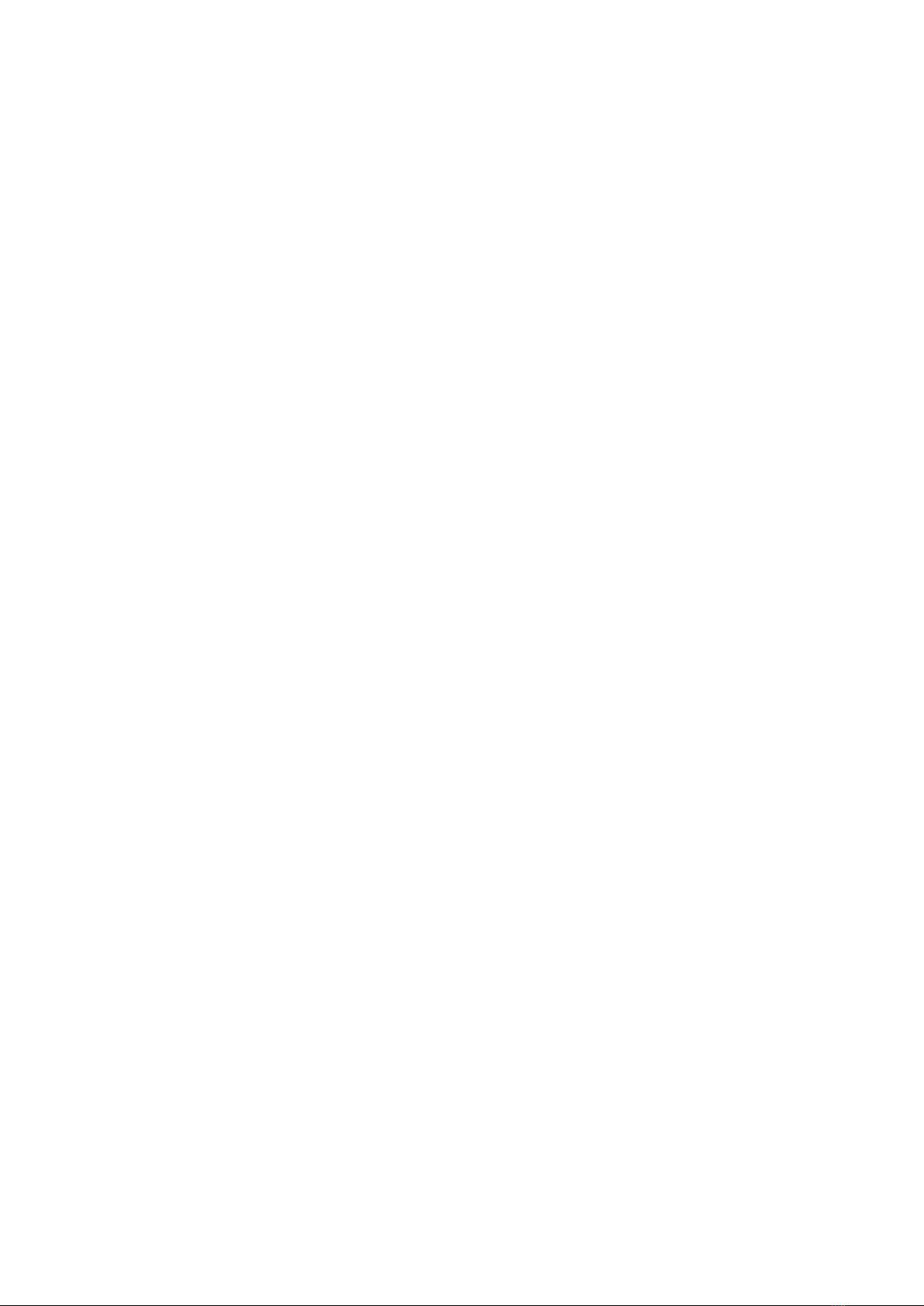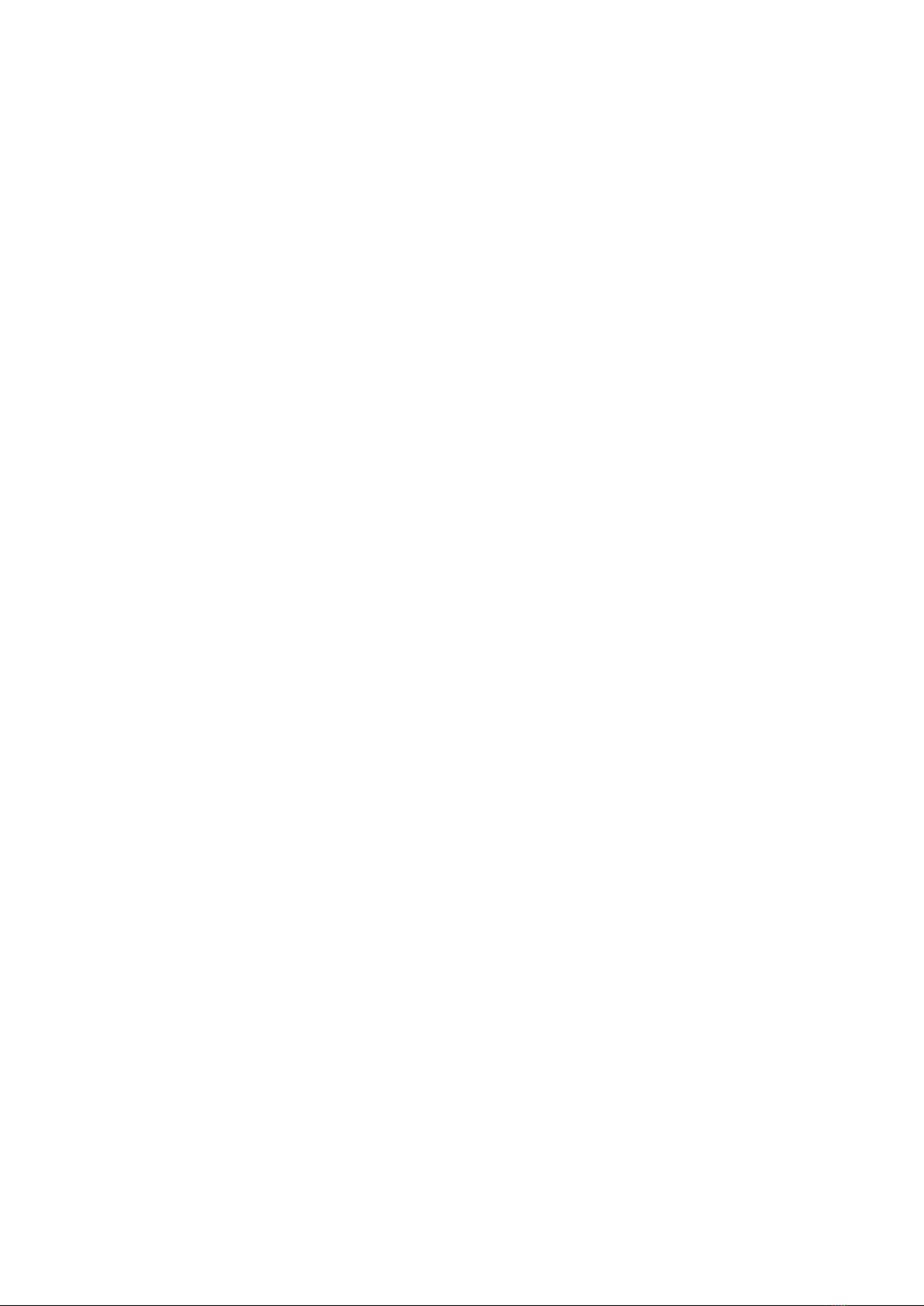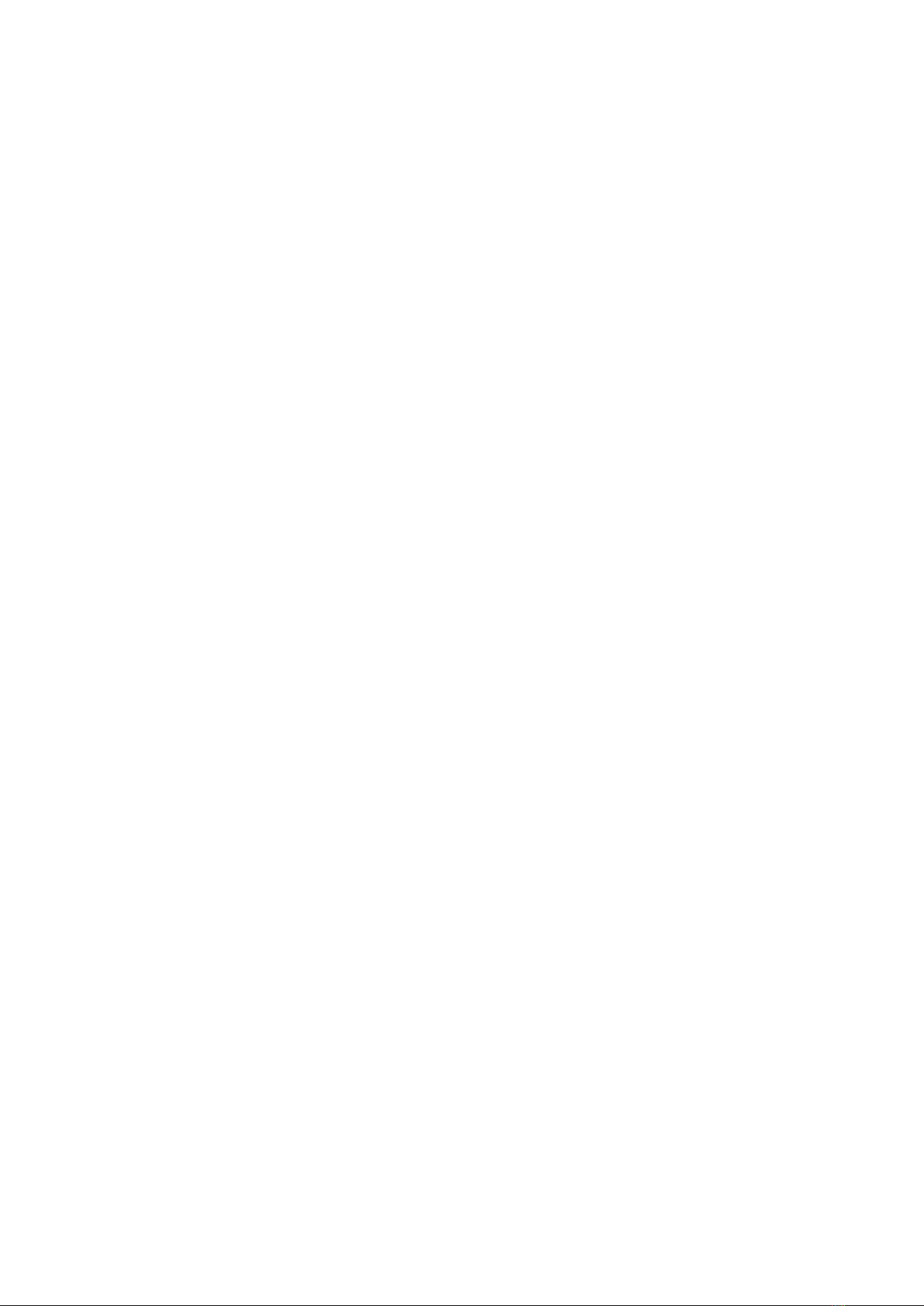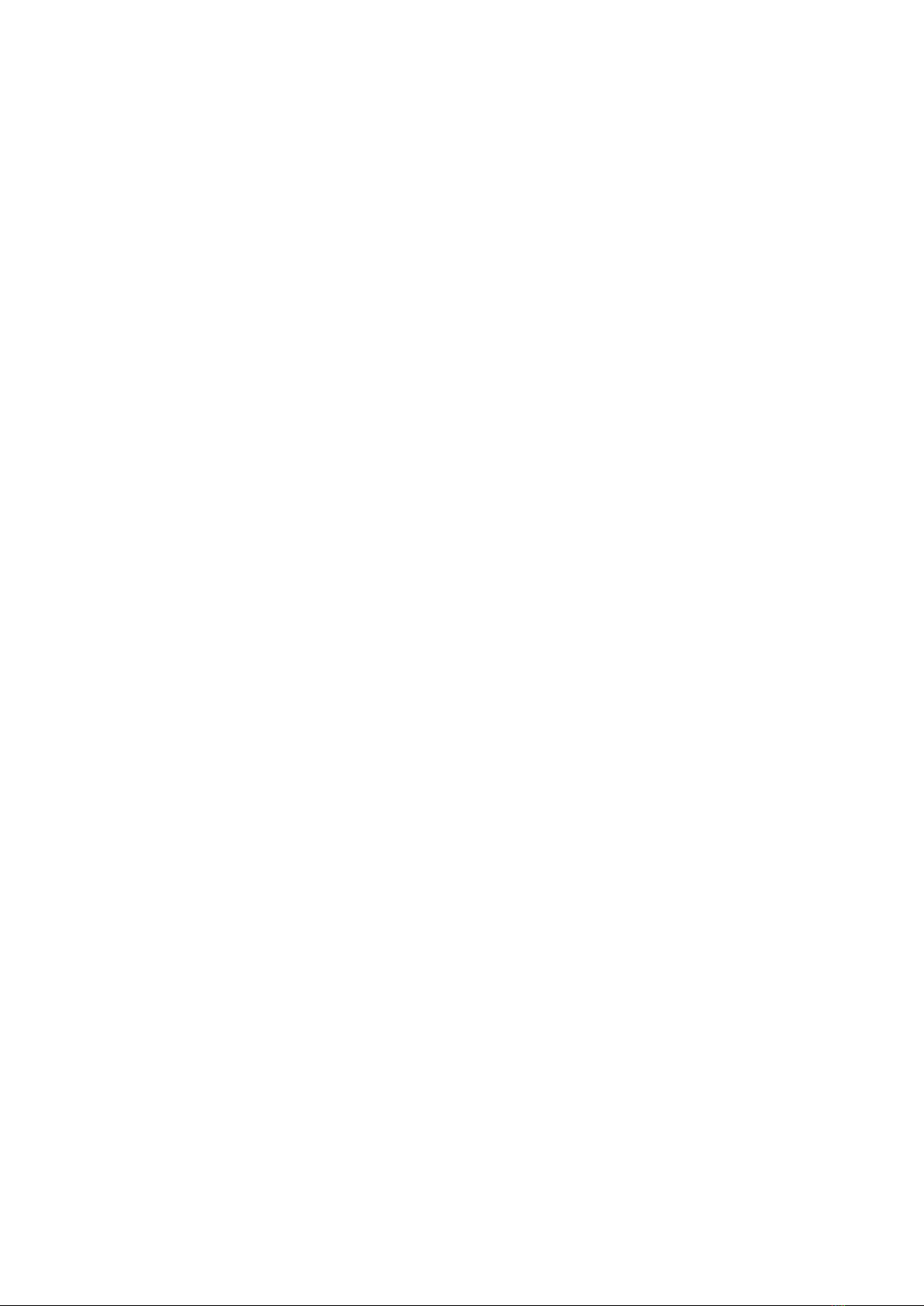4
GENERAL OPERATION
The display and the buttons
The general principle behind the controls of playback unit is covered in Manual-1 and
repeated here with an extra section on setting letters for such things as channel
names.
The two line display tells you what is going on or asks you a question using the top
line. The bottom line is used to label the buttons. Not all the buttons are labelled
every time. If a button does not have a label then pressing it will have no effect.
Every time you press a button you hear a short beep to confirm the action. The
buttons are covered to make them splash-proof and so you should press them firmly.
If you do not hear the beep then you may not have pressed the button hard enough.
Some displays have two things to tell you at once and they do this by alternating two
displays: both on the top line. One will be the main display and will be shown first
and for longer than the secondary display. Any buttons will be labelled on the bottom
line as usual.
Some displays have too much information to fit onto one or two lines. In this case
both lines are given over to the main display and two right pointing arrows show you
that there is more to follow on the secondary display. If there are any buttons on this
type of display they can only be on the secondary display.
Menus & repeating buttons
Sometimes the display shows you one of a list of options and you can move forward
and backward through the list using the buttons. This is called a menu. The centre
and right hand buttons are both labelled MORE (i.e. more options available) but with
right and left pointing arrows to show the direction of movement through the list. If
you hold either of these buttons down it will repeat its action so that you can step
through the list quite fast. When you are stepping forward and you reach the last
item on the list your next step will be to the first item. Similarly when stepping
backward the list loops round from the first to the last item. The left hand button,
meanwhile, is labelled OK and you press this button when the option you want to
select is showing on the display.
Whenever a menu is shown for the first time the menu option showing will be the
current setting of that particular parameter.
Setting numbers
Sometimes the display shows you a number that you can change. An example would
be the day of the month. The first time the number is shown there will be two buttons
labelled OK and CHANGE. Press OK if you do not need to change the number at all,
otherwise press CHANGE. If you opt to change the number, a flashing cursor appears
under the first digit of the number and the centre and right hand buttons are labelled
"-" (minus) and "+" (plus). The minus button reduces the number while the plus
button increases it. If you hold down either of these buttons it will repeat its action.
The left hand button is labelled DIGIT OK and you press this button each time a digit
is correct. The cursor then moves to the right, under the next digit.