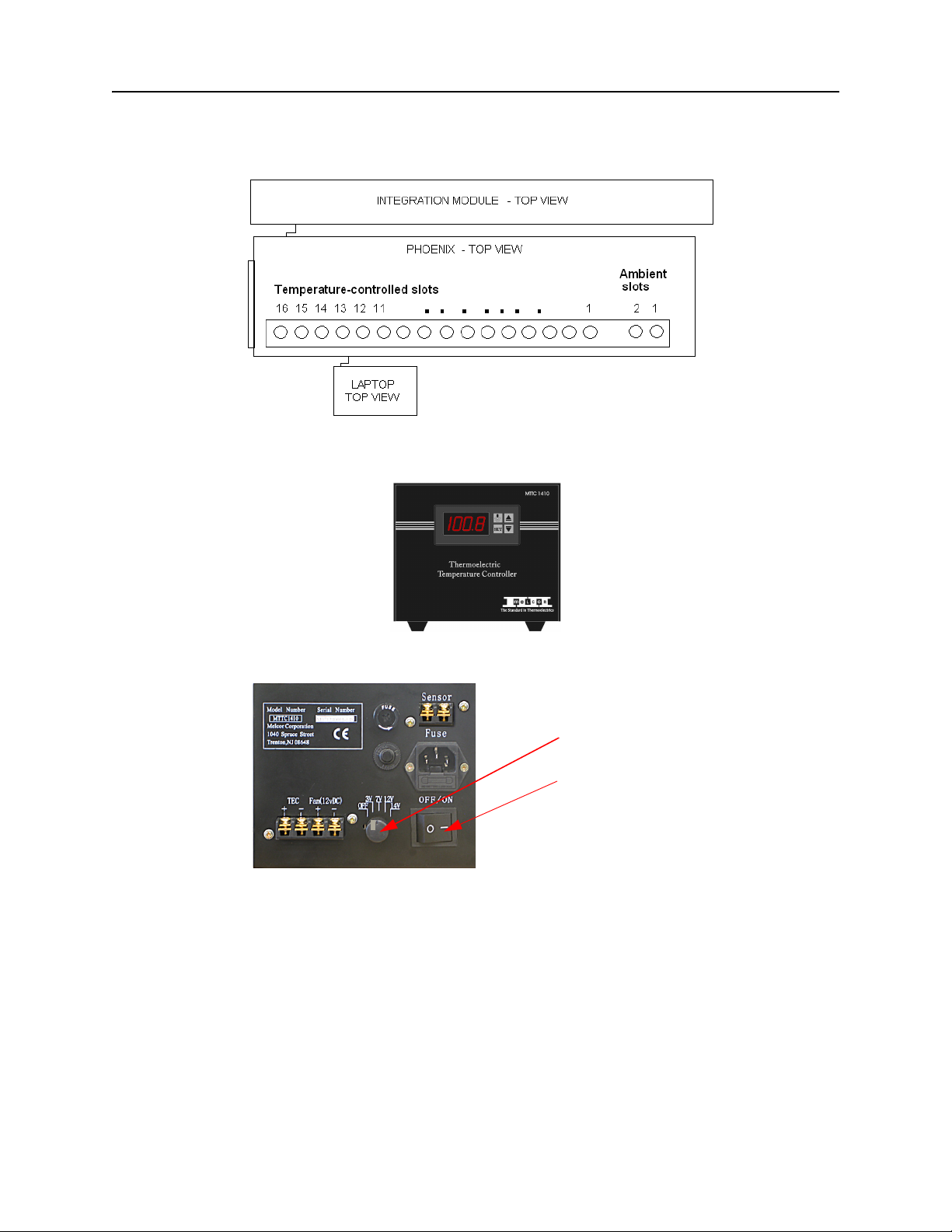© 2007–2012 Rigaku Automation, Inc. iii 401718 Rev A
Table of Contents
Preface ........................................................................................................................v
CHAPTER 1. INTRODUCTION ........................................................................................1
1.1. General Description ...................................................................................... 1
1.2. Phoenix HT System Major Components ......................................................... 2
1.2.1 Phoenix Base System .............................................................................. 2
1.2.2 Enclosure Status Light Indicators ............................................................ 3
1.2.3 Protein Chiller Block ............................................................................... 3
1.2.4 Wash Stations ......................................................................................... 5
1.2.5 Nano-Dispense Controller ...................................................................... 6
1.2.6 Anti-Static Bar ........................................................................................ 7
1.2.7 Active Nest ............................................................................................. 7
1.2.8 Plate and Shelf Sensors ........................................................................... 8
1.2.9 Active Nest Terminals ............................................................................. 8
1.3. Safety Features ............................................................................................. 8
1.4. Potential Hazards .......................................................................................... 9
1.4.1 Networking ............................................................................................ 9
1.4.2 Electric Power Hazards ........................................................................... 9
1.4.3 Moving the Phoenix HT System from Cold to Warm Areas ....................... 9
1.5. Rigaku Service and Support .......................................................................... 9
CHAPTER 2. BASICS ..................................................................................................11
2.1. System Power-On ....................................................................................... 11
2.2. Shutting Down the System ......................................................................... 12
2.3. Running the System .................................................................................... 12
2.4. Status Light Indicators ................................................................................ 12
2.5. Using the Stop, Start, and Emergency Stop (EMO) Pushbuttons .................... 13
2.6. Resetting the System after an Emergency Motor Off (EMO) Shutdown .......... 13
CHAPTER 3. QUICK START PROCEDURES ....................................................................14
3.1. Preliminary Setup ....................................................................................... 14
3.2. Phoenix HT Software Procedures ................................................................. 15
CHAPTER 4. PHOENIX HT APPLICATION REFERENCE ....................................................19
4.1. Organization ............................................................................................... 19
4.2. File Menu .................................................................................................... 20
4.3. View Menu .................................................................................................. 20
4.4. Jobs Menu ................................................................................................... 20
4.5. Tools Menu ................................................................................................. 21
4.6. Help Menu .................................................................................................. 23
4.7. Views Pane and Icons .................................................................................. 23
4.8. Jobs View .................................................................................................... 23
4.9. Manage Device View ................................................................................... 24
4.9.1 Chilled Block and Ambient Block Tabs .................................................. 24
4.9.2 Onboard Plates Tab .............................................................................. 25
4.10. Job History View ......................................................................................... 26