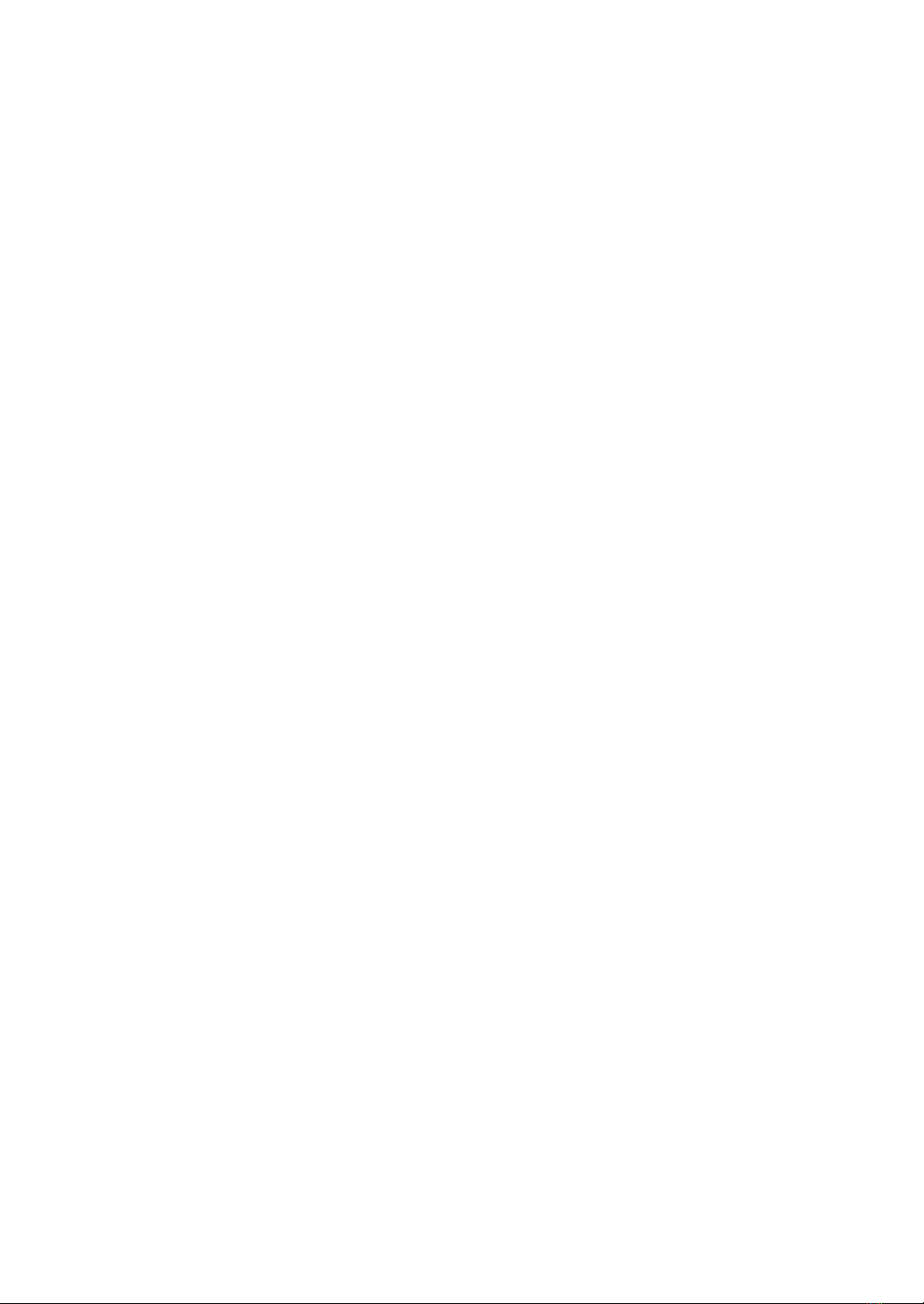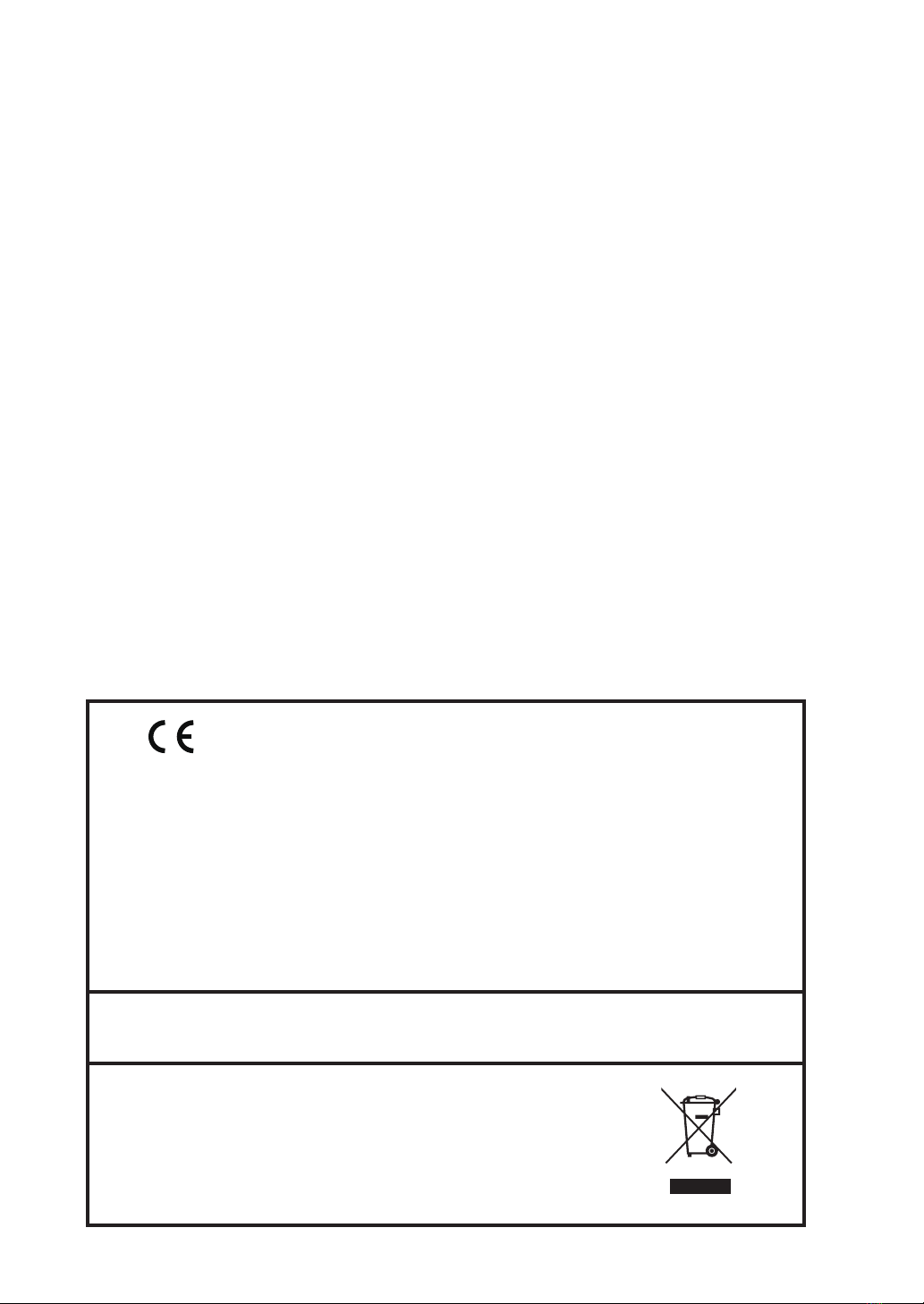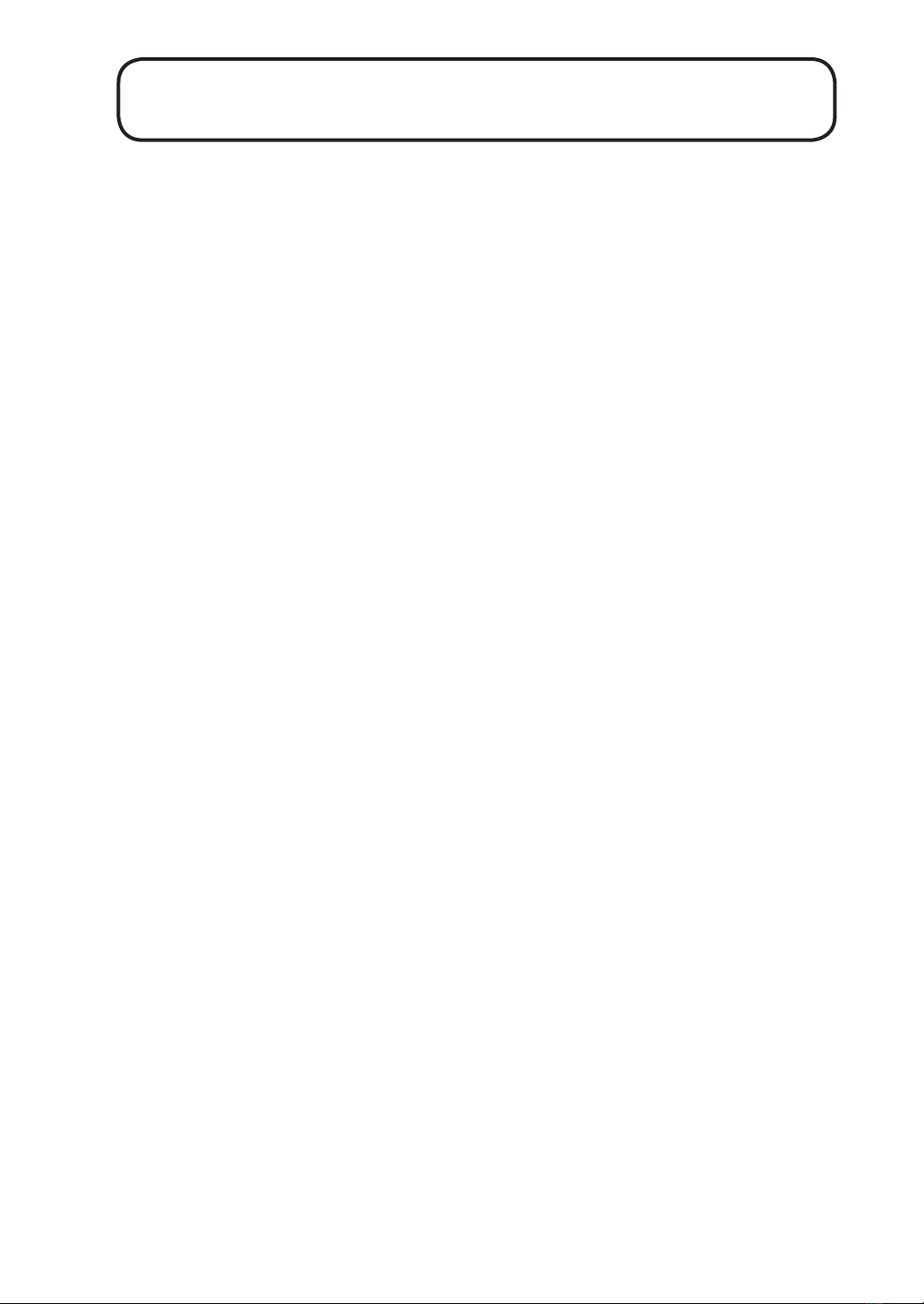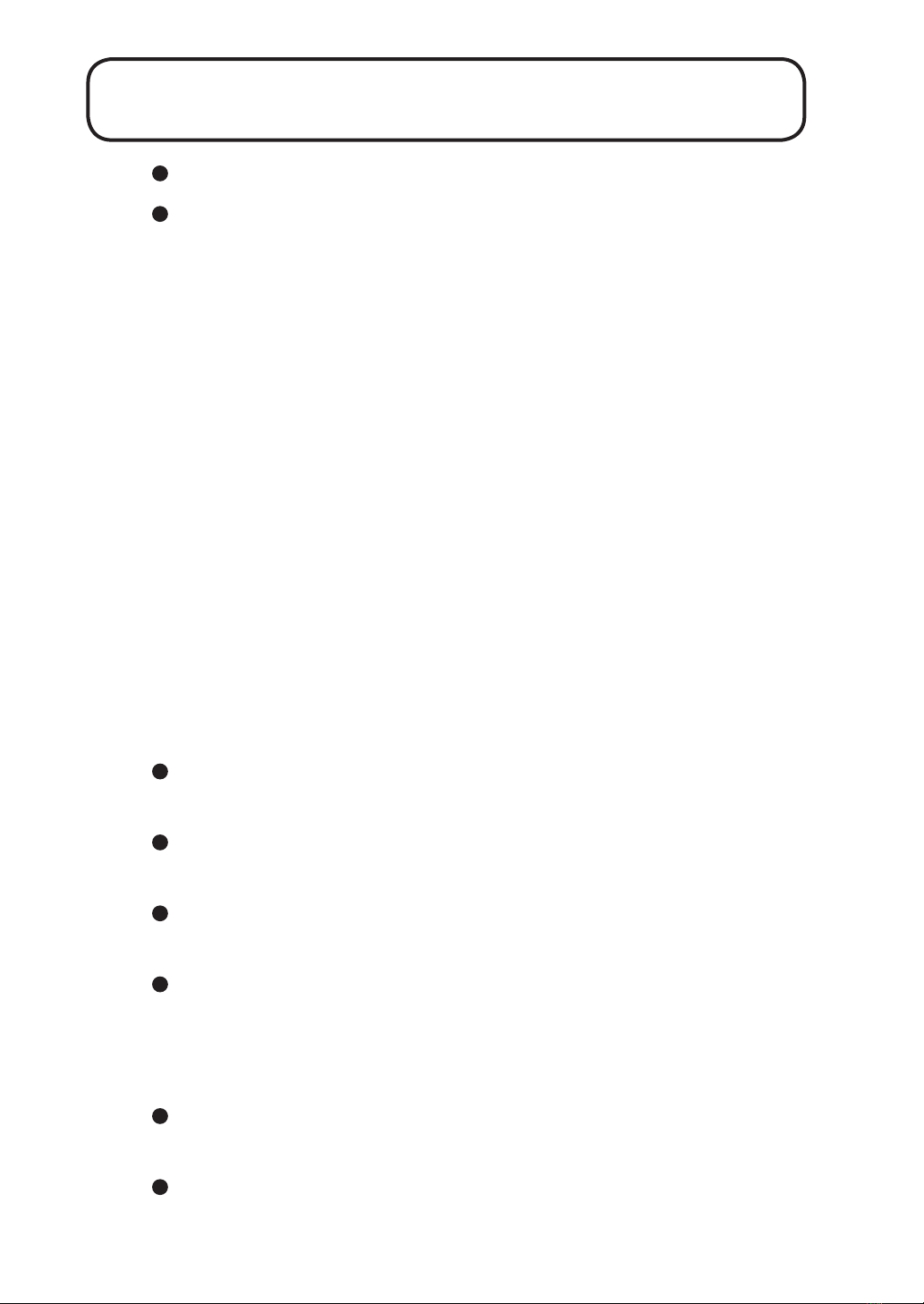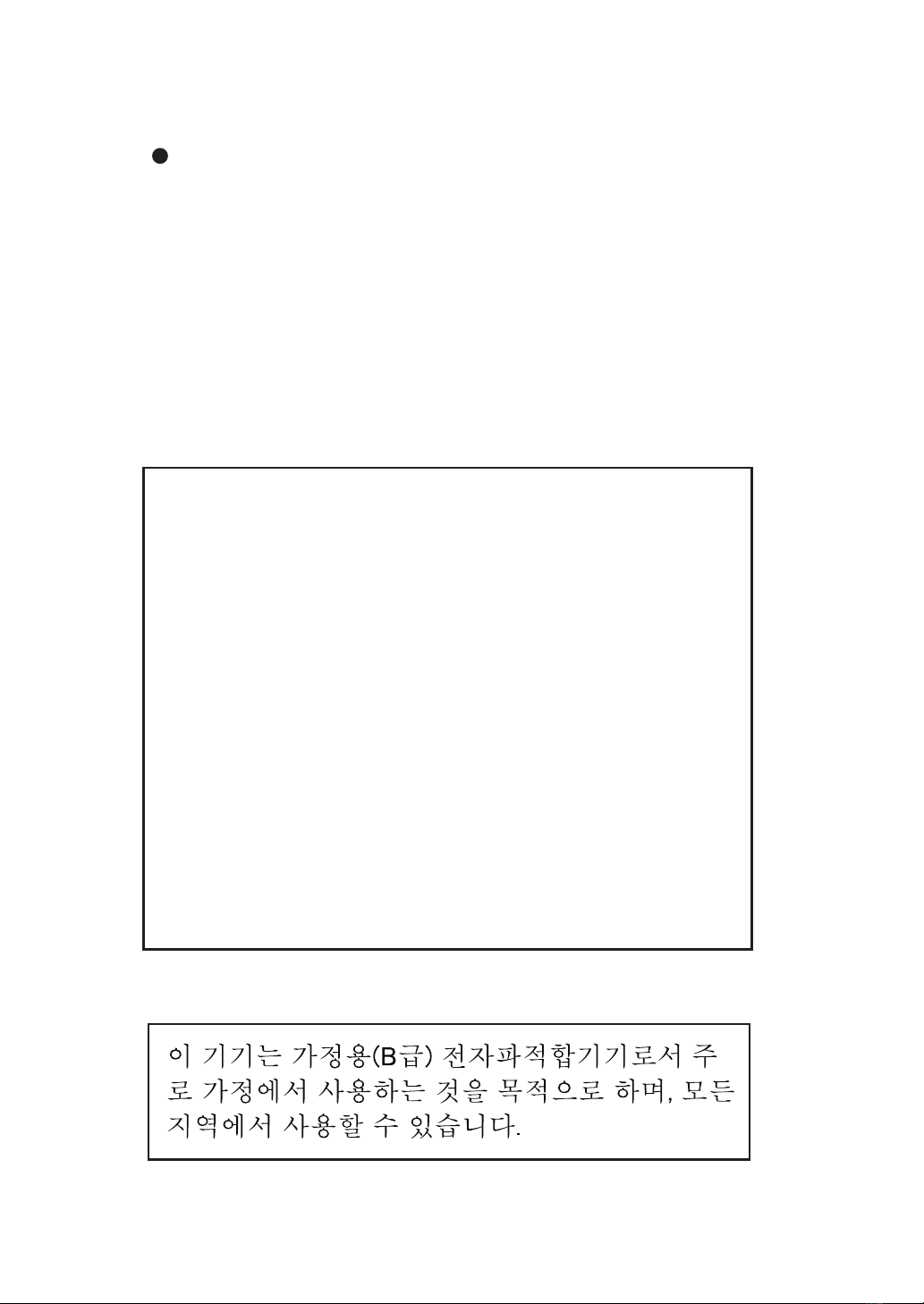vii
Verify before use that all cables are correctly and safely connected. Do not
bend cables sharply or subject them to pressure. When removing cables,
always grasp the plug or connector and do not pull the cable.
Do not apply strong shock to the connected cables to the unit. Otherwise
the cables may remove from the unit.
If it starts raining while using the unit outside, stop the measurement and
protect the unit from getting wet. In case the unit gets wet, wipe it with
a dry cloth and let it dry in a well-ventilated place.
Always turn the unit off after use. Remove the batteries from the unit
if it is not to be used for a long time. Otherwise battery uid may leak,
posing a risk of corrosion and damage. Also disconnect the AC adapter
or battery pack.
Do not tap the LCD panel or other surfaces of the unit with a pointed
object such as a pencil, screwdriver, etc.
Take care that no conductive objects such as wire, metal scraps, conductive
plastics etc. can get into the unit.
Do not disassemble the unit or attempt internal alterations. In case of
malfunction, do not attempt any repairs. Note the condition of the unit
clearly and contact your supplier.
Clean the unit only by wiping it with a soft, dry cloth or, when necessary,
with a cloth lightly moistened with water. Do not use any solvents, cleaning
alcohol or chemical cleaning agents.
When returning the unit for maintenance or servicing, use the original
packing to protect it from shocks and vibration.
The life of the backup battery for the internal clock of the unit is lim-
ited. You should have the battery replaced about once every ve years.
Regarding replacement of the battery, please contact your supplier.
Please note that this product is warranted up to the product purchase price
against defects in material.
Dispose of the unit and of batteries only according to national and local
regulations at the place of use.