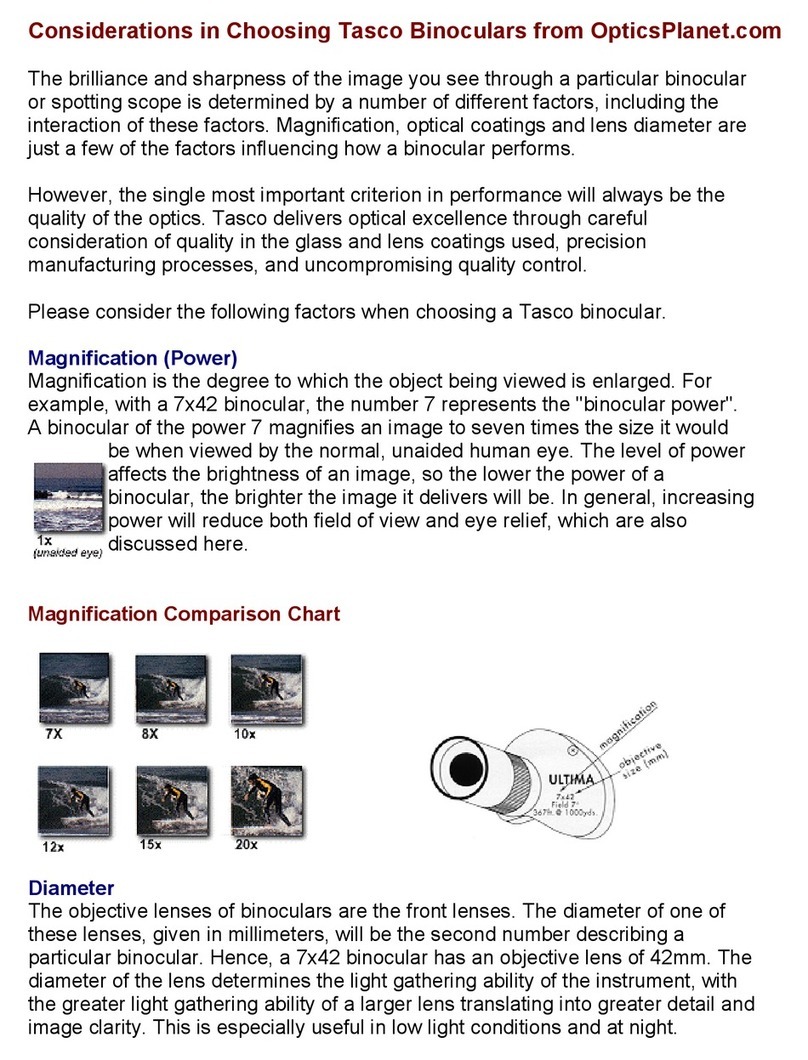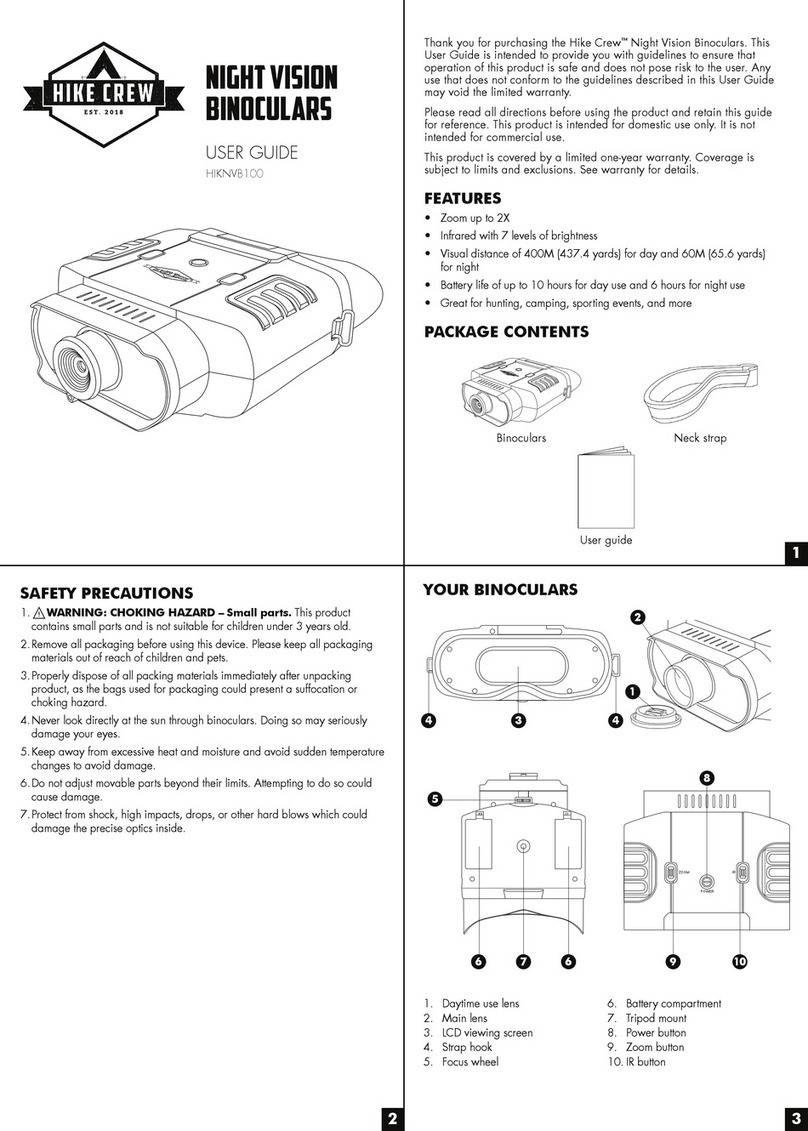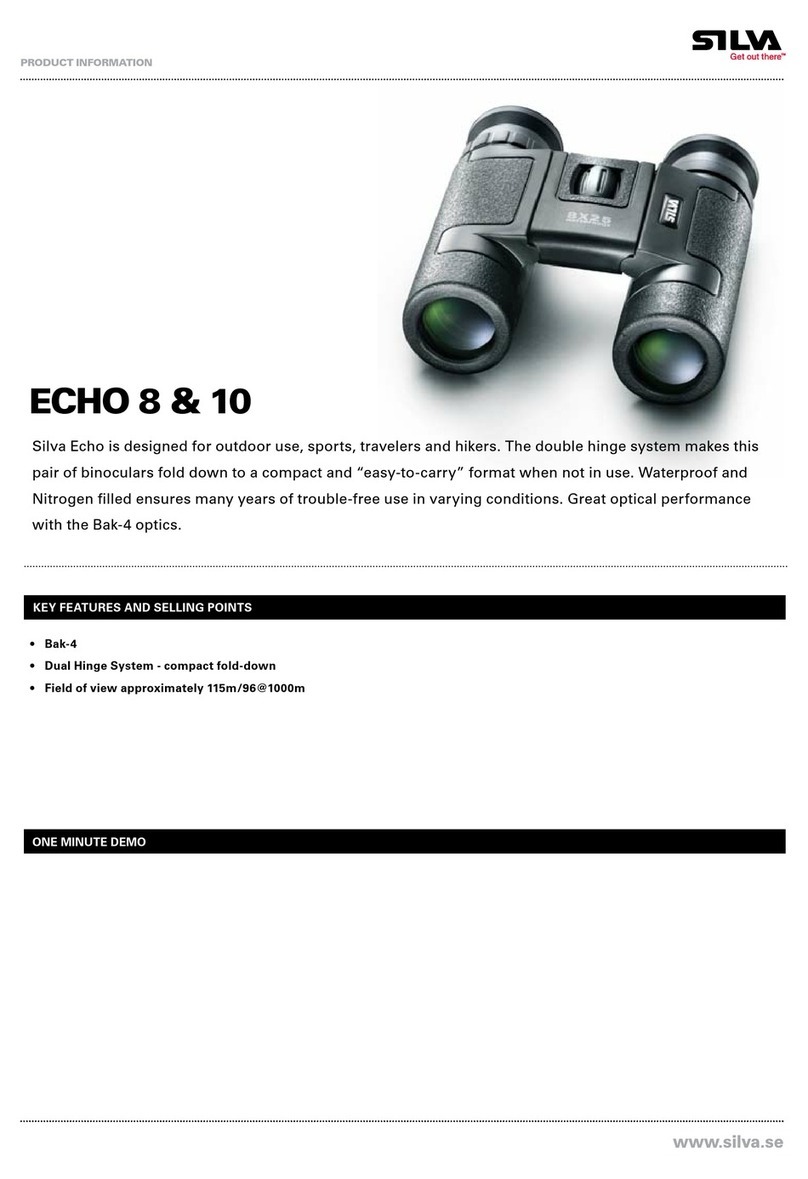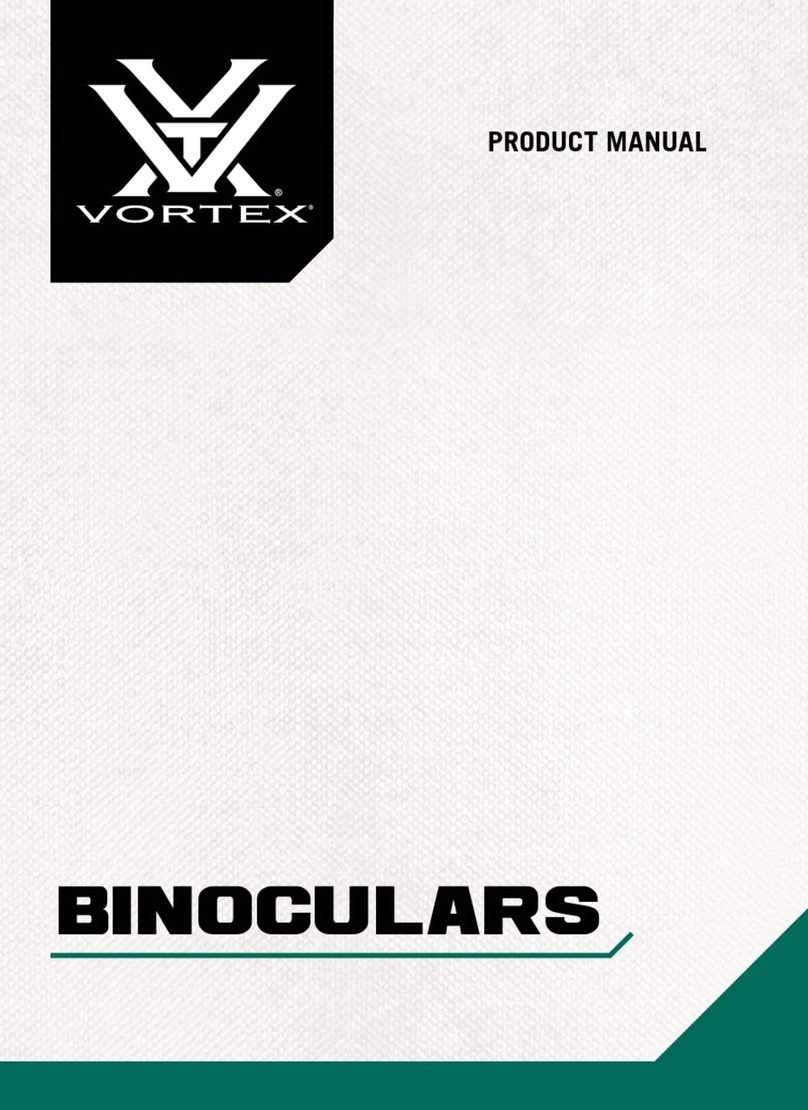RIX AURORA Series User manual

Aurora Series
Thermal Binoculars
User’s Manual
Visir Inc.

WARNING:
AURORA A3R CONTAINS INVISIBLE CLASS I LASER.
PLEASE AVOID DIRECT EXPOSURE TO HUMAN EYE.

Technical Specifications
Model
A3
A3R
Detector
parameters
Type
Uncooled Vanadium Oxide
Resolution
384x288
Pixel size
12μm
NETD
≤50mk
Frame rate
50Hz
Optical parameters
Objective lens
35mm
F-number
1.0
Optical Magnification
4x~16x
Digital Zoom
1x/2x/3x/4x
Exit Pupil Distance
30mm
Exit Pupil Diameter
80mm
Display
Type
OLED
Resolution
768X576
Dimension
2.69″
Battery
Built-in Battery
Li-ion battery pack 3800mAh 3.7V
Extended Battery
AA battery X8
Working Voltage
3V ~ 4.2V
Input Voltage
5V (USB-C)
Laser distance
measurement
Safety requirements
/
Class 1(IEC:60825-1)
Laser wavelength
/
900-908 nm
safe to human eye
Measurement Range
/
5 ~ 1300 yd
Measurement accuracy
/
±1yd
Physical
Specifications
Working hours*
24h
20h
Internal memory
32GB
Operating temperature
-4⁰F ~122⁰F
Weight
2lbs 5oz
2lbs 6oz
Size
8”x 6”x 2.4”
Actual operation time is dependent on the intensity of Wi-Fi usage, camera usage, and other
activities
Software and aspects of product design may be continuously updated to improve product
performance. Technical parameters are subject to change without notice.

What’s Included
⮚AURORA Binoculars
⮚Portable Bag
⮚Power Adapter
⮚USB Cable
⮚Carrying Strap
⮚Lens-cleaning Cloth
⮚Quick Start Guide
Product Overview
AURORA series binoculars is thermal imaging handheld product that integrates Wi-Fi connection
with infrared observation, photography, video-recording capabilities. Its large 2.69-inch OLED
displays and 2.5x eyepiece help avoid visual fatigue and offer added comfort. Using infrared
thermal imaging technology, this device does not require any external light sources and can be
used to clearly observe targets in day and night, in any weather conditions (e.g. rain, snow, fog,
haze, etc.), and with any obstacles (tree branches, tall grass, shrubs, etc.). It can be widely used
for night hunting, observation and terrain positioning, and search and rescue operations.
Product Features
Extra-large 2.69" display
Digital zoom: ×1/×2/×3/×4
Large eyepiece for comfortable observation
PIP function supported
High-quality imaging
Built-in Wi-Fi module iOS/Android compatible
Built-in batteries, extended ultra-long battery life
Image enhancement
Built-in 32G memory

Components and Buttons
Button Operations
Buttons
Current Status
Press
Long press
Power button
Powered off
--
Power
Home screen
Standby (on-screen standby
icon)
Power off
Standby mode
Cancel Standby
--
Main menu
interface
Return to upper menu without
saving changes
--
Up button
Home screen
Digital zoom
Toggle PIP function
Menu interface
Navigation upwards
--
M(Menu) button
Home screen
Open shortcut menu
Go to main menu
Shortcut menu
interface
Switch and confirm
parameters
--
Main menu
interface
Enter submenu / Switch and
confirm parameters
Defective pixel
correction
interface
Confirm selection / Save the
position
--
Down button
Home screen
Enable/disable distance
measurement
Calibration
Menu interface
Navigation downwards
--
Photo button
Home screen
Take a photo
Toggle video recording
function
Defective pixel
correction
interface
Add/delete defective pixels
--

1. Power Supply
The AURORA series uses rechargeable lithium-ion batteries with a battery life of 10 hours. 8 AA
batteries can also be added to extend battery life to up to 24 hours. Please charge device before
the first use (only built-in battery can be charged).
Battery Charging
⮚Open the Type-C cover on the device and connect the USB-C power adapter
⮚Plug the power adapter into a 100-240V outlet
⮚LED on the device will glow or blink
-If the indicator is steady red, the battery is being charged
-If the indicator turns green, the battery is fully charged
⮚When charging is complete, unplug the cable and close the cover
Extended Battery Installation
⮚Push the switch to open the battery compartment cover
⮚Install 4 AA batteries in order, paying attention to the positive and negative directions
⮚Press the switch while closing the battery compartment cover
⮚Battery can be removed by pulling the cord
⮚Repeat the operation to install 4 AA batteries on the other side
Safety Precautions
⮚When the binoculars are unused for a long time, the battery needs to be partially
charged
⮚When relocating from a cold to warm environment, Wait 30-40 minutes before charging.
Do not charge the device immediately
⮚Do not charge equipment without monitoring
⮚Use of damaged or modified chargers is prohibited
⮚Battery should be charged within a temperature range of 32℉~ 113℉, charging outside
this range may reduce the life of the battery.
⮚Do not charge for more than 24 hours.
⮚Do not expose the equipment to high temperatures or flames.
⮚Do not connect with third-party equipment that exceeds the rated current
⮚Do not disassemble or alter the battery pack
⮚Decreases in battery life when working at low temperature is normal
⮚Do not use above 122℉- this may reduce battery life

2. External Power Supply
The AURORA series can be powered with an external power supply, such as a power bank.
⮚Connect the external power supply to the Type C port
⮚The device will switch to an external power supply and charge built-in battery at the same
time
⮚A charging icon will appear on the display
⮚When the external power supply is disconnected, the AURORA series will automatically
switch to the built-in battery without powering off.
3. Power On
⮚Remove the lens cap and hold the POWER button, the home screen will display after
several seconds.
⮚Rotate the focusing ring of the objective lens to focus on the object
⮚To set the scene mode, image mode, display brightness, image contrast, and other
functions, refer to the shortcut menu
⮚To power off, press and hold the POWER button and a shutdown countdown will be
displayed, release the button after the countdown
4. Digital Zoom
The AURORA series supports digital zoom for rapidly zooming in on target images to
increase magnification
⮚On the home screen, briefly press the UP button to zoom image
⮚The corresponding magnification is displayed in real time on the left side of the display
⮚4×, 8×, 12×, and 16×magnification correspond to 1×, 2×, 3×and 4×digital zoom
respectively
5. PIP function
Picture-in-Picture (PIP) provides a floating window on the screen that indicates the part of the
image which is zoomed in to 2×.
⮚On the home screen, press and hold the UP button to turn the PIP function on/off
⮚When pressing the UP button to adjust digital zoom, the image in the PIP window will
also be enlarged by 2×accordingly

6. Stadiametric Rangefinder
The AURORA A3 model integrates a Stadiametric Rangefinder Function, which can estimate the
approximate distance to an object by using its size.
⮚In the home screen, press the Down button to turn the Stadiametric Rangfinder Function
on/off
⮚After this function is enabled, two horizontal lines used for measuring will appear on the
screen, and icons of three pre-configured objects and measured values will be displayed
on the left side.
⮚Dimensions of three predefined objects are:
- Deer: 1.7 m
- Wild boar: 0.9 m
- Hare: 0.2 m
⮚Place the target at the center of the screen and align the horizontal lines with the target
by pressing the UP/DOWN buttons; the approximate distance to the corresponding
target will be shown
⮚Press the POWER button again to exit to the Stadiametric Rangefinder Function
The AURORA A3R model is equipped with a Laser Rangefinder, with the detection range of 1300
yards.
⮚On the home screen, press the DOWN button to turn the Laser Rangefinder Function
on/off
⮚A range indicator icon will be displayed in the middle of the screen and the real-time
range value will be shown in the upper right corner.
⮚Press the DOWN button again to exit the Laser Rangefinder Function
7. Calibration
Calibration can be used to improve any image quality degradants or non-uniformity. Calibration
allows the detector background temperature to be balanced and can eliminate image defects.
Select “Calibration Mode” from the main menu. There are three calibration modes: Automatic (A),
Manual (M) and Background (B).
⮚A mode (Automatic): The device will calibrate automatically according to the software
algorithm
⮚M mode (Manual): On the home screen, press and hold the DOWN button for manual
shutter correction
⮚B mode (Background): Close the lens cover, press and hold the DOWN button to make
the correction, after the correction is completed, remove the lens cap

8. Photography and Video Recording
AURORA series binoculars are equipped with 32GB built-in memory storage and support
photography and video recording. Image and video files will be named according to the time they
are taken. So, it is recommended to set the system date and time in advance. Or synchronize the
system date and time in APP. For details, refer to the Operating Instructions for the APP on our
official website (www.rix-nv.com).
Photography
⮚On the home screen, press the PHOTO button to take a photo
⮚The image freezes for 0.5 seconds while a camera icon flashes on the upper left corner.
After the image is taken, the icon disappears
⮚The images are saved in the built-in memory
Video Recording
⮚On the home screen, press and hold the PHOTO button to start the video recording
⮚The recording icon and recording time prompt are displayed at the upper left corner of the
screen in the format HH:MM:SS
⮚Press and hold the PHOTO button again to stop and save the video recording.
⮚Videos are saved in the built-in memory.
Tips
⮚The menu can be operated simultaneously while recording a video.
⮚The images and the videos are saved in formats of IMG_YYYYMMDDHHMMSS.jpg and
VID_YYYYMMDDHHMMSS.mp4
Note
⮚The maximum duration of a video recording is 30 minutes. When the duration is more
than 30 minutes, the video will be automatically recorded onto a new file
⮚Due to limited storage, memory should be cleaned regularly, or images and videos
should be moved to another storage medium to release local memory storage
Memory Access
⮚When the device is powered on and connected to a computer, it will be recognized by the
computer as a flash drive. Image and video files can be copied
⮚Connect the device to a computer through the USB cable.
⮚Power on the device.
⮚Open the device named "RIX" > "AURORA Storage" to access the memory.
9. Status Bar
The status bar located at the bottom of the screen indicates the current operation status. The
status from the left to the right are as follows:
1. Time
2. Battery indicator (left: built-in battery, right: extended battery. Four-cell is full power,

flashing means charging)
3. Image mode (white hot/black hot/red hot/pseudo-color)
4. Scene mode (jungle/city/bird watching)
5. Magnification (e.g., 2x)
6. Shutter modes (manual/auto/background correction)
10. Shortcut Menu
Frequently used functions can be called from the shortcut menu, including image mode, scene
mode, screen brightness and image enhancement.
⮚On the home screen, press the M button to enter the shortcut menu
⮚Press UP/DOWN buttons to switch the following options.
⮚Image mode: press M button to change the image mode (white hot - black hot - red hot -
pseudo color).
⮚Scene mode: press M button to change the scene mode (jungle - city - bird watching).
⮚Screen brightness: press M button to change the screen brightness from 1 to 5 levels.
⮚Image enhancement: press M Button to turn on/off image enhancement.
⮚Press and hold the M button to save the changes and return to the home screen.
Note: In the shortcut menu, if there is no operation within 5s, the device will automatically
save changes and return to the home screen.
11. Main Menu
⮚On the home screen, press and hold the M button to enter the main menu.
⮚Press UP/DOWN buttons to switch menu options.
Main Menu Options and Descriptions
Wi-Fi
Turn Wi-Fi on/off
●Press and hold the M button to enter the main menu
●Press the UP/DOWN button to select the Wi-Fi option
●Short press the M button to turn Wi-Fi on/off
The status bar displays the current Wi-Fi status
Calibration
Choose shutter calibration mode
●Press and hold the M button to enter the main menu
●Press the UP/DOWN button to select "Calibration"
●Press Mbutton to switch between manual, automatic and background
calibration
The status bar displays the current shutter mode status

Playback
function
Picture viewing and video playback
●Press and hold the M button to enter the main menu
●Press the UP/DOWN button to select the "Playback" function option.
●Press the M button to access the playback screen
●Press the UP/DOWN button to select the file, then press the M button
for full screen view
Defect-pixel
Correction
During camera use, defect pixels (such as bright or dark spots) may appear,
which need to be removed using the Defect-pixels Calibration function
●Press and hold the M button to enter the main menu
●Press the UP/DOWN button to select the Defect-pixel Correction option
●Press the M button to enter the defect-pixel correction interface
●Cursor movement direction (X-axis/Y-axis) and number of defective pixel
corrections are displayed on the lower-left corner by default
●Press the M button to change the movement direction, and press the
UP/DOWN button to move the cursor
●Press the PHOTO button to add a defective pixel, "Add" is displayed
●Undo defective pixel correction by pressing the PHOEO button again, “Del”
is displayed
●The number of defect pixels is displayed accordingly
●After the correction, press and hold the POWER button until a prompt is
displayed to confirm whether to save the correction or not. Select “Yes”
to save or “No”to cancel
Language
Setting the system language
●Press and hold the M button to enter the main menu
●Press the UP/DOWN button to select language
●Press the M button to enter sub-menu
●Press the UP/DOWN button to select the desired language
●Press the M button to confirm selection
Measurement
Units
Measurement units
●Press and hold the M button to enter the main menu
●Press the UP/DOWN button to select units
●Press the M button to switch units
Firmware
Update
Upgrade Firmware
●Press and hold M button to enter the main menu
●Press the UP/DOWN button to select the "Upgrade" function
●Press the M Button to automatically upgrade when new firmware is
available
Factory Reset
Restore factory default settings
●Press and hold the M button to enter the main menu
●Press the UP/DOWN button to select "Factory Reset"
●Press the M button to enter the secondary menu for restoring the factory
settings
●Press the UP/DOWN button to select Yes/No
●Press the M button to confirm. When “Yes”is selected, the thermal

imaging camera will automatically restart
After selecting Restore Factory Settings, the following functions will be
restored to their default status.
⮚Image mode: white heat
⮚Scene mode: city
⮚Image enhancement: off
⮚Digital zoom: 1x magnification
⮚Wi-Fi: Off
Info
Display system information
●Press and hold the M button to enter the main menu
●Press the UP/DOWN button to select "Info"
System information is displayed: product model, software version, hardware
version, PN code, SN code, FCC ID etc.
12. Wi-Fi function
The AURORA series has a built-in Wi-Fi module, which allows the device to connect to external
devices (computers, smartphones).
⮚In the main menu, enable Wi-Fi on the device
⮚Search for the Wi-Fi named A3_XXXXXX on the external devices, where XXXXXX is the
serial number
⮚Select this Wi-Fi, enter the password and connect. The default password is 12345678
⮚After Wi-Fi connection is established, the device can be controlled via the mobile
application
Set Wi-Fi Name and Password
The AURORA series supports modifying the name and password of the device Wi-Fi
through the application.
⮚Click the "My Device" icon to enter settings page
⮚Enter new Wi-Fi name (SSID) and password in the text box
⮚Restart device
13. Product Updates and App Instructions
Image transfer, device control, and firmware update can be performed through the APP.
Instructions for using APP can also be downloaded from the official website (www.rix-nv.com).
About the App
⮚RIX NP can be downloaded from the official website (www.rix-nv.com), on the Android or
Apple store, or through scanning the QR code below.

14. Inspection Before Use
It is recommended to perform the following inspection before each use
⮚No cracks should appear on product surface
⮚Lens and eyepieces should be free of oil or dirt
⮚Ensure no oxidation on battery electrodes
15. Product Maintenance
Product maintenance should be performed at least twice a year as follows:
⮚Wipe external surfaces with a soft cloth to remove dust and dirt, silicone grease may be
used
⮚Use an organic solvent to clean electrical contacts and battery chamber
⮚Clean lenses or eyepieces if needed with lens-cleaning cloth and solvent (non-contact
methods preferred)
16. Troubleshooting
The following table lists all problems that are likely to occur during operation. Check and
address problems by referring to this table. If the problem cannot be solved, please contact
product support.
Faults
Possible Causes
Solutions
Binoculars cannot start
Battery is out of charge
Charge the battery
The device cannot be
powered from external
power supply
USB cable is damaged
Replace the USB cable
Images are too dark
Brightness setting is not
correct
Adjust the display brightness
The image quality is
poor or the
detection range is
wrong
Likely to occur when the device is used in harsh weather such as
snow, rain, and fog

The device cannot
connect to a
smartphone or
computer
Wi-Fi password is incorrect
Enter the correct password
Wi-Fi signals are lost or
interrupted
Device is beyond Wi-Fi
coverage
Move binoculars and connect
device closer
Imaging quality is
poorer at low
temperature
At temperatures above 32℉, larger differences in temperature are
recorded between the object and background due to different heat
conductivity coefficients, resulting in better imageimage contrast than
at lower temperatures.
17. Warning
§15.19 Labelling requirements.
This device complies with part 15 of the FCC Rules. Operation is subject to the following two conditions: (1)
This device may not cause harmful interference, and (2) this device must accept any interference received,
including interference that may cause undesired operation.
§15.21 Information to user.
Any Changes or modifications not expressly approved by the party responsible for compliance could void
the user's authority to operate the equipment.
§15.105 Information to the user.
Note: This equipment has been tested and found to comply with the limits for a Class B digital device,
pursuant to part 15 of the FCC Rules. These limits are designed to provide reasonable protection against
harmful interference in a residential installation. This equipment generates uses and can radiate radio
frequency energy and, if not installed and used in accordance with the instructions, may cause harmful
interference to radio communications. However, there is no guarantee that interference will not occur in a
particular installation. If this equipment does cause harmful interference to radio or television reception,
which can be determined by turning the equipment off and on, the user is encouraged to try to correct the
interference by one or more of the following measures:
-Reorient or relocate the receiving antenna.
-Increase the separation between theequipment and receiver.
-Connect the equipment into an outlet on a circuit different from that to which the receiver is connected.
-Consult the dealer or an experienced radio/TV technician for help.
Body Operation
This device was tested for typical body-operations. To comply with RF exposure requirements,a minimum
separation distance of 0 mm must be maintained between the user’s body and the device, including the
antenna. Third-party belt-clips, holsters, and similar accessories used by this device should not contain any
metallic components. Body-accessories that do not meet these requirements may not comply with RF
exposure requirements and should be avoided. Use only the supplied or an approved antenna.
Other manuals for AURORA Series
1
This manual suits for next models
2
Table of contents
Other RIX Binoculars manuals
Popular Binoculars manuals by other brands

Leica
Leica GEOVID 402 instruction manual
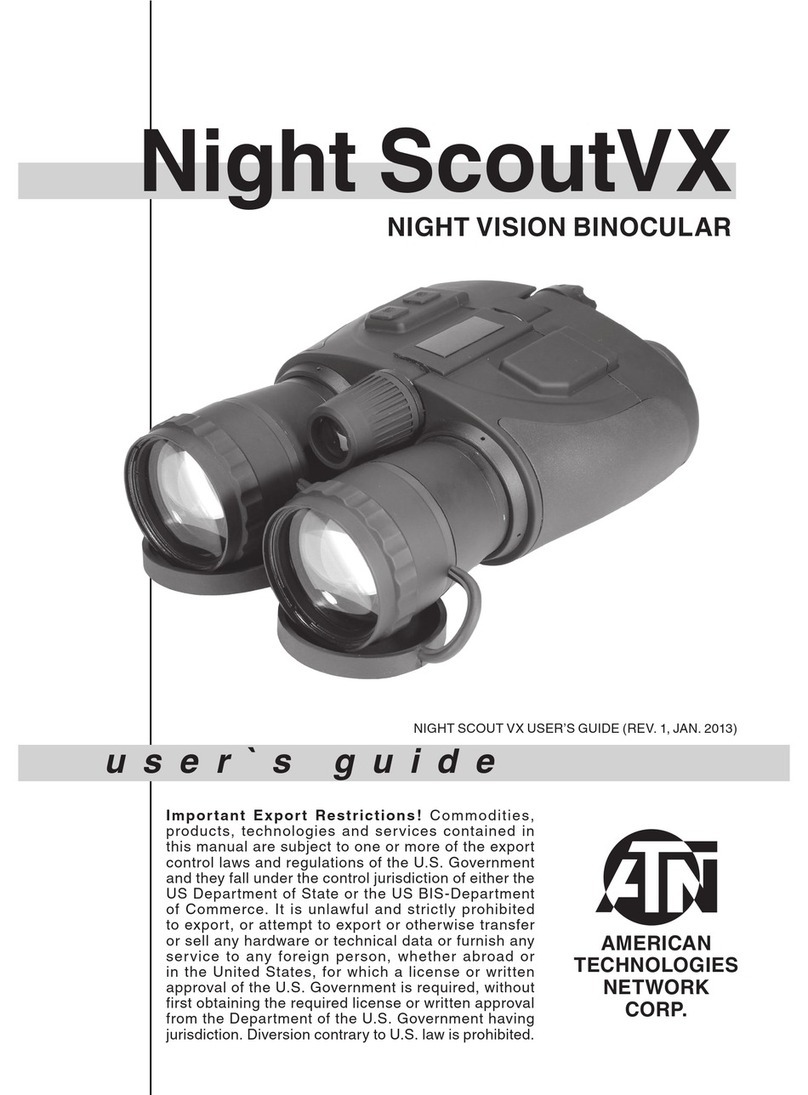
American Technologies Network
American Technologies Network Night ScoutVX user guide

Bushnell
Bushnell 23-2811 instruction manual

Bresser
Bresser NATIONAL GEOGRAPHIC Galilean operating instructions
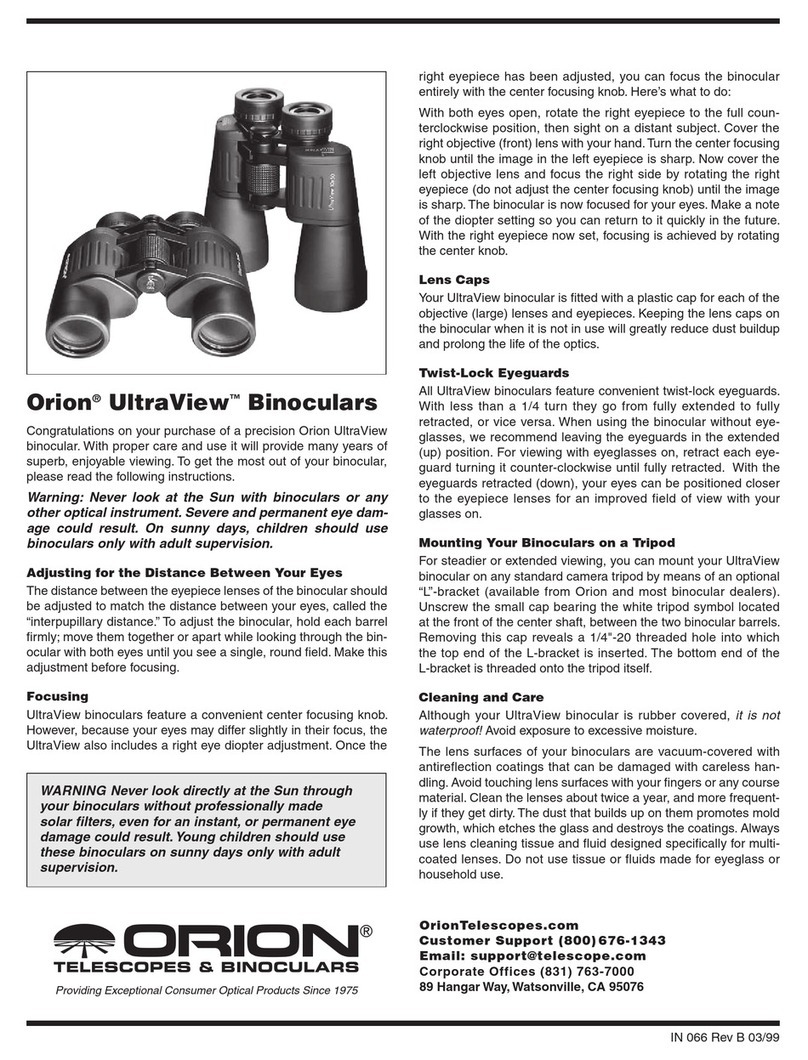
Orion
Orion UltraView quick start guide

Zeiss
Zeiss Victory RF 8x42 Instructions for use