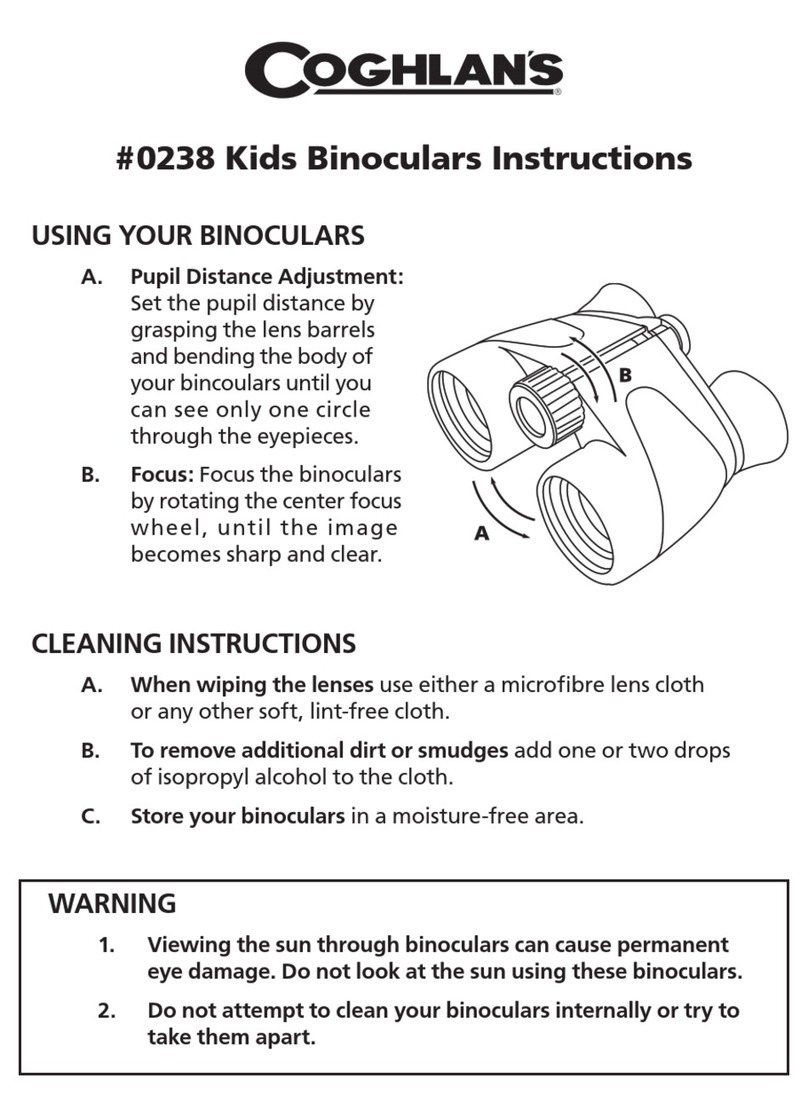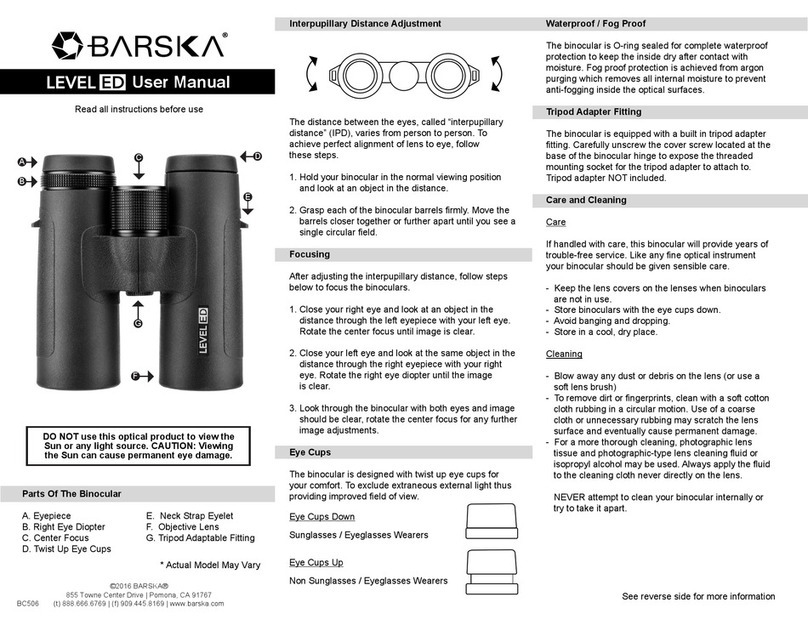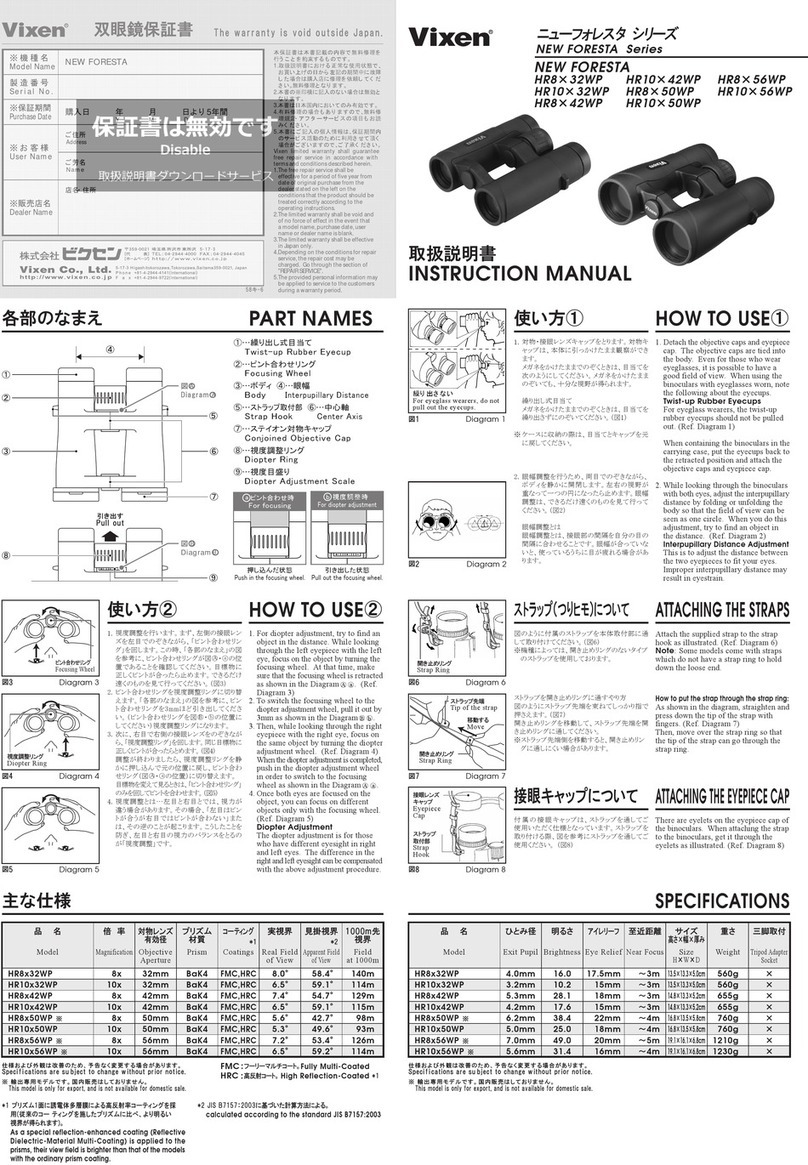RIX AURORA Series User manual

AURORA Series
Thermal Imaging
Binoculars
Visir Inc.
User Manual v1.0
(510)988-5580 info@rix-nv.com

AURORA Series A3R features laser rangefinding.
Do not aim the rangefinding laser at an eye
directly or by transmitting through a reflective surface
(for example, specular reflection).
(FCC ID:2A7ZZ-2G-00)

CONTENTS
03
03
Package Contents
Product Overview
04
Product Features
04
Components and Buttons
05
Button Operations
08
External Power Supply
08
Digital Zoom
Power On
09
Stadiametric Rangefinder 10
09
PIP Function
06
Power Supply
11
11
Calibration
Photographing and Video Recording
13
Status Bar
14
Shortcut Menu
15
Main Menu
19
Product Updates and APP Instructions
19
Maintenance
Technical Check
20
20
Troubleshooting
18
Wi-Fi
◀ 01

Technical Specifications
* The actual service time depends on the use
frequency of photographing, video-recording,
Wi-Fi usage, and other functions.
* The weight in the table does not include the
external battery.
* The design and software programs may be
continuously updated in order to refine the
features of the product.
*The technical parameters of the products are
subject to change without notice.
Model A3 A3R
Detector
Parameters
Optical
Parameters
Display
Battery
Laser
Rangefinding
Physical
Specifications
Uncooled Vox
384×288
12μm
≤50mk
50Hz
35mm
1.0
4×~16×
1×/2×/3×/4×
OLED
768×576
2.69″
Lithium-ion battery pack 3800mAh/DC 3.7V
AA battery×8
3V~4.2V
5V (Type C USB)
32GB
-4°F to +122°F/-20℃ to +50℃
7.9"×5.9"×2.4"/200×150×60mm
Type
Resolution
Pixel size
NETD
Frame rate
Objective lens
F-number
Optical Magnification
Digital Zoom
Type
Resolution
Dimension
Battery
External battery
Service Voltage
External Voltage
Safety Requirements
Laser Wavelength
Measurement Range
Measurement Accuracy
Service Time
Memory Capacity
Operating Temperature
Weight
Size
Class 1 (IEC:60825-1)
900-908nm
5.5-1312yd/5-1200m
±1.09yd/±1m
20h※
1.98lb/0.9kg
/
/
/
/
24h※
1.92lb/0.87kg
02 ▶

Package Contents
01
● AURORA series thermal imaging binoculars
● Portable bag
● Power adapter
● Backband
● Lens cleaning cloth
● User manual
Product Overview
02
The AURORA series thermal imager is a handheld thermal imaging device that integrates infrared observation, photograph-
ing, video recording, and Wi-Fi connection. With 2.69-inch large size OLED displays and 2.5 times eyepiece, it provides thermal
binocular observation while eliminating visual fatigue problems after prolonged exposure, for more comfortable observa-
tion. As infrared thermal imaging does not need an external light source and is not affected by intense light illumination, the
AURORA series works well in observing targets covered by various obstacles (such as tree branches, tall grass, shrubs) no
matter in days with severe weather conditions (rain, snow, fog, haze, etc.) or night. It can be widely used for night hunting,
observation and terrain positioning, and search and rescue operations.
◀ 03

04 ▶
Components and Buttons
04
M
Photo
Down
Power
Up
Eyepiece
Battery compartment cover
Focusing ring
Lens cap
LRF
Product Features
03
●Extra-large 2.69" display ●
●Large eyepiece for comfortable binocular observation ●PIP function
Digital zoom: 1×/2×/3×/4×
●
●
High image quality ●Built-in Wi-Fi module, mobile application (iOS and Android)
Built-in and external battery, ultra-long battery life ●Image enhancement
●
Built-in 32G storage space, photographing and video recording available

Button Operations
05
◀ 05
Button Status Press Press and hold
Power button
Powered off
-- Power on the device
Power on the device
Home screen Standby
Standby mode Cancel Standby
--
--
Main menu interface Return to the upper menu without saving changes
--
Up button Home screen Digital zoom Turn on/off the PIP function
Menu interface Navigate up
Menu M button
Home screen Open the shortcut menu Go to the main menu
Shortcut menu interface Switch and confirm parameters --
--
Main menu interface Enter the submenu/Switch and confirm parameters
Defective pixel correction interface Direction switching X/Y
--
--
Down button Home screen Enable/disable rangefinding*
Home screen
Menu interface
Take a photo
Navigate down
Photo button Defective pixel correction interface Add/delete defective pixels
Calibration
Turn on/off the video recording function

Power Supply
06
The AURORA series has built-in rechargeable lithium-ion batteries, each with a service life of ten hours. It also supports
replaceable AA batteries, and can hold up to eight batteries at a time. Please charge the device before first use. (Note: When
this device is charged with the power adapter, only the internal battery is charged, not the external battery. Once four external
AA batteries are installed on the same side, the device is ready for use.)
Built-in Battery Charging
• Open the Type-C cover on the device and connect the Type-C charging cable of the power adapter to the
port of the device.
• Plug the power adapter into a 100‒240V outlet for charging.
• When the power adapter is connected, the LED on the device glows or blinks.
• If the indicator is steady red, the Battery Pack is being charged
• If the indicator turns green, the Battery Pack is fully charged.
• When charging is complete, unplug the Type C charging cable and close the Type-C cover.
LED
External Battery Installation
• Push the switch on the battery compartment cover to open the cover.
• Install four AA batteries in order and pay attention to the positive and negative sides.
• After the batteries are installed, push and press the switch to close the battery compartment cover.
• When you need to remove the batteries, you can pull out the cord to eject the batteries.
• Repeat the above steps to install external batteries on the other side.
06 ▶

◀ 07
Safety Precautions
• When not used for a long time, the device needs to be partially charged and should not be fully charged or out of battery.
• When the device is brought from a cold environment to a warm environment, do not charge it immediately. Please wait
30‒40 minutes for the device to warm up.
• Avoid leaving the device charging unattended.
• Do not use a damaged or modified charger for charging.
• Charge the device at a temperature between 0°C and 45°C; otherwise, its battery life may be reduced.
• Do not charge for more than 24 hours.
• Do not expose the device to high temperatures or open flames.
• Do not connect with any third-party device that exceeds the rated current.
• Do not disassemble or alter the battery pack without authorization. Do not knock or drop the battery pack.
• When used in sub-zero temperatures, the device may suffer a battery drop, which is normal and not defective.
• Do not use the device at temperatures above 50°C — this may result in reduced battery life.

The AURORA series can be powered with an external power supply, such as a mobile charge pal.
• Connect the external power supply to the Type C port of the AURORA series.
• The device switches to external power supply and its built-in battery pack is charged at the same time.
• The battery icon on the display changes to a charging icon.
• When the external power supply is disconnected, the AURORA series is still powered on and automatically
switches to battery power supply.
• Remove the lens cap. Press and hold the Power button to power on the device. The Home screen is displayed after several
seconds.
• Rotate the focusing ring of the objective lens to focus on desired object.
• To set the scene mode, image mode, display brightness, image contrast, and other parameters, refer to the shortcut menu
functions in this manual.
• After use, press and hold the Power button to shut down the device. A countdown is displayed. Release the button after the
countdown. The thermal imager is now turned off.
External Power Supply
07
Power On
08
08▶

Digital Zoom
09
PIP Function
10
The AURORA series supports quick digital zoom-in of images to increase visual magnification.
• On the Home screen, press the Up button circularly to switch between zoom in options (1× to 4×).
• The corresponding magnification is displayed in real time on the left side of the display.
• For the AURORA series, the 1× to 4× zoom options displayed correspond to the visual magnification of 4×, 8×,
12×, and 16×.
Picture-in-Picture (PIP) provides a floating window independent of the full screen. This
window shows part of the image which is enlarged to 2× in a certain area in the upper
part of the display of the main image.
• On the Home screen, press and hold the Up button to turn the PIP function on/off
• When you press the Up button to enlarge the main image, the image in the PIP window
is enlarged by 2 times accordingly. For example, if the main image is enlarged by 1×,
2×, 3×, or 4×, the image in the PIP window will be enlarged by 2×, 4×, 6×, or 8×
respectively.
◀ 09

As shown above,the distance of
the boar is about 50-100 yards.
Stadiametric Rangefinder
11
The AURORA A3 model integrates a leading stadiametric rangefinder function, which can
estimate the rough distance
between you and your prey based on the known heights of targets.
• On the Home screen, press the Down button to turn the stadiametric rangefinder
function on/off.
• After this function is enabled, place the target between the curve and the horizontal line.
The approximate
distance range is displayed below.
• The preset heights of three targets are:
Deer: 1.7m high
Wild boar: 0.9m high
Hare: 0.2m high
• Press the Down button to exit to the stadiametric ranging function.
The AURORA A3R model has a laser rangefinder function, with a range up to 1200 meters.
• On the Home screen, press the Down button to turn the laser rangefinder function on/off.
• A range indicator icon is displayed in the middle of the display and the real-time range
value is shown in theupper right corner.
• Press the Down button to exit the laser rangefinder function.
10 ▶

Calibration
12
When image degradation or non-uniformity occurs, it can be improved by calibration. Calibration allows the detector’s
background temperature to be balanced and thus eliminating defects in the image.
There are three calibration modes: Automatic (A), Manual (M) and Background (B).
Select the desirable mode from the Calibration Mode option in the Main Menu.
• A mode (Automatic): The device calibrates the shutter automatically according to the software algorithm.
• M mode (Manual): On the Home screen, press and hold the Down button for manual shutter correction.
• B mode (Background): Close the lens cover, and press and hold the Down button to make the correction. After the correction
is completed, open the lens cap.
Photographing and Video Recording
13
The AURORA series has a built-in 32GB memory storage and supports photographing and video recording. The image and
video files are named after time, so it is recommended to set the system date and time in the Main Menu before using the
photographing and video recording functions, or to synchronize the system date and time in the settings of the RIX NV App.
For details, refer to the Operating Instructions for the App in our official website (www. rix_nv.com).
◀ 11

12 ▶
Photographing
• On the Home screen, press the Photo button to take a photo. The image freezes for 0.5 sec with a camera icon flashing on
the upper left corner. After the image is taken, the icon disappears.
• The images taken are saved in the built-in memory storage.
Video Recording
• On the Home screen, press and hold the Photo button to start the video recording.
• The recording icon and time prompt are displayed on the upper left corner of the display, and the time is in the format of
HH:MM: SS (Hour: Minute: Second).
• Press and hold the Photo button again to stop recording and save the video.
• All videos and photos are saved in the built-in memory storage.
Tips
• You can operate the menu while recording a video.
• Images and videos are saved in the formats of PIC_HHmmss.jpg and VID_HHmmss.mp4 respectively in the built-in memory
card (HHmmss — hour, minute, and second);
Notes
• The maximum duration of a video file is 30 minutes. When the duration is more than 30 minutes, the video is automatically
recorded onto a new file.
• Due to the limitation of the storage space, it is recommended that you clean the memory regularly or transfer the images
and videos to another storage medium to free up the device memory.

The status bar is in the lower part of the display to indicate the current operational status of the thermal imager. The display
contents from the left to the right are as follows:
1.Time
2.Battery Pack status (the left side shows the built-in battery power, and the right side shows the external battery power.
When the icon shows four cells inside, the device is at full power. When it shows one cell, the battery power is insufficient.
Please charge it instantly.)
3.Current image mode (white hot mode; black hot mode; red hot mode; pseudo-color mode;)
4.Current scene mode (jungle; city; bird watching)
5.Current magnification (e.g. 2×)
6.Shutter mode (manual; auto; background correction)
Memory Access
• When the device is powered on and connected to a computer, it is recognized by the computer as a flash card. Then, you can
access the memory of the device and copy images and videos.
• Connect the device to a computer through the data cable.
• Power on the device.
• Double-click My Computer on the desktop, double-click to open the device named "RIX", then double-click to open the
device named "AURORA_Storage" to access its memory.
• Files named by time are displayed.
14
◀ 13
Status Bar

15 Shortcut Menu
In the shortcut menu, you can quickly adjust the basic configurations for commonly used
functions. These include image mode, scene mode, screen brightness, and image enhance-
ment.
• On the Home screen, press the M button to enter the shortcut menu;
• Press the Up/Down button to switch to the following options.
Image mode: press the M button to change the image mode (white hot, black hot, red hot,
pseudo-color).
Scene mode: press the M button to change the scene mode (jungle, city, bird watching).
Screen brightness: press the M button to change the screen brightness from levels 1 to 5.
Image enhancement: press the M button to turn on/off image enhancement.
• Press and hold the M button to save the changes and return to the Home screen.
Note: In the shortcut menu, if there is no operation within 5s, the device will automatically
save the changes and return to the Home screen.
14 ▶

◀ 15
Main Menu
16
On the Home screen, press and hold the M button to enter the main menu.
Press the Up/Down button to switch menu options.
Main Menu Options and Descriptions
Turn Wi-Fi on/off
● Press and hold the M button to enter the main menu.
● Press the Up/Down button to select the Wi-Fi option.
● Press the M button to turn the Wi-Fi on/off
● When the function is turned on/off, the Wi-Fi icon in the status bar changes accordingly.
Wi-Fi
Choose shutter calibration mode
● Press and hold the M button to enter the main menu.
● Press the Up/Down button to select the "Calibration" function option.
● Press the M button to switch between manual, automatic, and background calibration.
● The status bar displays the current shutter mode status.
Calibration
Picture viewing and video playback
● Press and hold the M button to enter the main menu.
● Press the Up/Down button to select the "Playback" function option.
● Press the M button to access the playback screen.
● Within the playback screen, press the Up/Down button to select the file, then press the M button to view it full screen
Playback

16 ▶
During the use of the thermal imager, defective pixels may appear, such as bright or dark spots of constant brightness
visible on the image, which need to be removed with the help of the Defect Pixels Calibration function.
Pixels Defect
Correction
Set the system language
● Press and hold the M button to enter the main menu.
● Press the Up/Down button to select the “language” option.
● Press the M button to enter the Language submenu.
● Press the Up/Down button to select the desired language.
● Press the M button to confirm the selection. At the same time, the system saves your settings and exits to the gener-
al settings submenu automatically
Language
Select the measurement unit
● Press and hold the M button to enter the main menu.
● Press the Up/Down button to select the "Units" function option.
●Press the M button to switch the unit between meters and yards.
Measurement
Units
● Press and hold the M button to enter the main menu.
● Press the Up/Down button to select the Pixels Defect Correction option.
● Press the M button to enter the Defective Pixel Correction interface.
● The cursor moving direction (X-axis, Y-axis) and number of defective pixel corrections are displayed on the
lower-left corner by default.
● Press the M button to change the moving direction, and press the Up/Down button to move the cursor.
● You can repeat the preceding steps to change the cursor location until it reaches the position of the defective pixel.
● Press the Photo button to add a defective pixel. The word "Add" is displayed, and the defective pixel is added.
● At the same position, you can revoke the defective pixel correction by pressing the Photo button again. The word
“Del” is displayed.
● Each time you add or delete a defective pixel, the number of defective pixels changes accordingly.
● After the correction, press and hold the Power button until a prompt is displayed, reminding you to confirm wheth-
er to save the correction. You can choose Yes to save the correction and exit or No to cancel the correction and exit.

Upgrade firmware
● Press and hold the M button to enter the main menu.
●Press the Up/Down button to select the "Upgrade" function option.
●Press the M button to automatically upgrade the firmware when the device has the upgrade package in its memory.
Firmware
Update
◀ 17
Restoring factory default settings
● Press and hold the M button to enter the main menu.
●Press the Up/down button to select the "Factory Reset" function option.
●Press the M button to enter the secondary menu for restoring the factory settings.
●Press the Up/Down button to select Yes or No. Yes means to confirm the factory settings restoration, and No
means to cancel the operation.
●Press the M button to confirm the option.
● When Yes is selected, the thermal imager automatically restarts.
● When No is selected, the operation is canceled and returns to the previous menu level.
After selecting Restore Factory Settings, the following functions are restored to their default state.
Image mode: white hot.
Scene mode: city
Image enhancement: off
Electronic zoom: 1× magnification
Wi-Fi: Off
Factory
Reset
Show the system information
● Press and hold the M button to enter the main menu.
●Press the Up/down button to select the "Info" function option.
● The information about the current thermal imager is displayed: product model, software version
number, hardware version number, PN code, SN code, FCC ID, and other information.
Info

Wi-Fi
17
The AURORA series has a built-in Wi-Fi module, which enables the wireless connection to external devices (computers and
smartphones) via Wi-Fi.
• In the main menu, enable Wi-Fi on the device (for details of specific operations, refer to the operations of main menu
functions).
• After the Wi-Fi is enabled, search for the Wi-Fi named A3_XXXXXX on the external device, among which XXXXXX is the serial
number of the device.
• Select this Wi-Fi, enter the password, and connect it. The initial password is 12345678.
• After the Wi-Fi connection is established, you can control the device via the mobile app
Setting Wi-Fi Name and Password
The AURORA series supports users to change the name and password of the device Wi-Fi on the APP.
• On the app, find the "My Device" icon, and click it to enter the settings screen.
• n the text box, enter and submit the new Wi-Fi name (SSID) and password.
• After submitting the change, reset the device to activate the new settings.
Notice!
After the device is restored to the factory settings, the name and password of the Wi-Fi are also restored to the default factory
settings.
18 ▶
Other manuals for AURORA Series
1
This manual suits for next models
2
Table of contents
Other RIX Binoculars manuals