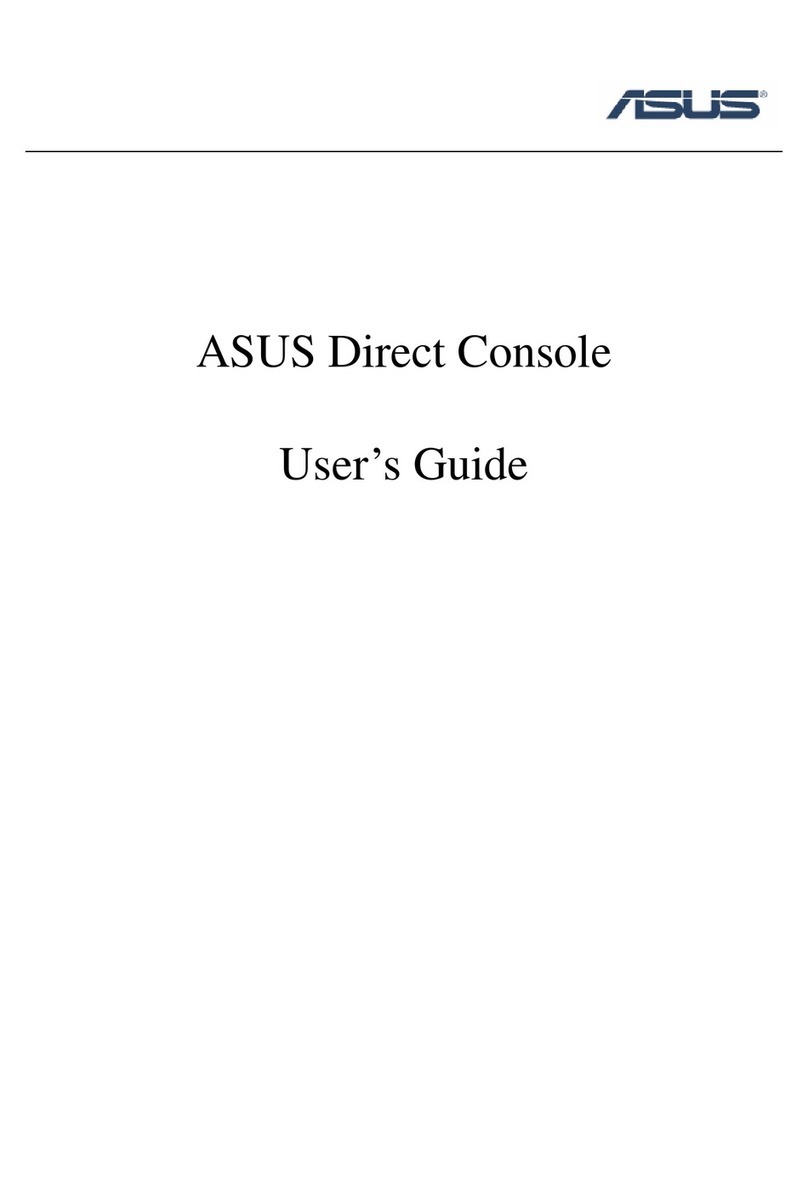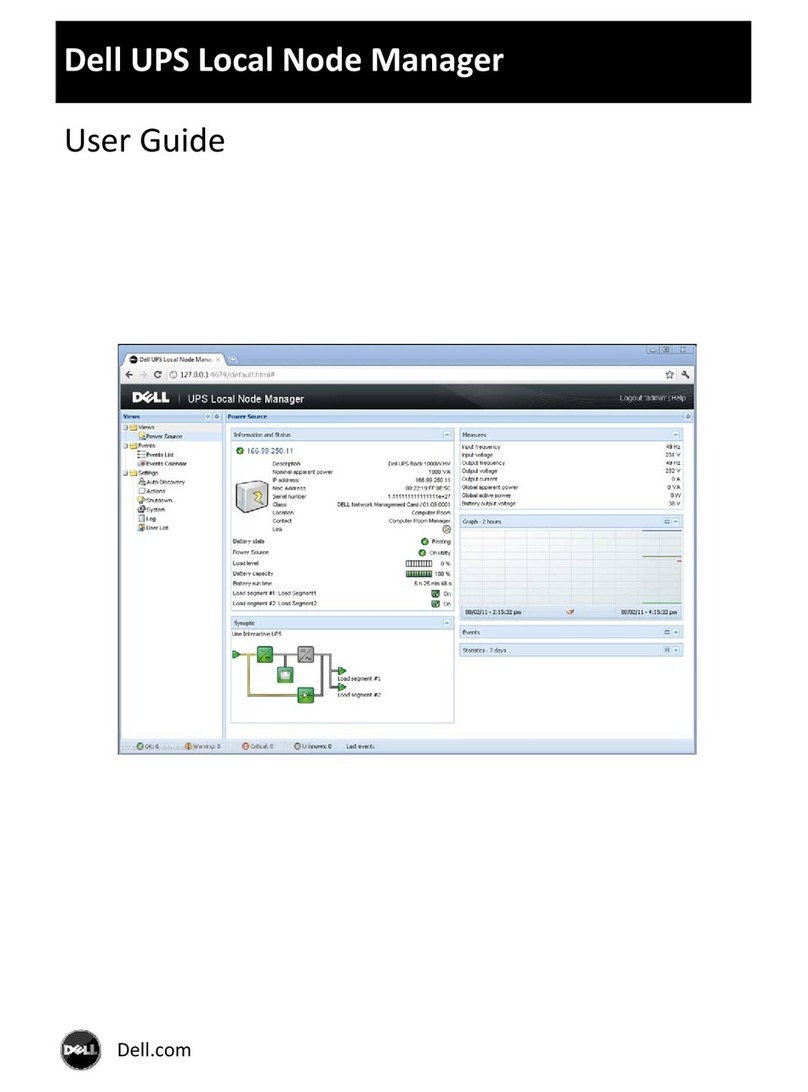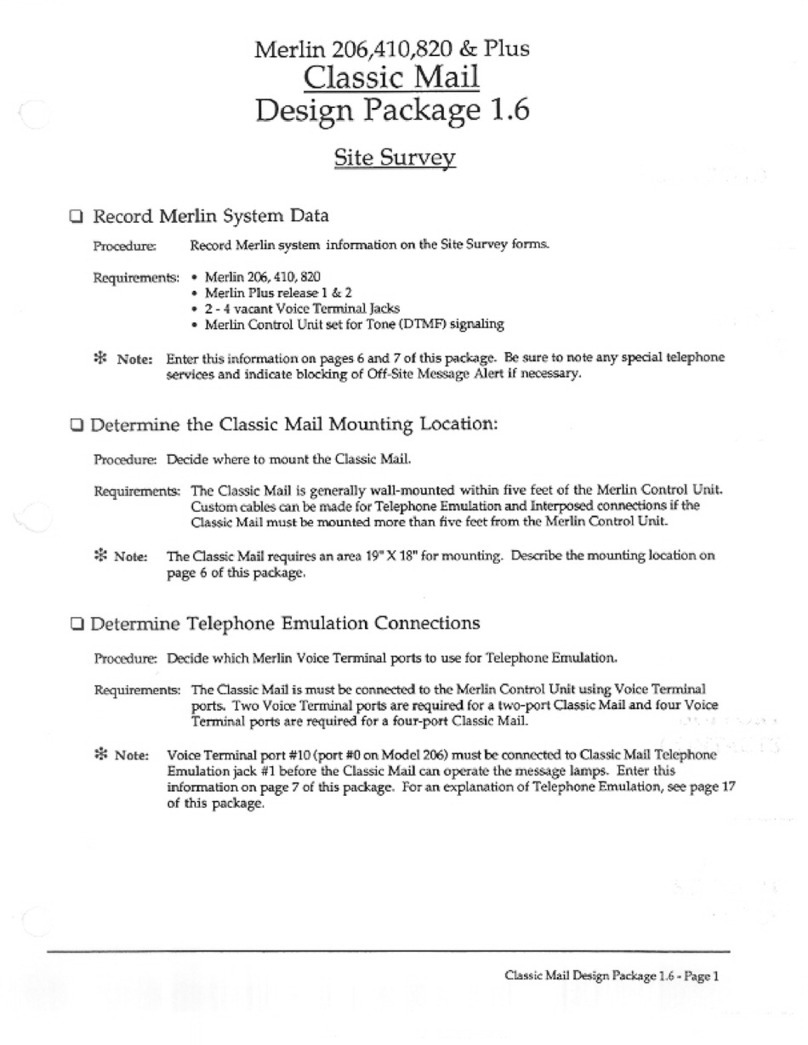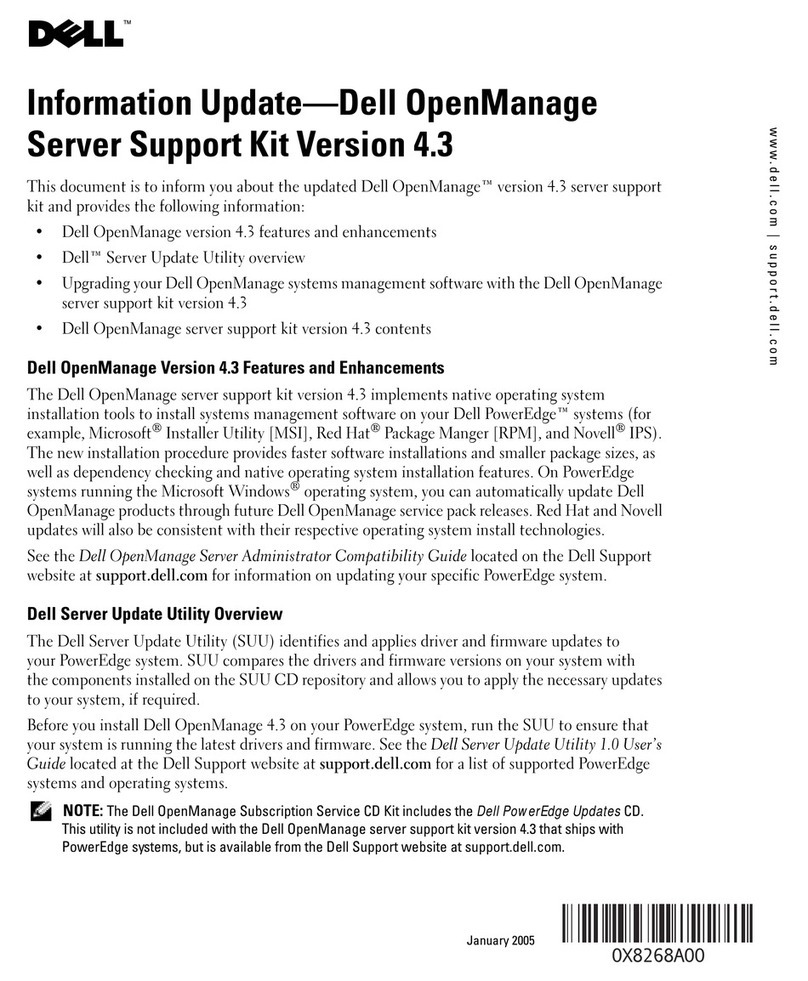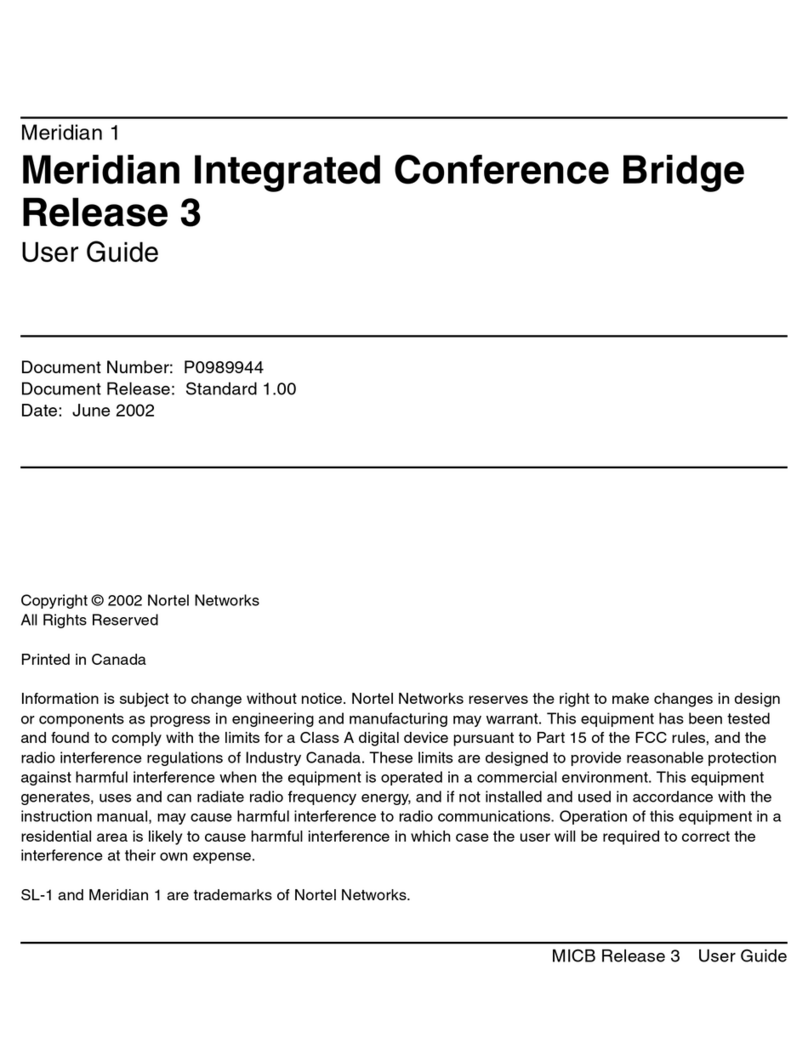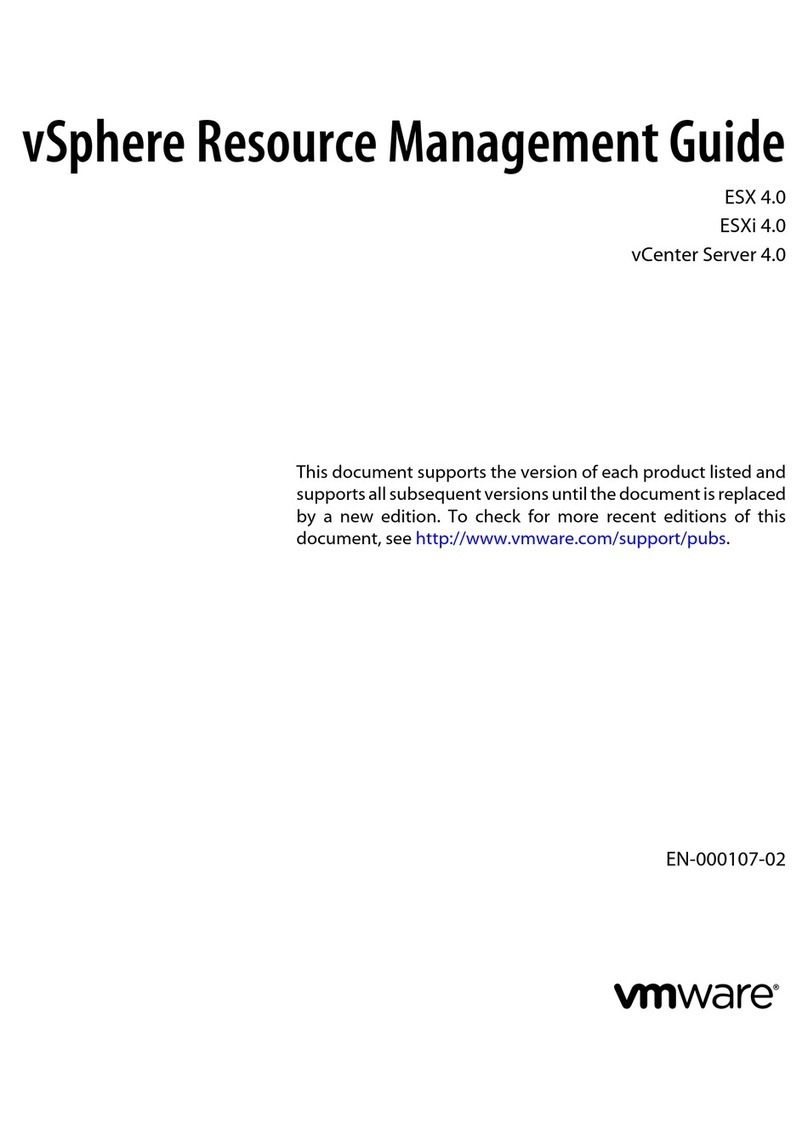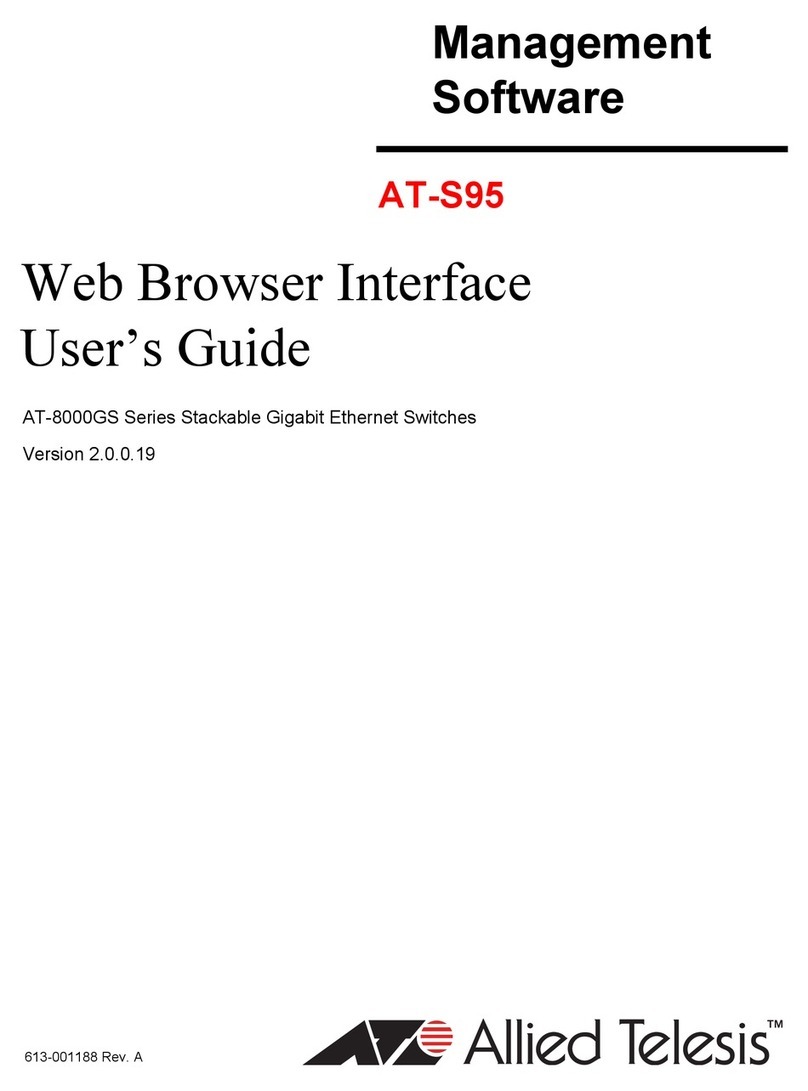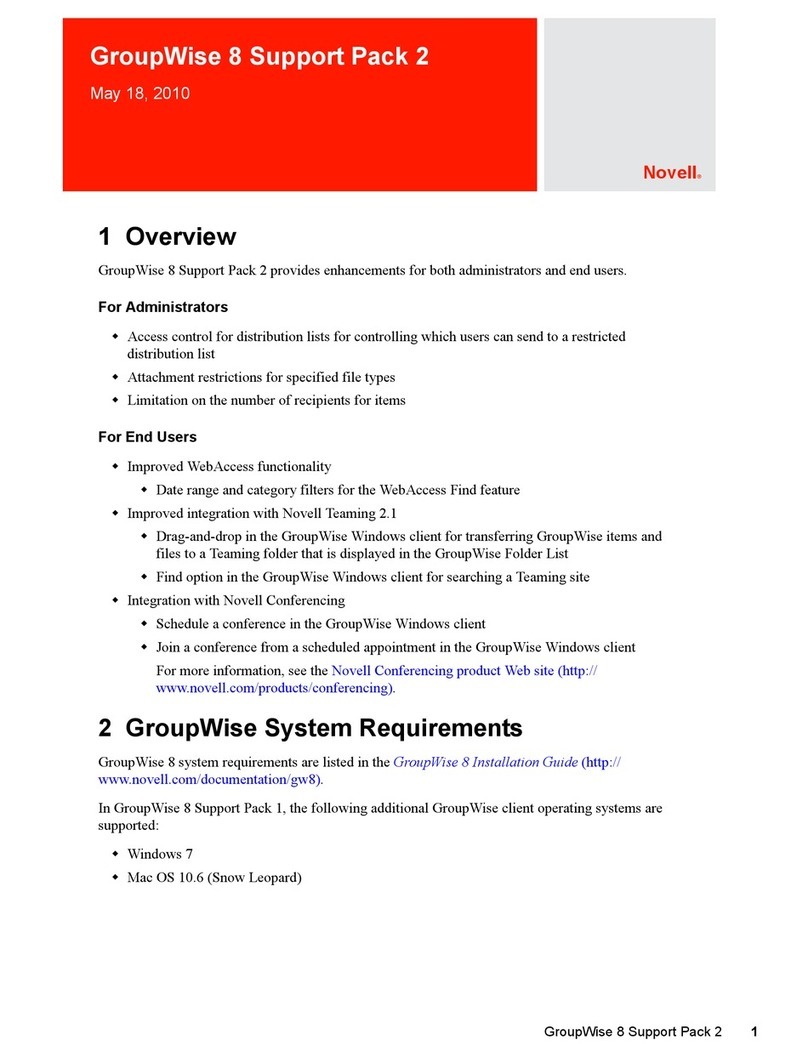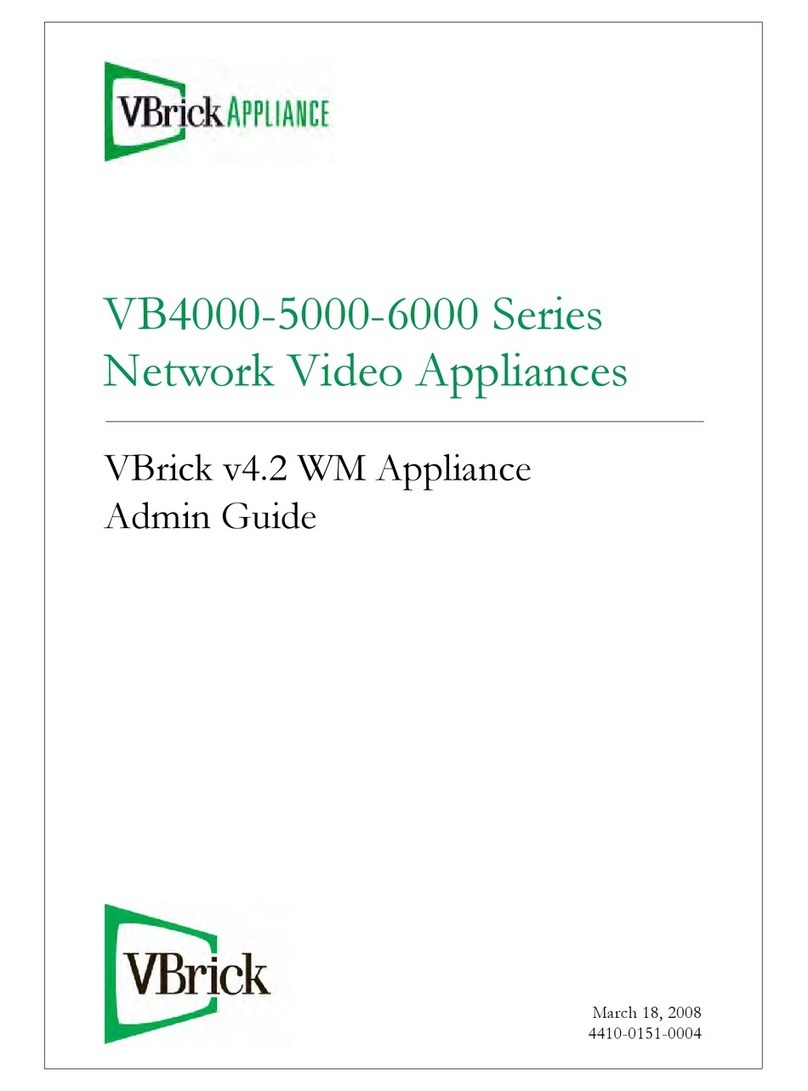RME Audio Hammerfall HDSP 9632 User manual

User's Guide
Hammerfall®DSP System
HDSP 9632
PCI Busmaster Digital I/O System
2 + 8 + 2 Channels SPDIF / ADAT / Analog Interface
24 Bit / 192 kHz Digital Audio
24 Bit / 192 kHz Stereo Analog Monitor
MIDI I/O
TotalMix™
24 Bit / 192 kHz 9
SyncAlign
®
ZLM
®
SyncCheck
®
SteadyClock™

2 User's Guide HDSP System HDSP 9632 © RME
General
1 Introduction ...............................................................6
2 Package Contents.....................................................6
3 System Requirements ..............................................6
4 Brief Description and Characteristics.....................6
5 Hardware Installation................................................7
6 Hardware – Connectors
6.1 External Connectors ..............................................7
6.2 Internal Connectors................................................8
7 Accessories...............................................................9
8 Warranty.....................................................................9
9 Appendix..................................................................10
Driver Installation and Operation - Windows
10 Driver and Firmware
10.1 Driver Installation .................................................14
10.2 Driver Update.......................................................14
10.3 Deinstalling the Drivers........................................14
10.4 Firmware Update..................................................15
11 Configuring the HDSP 9632
11.1 Settings Dialog.....................................................15
11.2 Settings Dialog – DDS .........................................18
11.3 Clock Modes – Synchronization...........................19
12 Operation and Usage
12.1 Playback...............................................................21
12.2 DVD Playback (AC-3 / DTS) ................................22
12.3 Notes on WDM.....................................................23
12.4 Multi-client Operation ...........................................24
12.5 Digital Recording..................................................25
12.6 Analog Recording.................................................26
13 Operation under ASIO 2.0
13.1 General ................................................................26
13.2 Known Problems..................................................26
14 Operation under GSIF.............................................27
15 Using more than one Hammerfall DSP .................28
16 DIGICheck................................................................28
17 Hotline – Troubleshooting
17.1 General ................................................................29
17.2 Installation............................................................30
18 Diagrams
18.1 Channel Routing ASIO 96 kHz ............................31
18.2 Channel Routing WDM 96 kHz............................32

User's Guide HDSP System HDSP 9632 © RME 3
Driver Installation and Operation - Mac OS X
19 Driver and Flash Update
19.1 Driver Installation.................................................34
19.2 Driver Update.......................................................34
19.3 Flash Update........................................................34
20 Configuring the HDSP 9632
20.1 Settings Dialog.....................................................35
20.2 Settings Dialog – DDS.........................................37
20.3 Clock Modes – Synchronization ..........................38
21 Mac OS X FAQ
21.1 Round about Driver Installation ...........................40
21.2 MIDI doesn't work................................................40
21.3 Supported Sample Rates.....................................41
21.4 Repairing Disk Permissions.................................41
21.5 PCI Compatibility .................................................41
21.6 Various Information..............................................41
22 Hotline – Troubleshooting .....................................42
23 Diagram: Channel Routing at 96 kHz ......................43
Connections and TotalMix
24 Analog Connections
24.1 Line Inputs ...........................................................46
24.2 Line Outputs.........................................................47
24.3 Phones.................................................................47
25 Digital Connections
25.1 ADAT ...................................................................48
25.2 SPDIF...................................................................48
25.3 MIDI......................................................................49
26 Word Clock
26.1 Word Clock Input and Output ..............................50
26.2 Technical Description and Background...............51
26.3 Cables and Termination.......................................52
26.4 General Operation................................................52
27 TotalMix: Routing and Monitoring
27.1 Overview..............................................................53
27.2 The User Interface...............................................55
27.3 Elements of a Channel ........................................56
27.4 Tour de TotalMix..................................................56
27.5 Submix View ........................................................56
27.6 Mute and Solo......................................................58
27.7 Quick Access Panel.............................................59
27.8 Presets.................................................................59
27.9 Monitor Panel.......................................................61
27.10 Preferences........................................................61
27.11 Editing the Names..............................................62
27.12 Hotkeys ..............................................................63
27.13 Menu Options.....................................................64
27.14 Level Meter ........................................................65

4 User's Guide HDSP System HDSP 9632 © RME
28 TotalMix: The Matrix
28.1 Overview..............................................................66
28.2 Elements of the Matrix View ................................66
28.3 Usage...................................................................66
28.4 Advantages of the Matrix .....................................67
29 TotalMix Super-Features
29.1 ASIO Direct Monitoring (Windows only) ..............67
29.2 Selection and Group based Operation ................68
29.3 Copy Routings to other Channels........................68
29.4 Delete Routings....................................................68
29.5 Recording a Subgroup (Loopback)......................69
29.6 Using external Effects Devices............................70
30 TotalMix MIDI Remote Control
30.1 Overview..............................................................71
30.2 Mapping ...............................................................71
30.3 Setup....................................................................72
30.4 Operation .............................................................72
30.5 Simple MIDI Control.............................................73
30.6 Loopback Detection .............................................74
Technical Reference
31 Tech Info ..................................................................76
32 Technical Specifications
32.1 Analog..................................................................77
32.2 Digital ...................................................................78
32.3 Digital Inputs ........................................................78
32.4 Digital Outputs......................................................79
32.5 MIDI......................................................................79
33 Technical Background
33.1 Lock and SyncCheck ...........................................80
33.2 Latency and Monitoring........................................81
33.3 DS – Double Speed .............................................82
33.4 QS – Quad Speed................................................83
33.5 AES/EBU – SPDIF...............................................83
33.6 Noise Level in DS / QS Mode..............................84
33.7 SteadyClock.........................................................84
34 Diagrams
34.1 Block Diagram HDSP 9632..................................85
34.2 Connector Pinouts ...............................................86
34.3 Overview Channels and Expansion Boards ........87

User's Guide HDSP System HDSP 9632 © RME 5
User's Guide
HDSP 9632
General

6 User's Guide HDSP System HDSP 9632 © RME
1. Introduction
Thank you for choosing the RME Hammerfall DSP system. This unique audio system is capable
of transferring analog and digital audio data directly to a computer from practically any device.
The latest Plug and Play technology guarantees a simple installation, even for the inexperi-
enced user. The numerous unique features and well thought-out configuration dialog puts the
Hammerfall DSP at the very top of the range of computer-based audio interfaces.
The package contains drivers for Windows 2000 SP4, Windows XP, Vista /64 and Mac OS X
PPC and Intel.
Our high-performance philosophy guarantees maximum system performance by executing as
many functions as possible not in the driver (i.e. the CPU), but directly within the audio hard-
ware.
2. Package Contents
Please check your Hammerfall DSP system's package contains each of the following:
•HDSP 9632 PCI card
•Quick Info guide
•RME Driver CD
•Digital adapter cable (phono / phono to D-type 9 pin)
•Analog adapter cable (phono / phono / TRS / MIDI to D-type 15 pin)
•Internal cable (2-core)
•1 optical cable (TOSLINK)
3. System Requirements
•Windows 2000 SP4, Windows XP, Mac OS X (10.28 or higher)
•PCI Interface: a free PCI rev. 2.1 Busmaster slot
4. Brief Description and Characteristics
•Hammerfall design: 0% (zero!) CPU load, even using all 32 ASIO channels
•All settings can be changed in real-time
•Analog, ADAT and SPDIF I/Os can be used simultaneously
•8 buffer sizes/latencies available: 1.5 / 3 / 6 / 12 / 23 / 46 / 93 / 186 ms
•4 channels 96 kHz/24 bit record/playback via ADAT optical (S/MUX)
•Clock modes slave and master
•Automatic and intelligent master/slave clock control
•Unsurpassed Bitclock PLL (audio synchronization) in ADAT mode
•TotalMix for latency-free submixes and perfect ASIO Direct Monitoring
•SyncAlign guarantees sample aligned and never swapping channels
•SyncCheck tests and reports the synchronization status of input signals
•1 x MIDI I/O, 16 channels high-speed MIDI
•DIGICheck DSP: Level meter in hardware, peak- and RMS calculation
•SteadyClock: Jitter-immune, super-stable digital clock
•TotalMix: 512 channel mixer with 40 bit internal resolution
•Optional word clock input and output

User's Guide HDSP System HDSP 9632 © RME 7
5. Hardware Installation
Before installing the PCI card, please make sure the computer is switched off and the
power cable is disconnected from the mains supply. Inserting or removing a PCI card while
the computer is in operation can cause irreparable damage to both motherboard and card!
1. Disconnect the power cord and all other cables from the computer.
2. Remove the computer's housing. Further information on how to do this can be obtained
from your computer´s instruction manual.
3. Important: Before removing the HDSP 9632 from its protective bag, discharge any static in
your body by touching the metal chassis of the PC.
4. Prior to installation: Connect the HDSP 9632 card to any Expansion Board (if present) using
the supplied flat ribbon cable. Please read the Expansion Board's manual for more details.
5. Insert the HDSP 9632 firmly into a free PCI slot, press and fasten the screw.
6. If present, insert the Expansion Board(s) and fasten the screw(s).
7. Replace the computer's housing.
8. Reconnect all cables including the power cord.
6. Hardware - Connectors
6.1 External Connectors
The bracket of the
HDSP 9632 has one
ADAT optical input
and output, a 9-pin
and a 15-pin D-type
socket. The included
breakout cable pro-
vides all the analog
and digital connec-
tions.
The ADAT I/O can also be used as optical SPDIF I/O, if set up accordingly in the Settings dia-
log.
The 9-pin digital breakout cable has two RCA connectors as coaxial SPDIF I/O. The red phono
socket is the output. The breakout cable BO968 (option) has the same RCA connectors, but
adds an XLR AES/EBU input and output.
The 15-pin analog breakout cable has four RCA connectors (stereo analog I/O), a 1/4" TRS
jack (headphones), and two 5-pin DIN connectors (MIDI I/O). Using the optional analog XLR
breakout cable BO9632-XLRMKH, the HDSP 9632 offers balanced Line inputs and outputs via
female and male XLR connectors.
Optional HDSP 9632 Word Clock Module
The expansion board HDSP 9632 Word Clock Module provides one word clock input and two
word clock outputs. A green LED signals the LOCK state of the word clock input stage. A small
push switch allows to activate 75 Ohm termination for the word clock input. The yellow LED is lit
when termination is active.
Optional Analog Expansion Boards AI4S-192 and AO4S-192
These expansion boards increase the number of available channels by four balanced analog
inputs and outputs respectively. Thus the HDSP 9632 turns into an I/O solution with eight chan-
nels ADAT, two channels SPDIF and six channels analog, a sum of 16 channels in and out.
Although not being limited to 96 kHz, the name '19232' did not convince anyone at RME.

8 User's Guide HDSP System HDSP 9632 © RME
6.2 Internal Connectors
CD / AEB / SYNC IN
This internal digital input can be used with both SPDIF and ADAT.
SPDIF
•Connection to an internal CD-ROM drive with digital audio output. Allows for a direct trans-
fer of digital audio data within the computer.
•Connection to SYNC OUT of another card. This internal SPDIF connection can be used to
synchronize multiple cards with sample accuracy, and without the need for an external
connection. The card of which SYNC OUT is used will be master, the SYNC IN one will be
slave. SPDIF In / Internal has to be selected in the Settings dialog. Additionally Pref. Sync
Ref has to be set to SPDIF In for this internal connection to work properly. Please note that
the external SPDIF- or AES input can no longer be used.
ADAT
•Connection to an AEB4-I or AEB8-I. When using these Expansion Boards ST7 must also
be connected to the Expansion Boards. The highest sample rate is 48 kHz. Select AEB /
ADAT Int. in the Settings dialog. In this mode, the optical input can still be used as optical
SPDIF input.
•Connection to a TEB (TDIF Expansion Board). The highest sample rate is 96 kHz, the 4-
channel Double Wire mode (S/MUX) is automatically activated in Double Speed mode. Se-
lect AEB / ADAT Int. in the Settings dialog.
ADAT OUT
This internal ADAT output carries the same audio data as the optical output ADAT1 in ADAT
mode. Connecting an AEB4-O or AEB8-O, the highest sample rate is 48 kHz. Connecting a
TEB the highest sample rate is 96 kHz, the 4-channel Double Wire mode (S/MUX) is automati-
cally activated. The internal ADAT output stays active, even when the optical output is switched
into SPDIF operation. Please note the label GND for correct polarity.
SYNC OUT
This internal SPDIF output carries the same audio data as the external phono output. It can be
used to synchronize multiple cards, see above. Please note the label GND for correct polarity.
WORD CLOCK MODULE
10-pin connector for a connection of the optional HDSP 9632 Word Clock Module via flat ribbon
cable.
AI4S-192 / AO4S-192
26-pin connector for the optional analog expansion boards, AI4S-192 and AO4S-192. These
expansion boards are detected automatically and self-registered by the driver. The additional
channels are displayed automatically in TotalMix as well.
Blue Jumper
This is no internal input or output. The blue jumper allows to change the card's power-on delay
when booting the computer. Factory default is jumper in place. The FPGA of the HDSP 9632
will then be booted about 0.5 seconds after switching on the computer. This provides an effec-
tive way to get rid of problems caused by unstable power supplies in the moment of power-on.
In case this delay will become a problem some day (very unlikely, and no system known so far),
the jumper can be pulled. The delay is then reduced to 30 ms.

User's Guide HDSP System HDSP 9632 © RME 9
7. Accessories
RME offers several optional components. Additionally parts of the HDSP 9632, like the special
breakout cables, are available separately.
Part Number Description
36003 Optical cable, TOSLINK, 0.5 m (1.6 ft)
36004 Optical cable, TOSLINK, 1 m (3.3 ft)
36006 Optical cable, TOSLINK, 2 m (6.6 ft)
36007 Optical cable, TOSLINK, 3 m (9.9 ft)
36008 Optical cable, TOSLINK, 5 m (16.4 ft)
36009 Optical cable, TOSLINK, 10 m (33 ft)
Standard lightpipe with TOSLINK connectors, RME approved quality.
BO9632 Breakout cable SPDIF (RCA)
BO968 Breakout cable AES (XLR)
BO9632-CMKH Breakout cable Analog (RCA)
BO9632-XLRMKH Breakout cable Analog (XLR)
8. Warranty
Each individual Hammerfall DSP undergoes comprehensive quality control and a complete test
at IMM before shipping. The usage of high grade components allow us to offer a full two year
warranty. We accept a copy of the sales receipt as valid warranty legitimation.
If you suspect that your product is faulty, please contact your local retailer. The warranty does
not cover damage caused by improper installation or maltreatment - replacement or repair in
such cases can only be carried out at the owner’s expense.
Audio AG does not accept claims for damages of any kind, especially consequential damage.
Liability is limited to the value of the Hammerfall DSP. The general terms of business drawn up
by Audio AG apply at all times.

10 User's Guide HDSP System HDSP 9632 © RME
9. Appendix
RME news, driver updates and further product information are available on our website:
http://www.rme-audio.com
Distributor:
Audio AG, Am Pfanderling 60, D-85778 Haimhausen, Tel.: (49) 08133 / 91810
Manufacturer:
IMM Elektronik GmbH, Leipziger Strasse 32, D-09648 Mittweida
Trademarks
All trademarks, registered or otherwise, are the property of their respective owners. RME,
DIGI96, SyncAlign, ZLM, SyncCheck, DIGICheck and Hammerfall are registered trademarks of
RME Intelligent Audio Solutions. HDSP 9632, TMS and TotalMix are trademarks of RME Intelli-
gent Audio Solutions. Alesis and ADAT are registered trademarks of Alesis Corp. ADAT optical
is a trademark of Alesis Corp. Microsoft, Windows 2000 and Windows XP are registered trade-
marks or trademarks of Microsoft Corp. Steinberg, Cubase and VST are registered trademarks
of Steinberg Media Technologies GmbH. ASIO is a trademark of Steinberg Media Technologies
GmbH.
Copyright ©Matthias Carstens, 12/2007. Version 1.3
Current driver version: W2k/XP: 3.056, Mac OS X: 1.71
Although the contents of this User’s Guide have been thoroughly checked for errors, RME can
not guarantee that it is correct throughout. RME does not accept responsibility for any mislead-
ing or incorrect information within this guide. Lending or copying any part of the guide or the
RME Driver CD, or any commercial exploitation of these media without express written permis-
sion from RME Intelligent Audio Solutions is prohibited. RME reserves the right to change
specifications at any time without notice.

User's Guide HDSP System HDSP 9632 © RME 11
CE / FCC Compliance
CE
This device has been tested and found to comply with the limits of the European Council Direc-
tive on the approximation of the laws of the member states relating to electromagnetic compati-
bility according to RL89/336/EWG and RL73/23/EWG.
FCC
This equipment has been tested and found to comply with the limits for a Class B digital device,
pursuant to Part 15 of the FCC Rules. These limits are designed to provide reasonable protec-
tion against harmful interference in a residential installation. This equipment generates, uses,
and can radiate radio frequency energy and, if not installed and used in accordance with the
instructions, may cause harmful interference to radio communications. However, there is no
guarantee that interference will not occur in a particular installation. If this equipment does
cause harmful interference to radio or television reception, which can be determined by turning
the equipment off and on, the user is encouraged to try to correct the interference by one or
more of the following measures:
- Reorient or relocate the receiving antenna.
- Increase the separation between the equipment and receiver.
- Connect the equipment into an outlet on a circuit different from that to which the receiver is
connected.
- Consult the dealer or an experienced radio/TV technician for help.
RoHS
This product has been soldered lead-free and fulfils the requirements of the RoHS directive.
ISO 9001
This product has been manufactured under ISO 9001 quality management. The manufacturer,
IMM Elektronik GmbH, is also certified for ISO 14001 (Environment) and ISO 13485 (medical
devices).
Note on Disposal
According to the guide line RL2002/96/EG (WEEE – Directive on Waste
Electrical and Electronic Equipment), valid for all european countries, this
product has to be recycled at the end of its lifetime.
In case a disposal of electronic waste is not possible, the recycling can
also be done by IMM Elektronik GmbH, the manufacturer of the HDSP
9632I.
For this the device has to be sent free to the door to:
IMM Elektronik GmbH
Leipziger Straße 32
D-09648 Mittweida
Germany
Shipments not prepaid will be rejected and returned on the original sender's costs.

12 User's Guide HDSP System HDSP 9632 © RME

User's Guide HDSP System HDSP 9632 © RME 13
User's Guide
HDSP 9632
Driver Installation and Operation - Windows

14 User's Guide HDSP System HDSP 9632 © RME
10. Driver and Firmware
10.1 Driver Installation
After the PCI card has been installed correctly (see 5. Hardware Installation), and the computer
has been switched on, Windows will recognize the new hardware component and start its
‘Hardware Wizard’. Insert the RME Driver CD into your CD-ROM drive, and follow further in-
structions which appear on your computer screen. The driver files are located in the directory
\WDM on the RME Driver CD.
Windows will install the Hammerfall DSP System driver, and will register the card in the system
as a new audio device. After a reboot the HDSP 9632 is ready for use.
In case the warning messages 'Digital signature not found', 'Do not install driver', 'not certified
driver' or similar come up: Don't listen to Microsoft, listen to us and continue with the installation.
In case the Hardware Wizard does not show up automatically after installation of the card,
do not attempt to install the drivers manually! An installation of drivers for non-recognized
hardware will cause a blue screen when booting Windows!
10.2 Driver Update
RME's driver updates often include a new hdsp.inf file. Also the revision number of the hard-
ware might change (after a flash update). To prevent Windows 2000/XP from using an old
hdsp.inf, or to copy some of the old driver files, be sure NOT to let Windows search for the
driver! Instead tell Windows what to do.
Under >Control Panel /System /Device Manager /Sound, Video and Game Controllers /RME
Hammerfall DSP /Properties /Driver< you'll find the 'Update Driver' button. Select 'Install from a
list or specific location (advanced)', click 'Next', select 'Don't search I will choose the
driver to install', click 'Next', then 'Have Disk'. Now point to the driver update's directory.
This method also allows to install older drivers than the currently installed ones.
10.3 Deinstalling the Drivers
A deinstallation of the HDSP's driver files is not necessary – and not supported by Windows
anyway. Thanks to full Plug & Play support, the driver files will not be loaded after the hardware
has been removed. If desired these files can then be deleted manually.
Unfortunately Windows Plug & Play methods do not cover the additional autorun entries of To-
talMix, the Settings dialog, and the registration of the ASIO driver. Those entries can be re-
moved from the registry through a software deinstallation request. This request can be found
(like all deinstallation entries) in Control Panel, Software. Click on the entry 'RME Hammerfall
DSP (WDM)'.

User's Guide HDSP System HDSP 9632 © RME 15
10.4 Firmware Update
The Flash Update Tool updates the HDSP 9632 to the latest firmware version. It requires an
already installed driver.
Start the program hdsp_fut.exe. The Flash Update Tool displays the current revision of the
HDSP 9632, and whether it needs an update or not. If so, then please press the 'Update' but-
ton. A progress bar will indicate when the flash process is finished. The bar moves slowly first
(program), then faster (verify).
If more than one interface card is installed, all cards can be flashed by changing to the next tab
and repeating the process.
After the update the PCI card need to be resettet. This is done by powering down and shutting
off the PC. A warm boot is not enough!
When the update fails (status: failure), the card's second BIOS will be used from the next cold
boot on (Secure BIOS Technology). Therefore the card stays fully functional. The flash process
should then be tried again on a different computer.
Note: Because of the changed hardware revision, Windows 2000/XP will start the hardware
assistant and wants to install new drivers. Do NOT let Windows search for new drivers, but
follow the instructions given in chapter 10.2.
11. Configuring the HDSP 9632
11.1 Settings Dialog
Configuration of the HDSP system HDSP 9632 is done via its own settings dialog. The panel
'Settings' can be opened:
•by clicking on the hammer symbol in the Task Bar's system tray
The mixer of the Hammerfall DSP Systems (TotalMix) can be opened:
•by clicking on the mixer icon in the Task Bar's system tray
The hardware of the HDSP system offers a number of helpful, well thought-of practical functions
and options which affect how the card operates - it can be configured to suit many different
requirements. The following is available in the 'Settings' dialog:
•Input selection
•Level of analog I/Os
•Configuration of digital I/Os
•Synchronization behaviour
•State of input and output
•Current sample rate
•Latency
Any changes made in the Settings dialog are applied immediately - confirmation (e.g. by click-
ing on OK or exiting the dialog) is not required. However, settings should not be changed during
playback or record if it can be avoided, as this can cause unwanted noises. Also, please note
that even in 'Stop' mode, several programs keep the recording and playback devices open,
which means that any new settings might not be applied immediately.
The status displays at the bottom of the dialog box give the user precise information about the
current status of the system, and the status of all digital signals.

16 User's Guide HDSP System HDSP 9632 © RME
Options
SyncAlign guarantees synchronous channels when using WDM multitrack software. This option
should only be switched off in case the used software does not work correctly with SyncAlign
activated.
AEB activates the internal connector as ADAT input instead of the optical TOSLINK. An expan-
sion board (AEB4-I, AEB8-I, TEB) can be connected here.
Buffer Size
The setting Buffer Size determines the latency between incoming and outgoing ASIO and GSIF
data, as well as affecting system stability (see chapter 13/14). Under Windows MME this setting
determines the DMA buffer size (see chapter 12.3).
SyncCheck
SyncCheck indicates
whether there is a valid
signal (Lock, No Lock) for
each input (Word Clock,
ADAT, SPDIF), or if there
is a valid and synchronous
signal (Sync). The Auto-
Sync Reference display
shows the input and fre-
quency of the current sync
source.
SPDIF In
Defines the input for the
SPDIF signal. 'Optical'
relates to the optical
TOSLINK input, 'Coaxial'
to the RCA socket, 'Inter-
nal' to the jumper
CD/AEB/SYNC IN, 'AES'
to the optional XLR cable.
TMS activates the transmission of Channel Status data and Track Marker information of the
SPDIF input.
SPDIF Out
The SPDIF output signal is constantly available at the phono plug. After selecting 'Optical' it is
also routed to the optical TOSLINK output. For further details about the settings ‘Professional’,
‘Emphasis’ and ‘Non-Audio’, please refer to chapter 25.2.
SPDIF Freq.
Displays the sample rate of the signal at the SPDIF input.
Word Clock Out
The word clock output signal usually equals the current sample rate. Selecting Single Speed
causes the output signal to always stay within the range of 32 kHz to 48 kHz. So at 96 kHz
sample rate, the output word clock is 48 kHz.
Clock Mode
The unit can be configured to use its internal clock source (Master), or the clock source pre-
defined via Pref. Sync Ref (AutoSync).

User's Guide HDSP System HDSP 9632 © RME 17
Pref. Sync Ref.
Used to pre-select the desired clock source. If the selected source isn't available, the unit will
change to the next available one. The current clock source and sample rate is displayed in the
AutoSync Ref display.
The automatic clock selec-
tion checks and changes
between the clock sources
Word Clock, ADAT and
SPDIF.
System Clock
Shows the current clock
state of the HDSP system.
The system is either Mas-
ter (using its own clock) or
Slave (see AutoSync Ref).
Breakout Cable
Checking 'XLR' lowers the
analog Line output level by
6 dB. Using the balanced
XLR output cable then
results in correct reference
levels.
Input Level
Choice of the reference level and with this of the sensitivity of the analog Line input.
Output Level
Choice of the reference level and with this of the level at the analog Line output.
Phones
The volume at the headphone output can be adjusted separately from the Line output. The sig-
nal can be lowered by 6 or 12 dB, or completely switched off via Mute.

18 User's Guide HDSP System HDSP 9632 © RME
11.2 Settings dialog - DDS
Usually soundcards and audio interfaces generate their internal clock (master mode) by a
quartz. Therefore the internal clock can be set to 44.1 kHz or 48 kHz, but not to a value in be-
tween. SteadyClock, RME's sensational Low Jitter Clock System, is based on a Direct Digital
Synthesizer (DDS). This superior circuitry can generate nearly any frequency with highest pre-
cision.
DDS has been implemented into the HDSP 9632 with regard to the needs of professional video
applications, as well as to maximum flexibility. The dialog DDS includes both a list of typical
video frequencies (so called pull up/pull down at 0.1% and 4%) and two faders, which allow to
freely change the basic sample rate in steps of 1 Hz (!).
The DDS dialog requires the HDSP 9632 to be in clock mode Master! The frequency set-
ting will only be applied to this one specific card!
Changing the sample rate in bigger steps during record/playback often results in a loss of
audio, or brings up warning messages of the audio software. Therefore the desired sample
rate should be set at least coarsely before starting the software.
DDS
Activates all settings of this dialog.
Value
Shows the sample rate as adjusted in
this dialog. The sample rate is defined
by the basic setting (Frequency), the
multiplier, and the position of the acti-
vated fader.
Frequency
Sets a fixed basic sample rate, which
can be modified by multiplier and
fader.
Freq. Multiplier
Changes the basic sample rate into
Single, Double oder Quad Speed
mode.
Coarse
Fader for coarse modification of the
basic sample rate. Click Active to acti-
vate it. Minimum step size 1 Hz.
Fine
Fader for fine modification of the basic
sample rate. Click Active to activate it.
Minimum step size 1 Hz.
Notes on the faders
A mouse click within the fader area, above or below the fader know, will move the fader with the
smallest step size up or down. Holding the Ctrl key while clicking will cause the fader to jump to
its center (0).

User's Guide HDSP System HDSP 9632 © RME 19
Application examples
DDS allows for a simultaneous change of speed and tune during record and playback. From
alignment to other sources up to creative effects – everything is possible..
DDS allows to intentionally de-tune the complete DAW. This way, the DAW can match instru-
ments which have a wrong or unchangeable tuning.
DDS allows to define a specific sample rate. This feature can be is useful in case the system
randomly changes the sample rate – for unknown reasons. It also prevents a change from Dou-
ble Speed (96 kHz) to Single Speed (48 kHz), which would cause configuration and routing
problems by the changed amount of ADAT channels.
11.3 Clock Modes - Synchronisation
In the digital world, all devices are either the ‘Master’ (clock source) or a ‘Slave’ synchronized to
the master. Whenever several devices are linked within a system, there must always be a sin-
gle master clock. The Hammerfall DSP’s intelligent clock control is very user-friendly, being able
to switch between clock modes automatically. Selecting AutoSync will activate this mode.
In AutoSync mode, the system
constantly scans all digital inputs
for a valid signal. If this signal
corresponds with the current
playback sample rate, the card
switches from the internal quartz
(AutoSync Ref displays 'Master')
to a clock generated from the
input signal (AutoSync Ref dis-
plays 'Slave'). This allows on-the-
fly recording, even during play-
back, without having to synchro-
nize the card to the input signal
first. It also allows immediate
playback at any sample rate with-
out having to reconfigure the
card.
AutoSync guarantees that normal
record and record-while-play will
always work correctly. In certain
cases however, e.g. when the inputs and outputs of a DAT machine are connected directly to
the Hammerfall DSP,AutoSync may cause feedback in the digital carrier, so synchronization
breaks down. To remedy this, switch the HDSP’s clock mode over to 'Master'.
Remember that a digital system can only have one master! If the HDSP’s clock mode is set
to 'Master', all other devices must be set to ‘Slave’.
The Hammerfall DSP's ADAT optical input and the SPDIF input operate simultaneously. Be-
cause there is no input selector however, the HDSP has to be told which of the signals is the
sync reference (a digital device can only be clocked from a single source). This is why the sys-
tem has been equipped with automatic clock source selection, which adopts the first available
input with a valid digital signal as the clock reference input. The input currently used as sync
reference is shown in the AutoSync Ref status field, together with its sample frequency.

20 User's Guide HDSP System HDSP 9632 © RME
Via Pref. Sync Ref (preferred synchronization reference) a preferred input can be defined. As
long as the card sees a valid signal there, this input will be designated as the sync source, oth-
erwise the other inputs will be scanned in turn. If none of the inputs are receiving a valid signal,
the card automatically switches clock mode to ‘Master’.
To cope with some situations which may arise in studio practice, setting ‘Pref Sync Ref’ is es-
sential. One example: An ADAT recorder is connected to the ADAT input (ADAT immediately
becomes the sync source) and a CD player is connected to the SPDIF input. Try recording a
few samples from the CD and you will be disappointed. Few CD players can be synchronized.
The samples will inevitably be corrupted, because the signal from the CD player is read with the
(wrong) clock from the ADAT i.e. out of sync. In this case, 'Pref Sync Ref' should be temporarily
set to SPDIF.
If several digital devices are to be used simultaneously in a system, they not only have to oper-
ate with the same sample frequency but also be synchronous with each other. This is why digi-
tal systems always need a single device defined as ‘master’, which sends the same clock signal
to all the other (‘slave’) devices.
RME’s exclusive SyncCheck technology (first implemented in the Hammerfall) enables an easy
to use check and display of the current clock status. The ‘SyncCheck’ field indicates whether no
signal (‘No Lock’), a valid signal (‘Lock’) or a valid and synchronous signal (‘Sync’) is present at
each of the digital clock source inputs. The ‘AutoSync Ref’ display shows the current sync
source and the measured frequency.
In practice, SyncCheck provides the user with an easy way of checking whether all digital de-
vices connected to the system are properly configured. With SyncCheck, finally anyone can
master this common source of error, previously one of the most complex issues in the digital
studio world.
Thanks to its AutoSync technique and lightning fast PLLs, the HDSP is not only capable of han-
dling standard frequencies, but also any sample rate between 28 and 200 kHz. Even the word
clock input, which most users will use in varispeed operation, allows any frequency between 28
kHz and 200 kHz.
At 88.2 or 96 kHz: If one of the ADAT inputs has been selected in Pref Sync Ref, the sample
frequency shown in the field SPDIF Freq. differs from the one shown in AutoSync Ref. The card
automatically switches to S/MUX mode here, because ADAT optical inputs and outputs are only
specified up to 48 kHz. Data from/to a single input/output is spread over two channels, the in-
ternal frequency stays at 44.1 or 48 kHz. In such cases, the ADAT sample frequency is only half
the SPDIF frequency.
Other manuals for Hammerfall HDSP 9632
3
Table of contents
Popular Software manuals by other brands
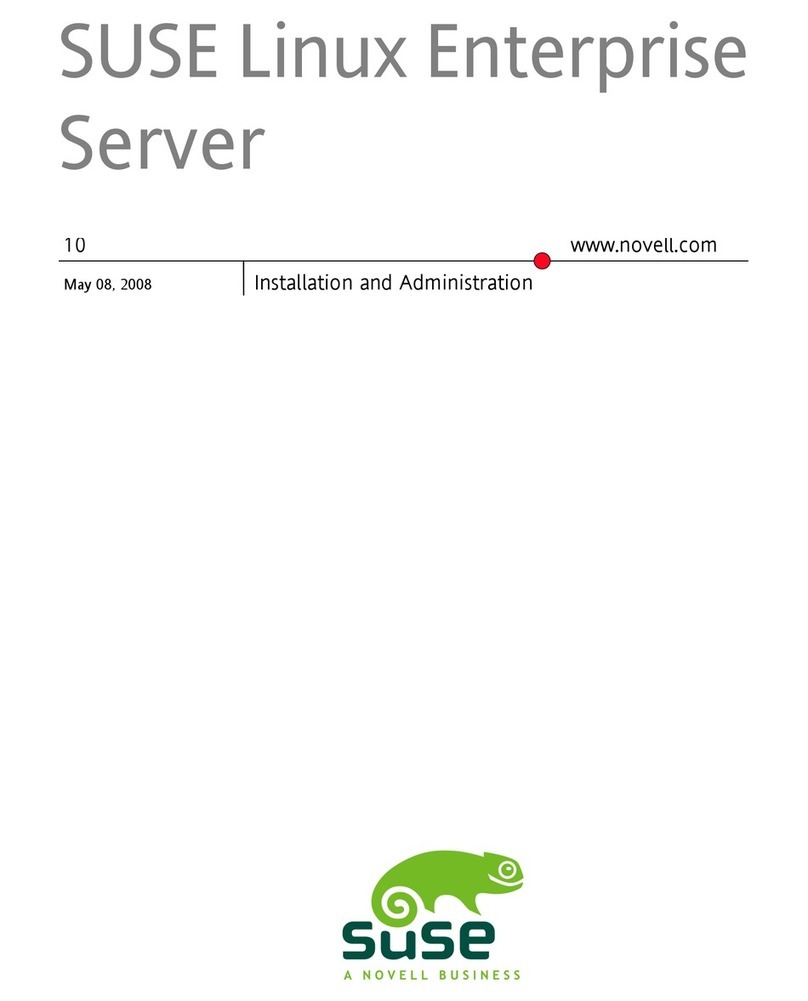
Novell
Novell LINUX ENTERPRISE SERVER 10 SP2 - ARCHITECTURE-SPECIFIC INFORMATION... Installation
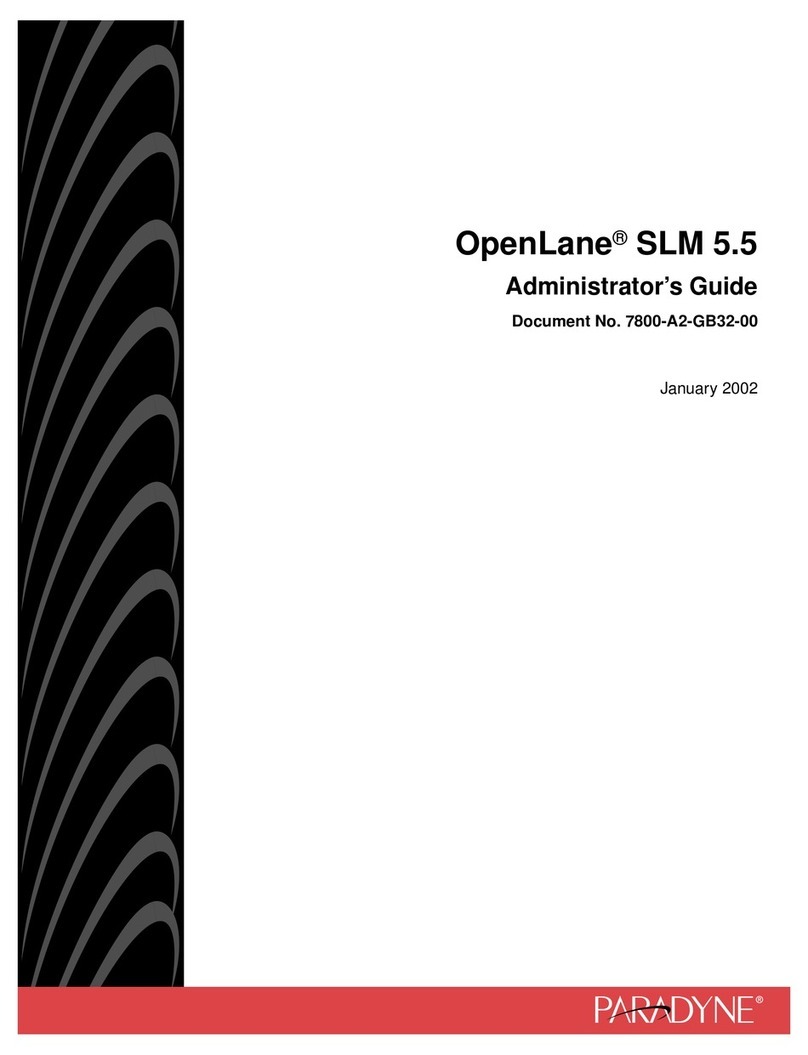
Paradyne
Paradyne OpenLane SLM 5.5 Administrator's guide
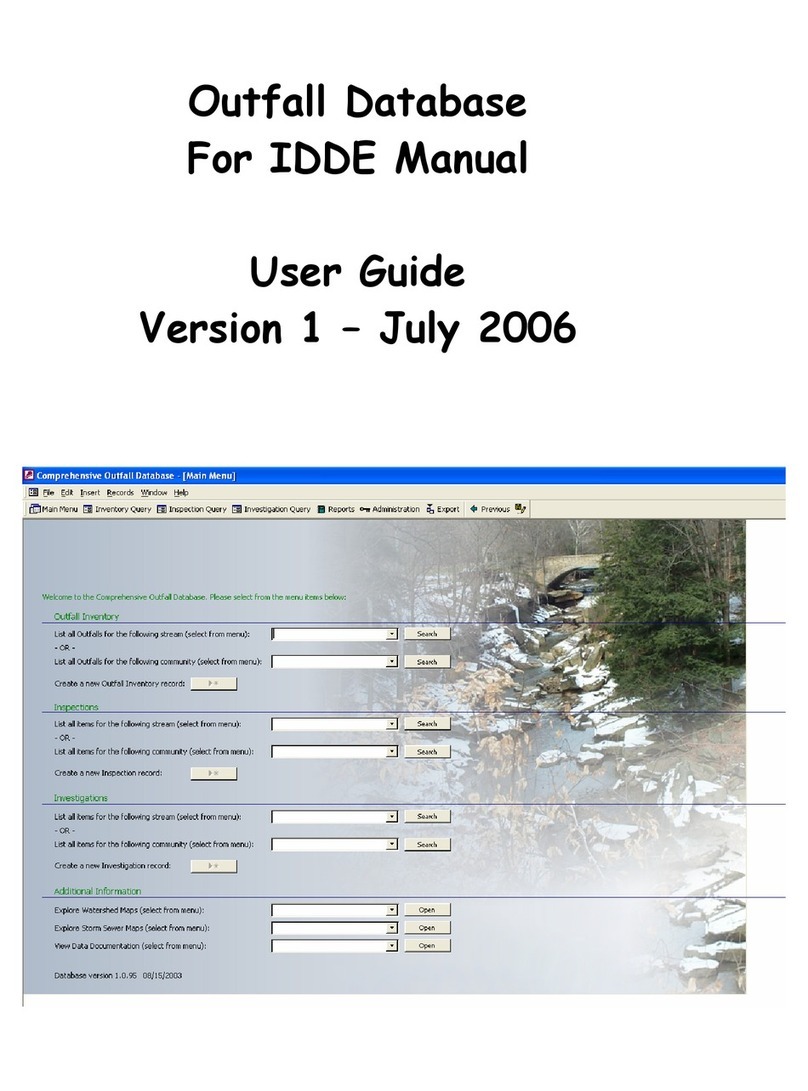
Brady
Brady BMP 41 user manual
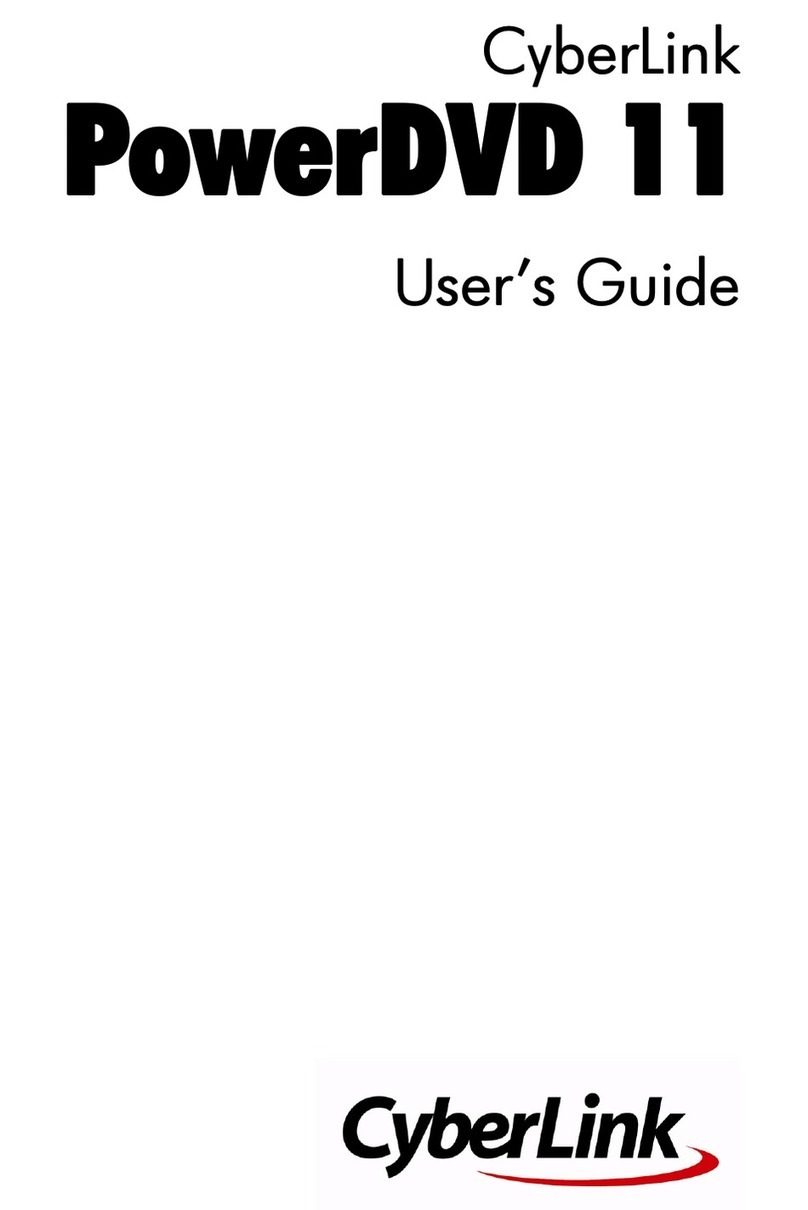
CyberLink
CyberLink PowerDVD 11 user guide
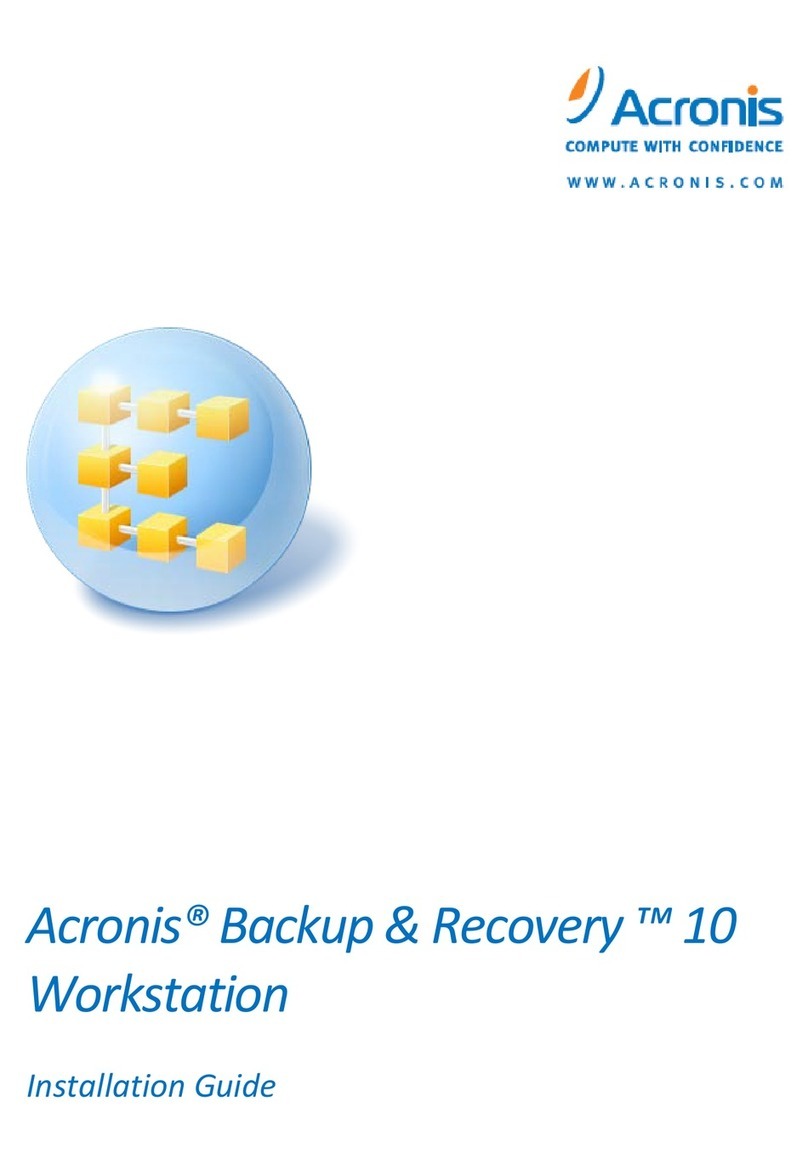
ACRONIS
ACRONIS BACKUP RECOVERY 10 WORKSTATION installation guide

Snom
Snom phones Frequently asked questions