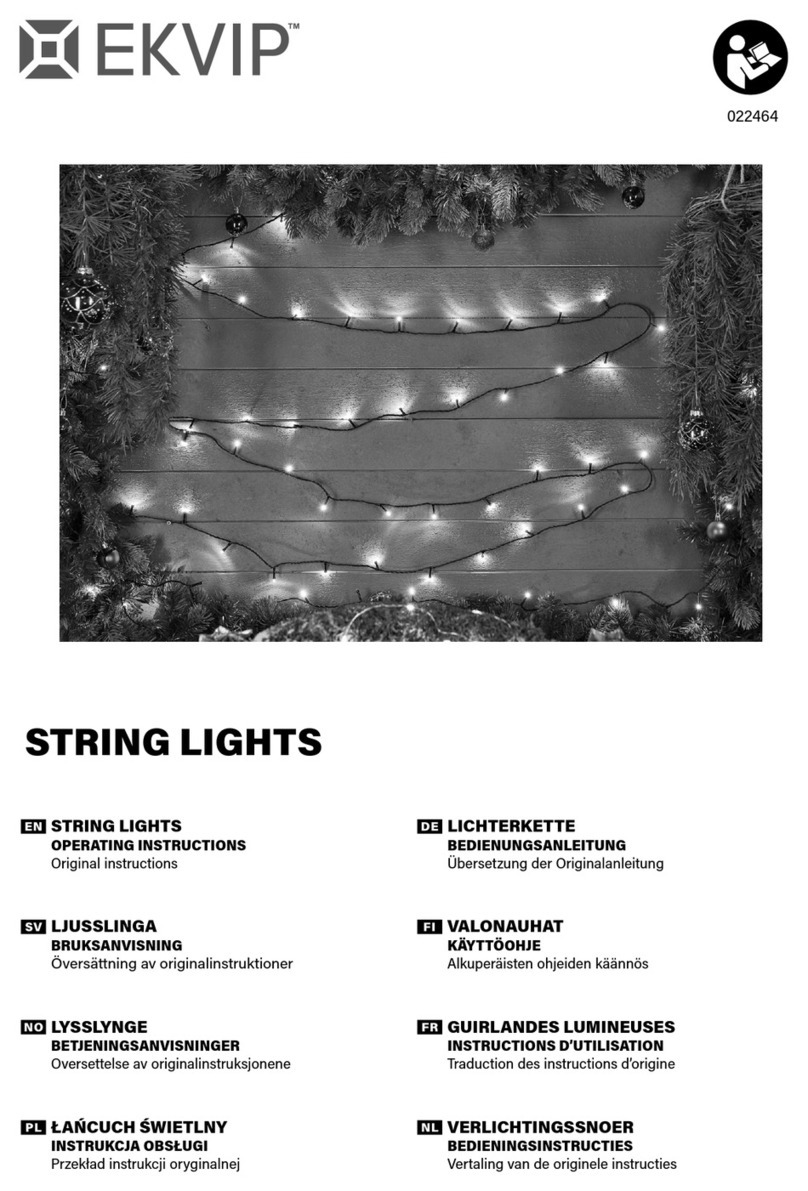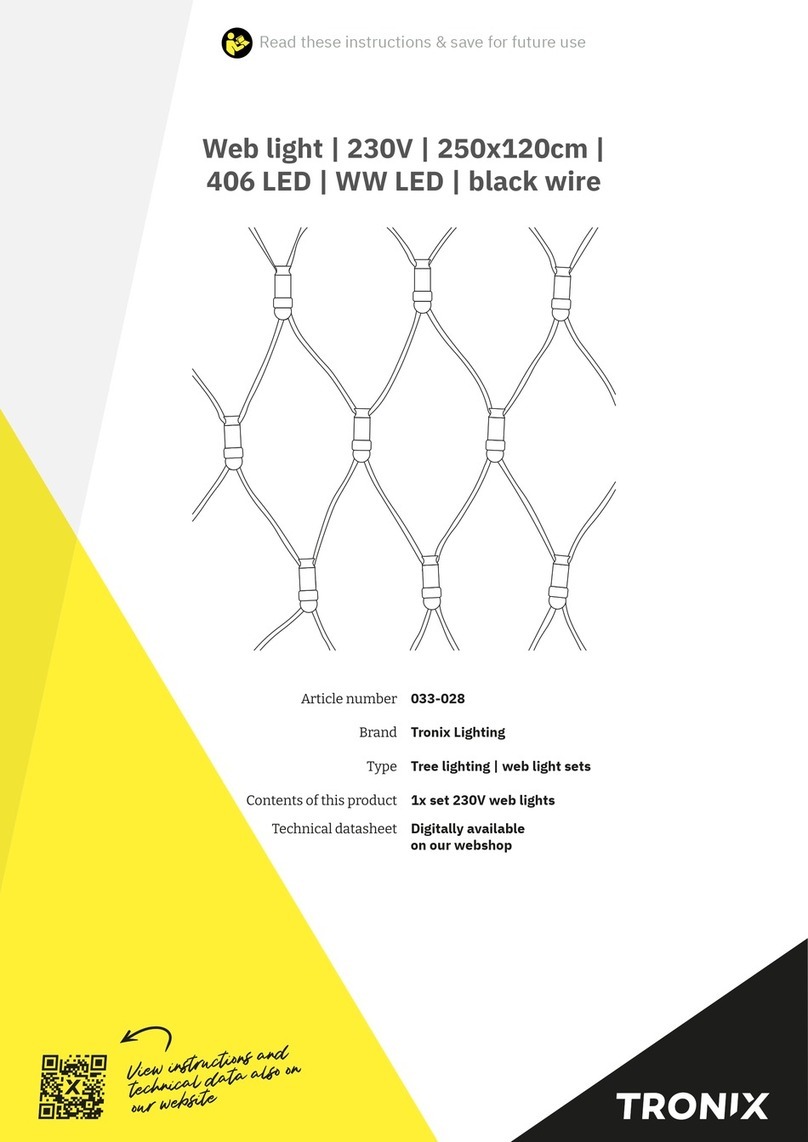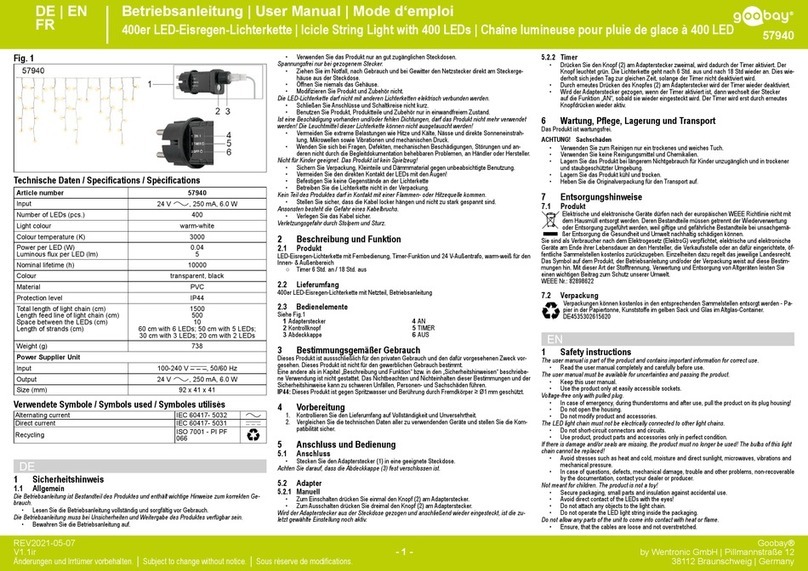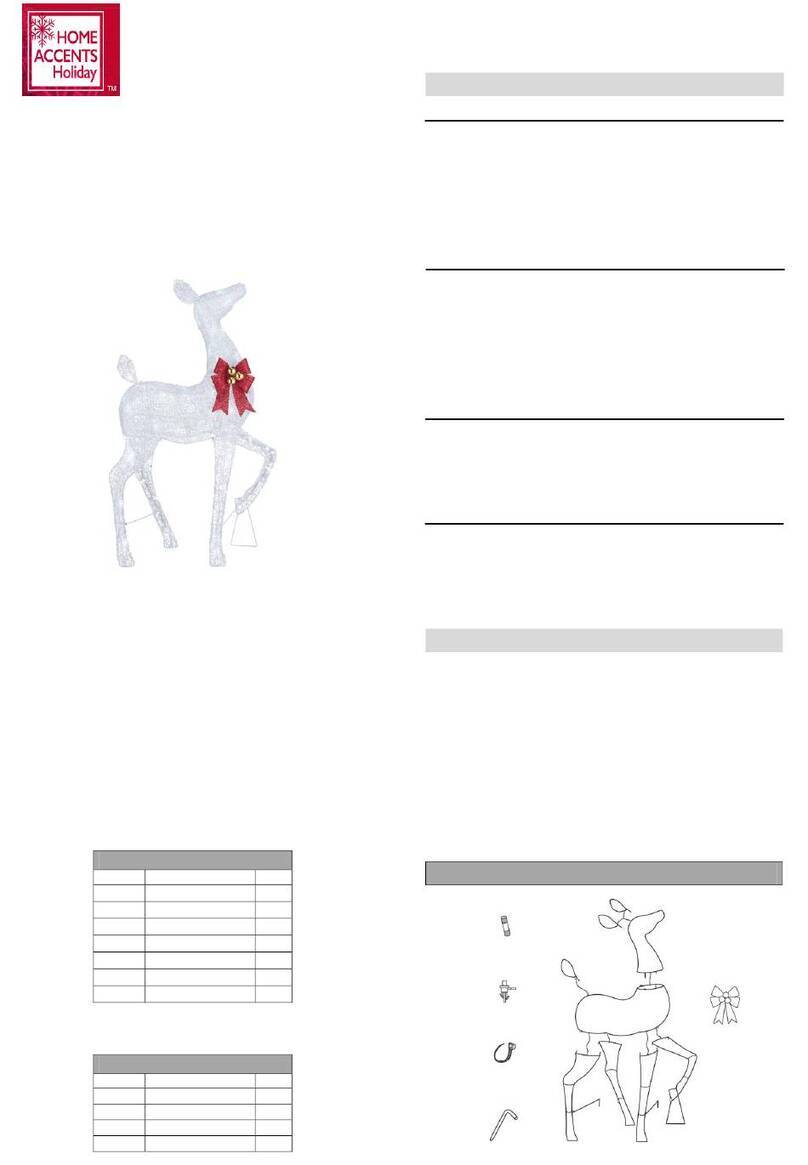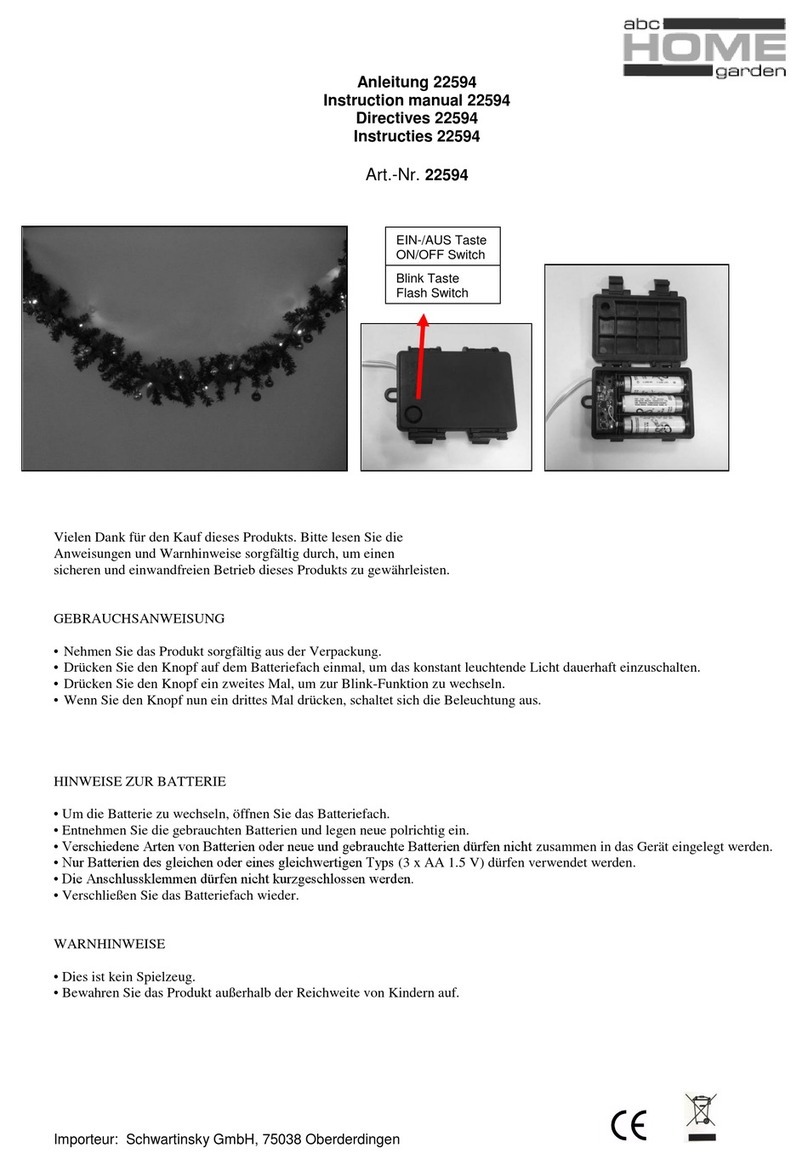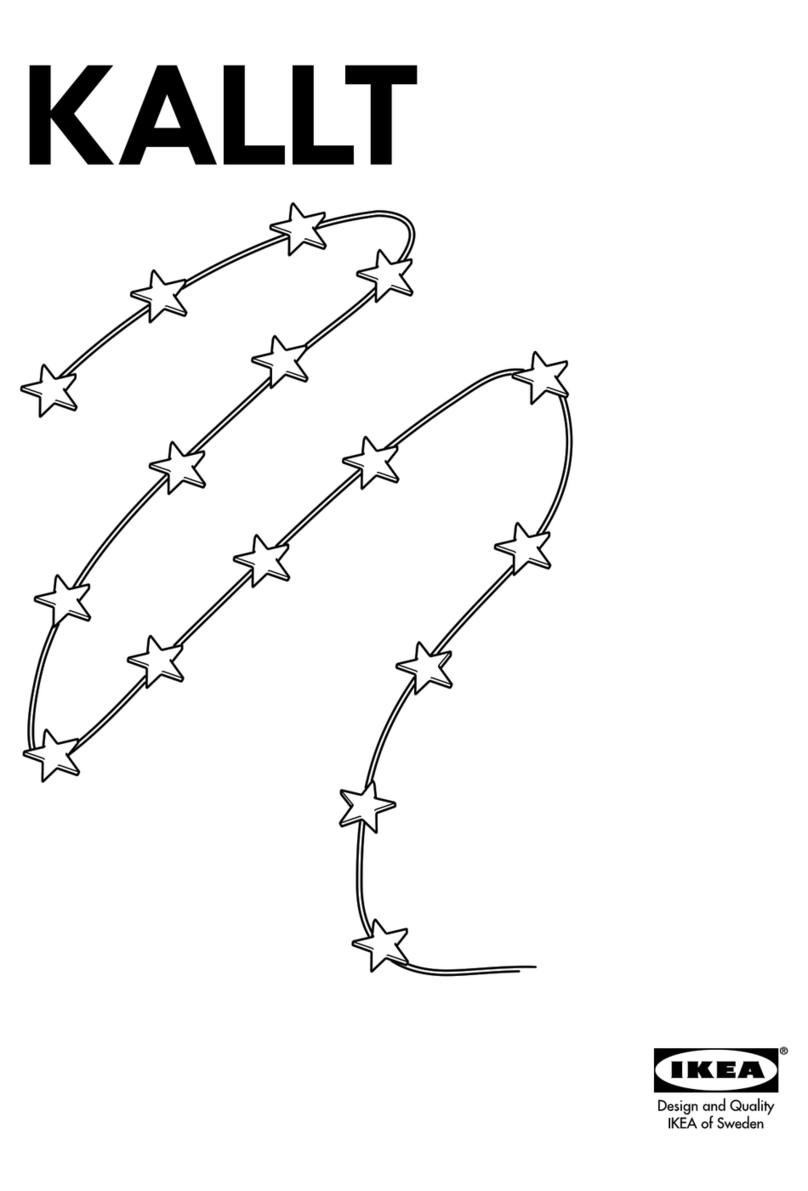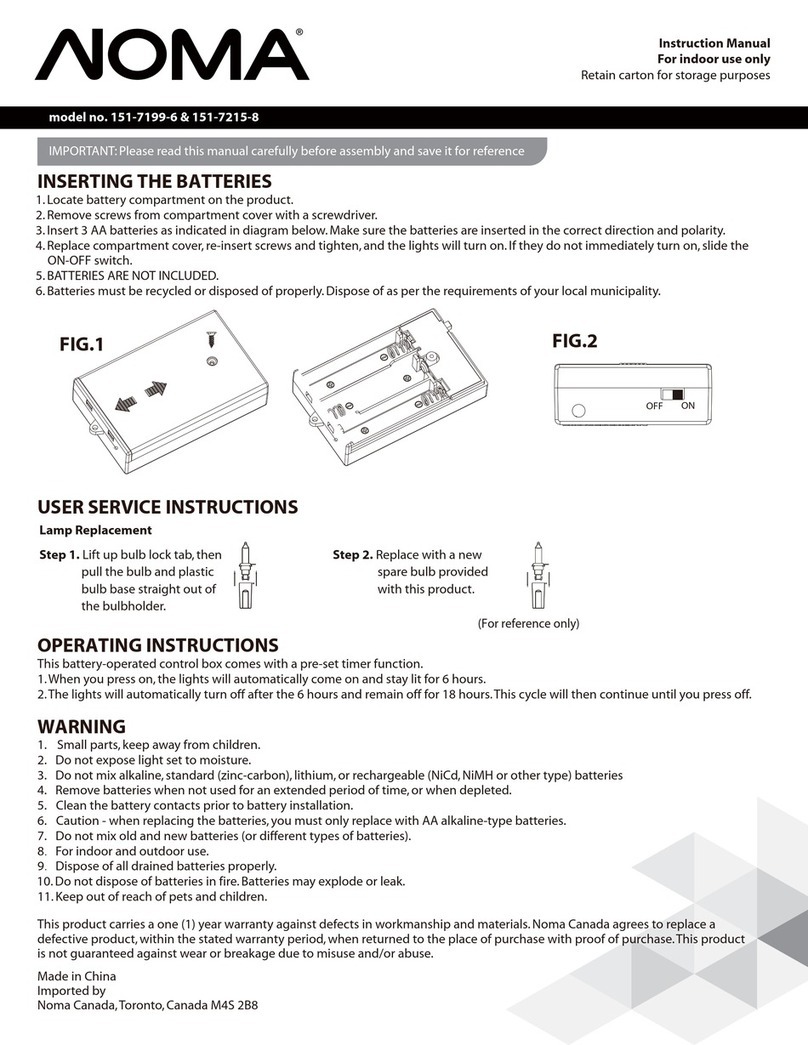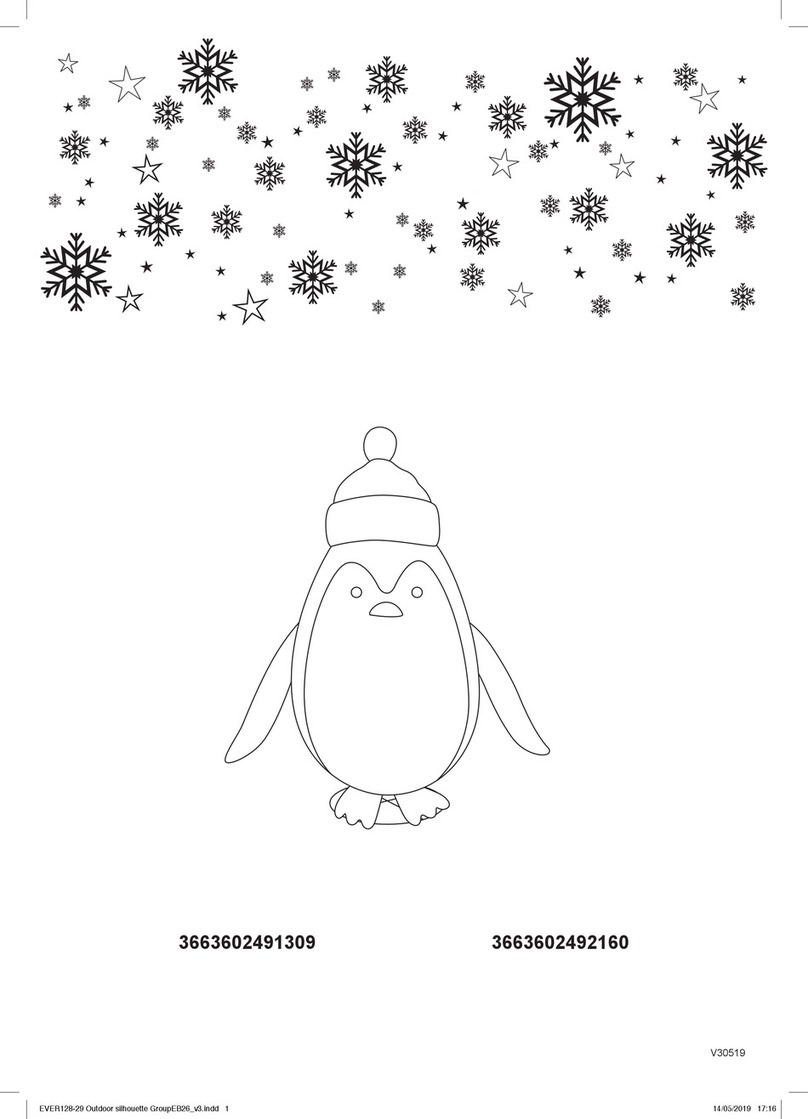ROBB Smarrt Rgbw Led Strip User manual

Function introduction
Important: Read All Instructions Prior to Installation
RGBW LED Controller Data
Input Voltage Output Type
Output Current
12/24VDC Constant voltage72W@12V, 144W@24V
4CH, 1.5A/CH
Output Power Dimension (LxWxH)
84x20x14mm
4. TouchLink to a Zigbee Remote
< 10cm
Note: 1) Directly TouchLink (both not added to a ZigBee network), each device can link with 1 remote.
2) TouchLink after both added to a ZigBee network, each device can link with max. 30 remotes.
3) To control by both gateway and remote, add remote and device to network first then TouchLink.
4) After TouchLink, the device can be controlled by the linked remotes.
Zigbee Remote
Step 1: Method 1: Reset power of the device 4 times to start Touchlink commissioning immediately under any
circumanstances, 180S timeout, repeat this step.
Method 2: Reset power of the device, Touchlink commissioning will start after 15S if it’s not added to a zigbee
network, 165S timeout. Or start immediately if it’s already added to a network, 180S timeout. Once timeout,
repeat this step.
5. Removed from a Zigbee Network through Coordinator or Hub Interface
From your ZigBee controller or hub interface, choose to delete or reset the lighting
device as instructed. The connected light blinks 3 times to indicate successful reset.
Power Adapter Data
Output Voltage Output Type
Output Current
24VDC Constant voltage36W
1.5A
Output Power
Input Voltage
100-240VAC, 50/60Hz
Power adapter, available in
EU, US, Australia versions
RGBW LED controller 2-meter RGBW light strip, 3-
meter available upon request
Power input female connector,
connect to power adapter’s power
output connector
Power output male connector,
connect to LED controller’s power
input connector
5 pin male connector, connect to the light strip female
connector, please make sure the pin with the arrow mark
is connected to the common anode DC24V+ on the strip
• DO NOT install with power applied to device.
• DO NOT expose the device to moisture.
Safety & Warnings
1. Plug the connectors correctly and plug the adapter to a socket, then power on.
2.This ZigBee device is a wireless receiver that communicates with a variety of ZigBee compatible systems. This
receiver receives and is controlled by wireless radio signals from the compatible ZigBee system.
3. Zigbee Network Pairing through Coordinator or Hub (Added to a Zigbee Network)
Step 1: Remove the device from previous zigbee network if it has already been added to, otherwise pairing will
fail. Please refer to the part "Factory Reset Manually".
Step 2: From your ZigBee Controller or hub interface, choose to add lighting device and enter Pairing mode as
instructed by the controller.
Step 3: Reset power of the device to set it into network pairing mode (connected light flashes twice slowly), 15
seconds timeout, repeat this step.
Step 4: Connected light will blink 5 times and
then stay solid on, then the device will
appear in your controller's menu and can be
controlled through controller or hub interface.
AC Power
50/60Hz
Step 2: Bring the remote or touch
panel within 10cm of the lighting
device.
Step 3: Set the remote or touch panel into Touchlink commissioning,
please refer to corresponding remote or touch panel manual to learn how.
Step 4: There shall
be indication on the
remote for successful
link and connected
light will flash twice.
DIY ZigBee RGBW Light Strip Kit 09.ZGDIYRGBWKIT.04282
Input Voltage:DC 12-24V
Output Current:4x1.5A max.
Max Output Power:72-144W
ZigBee RGBW LED Controller
DC INPUT LED OUTPUT
• DIY Zigbee RGBW light strip kit based on latest ZigBee 3.0 protocol
• Power adapter, RGBW LED controller, RGBW strip all included
• Power adapter for different countries available: EU, US, Australia etc.
• Plug and Play, no wiring required
• Place anywhere and bend to any shape, free to shape your lighting style
• W channel can be controlled through Gateway’s color temperature control interface
• W channel can be controlled separately from RGB channels through RGBW zigbee remote or touch panel’s W button
• Supports self-forming zigbee network without coordinator
• Supports zigbee green power and can bind max. 20 zigbee green power remotes
• Enables to control ON/OFF, light intensity and RGB color of connected RGBW LED lights
• ZigBee end device that supports Touchlink commissioning
• Supports find and bind mode to bind a ZigBee remote
• Compatible with universal ZigBee gateway products
• Waterproof grade: IP20
Note: 1) W channel can be turned on through Gateway’s color temperature control interface which will mix RGB
channels as 1 channel white and then make color tuning with the 4th channel white. Once turned on, the brightness of
white channel will be controlled together with RGB channels.
2) W channel can be controlled separately from RGB channels through RGBW zigbee remote or touch panel’s W button,
please refer to their manuals.
Operation
Input Voltage:DC 12-24V
Output Current:4x1.5A max.
Max Output Power:72-144W
ZigBee RGBW LED Controller
DC INPUT LED OUTPUT
AC Power
50/60Hz
Input Voltage:DC 12-24V
Output Current:4x1.5A max.
Max Output Power:72-144W
ZigBee RGBW LED Controller
DC INPUT LED OUTPUT
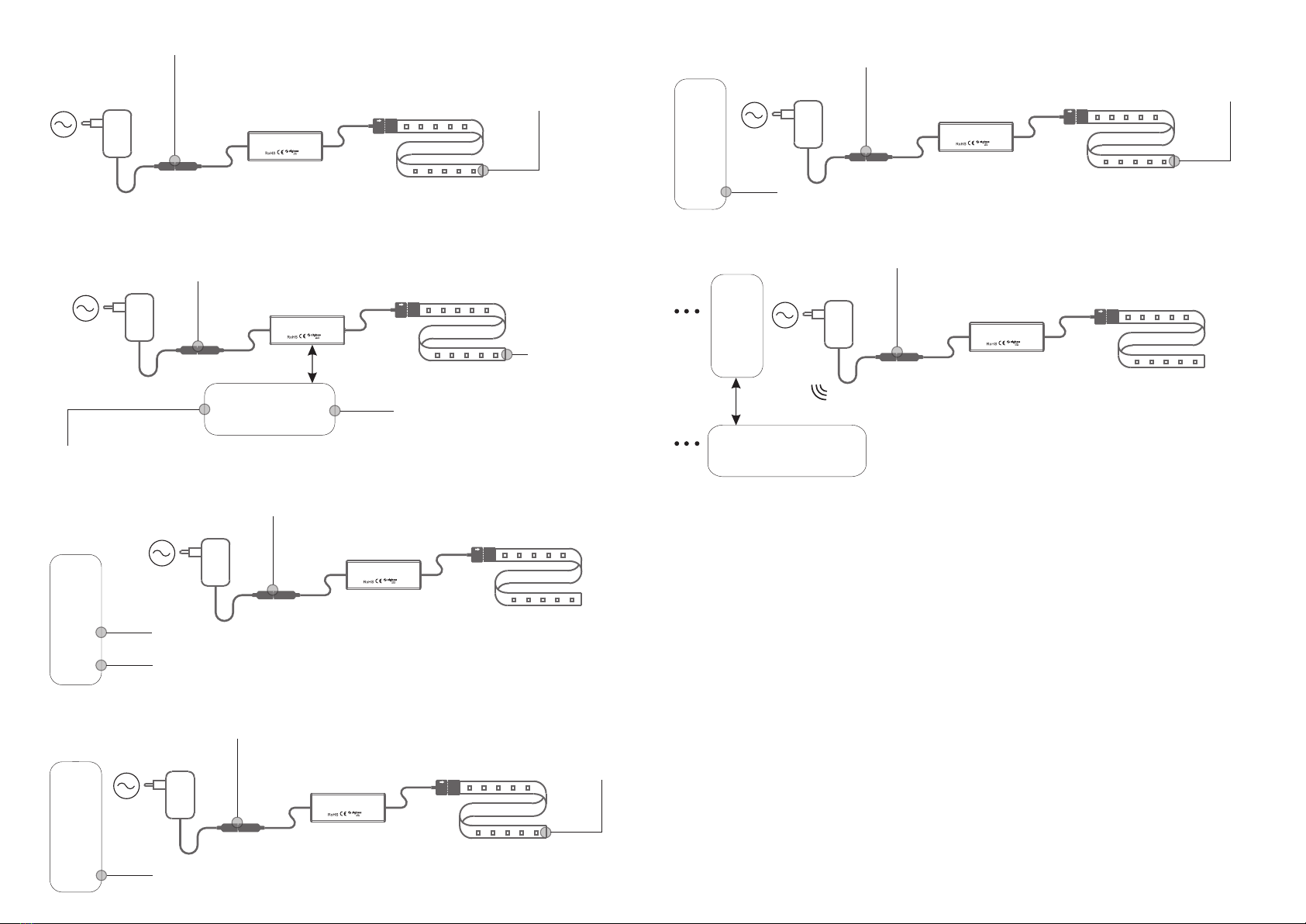
8. Find and Bind Mode
Step 1: Reset power of the device (initiator node) 3 times to start Find and Bind mode (connected light flashes
slowly) to find and bind target node, 180 seconds timeout, repeat this step.
Step 2: Set the remote or touch panel (target node) into find and bind mode, and enable it
to find and bind initiator, please refer to corresponding remote or touch panel manual.
Step 3: There shall be indication on the remote or touch panel that it bind the device
successfully and can control it then.
7. Factory Reset through a Zigbee Remote (Touch Reset)
Step 1: Reset power of the device to start TouchLink Commissioning, 180 seconds timeout, repeat this step.
Note: Make sure the device already added to a network, the remote added to the same one or not added to any network.
Zigbee
Remote
9. Learning to a Zigbee Green Power Switch
Step 2: Set the green power switch into
Learning mode, please refer to its manual.
Zigbee
Green Power
Switch
Step 3: Connected light will flash twice
to indicate successful learning. Then
the switch can control the device.
Step 1: Reset power of the device 4 times to start Learning mode to GP switch (connected light flashes twice), 180
seconds timeout, repeat this step.
Note: Each device can learn to
max. 20 zigbee green power switches.
11. Setup a Zigbee Network & Add Other Devices to the Network (No Coordinator Required)
Zigbee
Remote
< 10cm TouchLink Step 2: Set another device or remote or touch panel into network pairing
mode and pair to the network, refer to their manuals.
Step 3: Pair more devices and remotes to the network as you would like,
refer to their manuals.
Step 4: Bind the added devices and remotes through Touchlink so that the
devices can be controlled by the remotes, refer to their manuals.
Step 1: Reset power of the device 4 times to enable the device to setup a zigbee network (connected light flashes twice)
to discover and add other devices, 180 seconds timeout, repeat this step.
Zigbee Lighting Device
Input Clusters
• 0x0000: Basic • 0x0003: Identify • 0x0004: Groups • 0x0005: Scenes
• 0x0006: On/off • 0x0008: Level Control • 0x0300: Color Control • 0x0b05: Diagnostics
Output Clusters
• 0x0019: OTA
12. ZigBee Clusters the device supports are as follows:
Note: 1) Each added device can link and be controlled by max. 30 added remotes.
2) Each added remote can link and control max. 30 added devices.
13. OTA
The device supports firmware updating through OTA, and will acquire new firmware from zigbee controller or hub every
10 minutes automatically.
Note: 1) If the device is already at factory default setting, there is no indication when factory reset again .
2) All configuration parameters will be reset after the device is reset or removed from the network.
Step 1: Reset power of the device for 5 times continuously.
Step 2: Connected light will blink 3 times
to indicate successful reset.
6. Factory Reset Manually
Step 2: Set the paired green power switch into Learning mode, please refer to its manual.
Zigbee
Green Power
Switch
Step 3: Connected light will flash 4
times to indicate successful deleting.
Step 1: Reset power of the device 3 times to start delete Learning mode to GP switch (connected light flashes slowly), 180
seconds timeout, repeat the operation.
10. Delete Learning to a Zigbee Green Power Switch
< 10cm
Zigbee Remote Step 2: Bring the remote or touch
panel within 10cm of the lighting
device.
Step 3: Set the remote or touch panel into Touch Reset procedure to reset the
device, please refer to corresponding remote or touch panel manual to learn how.
Step 4: There shall
be indication on the
remote and
connected light
flashes 3 times for
successful reset.
AC Power
50/60Hz
Input Voltage:DC 12-24V
Output Current:4x1.5A max.
Max Output Power:72-144W
ZigBee RGBW LED Controller
DC INPUT LED OUTPUT
AC Power
50/60Hz
Input Voltage:DC 12-24V
Output Current:4x1.5A max.
Max Output Power:72-144W
ZigBee RGBW LED Controller
DC INPUT LED OUTPUT
AC Power
50/60Hz
Input Voltage:DC 12-24V
Output Current:4x1.5A max.
Max Output Power:72-144W
ZigBee RGBW LED Controller
DC INPUT LED OUTPUT
AC Power
50/60Hz
Input Voltage:DC 12-24V
Output Current:4x1.5A max.
Max Output Power:72-144W
ZigBee RGBW LED Controller
DC INPUT LED OUTPUT
AC Power
50/60Hz
Input Voltage:DC 12-24V
Output Current:4x1.5A max.
Max Output Power:72-144W
ZigBee RGBW LED Controller
DC INPUT LED OUTPUT
AC Power
50/60Hz
Input Voltage:DC 12-24V
Output Current:4x1.5A max.
Max Output Power:72-144W
ZigBee RGBW LED Controller
DC INPUT LED OUTPUT
This manual suits for next models
1
Popular Home Lighting Accessories manuals by other brands

Philips
Philips Naturelle IMAGEO 69188/60/PU manual
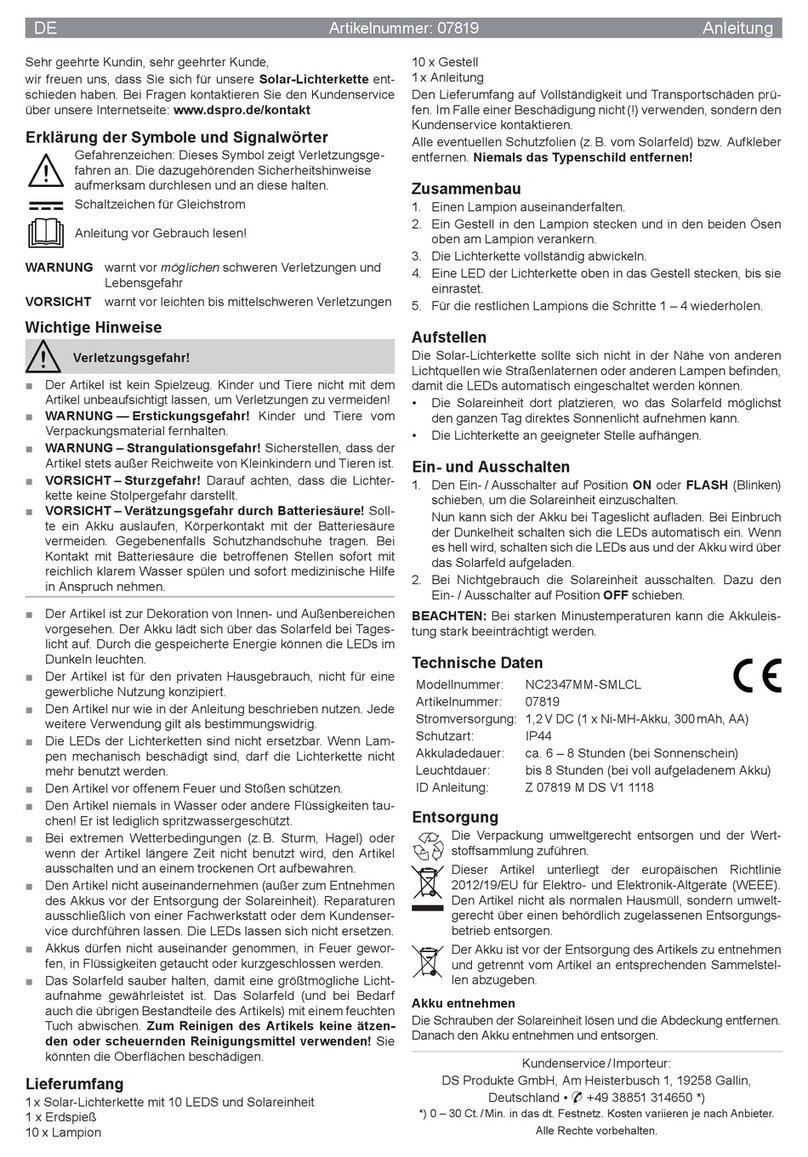
DS Produkte
DS Produkte NC2347MM-SMLCL instructions

Home Accents Holiday
Home Accents Holiday TY294-1311-1 Assembly instructions
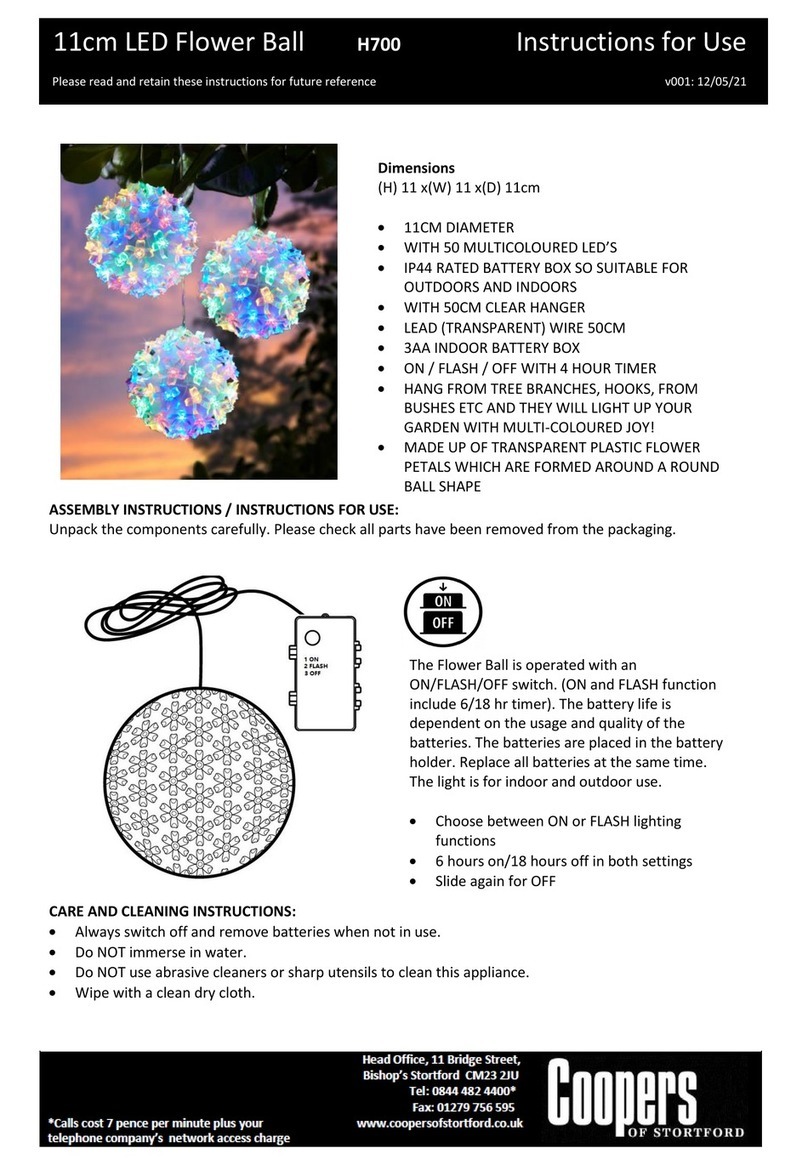
Coopers of Stortford
Coopers of Stortford H700 Instructions for use
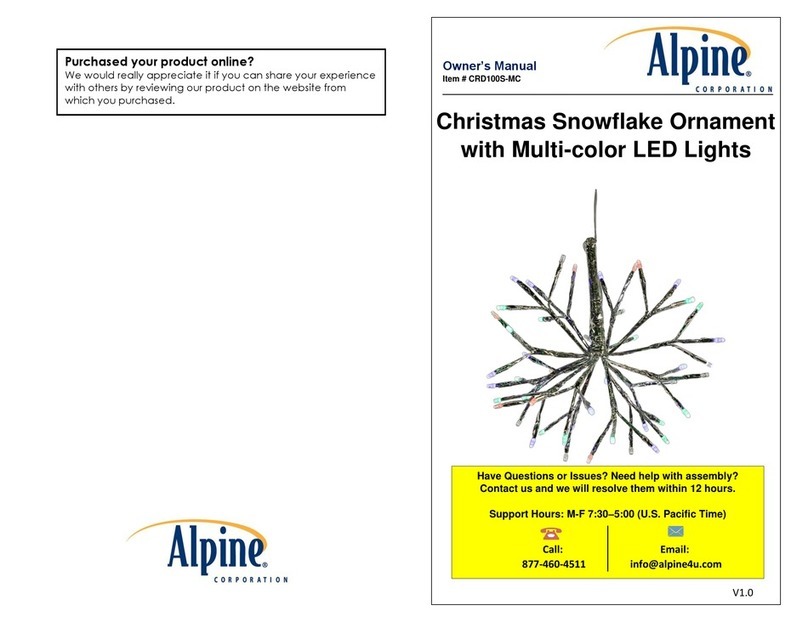
Alpine
Alpine CRD100S-MC owner's manual
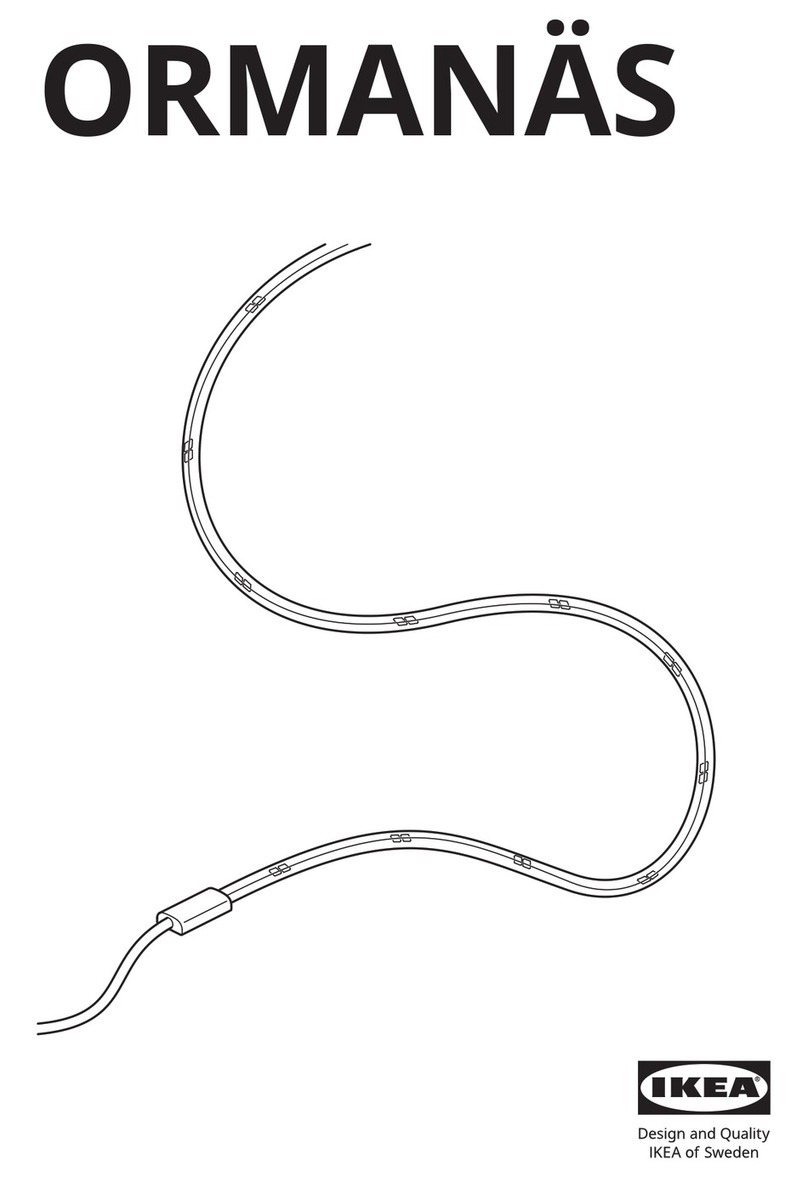
IKEA
IKEA ORMANÄS manual