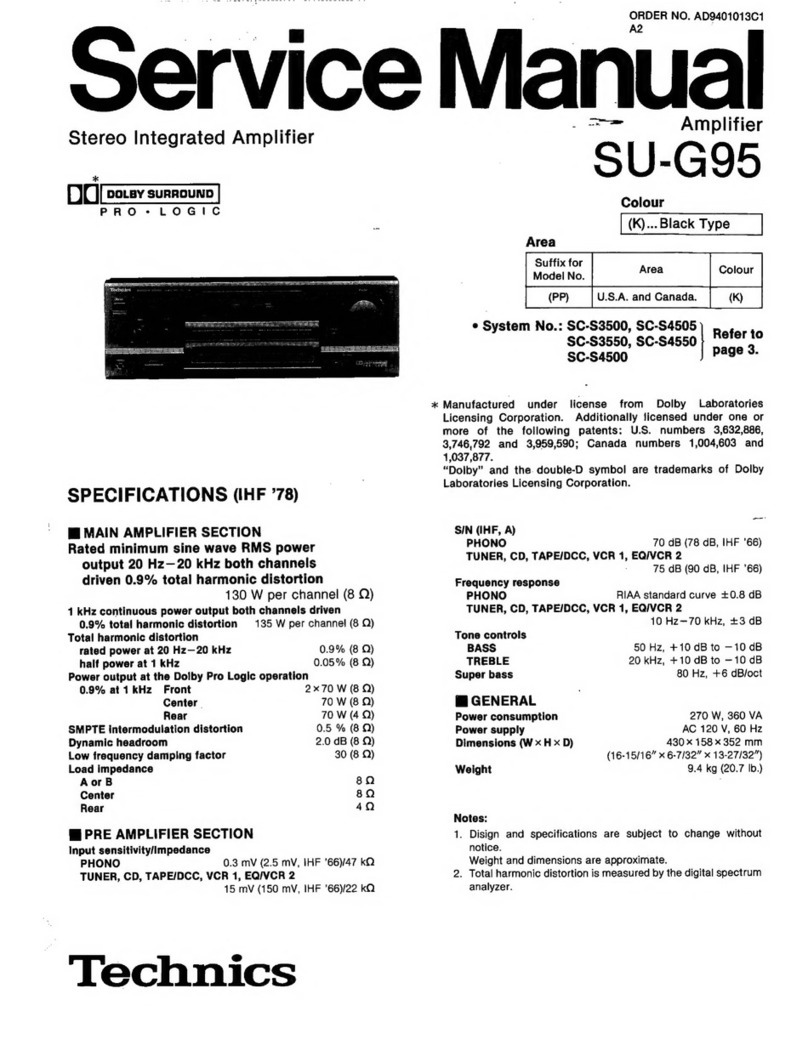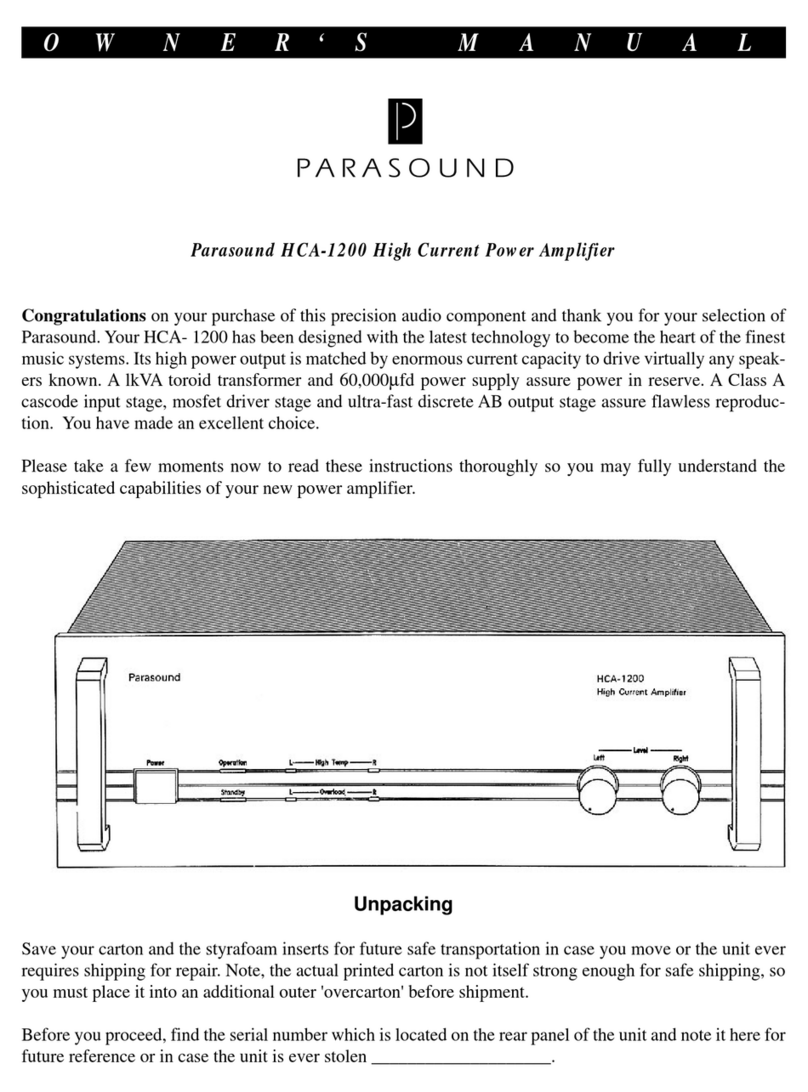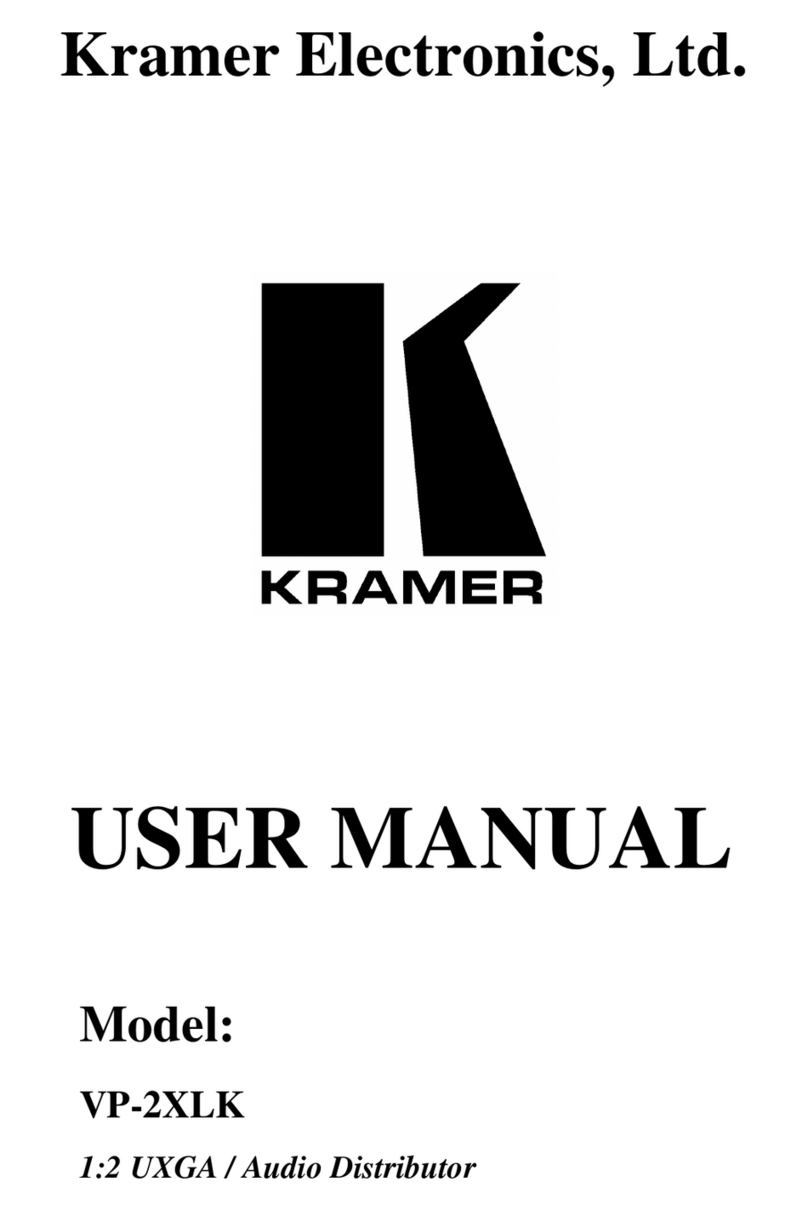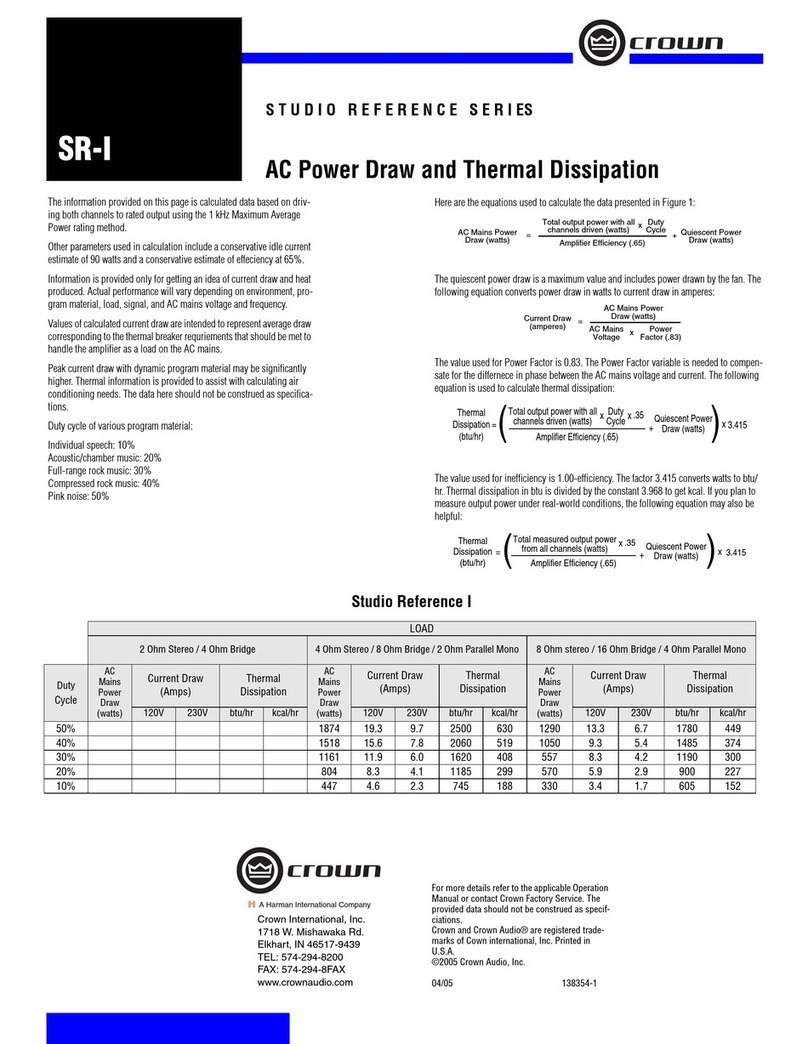ROBOfiber EDFA-4429 Series User manual

1
15
55
50
0n
nm
m
C
CA
AT
TV
V
E
Er
rb
bi
iu
um
m
D
Do
op
pe
ed
d
F
Fi
ib
be
er
r
A
Am
mp
pl
li
if
fi
ie
er
r
·
·
E
ED
DF
FA
A-
-4
44
42
29
9
S
Se
er
ri
ie
es
s
U
US
SE
ER
R
M
MA
AN
NU
UA
AL
L
Ver. 2.0en

CONTENTS
1.0 PRODUCT SUMMARY .........................................................................1
2.0 INSTALLATION .................................................................................1
2.1 Unpacking ........................................................................................ 1
2.2 EDFA Mounting and Power Connection ................................................. 1
2.3 Optical connectivity ........................................................................... 2
3.0 EDFA CONTROLS, INDICATORS, AND ALARMS ..................................4
3.1 Operation of the panel ....................................................................... 4
4.0 PORT AND CABLE ASSIGNMENTS ......................................................6
4.1 Management Port (RJ-45) .................................................................. 7
4.2 RS232 Console port (DB9).................................................................. 9
4.3 Power Connection............................................................................ 10
5.0 FAULT MESSAGES ...........................................................................10
5.1 Warning status................................................................................ 11
5.2 Alarm status ................................................................................... 11
5.3 Fault troubleshooting ....................................................................... 11
6.0 WARRANTY AND REPAIRING UNITS ...............................................12

Page 1 of 12
1.0 PRODUCT SUMMARY
EDFA-4429 series high power single mode EDFA is characterized by low noise and
high linearity. It offers a flexible, low-cost solution for CATV large area coverage of
metropolitan areas and medium-sized cities. EDFA-4429 series amplifiers are
equipped with complete APC, AGC and ATC controls and have an excellent design
for heat-dissipation, guaranteeing long MTBF values for the laser pump. RS232 and
RJ45 interfaces on the front panel offer serial communication and SNMP network
access for local or remote management. The wide LCD screen displays all the
operating parameters and any alarms. Laser will be automatically switched off if
optical input power is missing, protecting the laser and automatically resuming
operation when new input is detected. All optical outputs are located on the front
panel (optional order for back panel is available).
EDFA-4429: 1RU chassis, total output power >1000mW, offers maximum 16
optical outputs.
2.0 INSTALLATION
2.1 Unpacking
Please inspect the shipping boxes for any obvious damages.
Unpack the unit from all packaging boxes.
Inspect the appearance of the unit for any shipping damages.
Document and inform the shipping company and your local representative, if
any damage was found.
Save the shipping boxes and their inserts for future reshipment in case the
products need any upgrade or repair.
NOTE: When reshipping products (returning them back to the vendor,
distributor or manufacturer), warranty will be void if products are damaged
due to use of non-original protection packaging. The EDFA units contain
sensible mechanical parts that can be damaged by improper handling.
2.2 EDFA Mounting and Power Connection
1. Place the unit into a 19-inch wide rack or cabinet. Make sure to leave a
1.75-inch (about 4.5cm) space above and below the unit.
2. The EDFA-4429 series 1550nm can work between 0°C~50°C
(32°F~122°F)temperature range. We recommend 25°C(77°F)environment
temperature. Humidity should not exceed 95% (under non-condensing

Page 2 of 12
conditions). If necessary, should keep the equipment working in the
suitable temperature & humidity (within the restrained scope). We
recommend operating unit in a dust free environment.
3. EDFA equipment can be powered by AC or steady DC voltage. In both of
AC & DC, AC is the main power supply.
Request of power supply:
AC input
94-245VAC, 50-60Hz
DC input
36-60VDC, (48V source recommended)
Power consumption
Maximum 50W
4. The DC power supply of the equipment must be the SELV supply type
as stipulated in the CAN/CSA C22.2 No.950-95 standard.
5. Unit should have good grounding with grounding resistance <4Ω.
According to common international standards, AC plugs must be tri-wire with
the middle wire being the grounding wire.
Before connecting power circuit, please use appropriate (#20AWG or more)
electric wire to connect the grounding screw on the bottom to the grounding
frame. When using DC input power supply, the equipment chassis must be
grounded following the appropriate procedures for the respective location.
2.3 Optical connectivity
1. Clean all fiber patch cords before connecting to the EDFA unit.
Cleaning Guidelines:
Fiber Patch cord connectors
- Remove the dust cap of the fiber connectors and wipe the fiber
connector tip with a dry lint-free cloth. Check if there are scratches or
debris on the connector surface by using a microscope (ie.100x or 200x).
- If no scratch or debris are found, the connector is ready for connection.
If scratches or debris are found, repeat the fiber patch cord connector
cleaning guidelines.
Fiber Bulkhead connectors
- Compressed air may be used to clean fiber bulkhead connectors. Use
compressed air according to the following specifications (at least):
- Non-residue, inert gas for precision dust removal
- Ultra-filtered to < 0.2 microns
- Recommended for optical systems
- Using compressed air as listed above, remove the bulkhead dust
cover and hold the can of compressed air about 6 inches away from
the connector. After spraying a few short bursts into the bulkhead,

Page 3 of 12
the connector is clean and ready for connection.
- If compressed air is not available, the transmitter fiber bulkhead
connector may be cleaned by 2.5 mm alcohol sponge, or the connector
plate may be removed to clean the internal fiber patch cords.
-To remove the transmitter optical connector plate, remove the screw on
the far left of the optical plate and remove the screw on the far right of the
optical plate. Do not remove the screws on the optical bulkhead connector.
- Slowly remove the optical connector plate from the rear panel and
disconnect each fiber connector from the bulkhead mounted on the plate.
- Clean each fiber connector according to the fiber cleaning guidelines.
2. Make sure the laser key switches on the front panel of the transmitter are in the
OFF position.
3. Connect the fiber patch cord from the output of the transmitter to the optical
power meter.
4. Turn the transmitter laser key switch to the ON position.
5. Use the optical power meter to verify that the transmitter optical power follows
the specifications.
6. Turn the transmitter laser key switch to the OFF position.
CAUTION: The use caution when handling fibers.
Do not exceed fiber manufacturer’s pulling tension or bend radius specifications
when removing fiber bulkhead connector plate.

Page 4 of 12
3.0 EDFA CONTROLS, INDICATORS, AND ALARMS
This section of the manual will give an overview of the available menus in the
EDFA-4429 series EDFA and their descriptions. All instructions in this section 3.0
refer to the representation of the front panel shown in the diagram below. The user
can scroll through the EDFA menus by using the push buttons that are on the front
panel on the right of the LCD screen.
3.1 Operation of the panel
3.1.1 Open menu
A. Connect 48V power supply
B. Turn on power switch in the back panel,
Front panel displays "KEY OFF"
Laser Status lamp is Red
C. Input power, then press laser start-up key switch
Front panel shows "KEY ON…",Laser status lamp turns green
from red.
3.1.2 Start-up main menu
Press ▲/▼buttons and the following menu will be displayed in a
sequence cycle.
Menu #1 - Model
Read-only menu, tells the type of this equipment
Menu #2 - S/N
Read-only menu, tells the serial number of this equipment
Menu #3 - Input
Read-only menu, tells the input optical power of EDFA
Menu #4 - Set Output
Adjustable list, set the output power in dBm
Menu #5 - Total Output
Read-only menu, tells the output optical power of EDFA in dBm.

Page 5 of 12
Menu #6 - Each Output
Read-only menu, tells the each output of EDFA in dBm.
Menu #7 - PA Current
Read-only menu, tells the pre pump current of EDFA
Menu #8 - PA TEC
Read-only menu, tells the pre pump tec
Menu #9 - PA Temp
Read-only menu, tells the pre pump temperature of EDFA
Menu #10 - BA Current
Read-only menu, displays the amplifier current of EDFA
Menu #11 - Power1
Read-only menu, tells the status of power1
Menu #12 - Power2
Read-only menu, tells the status of power2
Menu #13 - Unit Temp
Read-only menu, tells the case temperature
Menu #14 - IP
Adjustable list, displays the IP address
Menu #15 - SUB
Adjustable list, displays the address of net mask
Menu #16 - GW
Adjustable list, displays the gateway address
Menu #17 - TR1
Adjustable list, displays the TRAP1 address
Menu #18 - TR2
Adjustable list, displays the TRAP2 address
Menu #19 - LCD Contrast Level
Adjustable list, displays the LCD contrast level adjustment
Menu #20 - Reset Settings
Adjustable list, displays the reset settings

Page 6 of 12
3.1.3 Assistant manual
1. Set output power
Under the menu of Set Output, press the button at the same time
to enter the modified menu, press /button to increase or decrease
value, press the button at the same time to save and exit.
2. Set IP, Sub-mask, Gateway, Trap1, Trap2 menu
Under the menu of IP, Sub-mask, Gateway, Trap1, Trap2, press the
button at the same time to enter into modified menu, press /
button to select the menu that need to modify, press the button at
the same time to select the modified key position, press /button to
modify the value on this position, and then press button at the
same time to save and exit.
For example: modify IP: 192.168.000.015; if value needs change from 5
to 6, press button at same time to enter into IP address menu, press
button at same time to select 5 this position, then press /button
to change 5 to 6, and then press button at same time to save, the
modified IP is 192.168.000.016.
3. LCD Contrast Level (Set LCD Contrast Level)
Select this menu, press the button /at the same time to enter the
modified status, press the button /to set the brightness of the LCD,
last press the button /at the same time to save.
4. Set Reset Settings menu
Choose Reset Setting menu, press ▲▼ button at same time to enter
modify status, press /button to select the restore factory setting,
press the button at the same time to save and exit.
4.0 PORT AND CABLE ASSIGNMENTS
EDFA-4429 series has the following management ports:
RS232 port: suitable for examining EDFA-4429 parameters and some system
configuration by serial RS232 port (PC with console/terminal software, such as
PuTTY).
SNMP: Simple network management protocol.
Before connecting the EDFA-4429 by the RJ45 port, please read the following
instructions and port connectivity requirements.

Page 7 of 12
4.1 Management Port (RJ-45)
4.1.1 Port Description
The EDFA-4429 series management port connector type is RJ-45.
Figure 4.1.1 RJ–45 Connector Plug and Socket
The Management port (RJ-45) can be connected to any device that uses
a standard network interface (e.g., a workstation, server, bridge or
router). RJ-45 MDI can connect with similar network equipment (such as
other EDFA-4429 or network Hub). Use unshielded twisted-pair (UTP) or
shielded twisted-pair (STP) cable for RJ-45 connections: 100-ohm
Category 3, 4 or 5 cable for 10 Mbps connections or 100- ohm Category
5e cable for 100 Mbps connections. Please make sure that the cable
length does not exceed 100 meters (305 feet).
4.1.2 Pin assignment
For network management connectivity (RJ-45 connector in each side,
NMS PC to EDFA-4429 series direct connection) a straight cable should be
used. See Figure 4.1.2.
Figure 4.1.2 RJ-45 connector straight through connecting
8
1 1
8

Page 8 of 12
PIN
Workstation port
MDI
1
Input receive data+
Output transmit data+
2
Input receive data-
Output transmit data-
3
Output transmit data+
Input receive data+
6
Output transmit data-
Input receive data-
4, 5, 7, 8
Nonuse
Nonuse
Table 4-1 RJ-45 Pin assignment
Straight
Cross
(EDFA-4429)
(Adapter)
(EDFA-4429)
(HUB/
EDFA-4429)
1 IRD+
1 OTD+
1 IRD+
1 IRD+
2 IRD-
2 OTD-
2 IRD-
2 IRD-
3 OTD+
3 IRD+
3 OTD+
3 OTD+
6 OTD-
6 IRD-
6 OTD-
6 OTD-
Table 4-2 Straight and cross cable connecting
4.1.3 Port Connection
EDFA-4429 series can automatically detect the Ethernet cable type
(Straight-though or Crossover), so either type can be used. An Ethernet
twisted pair cable should be connected between the RJ-45 connector
(MDI-X) of the EDFA-4429 series and any device with a standard network
interface (such as a work station or server), or to a network
interconnection device (such as a bridge or router).
1) Ensure that the device to be connected has a 10BASE-T or 100BASE-TX
network interface card (NIC).
2) Prepare a twisted pair Ethernet cable with RJ-45 plugs on each end.
Use Cat 3, 4 or 5 cable for standard 10Mbps Ethernet connections, or Cat
5e cable for 100Mbps Fast Ethernet connections.
3) Plug one end of the cable into the PC's NIC and plug the other end into
any RJ-45 port of the EDFA-4429 series. All the EDFA-4429 RJ-45 port
supports both 10Mbps and 100Mbps Ethernet connections. Ensure that
the plug's locking tab clicks into proper position to make good access.
Caution: Do not plug a phone jack connector into the RJ-45 port. This
may damage the EDFA. Instead, use only twisted-pair cables with RJ-45

Page 9 of 12
connectors that conforms to FCC standards.
Note:
1) Connect other compatible EDFA-4429 series or network hub, adopt
direct or across cable to connect MDI port in other device.
2) Ensure that the twisted pair cable length does not exceed 100 meters.
3) Cat 5 cable is recommended for all network connections to avoid
confusion or inconvenience, when upgrading to Fast Ethernet devices in
the future.
4) Cascade length provision: IEEE 802.3 standard prescribes that
through twisted pair at most 4 hub (such as repeaters) can be cascade,
and IEEE 802.3u standard has more strict order for high-speed Ethernet.
So, when cascade device except for this EDFA-4429 series, please follow
the above connection regulation. But, please don’t reckon in the
EDFA-4429 series or connected cable related device in cascade length,
because EDFA-4429 series divide the connected path into unattached
port.
4.1.4 Connection Management (Out-Band)
Remote management can be performed through the dedicated
Management port (10/100BASE-TX port) on the front of the EDFA-4429
or any 10/100BASE port of EDFA-4429.
Before the Management port is accessed through LAN port, please
configure the IP address and subnet mask by serial port according to
network configuration requirement.
4.2 RS232 Console port (DB9)
4.2.1 Port Description
1
8

Page 10 of 12
Figure 4-2.1 DB9 interface
DB9 interface is a standard connector used in RS232 in series
communication connects. EDFA adopts 9 pin standard connector which is
same as the connector of PC Com interface.
4.2.2 Pin assignment
Figure 4-2.2 DB9/RS232 pin assignment
Pin
Distribution
2
RXD: accepting of data
3
TXD: transmitter data
5
SG: signal
Table 4-3 Pin information
4.3 Power Connection
4.3.1 Connection Description
The power module provides stable operating power for the system, to
meet the power supply requirements of all the components in the system.
5.0 FAULT MESSAGES
EDFA-4429 series FTTP EDFA can monitor system operation and generate brief
warning notes, taking corrective actions regarding system parameters, equipment
tolerance, laser aging, RF level changing, and temperature changing. The laser

Page 11 of 12
PUMP will continue to operate during warnings and some alarms. Warnings and
alarms may disappear if the unit is detecting that system parameters recover into
normal range. Some of the critical warnings can be eliminated by restarting the
power supply. All warnings will disappear automatically if parameters recover to
normal range.
Most of warnings will be sent out when the correction ability is close to or exceed
the permitted range. At most situation, user cannot modify these statuses. Status
modification needs special equipment & available facility, so the modification can
only be processed in the factory.
5.1 Warning status
When pump laser is on warning status, the status LED will turn red and the
brief note of status will be displayed on the screen. The warning will not
make the EDFA stop running, and it only shows the relative parameter
exceeding to normal scope slightly. If the warning is stopped, it shows that
the relative parameter is returned into permitted scope. The screen & LBD
will return to their normal status and there is no need for user to interfere.
But what should emphasize is that the problem showed by alarm cannot be
ignored, because there may be some serious system faults.
Work status
Status display
LED
color
Explanation
Present laser
deflection is low
Key Off
Red
The EDFA isn’t working. It’s shut down.
Present case temp
-
Red
Warning when the temp ≥60°C.
Input
Input Low
Red
Optical output power is low.
Output
Output Low
Red
Optical output power is low.
Table 5-1 Warning status
5.2 Alarm status
When the pump laser sends out warning, it will stop working generally. The
alarm is because some relative parameter exceeds its safety working scope
or some situation causes damage to the laser. The alarm can be eliminated
by restarting the power supply or resetting the key switch. If the user cannot
eliminate the alarm, please contact our company immediately.
5.3 Fault troubleshooting
Please read the below information to prevent some potential problems.
1. Please place equipment under environment temperature of 0°C ~50°C,
and other conditions follows the requested running range. We suggest
placing the EDFA in low dust environment.
2. Ensure the rear panel fan & front panel sockets are clear and with

Page 12 of 12
adequate space for proper ventilation.
3. Check the power supply connectivity and proper wiring of power
supply lines.
4. Check RF gain value adjustment and make sure is within the proper
range.
5. Always keep the optic fiber connectors clean. Prevent the output
optical power decrease caused by optic leakage.
6.0 WARRANTY AND REPAIRING UNITS
1. Each unit is packaged with<Product QA> and serial number. We do
provide two years warranty for the product.
2. The software CPU has the purpose of monitoring laser status, digital
display, alarms and network management. In case of red LED blinking
(Alarm), please return the equipment for repairing. User should not open the
top cover for repairing; opening the cover of the EDFA unit will void the
warranty, maintenance and material fees will be charged for repair if the unit
has been tampered.
3. Lifetime maintenance and upgrade for all EDFA products is provided after
warranty period has expired.
4. If components are damaged by user tampering or mishandling factors,
repairing fees will be charged.
Table of contents
Popular Amplifier manuals by other brands
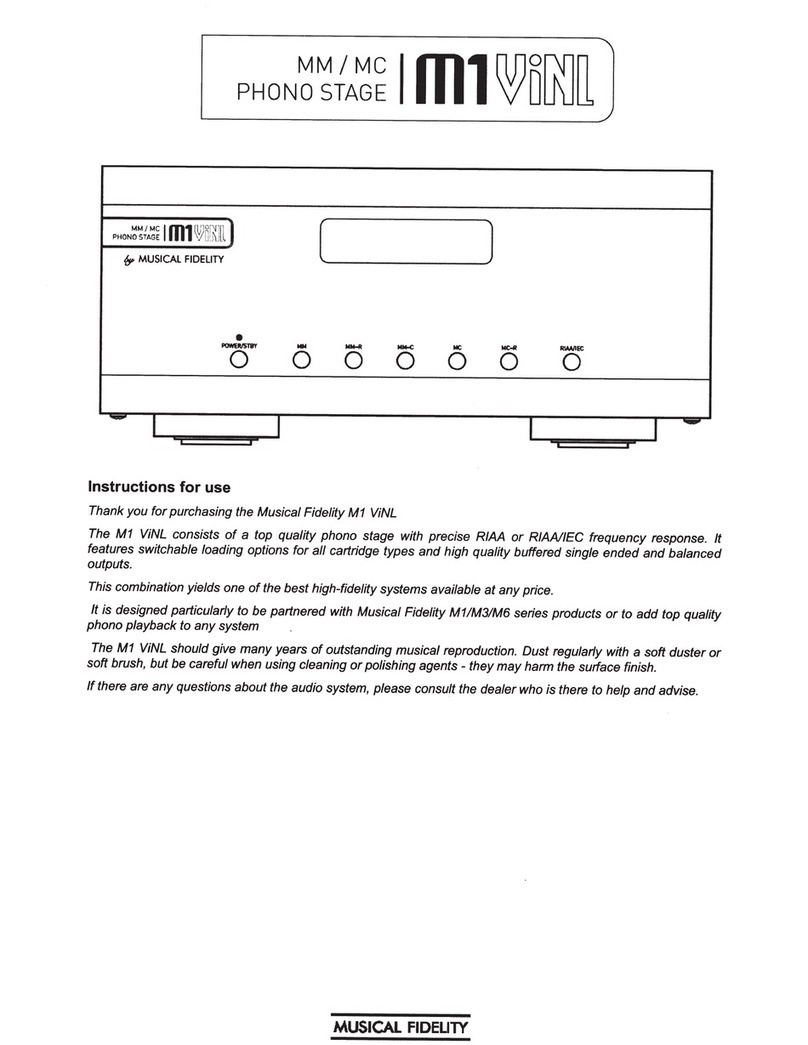
Musical Fidelity
Musical Fidelity MM/MC PHONO STAGE M1 VINL Instructions for use

LOVATO ELECTRIC
LOVATO ELECTRIC LRX D01 user manual

Rockford Fosgate
Rockford Fosgate 250.1 Operation & installation
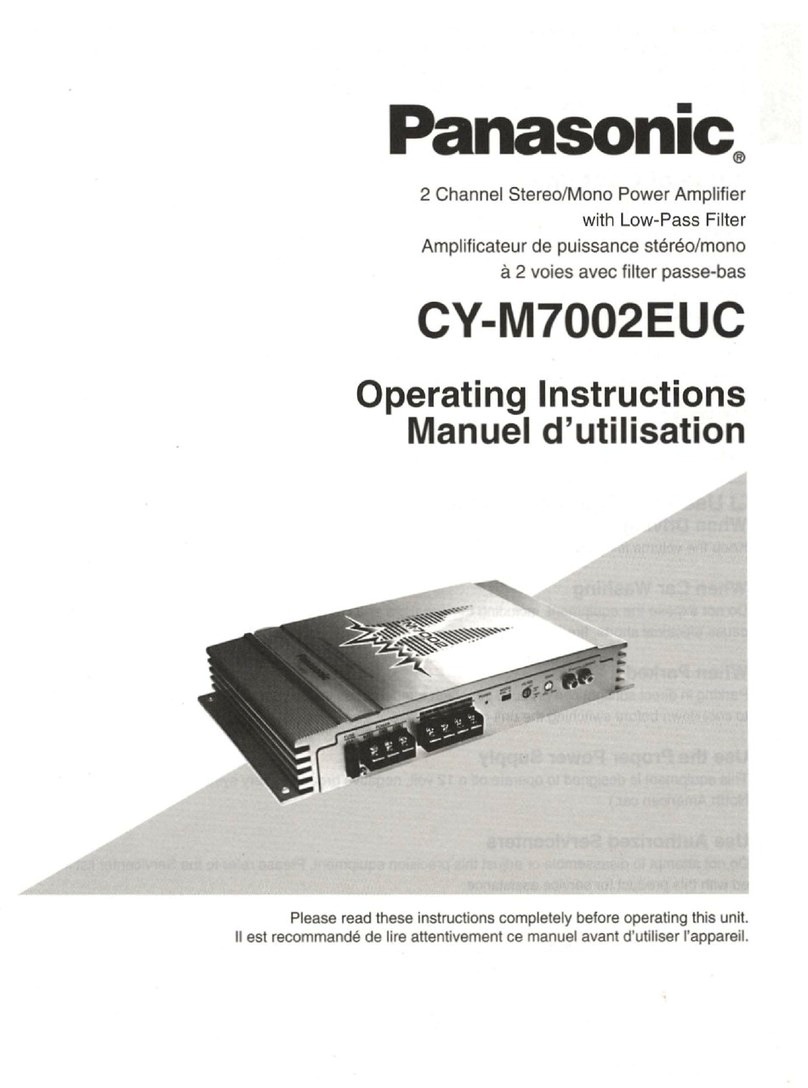
Panasonic
Panasonic CYM7002EUC - AUTO POWER AMPLIFIER operating instructions

Kenwood
Kenwood KA-6100 instruction manual
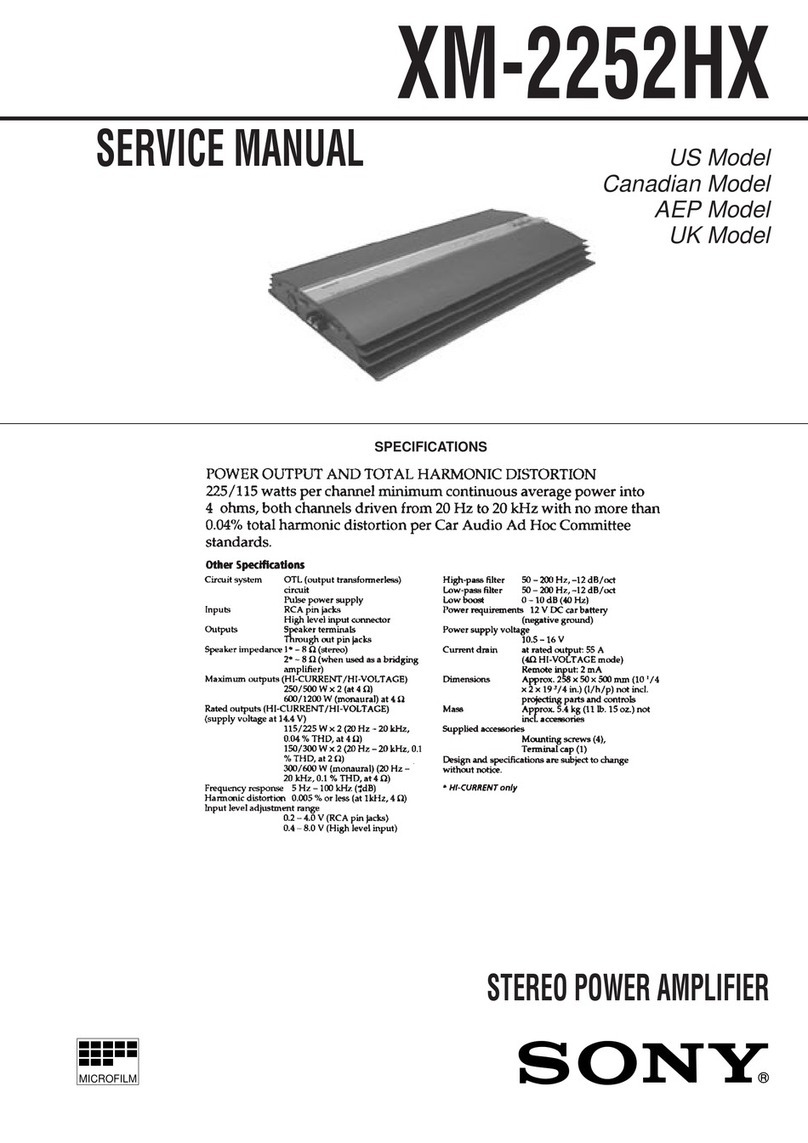
Sony
Sony XM-2252HX Marketing Specifications Service manual