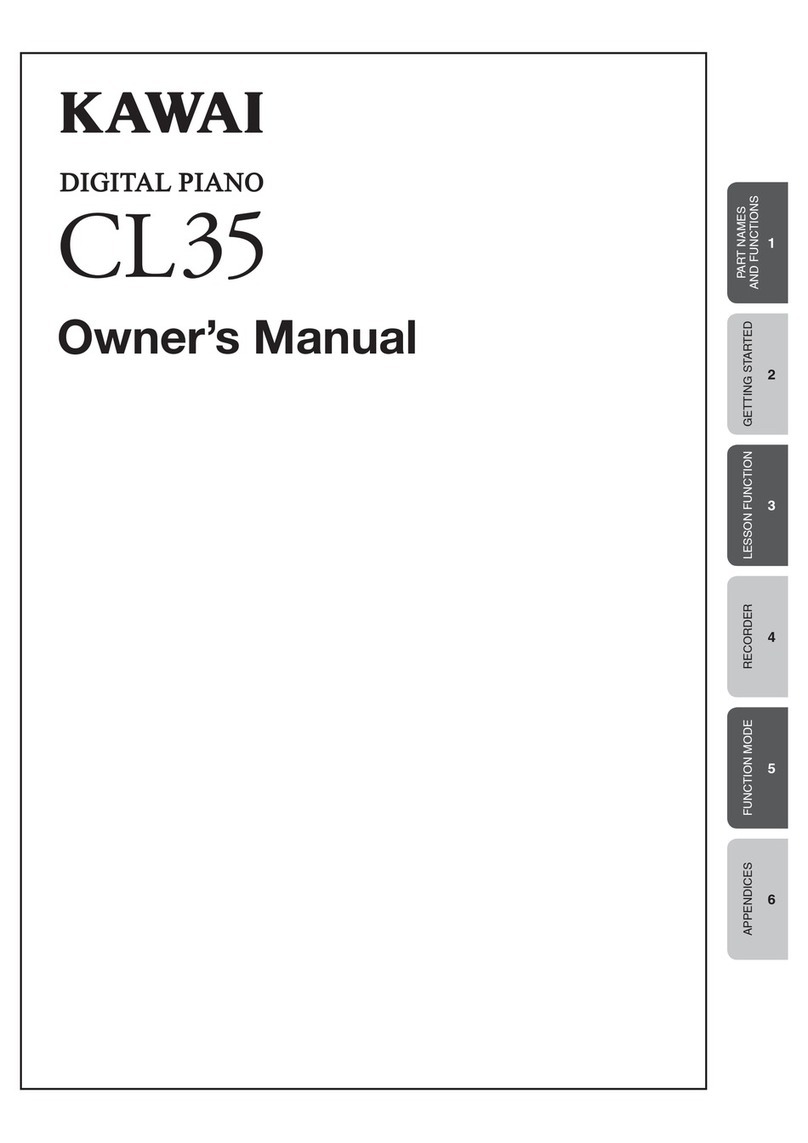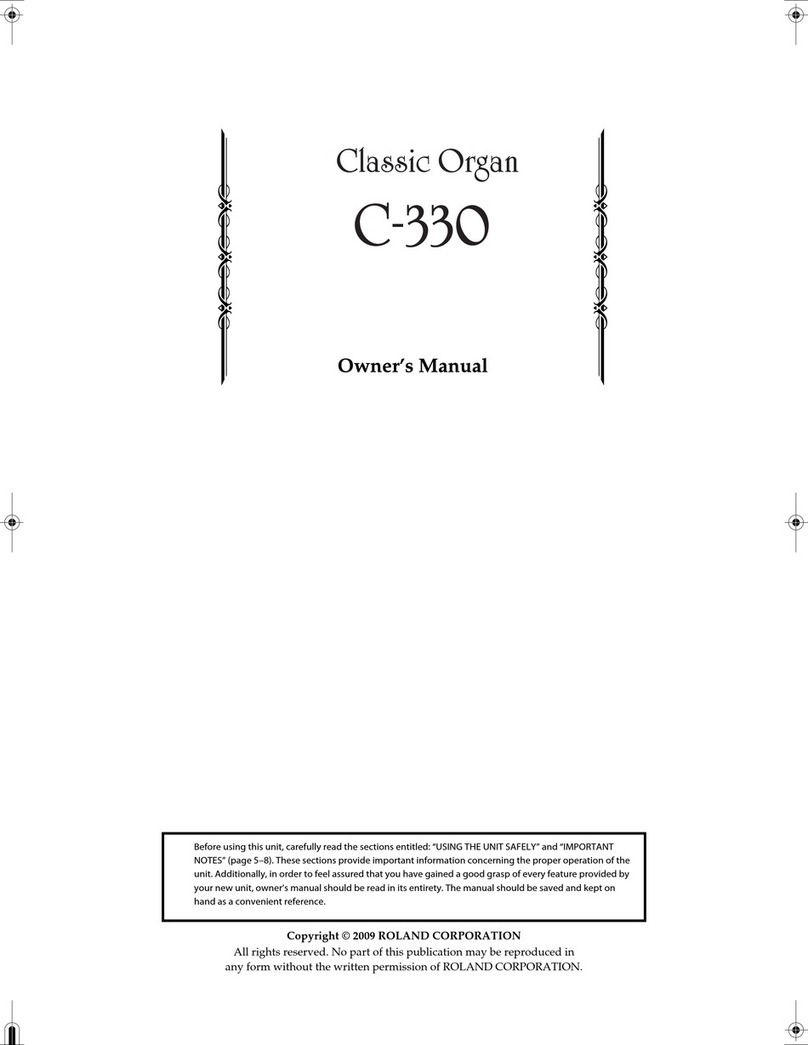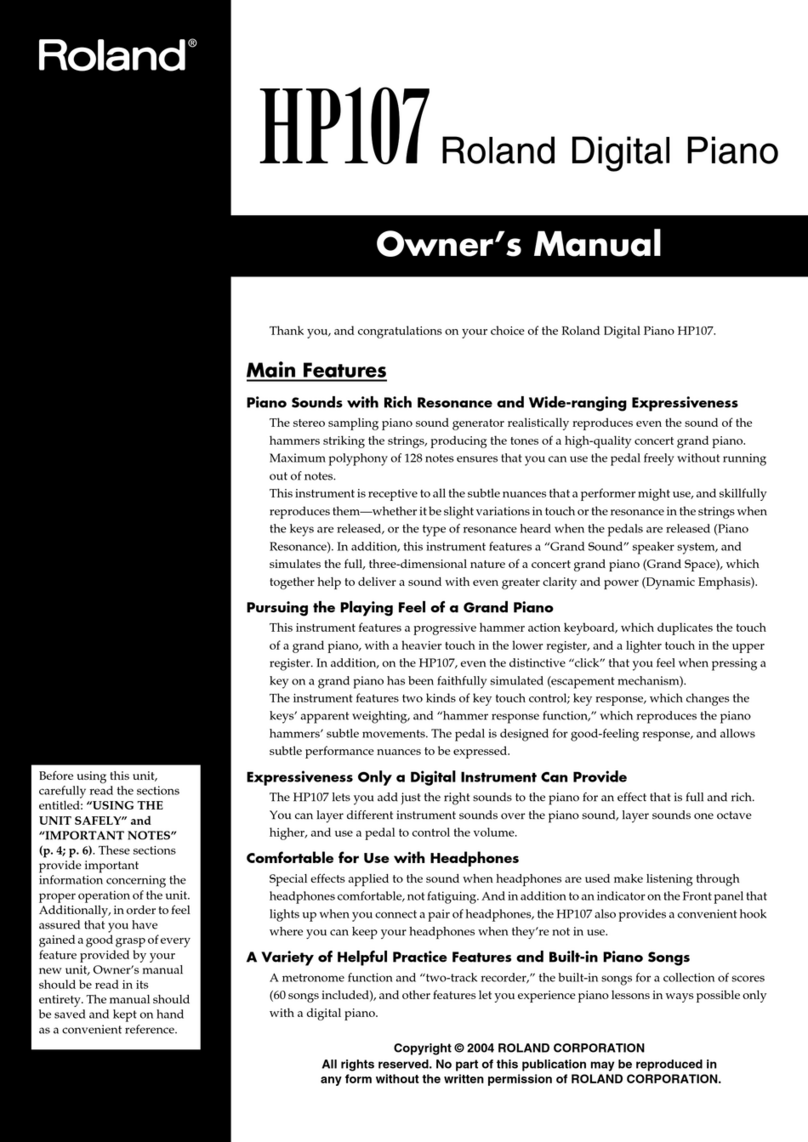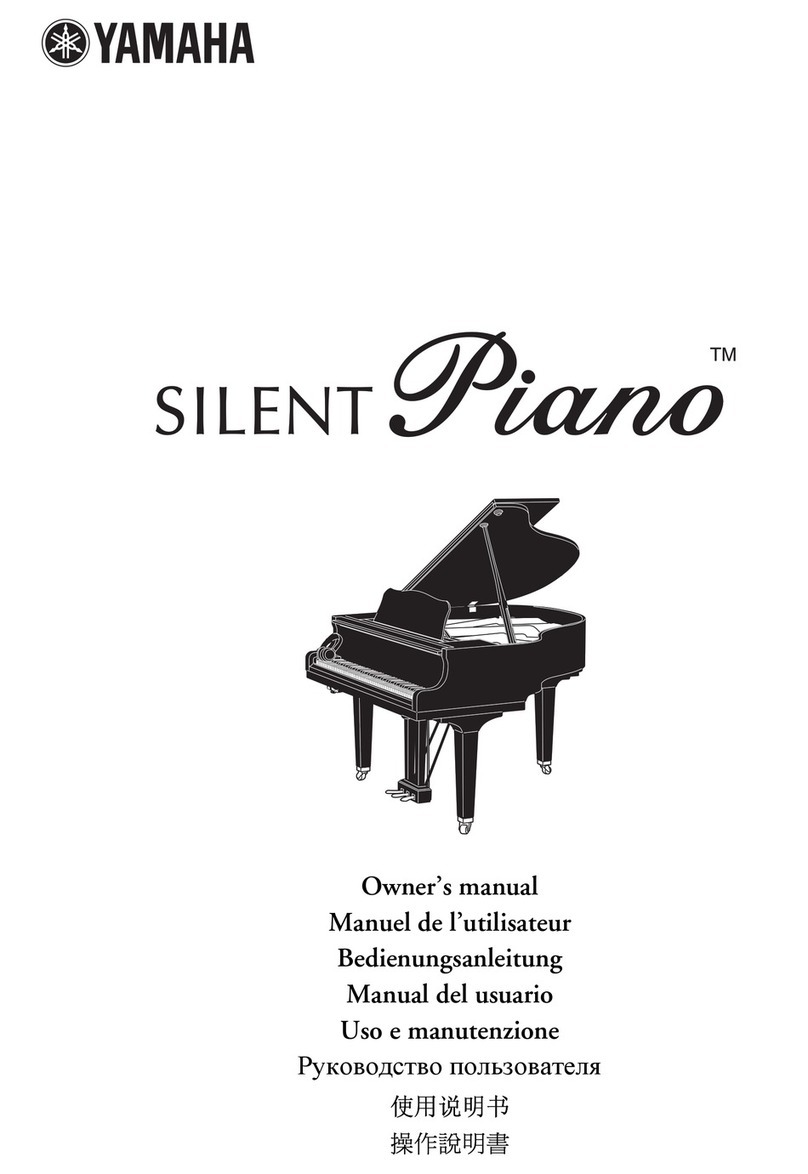Robson RP6100 User manual

User’s Manual
DIGITAL PIANO
RP6100

1) Read these instructions.
2) Keep these instructions.
3) Heed all warnings.
4) Follow all instructions.
5) Do not use this apparatus near water.
6) Clean only with dry cloth.
7) Do not block any ventilation openings,install in accordance with the manufacturer s instructions.
8) Do not install near any heat sources such as radiators, heat registers,stoves,or other apparatus (including am
plifiers) that produce heat.
9) Do not defeat the safety purpose of the polarized or grounding-type plug.A polarized plug hase two blades
with one wider than the other.A grounding type plug has two blades and a third grounding prong.The wide blade
or the third prong are provided for your safety,if the provided plug does not fit into your outlet.consult an elec
trician for replacement of the obsolete outlet.
10) Protect the power cord from being walked on or pinched particularly at plugs.convenience receptacles,and
the point where they exit from the apparatus.
11) Only use attachments/accessories specified by the manufacturer.
12) Use only with the cart,stand,tripod,bracket,or table specified by the manufacturer,or sold with the
apparatus.When a cart is used,use caution when moving the cart/apparatus combination to avoid injury from
tip-over (Figure 1).
13) Unplug this apparatus during lightning storms or when unused for a long periods fo time.
14) Refer all servicing to qualified service personnel.Servicing is required when the apparatus has been dam
aged in any way,such as power-supply cord or plug is damaged,liquid has been spilled or objects have fallen
into the apparatus,the apparatus has been exposed to rain or moisture,does not operate normally,or has been
dropped.
WARNING:To reduce the risk of fire or electric shock,do not expose this apparatus to rain or moisture.
CAUTION:Apparatus shall not be exposed to dripping or splashing and no objects filled with liquids,such as
vases,shall be placed on the apparatus.
(Figure 1)
Thank you for purchasing this digital instrument.For perfect operation and security,please
read the manual carefully and keep it for future reference.
Precaution
Safety Precautions
Important Safety Instructions
RISK OF ELECTRIC SHOCK
DO NOT OPEN
CAUTION
The lightning flashwith arrowhead symbolwithin an equilateraltriangle is in
tended to alert the user to the presence of uninsulated dangerous voltage
within the products enclosure thatmay be ofsufficient magnitude to constitute a
risk of electric shock to persons.
The exclamation pointwithin an equilateraltriangle is intendedto alert theuser
to the presenceof important operatingand maintenance(servicing) instructionsin
the literature accompanyingthe product.

Thank you for choosing our digital piano
Your Quest Piano Plus is a high-quality digital piano equipped with
61standard size keysand features advanced PCM tone generation tech-
nology. It has 100 accompaniment styles that can be used to provide
fully orchestrated Auto Accompaniment and a multi-functional LED
(MULTI DISPLAY) that makes the operations convenient.
In order to obtain maximum performance and enjoyment, please
read this manual thoroughly while testing the various features
described.
DIGITAL PIANO
1

Contents
DIGITAL PIANO
2
Panel controls ...............................................................................
Preparation .................................................................................
Using an AC Power Adaptor ..........................................................
Using Headphones ........................................................................
Using MIC .... ............................................................................
The Sustain Pedal .........................................................................
The
MIDI IN/MIDI OUT .....................................................................
Listen to the Demo .......................................................................
Selecting and Playing the Voices ...................................................
Select a Voice ..............................................................................
Keyboard Percussion ...................................................................
Split Mode ..................................................................................
Overall Control ...........................................................................
Sustain ....................................................................................
Touch ......................................................................................
Auto Accompaniment ..................................................................
Selecting a Style ..........................................................................
Auto Accompaniment Fingering ...................................................
..............................................................
Tempo Control ............................................................................
Recording Functions ...................................................................
Record .......................................................................................
Play ...........................................................................................
Appendix ....................................................................................
Voice List ...................................................................................
Style List ....................................................................................
Specifications ...............................................................................
Music Stand ..........................................................................
Accompaniment Control
Accompaniment Volume ..............................................................
3
5
5
5
5
5
5
5
6
7
7
7
8
8
8
8
9
9
10
11
12
13
14
14
14
15
15
16
17

Panel Controls
Top Panel Controls
1.POWER Button
2.MASTER VOLUME Control
3.ACCOMPANIMENT CONTROL SECTION
SYNCHRO Button
START/STOP Button
INTRO/FILL Button
4.FINGERING Buttons
NORMAL Button
S.FINGER Button
FINGERED Button
SPLIT Button
5.ACCOMP.VOLUME +/-Buttons
6.TEMPO+/- Buttons
7.TOUCH Button
8.DEMO Button
9.RECORDING SECTION
RECORD Button
PLAYButton
10.MULTILED DISPLAY
11.VOICE/STYLE Button
12.SUSTAIN Button
13.Number [0]-[9], [+],[-] Buttons
Rear Panel Controls
14.DC 12V INJack
15.MIC Jack
16.PEDAL Jack
17.MIDI IN/OUT Connector
18.PHONE Jacks
DIGITAL PIANO
3

DIGITAL PIANO
4
DC 12VDC 12V
MICMICPEDALPEDALMIDI INMIDI IN
MIDI OUTMIDI OUT
1
4
7
2
5
8
3
6
9
+
0
VOICE/STYLE
SUSTAINDEMO
TOUCH
ACC TEMPO RECORD PLAY
POWER
ON
OFF
MASTER VOLUME
MIN MAX
NORMAL S.FINGER FINGERED SPLIT
SYNCHRO START/STOP INTRO/FILL IN
DEMODEMO
11
44
77
22
55
88
33
66
99
++
00
VOICE/STYLEVOICE/STYLE
SUSTAINSUSTAIN
TOUCHTOUCH
ACCACC TEMPOTEMPO RECORDRECORD PLAYPLAY
POWERPOWER
ONON
OFFOFF
MASTER VOLUMEMASTER VOLUME
MINMIN MAXMAX
NORMALNORMAL S.FINGERS.FINGER FINGEREDFINGERED SPLITSPLIT
SYNCHROSYNCHRO START/STOPSTART/STOP INTRO/FILL ININTRO/FILL IN
124
3
56
7
8
9
10
11
12 13
14
1516
17
18

Preparation
DIGITAL PIANO
5
This section contains information about setting up your instrument and preparing
to play. Be sure to go through this section carefully before using this instrument.
1. Using an AC Power Adaptor
Your instrument will run from a power adaptor(DC
12V,1000mA). Plug the DC output cable from the Power adaptor
into the DC IN jack on the rear panel of your instrument, then plug
the Power adaptor(orthe AC cableof the PowerAdaptor)into an outlet.
AC 220V 50HZ
PHONE
2. Using Headphones
A standard pair of stereo headphones can be plugged into the phone
jacks located under the keyboard for private practice or late-night
playing. The internalspeaker system isautomatically shut off when a
pair of headphones is plugged into the PHONE jack.
A Micphone canbe plugged intothe rear-pannel MICjack .
3. Using MIC
4. The Sustain Pedal
A foot switch can be plugged into the rear-panel PEDAL jack. The
Sustain Pedal is a damper pedal controlling sustain function. Press the
pedal and you can sustain the notes after the keys are released. Don't
press the pedalwhile inserting theplug into thePEDAL jack orwhile
turning on theinstrument.
PEDAL
5. The Music Stand
Insert the two legs of the music stand into the holes located at the top of the piano control
panel.
MIDI IN: Receive MIDI data of the external MIDI device such as computer and the data is played in your
instrument.
MIDI OUT: Output MIDI data of this instrument to control other MIDI device.
6. MIDI IN/MIDI OUT
MIC

Listen to the Demo
Once you've set up your , try listening to the pre-programmed
demonstration songs - they'll give you a good idea of what the piano can do.
instrument
1. Turn the Power ON and Set the Volume.
Before playing the demo,turn the power on by pressing the POWER switch (the panel indicators
and MULTI DISPLAY will light up) and set the MASTER VOLUME about half way between the "MIN"
and "MAX" settings.Youcan adjust thevolume to accommodateyour preferences.
2. Press DEMO to start
Press the[DEMO] button for the current demo to display. You can select a single demonstration
between 01 and50 by pressingthe Number buttonsor the [+]and [-] buttons,then press the [START/STOP]
button to startplayback and use the MASTER VOLUMEcontrol to setthe ideal listeninglevel.
3. Press DEMO to stop
Press the [DEMO] button or the [START/STOP] again to stop demo playback.
DIGITAL PIANO
6
POWERPOWER
ONON
OFFOFF MASTER VOLUMEMASTER VOLUME
MINMIN MAXMAX
DEMO NORMAL S.FINGER FINGERED SPLIT

Selecting and Playing the Voices
Your instrument has 100 beautiful voices and 29 percussion sounds that you can
select and play.
1. Select a Voice
.Press the [VOICE/STYLE] button. The [Ton]will appear on the
MULTI DISPLAYfor a short time.Then the voice numberappears
on the MULTIDISPLAY.
DIGITAL PIANO
7
Press the [VOICE/STYLE] button for the Ton to appear in the display. You don't have to
perform this step if the number has already appeared on the MultiDisplay.
.Select a Voice Number
Use the Number buttons or the [+] and [-] buttons to select the required voice number(00-100).The
[+] and [-] buttons can be used to increase (incrementsof one) or decrease (decreases by one) the
currently selected voicenumber. Press the [+]button briefly toincrease the value, or the[-] button to
decrease. If youhold the [+]or [-] button down , thevalue will increase or decrease continuously-
simply release the button when the desired value has been reached.
The number buttonsallow direct access of thedesired value, and therefore is the fastest
way to edit in many situations. For example, to reach 23, first press [2] and [3]. The number "23" should
show on the LED.
11
44
77
22
55
88
33
66
99
++
00
VOICE/STYLE
SUSTAIN
Your instrument has 29 different percussion sounds that can be played on the left 29 keys of the
keyboard when selecting VOICE 100.
2. Keyboard Percussion

Your keyboard can be split into two sections which means different voices can be played with the
left and right hands at thesame time.
.Select a SplitVoice
Press [SPLIT] buttonso that theSPL appearsin the display, indicating Split modeON,then press
[VOICE/STYLE]button to select the split voice number status.Use the Number buttons or the [+] and [-]
buttons to select the desired split voice number(00 through 100).
3. Split Mode
.Split Point Change
Press [SPLIT] buttonso that the SPL appearson andhold the buttonwhile at thesame time
pressing any key between C1 and C6 to select split point (01 through 61).
NORMAL S.FINGER FINGERED SPLIT
NORMAL S.FINGER FINGERED SPLIT
.Sustain
Press [SUSTAIN] button tolet the strings S-1 appear on theMulti Display sothat to turn
Sustain ON. Itcan be usedas a damperpedal.
Turning Sustain on to sustain notes after the keys are released.
Press [SUSTAIN] button againto turn SustainOFF.
4. Overall Control
VOICE/STYLE
SUSTAIN
.Touch
Press [TOUCH] button, you canturn ON/OFF thetouch function.When theTouch function is ON,
the volume will be varied according to how hard you play on the keyboard.
TOUCH
DIGITAL PIANO
8

Auto Accompaniment
Auto Accompaniment Normal
Left hand fingering
specifies the auto
accompaniment chords.
The right hand playsnormally
Auto Accompaniment
DIGITAL PIANO
9
Your instrument has 100 accompaniment styles that can be used to provide fully
orchestrated Auto Accompaniment.
When the Auto Accompaniment function is turned ON, this instrument creates
fully-orchestrated rhythm, bass, and chord accompaniment based on chords you play
with the left hand in the Auto Accompaniment section of the keyboard (i.e. all keys to
the left of the Auto Accompaniment split point).The right-hand section of the key-
board is available for normal playing.
The default Auto Accompaniment
split point isthe G2 key. The Auto
Accompaniment section of the keyboard
consists of all keys to its left .
Any of your instrument's 100 styles can be selected via the normal editing procedure. This can be
done either before or during accompaniment playback.
.Select the Stylemode.
Press [VOICE/STYLE] buttonuntil the rhy appearson toselect the stylemode.
.Select the desired style number.
Refer to theSTYLE list ,use the Numberbuttons or the[+] and [-]buttons to selectthe required
style number(00 through 99).
1. Selecting a Style
11
44
77
22
55
88
33
66
99
++
00
VOICE/STYLE
SUSTAIN

DIGITAL PIANO
10
Yourinstrument has twoAuto Accompaniment fingeringmode: FINGERED andSINGLE.
Press [FINGERED] button to select FINGEREDmode and press[SINGLE] button toselect
SINGLE mode.
.SINGLE Mode
SINGLE Mode fingering makes it simple to produce beautifully orchestrated accompaniment
using major , seventh , minor and minor-seventh chords by pressing a minimum number of keys in the
Auto Accompaniment section of the keyboard.The accompaniment produced is perfectly matched to the
currently selected accompanimentstyle.
.Major Chords:
If you press a "C" key in the left-hand section of the keyboard,for example , a C-major accompani-
ment will be played.Press another key in the left hand section of the keyboard to select a new chord. The
key you press will always determine the "root" of the chord played (i.e. "C" for a C chord).
.Minor Chords:
Simultaneously press the root note and the nearest black key to the left of it.
.Seventh Chords:
Simultaneously press theroot note and the nearest whitekey to theleft of it.
.Minor-Seventh Chords:
Simultaneously press the root note and the nearest whiteand black keysto the leftof it.
The Auto Accompanimentwill continue playingeven if you lift your fingersfrom the Auto
Accompaniment keys. You only need to press the Auto Accompaniment keys when changing chords.
2. Auto Accompaniment Fingering
CC7Cm7
Cm
Single Finger mode Fingered mode
.FINGERED Mode
FINGERED Mode is ideal if you already know how to play chords on a keyboard, since it allows
you to supplyyour own chordsfor the AutoAccompaniment feature.

DIGITAL PIANO
11
The instrument willrecognize the followingchord type:
.Press [NORMAL] button to turn Auto Accompaniment function OFF.
There is only ONE voice over the entire keyboard, the instrument is in SOLO status.
C7
( )( )
Cm7
( )( )
Cm
C
Yourinstrument provides arange of accompaniment"sections" - introduction,fill-inthat you can
select to control the "flow" of the accompaniment to achieve the desired musical results. Accompani-
ment start/stop and sections are controlled by the ACCOMPANIMENT CONTROL buttons.
.Straight Start
.The [START/STOP] button starts theselected accompaniment style immediately.
Press the [FINGERED] button or the [SINGLE] button to select the mode before starting the
accompaniment. The accompanimentwill start withthe rhythm soundonly when the[START/STOP]
button is pressed,then the bassand chord partswill play assoon as thefirst note or chord is played
on the Auto Accompaniment section of the keyboard.
A different accompaniment style canbe selected atany time whilethe accompaniment is
playing.The style number on the MULTI DISPLAY will change as soon asthe selection ismade.
.Synchro Start
Press the [SYNCHRO]button if youwant the accompanimentto start whenyou play thefirst note
or chord on the AUTO ACCOMPANIMENT section of the keyboard(It's still valid while the AUTO
ACCOMPANIMENTfunction is OFF).
If you press the [SYNCHRO] button, the BEAT indicator dots will flash at the current tempo. The
synchro start modecan be disengagedby pressing the[SYNCHRO] button againso that theBEAT
indicator dots goout.
3. Accompaniment Control
SYNCHRO START/STOP INTRO/FILL IN
SYNCHRO START/STOP INTRO/FILL IN

DIGITAL PIANO
12
.Starting the Accompaniment with an Introduction
Any of your instrument accompaniment patterns can be started with an appropriate introduction by
pressing the [INTRO/FILLIN]button directly.
If you press the [SYNCHRO] button and then the [INTRO/FILL IN] button, the accompaniment
will start from the introduction as soon as a chord is detected in the AUTO ACCOMPANIMENT section
of the keyboard.
.Adding Fill-In
Press the [INTRO/FILLIN] button at any time while the accompaniment isplaying to add a one-
measure fill-in .
If you holdthe [INTRO/FILL IN]button , thefill-in pattern willrepeat until the button is released ,
then the MAINsection will playfrom the beginningof the next measure.
If the [INTRO/FILLIN] button ispressed after thelast beat ofa measure ,the fill-in willbegin
from the firstbeat of thenext measure. Ifpressed at anyother time thefill-in will beginimmediately.
If you press the [SYNCHRO] button and then the [INTRO/FILL IN] button, the accompaniment
will start from the fill-in as soon as a chord is detected in the AUTO ACCOMPANIMENT section of the
keyboard.
It's also possible to start the accompaniment with a fill-in by pressing the [INTRO/FILL IN]
button directly.
SYNCHRO START/STOP INTRO/FILL IN
The [ACC+/-] buttons can be used to adjust the volume of the selected accompaniment .
.Press the [ACC] buttons
Press the [ACC+/-]buttons. The current accompaniment volume value will appear onthe MULTI
DISPLAY.
.Set the Volume
Use the [ACC+/-] buttons to set the desired volume. The volume range is from 01 (no sound) to 16
(max volume).The default volume value (13) can be recalled instantly by pressing both the [ACC+/-]
buttons at thesame time.
4. Accompaniment Volume
ACC TEMPO

DIGITAL PIANO
13
The [TEMPO+/-] buttonscan be usedto control thetempo of AutoAccompaniment, DEMO.
.Press the [TEMPO+/-] buttons
Press the [TEMPO+/-]buttons. The currenttempo (beats perminute) will appearon the MULTI
DISPLAY.
.Set the Tempo
Use the [TEMPO+/-] buttons to set the desired tempo. The available tempo range from 40 to 280
beats per minute.Each accompaniment stylehas a different "default" tempo which is automatically set
whenever a newstyle is selected(butnot when anew style isselected while theaccompaniment is
playing). The defaulttempo for thecurrently selected stylecan be recalled instantly by pressing both
the two [TEMPO+/-]buttons at thesame time.
5. Tempo Control
ACC TEMPO

DIGITAL PIANO
14
Recording Functions
Your instrument allows you to record and play back a song, including chord
sequences created using the Auto Accompaniment feature and the melody you played
with your right hand.
1. Record
.Press the [RECORD] button
Press the [RECORD]button, the [rEC]will appear onthe MULTI DISPLAY.
.Start Recording
Press any key on the keyboard to start recording. If you press the SYNCHRO button,the
accompaniment will start at thesame time.
.Stop Recording
Press the [RECORD] button again to stop recording. The voice number will be shown on the
MULTIDISPLAY after recording is stopped.
2. Play
Playback will begin as the [PLAY] button is pressed, the [PLy] will appear on the MULTI DIS-
PLAY. Play along on the keyboard if you like. You can also change the tempo during playback.
Accompaniment and melodyplayback will stop automatically when all recorded data hasbeen
played back.You can alsostop playback at any time by pressing the [PLAY] button again. The voice
number will be shown on the MULTI DISPLAY after playback is stopped.
RECORD PLAY
RECORD PLAY

Appendix
DIGITAL PIANO
1). Voice List
Piano
00 Acoustic Grand Piano
01 Bright Acoustic Piano
02 Electric Grand Piano
03 Honky-Tonk Piano
04 Electric Piano 1
05 Electric Piano 2
06 Clavi
Chromatic Percussion
07 Glockenspiel
08 Music Box
09 Vibraphone
10 Marimba
11 Xylophone
12 Dulcimer
Organ
13 Drawbar Organ
14 Percussive Organ
15 Church Organ
16 Reed Organ
17 Harmonica
Guitar
18 Acousticguitar(Nylon)
19 Acoustic Guitar (Steel)
20 Electric Guitar (Jazz)
21 Electric Guitar (Clean)
22 Electric Guitar Muted)
23 Distortion Guitar
24 Guitar Harmonics
Bass
25 Acoustic Bass
26 Finger Bass
27 Pick Bass
28 Fretless Bass
29 Slap Bass 1
30 Synth Bass 1
31 Synth Bass 2
Strings
32 Violin
33 Cello
34 Timpani
Ensemble
35 Strings Ensemble 1
36 Strings Ensemble 2
37 Synth Strings 1
38 Synth Strings 2
39 Voice Oohs
40 Orchestra Hit
Brass
41 Trumpet
42 Trombone
43 Tuba
44 Synth Brass 1
45 Synth Brass 2
Reed
46 Soprano Sax
47 Alto Sax
48 Oboe
49 English Horn
50 Clarinet
Pipe
51 Piccolo
52 Flute
53 Recorder
54 Pan Flute
55 Whistle
56 Ocarina
Synth Lead
57 Lead 2 (Sawtooth)
58 Lead 5 (Charang)
59 Lead 6 (Voice)
60 Lead 7 (Fifth)
Synth Pad
61 Pad 3 (Polysynth)
62 Pad 7 (Halo)
Synth Effects
63 Fx 2 (Soundrack)
64 Fx 3 (Crystal)
65 Fx 5 (Brightness)
66 Fx 7 (Echoes)
Ethnic
67 Sitar
68 Banjo
69 Shamisen
70 Koto
71 Kalimba
72 Bagpipe
73 Fiddle
74 Shanai
Percussive
75 TinkleBell
76 Woodblock
77 /Vibraphone
78 /Finger Bass
79 /Strings Ens 2
80 /trumpet
81 /Soprano Sax
82 /Pan Flute
83 Vibraphone/Violin
84 Vibraphone/trumpet
85 Vibraphone/Pan Flute
86 Banjo/Finger Bass
87 Banjo/Synth Bass 2
88 Banjo/Strings Ens 2
89 Sticks
90 Bass Drum H soft
91 Open Rim Shot
92 Snare L
93 Hand Clap
94 Hi-Hat Closed
95 Low Tom
96 Crash Symbal 1
97 Cowbell
98 Claves
99 Wood Block H
G.Piano
G.Piano
G.Piano
G.Piano
G.Piano
G.Piano
No VOICE.No VOICE.No VOICE.
15
100 Percussion

DIGITAL PIANO
No STYLE.No STYLE.No STYLE.
Pop
00 16-Beat Pop
01 8-Beat Pop
02 8-Beat Light
03 Folkrock
04 Detroit Pop
05 Pop Shuffle
06 Pop Rock
07 Showtune
Pop Ballad
08 16-Beat Balled
09 Pop Ballad
10 Big Ballad
11 PianoBallad
12 Epic Ballad
13 6/8 Ballad
Dance
14 Eurobeat
15 Dance Pop
16 Casa
17 Dance Shuffle
18 Groundbeat
19 Synth Boogie
Disco
20 Disco Party
21 Disco Soul
22 Disco Tropical
23 Disco Funk
24 Disco Pop
25 Polka Pop
Rhythm & Blue
26 R&B
27 R&B Ballad
28 Fast Gospel
29 Gospel
30 6/8 Blues
31 Blues Shuffle
32 Soul
33 Funk
34 Funk Shuffle
Rock
35 Hard Rock
36 Rock Boogie
37 Rock Pop
38 Rock Shuffle
39 6/8 Rock
40 Rock Ballad
41 Rock Classical
Rock &Roll
42 Rock &Roll
43 Boogie Woogie
44 Twist
45 Rockabilly
46 16-Beat Rock&Roll
Traditional Jazz
47 Ragtime
48 Dixieland
49 Big Band
50 Big BandBallad
51 Swing
52 Swing Waltz
Contemporary Jazz
53 Bebop
54 Jazz Ballad
55 Jazz Waltz
56 Fusion
57 Fusion Shuffle
Latin
58 Mambo
59 Merengue
60 Beguine
61 Bomba
62 Guaguanco
Latin Pop
63 Pop Bossa
64 Bossa Nova Slow
65 Jazz Samba
66 Modern Cha Cha
67 Latin Rock
Caribbean
68 Ska
69 Calypso
70 Reggae 16
71 Reggae 12
Country &Western
72 Bluegrass
73 Country Pop
74 Country Rock
75 Country Ballad
76 Country Waltz
77 Country Shuffle
78 Western Shuffle
World Music
79 Polka
80 TraditionalWaltz
81 Sevillianas
82 Bolero Lento
83 Rumba Espagnole
84 Dangdut
March
85 Military March
86 6/8 March
87 Tarantella
Ballroom Standard
88 Slow Waltz
89 Tango Argentina
90 Tango Habanera
91 Slowfox
92 Viennese Waltz
93 Foxtrot
94 Jive
Ballroom Latin
95 Rumba
96 Samba
97 Cha Cha
98 Pasodoble
99 Rap
2). Style List
16

Specifications
DIGITAL PIANO
Keyboards:
Display:
Polyphony:
Voices:
Keyboard Percussion:
Voice Control:
Auto accompaniment:
Accompaniment Control:
Keyboard Modes:
Demo Song:
Recording:
Setup:
Midi Control:
Auxiliary jacks:
Dimensions:
Weight:
Accessories:
61 Standard-size touch sensitivity keys
Multi-function LED
16
100 Voices (00 to 100)
29 (Voice: 100)
Sustain, Touch
100 Styles (00 to 99)
Synchro, Start/Stop, Intro, Fill in, Tempo, Acc
Normal, Single, Finger, Split
50 (01 to 50)
Real-time Record and Playback
Power( on/off ), Master Volume
Midi in, Midi out
Midi In/Out, Sustain Pedal, MIC, Phone, DC 12V
996mm X 385mm X762mm
20.2 Kgs
Music Stand, Owner's Manual, Power Adaptor
17

10505246 V1.0
Table of contents
Other Robson Musical Instrument manuals