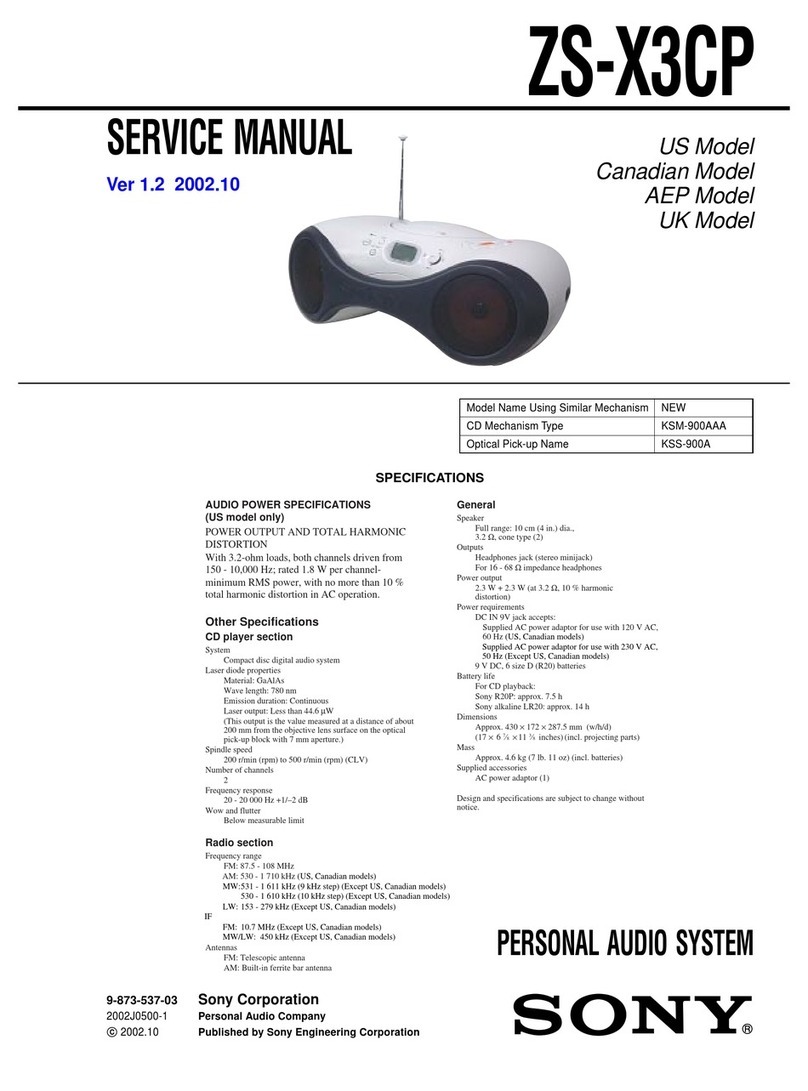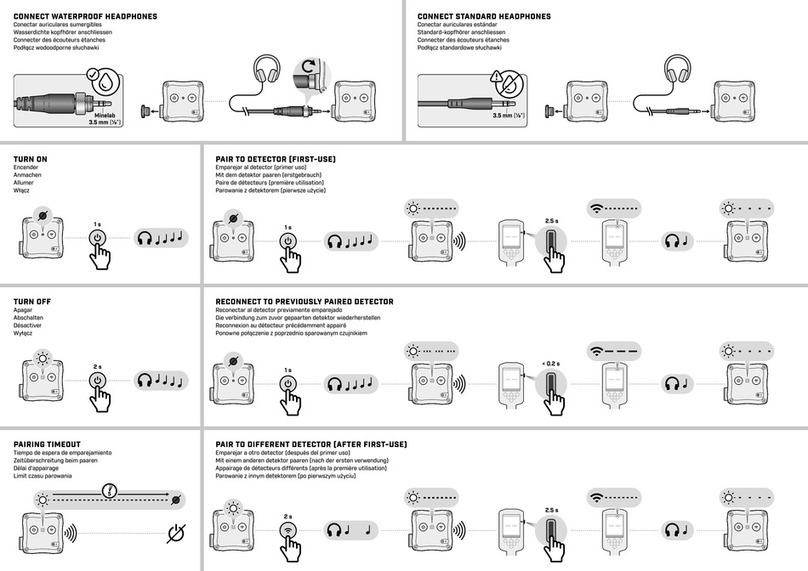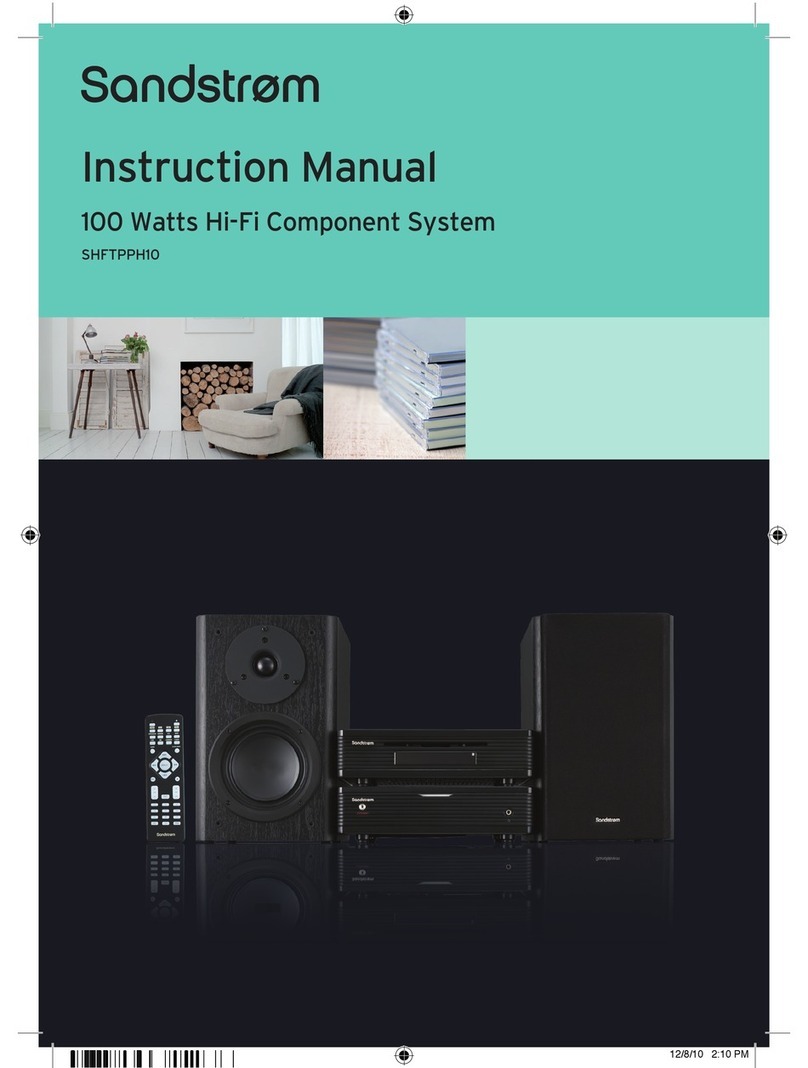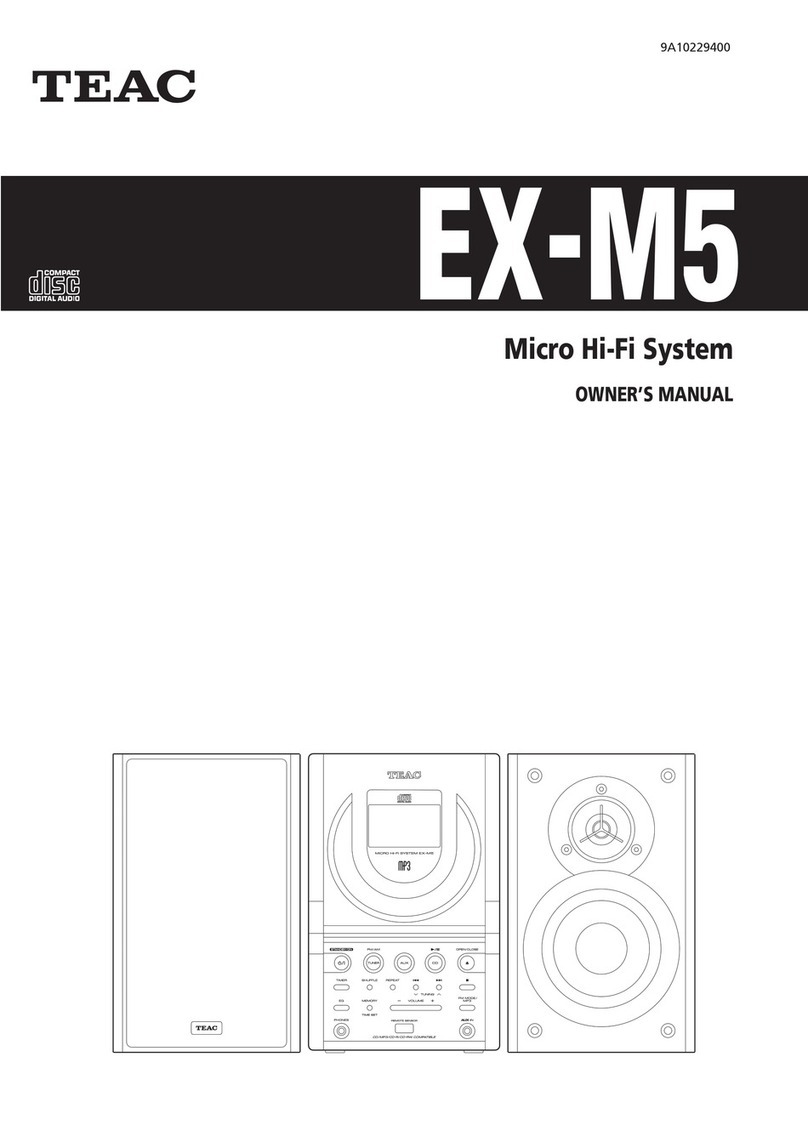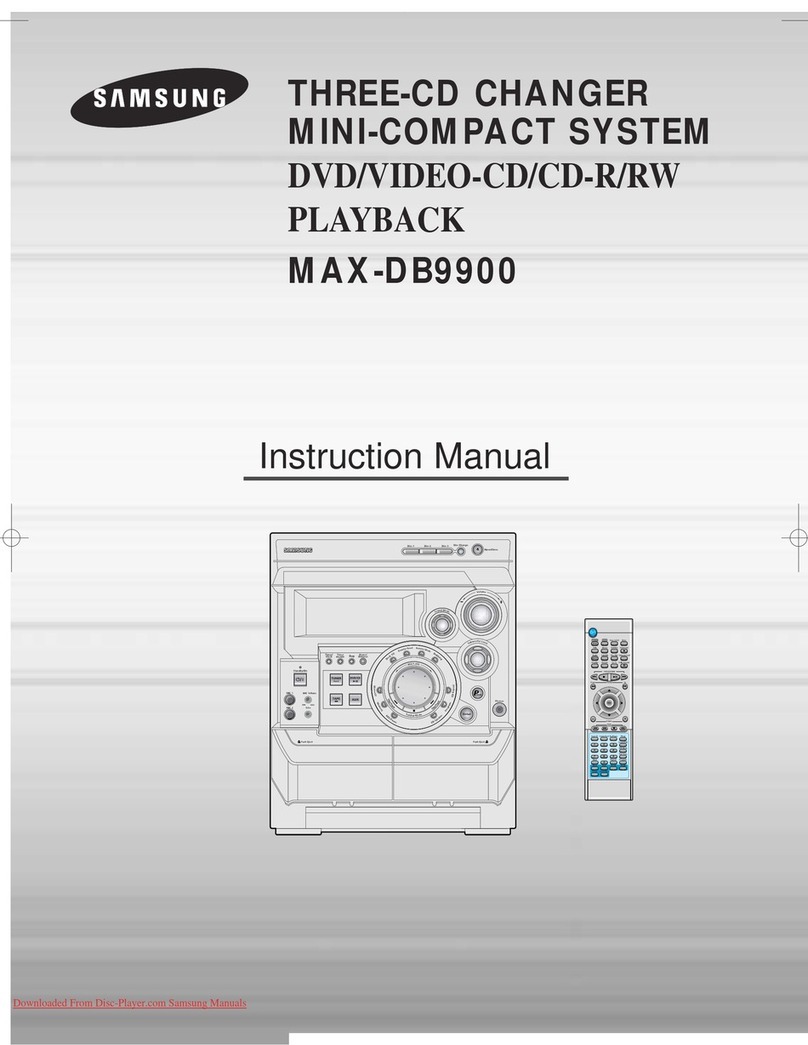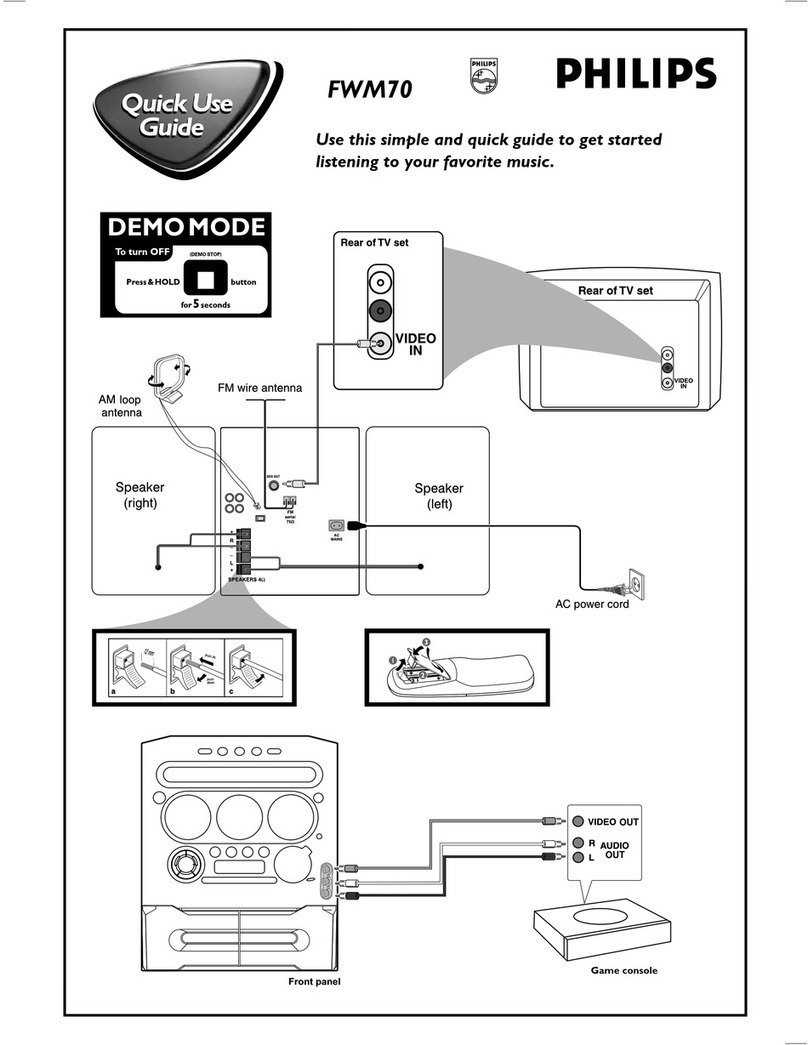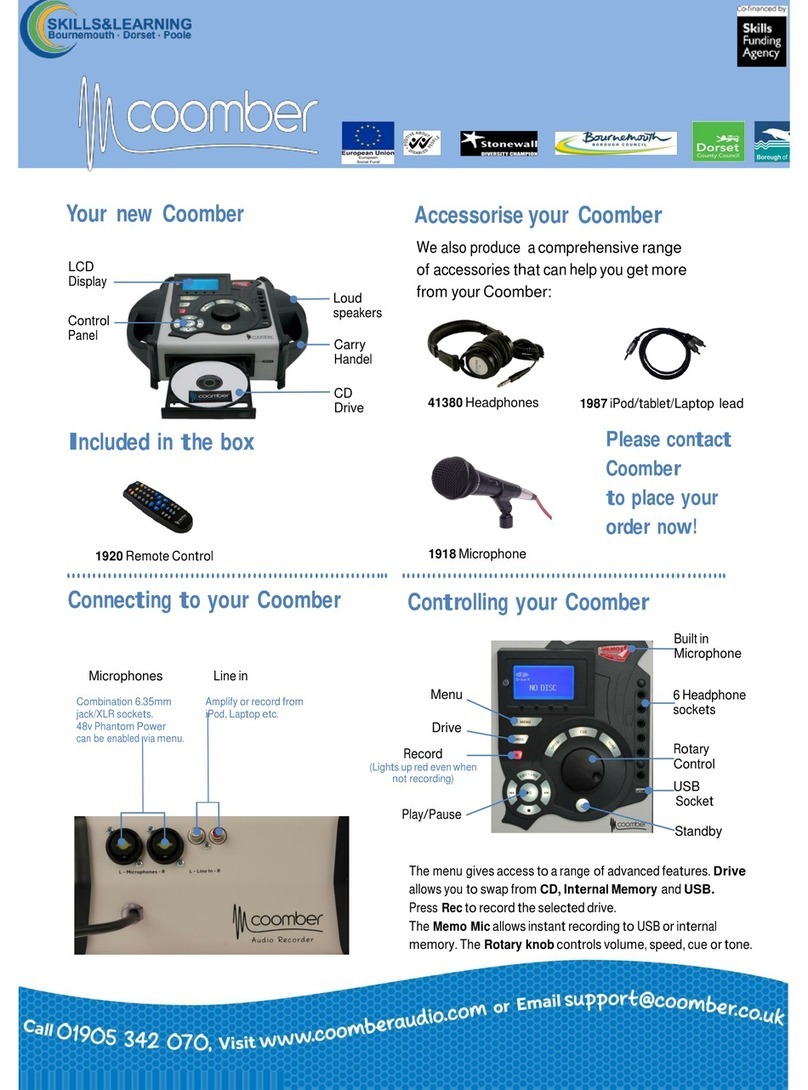Rock-Ola QB8-PV Guide

Nostalgic Music Center
Version 2.1 ~ QB-PV Models
Service & Parts Manual

2
Copyright ©2007-2008
All Rights Reserved
Rock-Ola Manufacturing Corporation
2335 208th Street, Torrance, CA 90501
This document contains information
proprietary to Rock-Ola Manufacturing
Corporation and may not be reproduced,
published or distributed in any form or
disclosed in whole or in part without
written authorization.

3
SAFETY INSTRUCTIONS
IMPORTANT!
a. Read these instructions.
b. Keep these instructions.
c. Follow all instructions.
d. Do not use this apparatus near water.
e. Clean only with dry cloth.
f. Do not block any ventilation openings. Install in accordance with the manufacturer’s instructions.
g. Do not install near any heat sources such as radiators, heat registers, stoves, or other apparatus (including amplifiers)
that produce heat.
h. Do not defeat the safety purpose of the polarized or grounding-type plug. A polarized plug has two blades with one
wider than the other. A grounding-type plug has two blades and a third grounding prong. The wide blade or the third
prong are provided for your safety. If the provided plug does not fit into your outlet, consult an electrician for
replacement of the obsolete outlet.
i. Protect the power cord from being walked on or pinched particularly at plugs, convenience receptacles, and the point
where they exit from the appliance.
j. Only use attachments/accessories specified by the manufacturer.
k. Unplug this apparatus during lightning storms or when unused for long periods of time.
l. Refer all servicing to qualified service personnel. Servicing is required when the apparatus has been damaged in any
way, such as power-supply cord or plug is damaged, liquid has been spilled or objects have fallen into the apparatus,
the apparatus has been exposed to rain or moisture, does not operate normally, or has been dropped.
WARNING: Terminals marked with the lightning flash per are hazardous live and the external
wiring connected to these terminals requires installation by an instructed person or the use of
ready-made leads or cords.

4
ROCK-OLA END-USER LICENSE AGREEMENT
You have acquired a Rock-Ola Digital Music Center that includes embedded software from Qsonix, Inc.
Qsonix License Agreement
This is a legal agreement between you, the user, and Qsonix, Inc. (“Qsonix”). This agreement covers all embedded software that is distributed
with the Rock-Ola Digital Music Center, for which there is no separate license agreement between you and the manufacturer or owner of the
software (collectively the “Software”). By using the Software that has been embedded in your computer, you agree to be bound by the terms of
this agreement. If you do not agree to these terms, promptly return the Rock-Ola Digital Music Center with the embedded Software.
You may use the embedded Software on only the Rock-Ola Digital Music Center for personal, non-commercial use only.
The embedded Software is protected by United States copyright laws and international treaties. You may not rent or lease the embedded
Software or copy the written materials accompanying the embedded Software. You may not reverse engineer, decompile or disassemble the
embedded Software.
You may permanently transfer rights under this EULA only as part of a permanent sale or transfer of the Rock-Ola Digital Music Center, and only
if the recipient agrees to this EULA. If the embedded Software is an upgrade, any transfer must also include all prior versions of the embedded
Software.
QSONIX LIMITED WARRANTY
Qsonix warrants that the embedded Software will be free from defects in materials and workmanship under normal use for one year (365) days
from the date you receive it. This Warranty is limited to you and is not transferable. Any implied warranties are limited to one year (365) days
from the date you receive the embedded Software. Some jurisdictions do not allow limits on the duration of an implied warranty, so this limitation
may not apply to you. The entire liability of Qsonix and its suppliers, and your exclusive remedy, shall be replacement of any embedded
Software media not meeting this warranty at your cost and risk. This limited warranty is void if any disk or flash memory damage has resulted
from accident, abuse, misapplication, or service or modification by someone other than Qsonix. Any replacement disk or flash memory is
warranted for the remaining original warranty period or ninety (90) days, whichever is longer.
Qsonix does NOT warrant that the functions of the embedded Software will meet your requirements or that operation of the embedded Software
will be uninterrupted or error free. You assume the responsibility for achieving your intended results and for the use and results obtained from
the embedded Software.
QSONIX DISCLAIMS ALL OTHER WARRANTIES, EXPRESS OR IMPLIED, INCLUDING, BUT NOT LIMITED TO, IMPLIED WARRANTIES
OF MERCHANTABILITYAND FITNESS FOR A PARTICULAR PURPOSE, FOR THE EMBEDDED SOFTWARE AND ALL ACCOMPANYING
WRITTEN MATERIALS. This limited warranty gives you specific legal rights; you may have others, which vary from jurisdiction to jurisdiction.
IN NO EVENT SHALL QSONIX OR ITS SUPPLIERS BE LIABLE FOR ANY DAMAGES WHATSOEVER (INCLUDING, WITHOUT LIMITATION,
DAMAGES FOR LOSS OF BUSINESS PROFITS, BUSINESS INTERRUPTION, LOSS OF BUSINESS INFORMATION, OR OTHER
PECUNIARY LOSS) ARISING OUT OF USE OR INABILITY TO USE THE EMBEDDED SOFTWARE, EVEN IF ADVISED OF THE
POSSIBILITY OF SUCH DAMAGES. Because some jurisdictions do not allow an exclusion or limitation of liability for consequential or incidental
damages, the above limitation may not apply to you.
U.S. GOVERNMENT RESTRICTED RIGHTS
The embedded software and documentation are “commercial items” as that term is defined at 48 C.F.R. 2.101; consisting of “commercial
computer software” and “commercial computer software documentation” as such terms are used in 48 C.F.R. 12.212. Consistent with 48 C.F.R.
12.212 and 48 C.F.R. 227.7202-1 through 227.7202-4, all U.S. Government end users acquire the software and documentation with only those
rights set forth herein. Contractor/manufacturer is Qsonix Inc., 5737 Kanan Road #241, Agoura Hills, CA 91301-1601.
GENERAL
This license is effective until terminated. It will terminate upon the conditions set forth above or if you fail to comply with any of its terms. Upon
termination, you agree that the embedded Software and accompanying materials, and all copies thereof, will be destroyed. This agreement is
governed by the laws of the State of California. Each provision of this agreement is severable. If a provision is found to be unenforceable, this
finding does not affect the enforceability of the remaining provisions, terms, or conditions of this agreement. This agreement is binding on
successors and assigns. Qsonix agrees and you agree to waive, to the maximum extent permitted by law, any right to a jury trial with respect to
the Software or this agreement. Because this waiver may not be effective in some jurisdictions, this waiver may not apply to you. You
acknowledge that you have read this agreement, that you understand it, that you agree to be bound by its terms, and that this is the complete
and exclusive statement of the agreement between you and Qsonix regarding the embedded Software.
Microsoft Addendums
You have acquired a Rock-Ola Digital Music Center that includes software licensed by Qsonix, Inc. from Microsoft Licensing Inc. or its affiliates
(“MS”). Those installed software products of MS origin, as well as associated media, printed materials, and “online” or electronic documentation
(“SOFTWARE”) are protected by international intellectual property laws and treaties. The SOFTWARE is licensed, not sold. All rights reserved.
NOT FAULT TOLERANT. THE SOFTWARE IS NOT FAULT TOLERANT. QSONIX INC. HAS INDEPENDENTLY DETERMINED HOW TO USE
THE SOFTWARE IN THE DEVICE, AND MS HAS RELIED UPON QSONIX INC. TO CONDUCT SUFFICIENT TESTING TO DETERMINE
THAT THE SOFTWARE IS SUITABLE FOR SUCH USE.

5
NO WARRANTIES FOR THE SOFTWARE. THE SOFTWARE is provided “AS IS” and with all faults. THE ENTIRE RISK AS TO
SATISFACTORY QUALITY, PERFORMANCE, ACCURACY, AND EFFORT (INCLUDING LACK OF NEGLIGENCE) IS WITH YOU. ALSO,
THERE IS NO WARRANTY AGAINST INTERFERENCE WITH YOUR ENJOYMENT OF THE SOFTWARE OR AGAINST INFRINGEMENT. IF
YOU HAVE RECEIVED ANY WARRANTIES REGARDING THE DEVICE OR THE SOFTWARE, THOSE WARRANTIES DO NOT ORIGINATE
FROM, AND ARE NOT BINDING ON, MS.
Note on Java Support. The SOFTWARE may contain support for programs written in Java. Java technology is not fault tolerant and is not
designed, manufactured, or intended for use or resale as online control equipment in hazardous environments requiring fail-safe performance,
such as in the operation of nuclear facilities, aircraft navigation or communication systems, air traffic control, direct life support machines, or
weapons systems, in which the failure of Java technology could lead directly to death, personal injury, or severe physical or environmental
damage. Sun Microsystems, Inc. has contractually obligated MS to make this disclaimer.
No Liability for Certain Damages. EXCEPT AS PROHIBITED BY LAW, MS SHALL HAVE NO LIABILITY FOR ANY INDIRECT, SPECIAL,
CONSEQUENTIAL OR INCIDENTAL DAMAGES ARISING FROM OR IN CONNECTION WITH THE USE OR PERFORMANCE OF THE
SOFTWARE. THIS LIMITATION SHALL APPLY EVEN IF ANY REMEDY FAILS OF ITS ESSENTIAL PURPOSE. IN NO EVENT SHALL MS BE
LIABLE FOR ANY AMOUNT IN EXCESS OF U.S. TWO HUNDRED FIFTY DOLLARS (U.S.$250.00).
EXPORT RESTRICTIONS. You acknowledge that SOFTWARE is of US-origin. You agree to comply with all applicable international and
national laws that apply to the SOFTWARE, including the U.S. Export Administration Regulations, as well as end-user, end-use and country
destination restrictions issued by U.S. and other governments. For additional information on exporting the SOFTWARE, see
http://www.microsoft.com/exporting/.
All Media Guide Addendums
This Rock-Ola Digital Music Center incorporates software and technology of All Media Guide, LLC (“AMG”). The AMG software and technology
(collectively, the “AMG Technology”) allows End Users to access music-related data (“AMG Data”) over the Internet and otherwise from
proprietary AMG databases (the “AMG Databases”) located on AMG servers (the “AMG Servers”) and to perform other functions. You may
access and use AMG Data only by means of the intended End User functions of this application software.
You agree that you will use the AMG Data, the AMG Technology, and the AMG Servers for your own personal non-commercial use only. You
agree not to assign, copy, transfer or transmit the AMG Data to any third party. You agree not to use or exploit AMG data, the AMG Technology,
the AMG Databases, or the AMG Servers, except as expressly permitted herein. You agree that your non-exclusive license to access the AMG
Databases and to use the AMG Data, the AMG Technology, and the AMG Servers will terminate if you violate these restrictions. If your license
terminates, you agree to cease any and all use of the AMG Data, the AMG Technology, and the AMG Servers. AMG reserves all rights in AMG
Data, the AMG Technology, and AMG Servers, including all ownership rights. You agree that AMG may enforce its rights under this Agreement
against you directly in its own name.
AMG reserves the right to delete data from the AMG Databases or to change data categories for any cause that AMG deems sufficient. No
warranty is made that the AMG Technology or AMG Servers are error-free or that functioning of AMG Technology or AMG Servers will be
uninterrupted. AMG is not obligated to provide you with any new enhanced or additional data types or categories that AMG may choose to
provide in the future and is free to discontinue its online services at any time.
To the extent that you, the End User, provide any information or original works of authorship to be added to AMG Databases, you represent and
warrant that you are the sole author of such work(s) and further hereby assign to AMG all rights of copyright therein, including the right to
register the copyright in such work(s) as part of the AMG Database. THE AMG TECHNOLOGY AND EACH ITEM OF AMG DATA ARE
LICENSED TO YOU “AS IS.” AMG MAKES NO REPRESENTATIONS OR WARRANTIES, EXPRESS OR IMPLIED, REGARDING THE
ACCURACY OF ANY AMG DATA ON THE AMG SERVERS. AMG DISCLAIMS ALL WARRANTIES EXPRESS OR IMPLIED, INCLUDING,
BUT NOT LIMITED TO, IMPLIED WARRANTIES OF MERCHANTABILITY, FITNESS FOR A PARTICULAR PURPOSE, TITLE AND NON-
INFRINGEMENT. AMG DOES NOT WARRANT THE RESULTS THAT WILL BE OBTAINED BY YOUR USE OF THE AMG TECHNOLOGY OR
ANY AMG SERVER. IN NO CASE WILL AMG BE LIABLE TO YOU OR ANY THIRD PARTY FOR ANY CONSEQUENTIAL OR INCIDENTAL
DAMAGES OR FOR ANY LOST PROFITS OR LOST REVENUES RESULTING FROM YOUR USE OF AMG DATA, THE AMG TECHNOLOGY
OR OTHERWISE.

6
TABLE OF CONTENTS
SAFETY INSTRUCTIONS.........................................................................................................................................................3
SPECIFICATIONS OF THE NOSTALGIC MUSIC CENTER.............................................................................................8
AT HOME WITH YOUR QB8-PV NOSTALGIC MUSIC CENTER....................................................................................9
SETTING UP YOUR QB8-PV NOSTALGIC MUSIC CENTER.........................................................................................13
INTERNET CONNECTION............................................................................................................................................................13
POWER UP.................................................................................................................................................................................13
STARTING THE QB8-PV NOSTALGIC MUSIC CENTER FOR THE FIRST TIME.....................................................14
TESTING CONNECTIVITY........................................................................................................................................................... 14
TOUCHSCREEN BASICS..............................................................................................................................................................16
SHUT DOWN..............................................................................................................................................................................16
LOADING YOUR CD LIBRARY............................................................................................................................................17
AUTOMATIC LOADING CDS (MOST COMMERCIAL CDS) .......................................................................................................... 17
USING THE CD LOADING WIZARD (SELF-RECORDED,COMPILATION,OR OTHER “NOT-FOUND”CDS) ......................................18
NOSTALGIC MUSIC CENTER USER INTERFACE..........................................................................................................20
1MENU BAR..............................................................................................................................................................................20
2EXIT TO TOOL BOX..................................................................................................................................................................20
3ALBUM BROWSER DISPLAY........................................................................................................................................................20
4ALBUM BROWSER CONTROLS.................................................................................................................................................... 20
5CUE BAR CONTROL..................................................................................................................................................................20
6PLAYLISTS PANEL ....................................................................................................................................................................20
7NOW PLAYING PANEL ..............................................................................................................................................................20
8SOUND &TRANSPORT CONTROLS.............................................................................................................................................20
USING THE QB8-PV NOSTALGIC MUSIC CENTER TOUCH SCREEN MENUS ...............................................................................21
NOSTALGIC MUSIC CENTER MENU BAR ...................................................................................................................................21
View Mode Menu..................................................................................................................................................................21
SYSTEM MANAGEMENT FROM THE TOOLBOX........................................................................................................................... 25
SYSTEM CONTROL SCREEN....................................................................................................................................................... 25
To disable protected access: ................................................................................................................................................26
Date/Time............................................................................................................................................................................. 27
NETWORK TAB .........................................................................................................................................................................27
Network Places.....................................................................................................................................................................28
Media Sharing......................................................................................................................................................................29
Playback Preferences...........................................................................................................................................................29
Information Tab ...................................................................................................................................................................31
ALBUM BROWSER DISPLAY...............................................................................................................................................32
ALBUM BROWSER CONTROLS...................................................................................................................................................33
CUE BAR CONTROL ..................................................................................................................................................................33
PLAYLISTS PANEL.....................................................................................................................................................................33
New (Add a new Playllist)....................................................................................................................................................35
Edit Playlist Functions.........................................................................................................................................................35
Rename a Playlist................................................................................................................................................................. 35
Clear or Delete a Playlist.....................................................................................................................................................35
Using drag-and-drop to edit Playlists..................................................................................................................................36
Play Now..............................................................................................................................................................................36
Sort By..................................................................................................................................................................................36
Burn to CD...........................................................................................................................................................................36
iPod......................................................................................................................................................................................36
Generate Playlist..................................................................................................................................................................37

7
Now Playing Drop-Down Menu........................................................................................................................................... 38
Adjusting Playback Volume..................................................................................................................................................39
Using the Mute Control........................................................................................................................................................ 39
Annual Service .....................................................................................................................................................................40
Cleaning the Touch Screen ..................................................................................................................................................40
AMPLIFIER DESCRIPTION AND OPERATION................................................................................................................41
SERVICE AND MAINTENANCE...........................................................................................................................................46
Core Removal....................................................................................................................................................................... 46
Core Installation ..................................................................................................................................................................46
Amplifier Removal................................................................................................................................................................46
Amplifier Installation ........................................................................................................................................................... 46
TROUBLESHOOTING & REPAIR........................................................................................................................................47
CIRCUIT BREAKER AND FUSE LOCATION..................................................................................................................................47
TOUCH MONITOR......................................................................................................................................................................47
TROUBLESHOOTING CHARTS .................................................................................................................................................... 49
Power Problems...................................................................................................................................................................49
Touchmonitor Problems.......................................................................................................................................................49
Amplifier Problems ..............................................................................................................................................................50
LIGHTING SCHEMATIC........................................................................................................................................................51
ACCESSORIES..........................................................................................................................................................................52
WIRELESS BRIDGE KIT,#02467................................................................................................................................................52
USING A WI-FI BRIDGE.............................................................................................................................................................52
DIAL-UP MODEM KIT,#02466..................................................................................................................................................52
USING A DIAL-UP ADAPTER ......................................................................................................................................................52
PARTS CATALOG ................................................................................................ ERROR! BOOKMARK NOT DEFINED.53
FRONT DOOR ............................................................................................................................................................................53
INSIDE DOOR.............................................................................................................................................................................54
INSIDE CABINET........................................................................................................................................................................56
OUTSIDE CABINET ....................................................................................................................................................................57
ACCESSORIES............................................................................................................................................................................59

8
Specifications of the Nostalgic Music Center
Dimensions:
Uncrated:
Height 61”
Width 33-1/2”
Depth 28-3/8”
Crated:
Height 73”
Width 39”
Depth 32”
Weight:
Uncrated 329 lbs.
Crated 395 lbs.
Amplifier:
Output Power: 450 wRMS /ch @ 2 ohms
Protection: Speaker overload
High temperature
Over voltage
Under voltage
Automatic, self resetting
Frequency: 30 - 20,000 Hz
North America Export
Voltage: 115VAC 230VAC
Frequency:
Maximum
Power Consumption:
50/60 Hz
900 watts max./288
standby wattage
7.8 amps max / 2.5
standby amps
50/60 Hz
900 watts max./288
standby wattage
4 amps max / 1.3
standby amps
Core:
Processor Pentium 4
RAM 512 MB
Software QSonix V2.1
Speakers: (2) Tweeter 3”
(2) Full Range 6-1/2”
(1)Dual Voice Coil subwoofer 10”

9
At Home with your QB8-PV Nostalgic Music Center
QB8-PV Nostalgic Music Center
The Nostalgic Music Center operates
differently from any CD machine or
Downloading Jukebox. Please read the manual
and make sure each step is understood before
proceeding.
Congratulations on your purchase of Rock-Ola’s
QB8-PV Nostalgic Music Center digital music
system. The QB8-PV is the latest addition to the
Rock-Ola family of finely crafted classic
jukeboxes featuring cutting-edge music
technology.
The heart of the QB8-PV Jukebox is the Qsonix
Version 2.1 digital music management system.
This latest version includes all the features of the
original Nostalgic Music Center, allowing you to
load, organize, and play your CD music
collection with a touch of your finger tips on the
screen. Version 2.1 has many more features
including:
•iPod® synchronization
•CD ripping of playlists and albums
•Enhanced search and playlist compilation
tools
•Home network compatibility
•Independent volume control for up to 2
zones
•IR remote control
•Sophisticated system maintenance tools
Loading your CD collection directly to the hard
drives of the system is simple and fun. How
many CDs can you load? The Nostalgic Music
Center system supports a variety of quality
compression options including near-CD quality
compression. This compression significantly
reduces the storage space required to rip CDs
while still maintaining near-CD quality. It’s
possible to store a library of hundreds of CDs to
thousands in “MP3” quality in the Nostalgic
Music Center.
When your CDs are loaded, your can browse
your collection on screen by title, artist, genre,
and other criteria. The patented
AlbumBrowser™ interface displays detailed CD
information, including the CD cover art.
Build and save custom playlists that set a mood
or celebrate an occasion. Let the Music Center
create playlists based on theme, tone, style, or
era, automatically, using the built-in Tapestry™
interface. You’ll get more out of your valued
music collection than you ever dreamed possible.
The QB8-PV is the first home entertainment
jukebox to feature Peavey 900 watt amp and

10
speaker system. Combined with the user-
managed SoftFade™ engine, this sound power-
house delivers incredibly smooth cross-fading
and soft volume transitions in multiple modes.
The touch-controlled graphic equalizer ensures
peak settings to suit your tastes.
A joy for the senses! Relax with the sight and
sound of music from the world’s premier
jukebox manufacturer – and now manage
selection and delivery with simple “drag-and-
drop” operations from the integrated
touchscreen.
With its exceptional quality of craftsmanship
inside and out, your QB8-PV Nostalgic Music
Center features top-of-the-line components
including robust and reliable Rock-Ola
electronics and amazing Peavey amplifier.
WARNING
Do not apply AC power until the following instructions indicate you should.
!

11
Front Door
Major Components
1. Touchscreen Monitor
2. Power Button
3. USB Connection
4. DVD/CD Drive

12
Major Component Location
Open Cabinet and rear Cabinet
Major Components
1. Computer Core. This is the heart of the Nostalgic
Music Center Jukebox.
2. Power Distribution Box
3. Manual Holder
4. Power Amplifier.
5. Crossover. Directs audio for the speakers
6. Cooling Fan Assembly (2)
7. Woofer Speaker
8. DVD/CD reader
9. Touchscreen Monitor Assembly
10. Tweeter Speaker
11. Midrange Speaker
12. Main power control panel
13. Remote Audio Interface

13
Setting Up Your QB8-PV Nostalgic Music Center
Set-Up of your QB8-PV Nostalgic Music Center is easy. All
components are installed and ready to go, you have only to
supply the following:
(Broadband) Internet Connection
Power
CD’s to load onto the hard drive
Optional additional speakers
Internet Connection
To use the album information QB8-PV Nostalgic Music
Center, you must have a live, (broadband) connection when
you load CDs to the system. Follow the steps below to get
connected. “Broadband” may be DSL, ADSL, Satellite, or
cable modem. The connection is not necessary for music
play.
You may also use a passive wireless bridge, available as an
optional accessory from Rock-Ola, or a dial-up adapter. See
the Accessories section of this manual for order and set-up
information relating to these options.
Make sure your broadband cable is long enough to connect
from your modem or router to the Nostalgic Music Center
computer.
Open the jukebox door and locate the computer core (see
the figure “Major Component Location,” previous page).
Thread the free end of your Ethernet cable through the
access hole in the rear of the cabinet. Bring enough inside
the cabinet to reach the computer.
Connect the free end of your Ethernet cable to the Network
port on the Nostalgic Music Center computer. Make sure the
other end of your cable in connected to your broadband
modem or router. Close the cabinet door.
Power Up
WARNING
Use of adapters or removal of the
grounding pin of the plug may create
a potential shock hazard and will
defeat the surge protection devices causing
erratic operation or destruction of the
electronic assemblies and void all warranties.
WARNING
The Touchmonitor is always powered
up when the jukebox is plugged in. Be
careful when servicing. Unplug the
Touchmonitor from the amplifier module
before servicing.
Connect the power cord to receptacle the back of the
cabinet.
Turn the main power switch to the ON (1) position.
The switch should light up.
Turn the power switch on the computer core to the ON (1)
position.
Press the blue power button on the front panel.
The computer core and lights will power up. After loading
the Operating System, the application software loads and the
main screen will appear. This entire process takes a few
minutes.
!
!

14
Starting the QB8-PV Nostalgic Music Center for the First Time
With your Nostalgic Music Center connected to power and
broadband connected, you are ready to power-up and set-up
the system so you can begin using it.
If not already running, Turn on the Nostalgic Music Center
power by pushing the blue power button on the control
panel below the screen.
When the system has powered up again, the Rock-Ola logo
screen will appear for a minute or two, then will show a
message that the screen is calibrating.
When auto calibration is done, you will be presented with
the option to calibrate the screen automatically or manually.
Choose the “Manual Calibration” option and follow the
instructions. Check the “Done” button when finished.
You may get a message that “Touch screen input was not
detected. Check cable connections and try again.”
Check your connections. If all is well, proceed by pressing
the BEGIN STARTUP button on the lower right corner of
the screen. This confirms that the touch screen is operating
and will initiate the
Welcome Screen
The Welcome Screen is the first in a series of steps that are
part of the “First Time Startup Wizard”. This will help you
to configure basic settings and preferences.
Follow the prompts through a series of five setup screens.
The process will only take a few minutes, but is important.
You will be asked for important preferences and network
setup information. Each screen must be completed before
you can begin using the system.
TIP:
The series of set up screens will instruct
you step by step. A comprehensive
reference to the Nostalgic Music Center,
its operation, configuration screens, and
procedures is covered in this manual.
Follow the on-screen instructions.
1. You will be presented with the Qsonix End-User
License Agreement (EULA). Press the “Accept” button
to proceed.
2. Set Date and Time – follow directions for setting.
3. Network Settings – we recommend you choose
“AutoConfigure”. Otherwise, see the “Network
Settings” section of this manual. After the system has
gone through it’s routine, press next to proceed to
4. CD Audio Quality – this is where you choose
compression preferences. You may change these
preferences at any time by accessing the toolbox. For
now, select one to continue with setup.
5. Congratulation Screen appears when you have
successfully completed initial setup.
Testing Connectivity
If you successfully completed the initial setup for your
Nostalgic Music Center, your system has already tried and
passed the internet connectivity tests.
When you power-up your Nostalgic Music Center after
power has been off, the system will check connectivity as
part of it’s re-boot protocol. Other circumstances may also
I M P O
R
T A N T . .
When you first turn on your QB8-PV it will take
several minutes for the drive to boot up and go
through its initial routine.
It may shut down and then automatically reboot
again. When it finally comes on, a message will
appear on the screen with either
•Two CDs showing or
•“your collection is empty. Insert a CD in the
tray and begin loading”
Turn off the machine and wait 60 seconds.
Turn on the machine again to proceed to the
setup procedure, described below.

15
trigger a connectivity check, which will display a screen
such as that illustrated below:
Testing Connectivity…
In the event of a connection test failure, you would be
presented with the following message on your screen:
Follow the suggestions and continue re-trying for a
connection until the connectivity test succeeds. When
completed, you will be presented with the following screen:
Success
When you have reached the “Connectivity – Success”
screen, congratulate yourself and tap the “Done” button to
move to the Nostalgic Music Center user interface and start
having fun with your new jukebox.
Note: A network connection is only necessary when loading
CDs. Music play does not require an internet connection.

16
Touchscreen Basics
The Nostalgic Music Center is operated from the
touchscreen controller. Even if you have never worked
with a touchscreen you will find that it is very simple—
with only a little practice you will become comfortable in its
use.
Here are some more tips to help you to get the most out of
your Nostalgic Music Center:
Don’t be afraid to press hard on the touchscreen glass,
it is designed to withstand considerable pressure. You
will find that a slightly harder press will yield better
control.
Clean the cabinet, glass, and controls with a soft cloth
lightly moistened with a mild detergent solution. Do
not use any type of abrasive pad scouring powder or
solvent, such as alcohol or benzene.
Do not rub, touch, or tap the surface of the screen with
sharp or abrasive items such as a pen or screwdriver.
This type of contact may result in a scratched glass.
Avoid using the touchscreen while your hands are wet
or greasy, this reduces the effectiveness of the
touchscreen.
Experiment a bit to learn what touch pressure and
finger placement works best for you.
DO hold your finger perpendicular to the screen, so that the
fingertip makes contact with the glass.
DON’T drag your whole finger over the glass, or rest your
fingers on the panel.
Shut Down
WARNING
Do NOT remove power by
simply unplugging the unit.
Always use the power button to
control the system power.
Simply turn off the power by pressing the blue power
button on the control panel.
With the power off, the jukebox may be unplugged for
maintenance or moving.
90
°

17
Loading Your CD Library
Your new Nostalgic Music Center is delivered with a couple
of pre-loaded CDs, so you can jump right into the music
while getting acquainted with the system features and
setting up your own preferences.
To create your own CD library on the hard drive, you will
load your CDs to the system. The process is automated and
very simple to use.
On the Nostalgic Music Center, you can load any kind of
music CD, including “home-made” compilation disks. Most
commercial CDs can be loaded and cataloged in the system
with virtually no additional manual input. Some CDs and
any tracks you have recorded on disk may need added input
from you, as the information on those disks may not be
available online. The instructions that follow describe each
loading method.
Begin with at least four to five commercial CDs to load into
the system. Be sure that your Internet connection is
available (if necessary, refer back to Page 12 of this manual
for set up and preparation instructions.)
Automatic CD Loading
Automatic Loading CDs (Most
Commercial CDs)
1. Open the Nostalgic Music Center disk drive.
2. Insert the CD into the CD tray. The system reads
the coded information on the disk and displays
information about the disk on the screen. This may
take 2 – 3 minutes.
3. Confirm that the CD information displayed matches
your CD in the tray. Follow the on-screen instructions.
4. Begin loading your CD. If the screen information
matches the CD, press “Yes Begin Loading” to
immediately begin loading the CD you inserted.
5. If the screen information does not match the CD in the
tray, proceed to the next steps, Using the CD Loading
Wizard.
TIP:
You may load a CD anytime. Even if another
selection is playing when you insert a disk in
the drive the system will automatically
“read” it and attempt to get disk
information from the internet database.
Disc Drive

18
Using the CD Loading Wizard
(self-recorded, compilation, or
other “not-found” CDs)
To load custom compilation CDs (disks you have burned or
created yourself) and other discs not recognized by the
system, the Nostalgic Music Center provides a CD Loading
Wizard. The wizard allows you to input your own
information using the touchscreen.
To load a custom compilation CD you will need the
following key information from the CD liner notes or other
list:
Open the Nostalgic Music Center disk drive.
Insert the CD you wish to load into the CD tray. With a
custom compilation CD, the “Disk Information Not
Available in CD database” screen will appear.
Manual CD Loading Wizard
Launch the CD loading wizard. Press the “NEXT” button
in the lower right corner of the screen. The on-screen wizard
will launch.
Enter the CD information, Artist, Album Title, etc.,
following the wizard prompts on the screen. When finished
entering, tap “NEXT”.
TIP: The more information you have to enter, the more
access you’ll have to this CD via the various music
selection features of Nostalgic Music Center.
Choose a category for your disk by selecting a “GENRE”
from the list.
From there you’ll be prompted to enter a “STYLE”. You
may select from the list provided or type in your own using
the on-screen keypad.
When done, tap “NEXT”.
Enter the song titles in the spaces provided. The Nostalgic
Music Center has already calculated and noted the time of
each track. Use the on-screen keypad to enter title
information.
Use the “NEXT” button in the track title entry field to move
forward and enter the next track title.
To edit a track title previously entered, simply double-tap on
the title and edit as desired.
When you are finished entering title information, tap the
“NEXT” button on the lower right corner of the screen to
move to the next section.
Select cover art for your disk. Scroll through the template
choices and make your selection. The system will
automatically add the disk information you entered
previously.
TIP:
Did you know you can use your own art o
r
p
hotographs as cover art? When you set up you
r
QB8-PV on your home network, you’ll be able to
share image files as well as music files!
To learn more, go to the “Network Places” sectio
n
of this manual.
Begin loading your CD. Tap “NEXT” to begin loading the
CD to the hard drive. While the disk is loading, the “CD
Loading” icon will appear on the menu bar at the top of the
screen.
You can listen to music and perform other functions while
loading a CD. To watch the progress of your CD load, just
tap on the CD Loading icon and the progress screen will be
displayed.
Artist Album Title
Recording Label Release Year
Song Titles

19
When the CD is finished loading, the CD tray will open.
USB Keyboard Connected to the QB8-PV
TIP:
If you are loading many CDs that require manual
input, you may find it more comfortable to use a
keyboard for your data entry. Any USB keyboard
can be connected to the USB port located next
to the power button on the door of the Music
Center. No need to set-up—you can begin
entering your information using the keyboard as
you are prompted by the screen.

20
Nostalgic Music Center User Interface
The Nostalgic Music Center user interface is divided into
several main panels or areas that comprise the entire
system. All of Nostalgic Music Center’s features are
accessible from this primary interface. It’s simple, fast and
fun to use.
This user guide will take you through each of the system’s
key functions illustrated in the sample screen shown on this
page. Use this illustration along with the Quick Start Guide
to familiarize yourself with the Music Center’s features and
functions.
Feel free to experiment and enjoy your new Nostalgic
Music Center!
1
Menu Bar
2
Exit to Tool Box
3
Album Browser Display
4
Album Browser Controls
5
Cue Bar Control
6
Playlists Panel
7
Now Playing Panel
8
Sound & Transport
Controls
This manual suits for next models
1
Table of contents