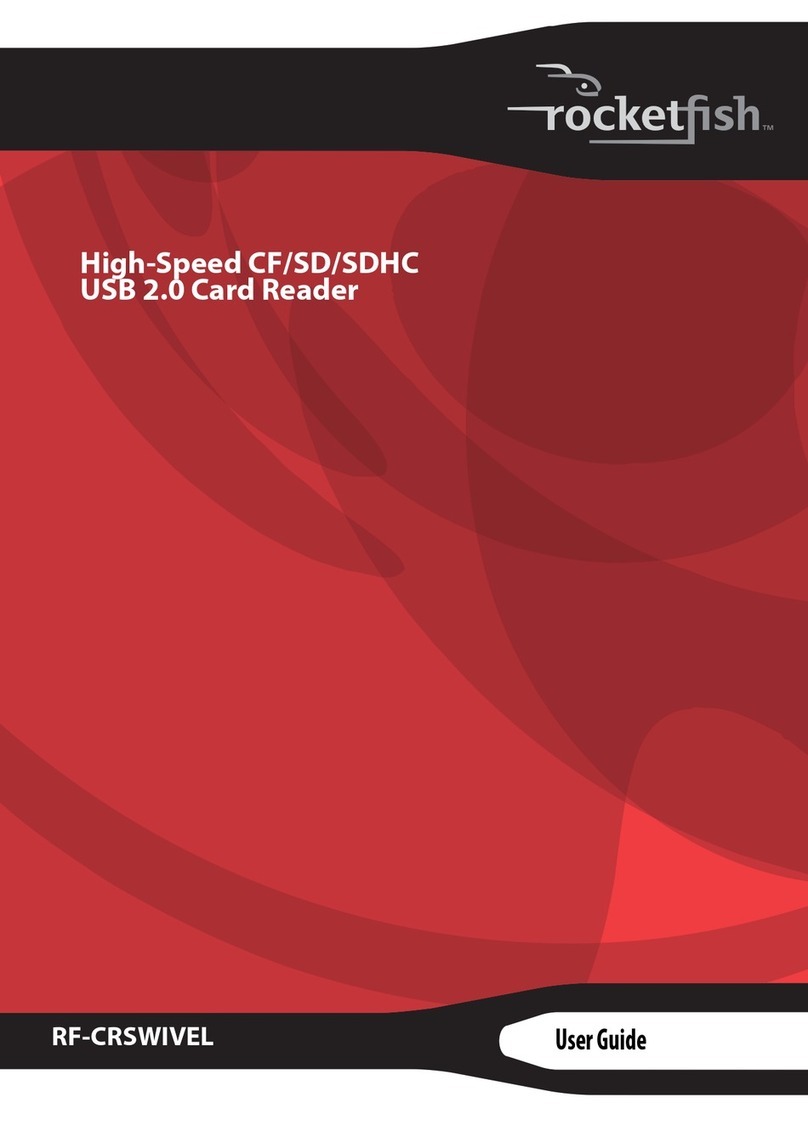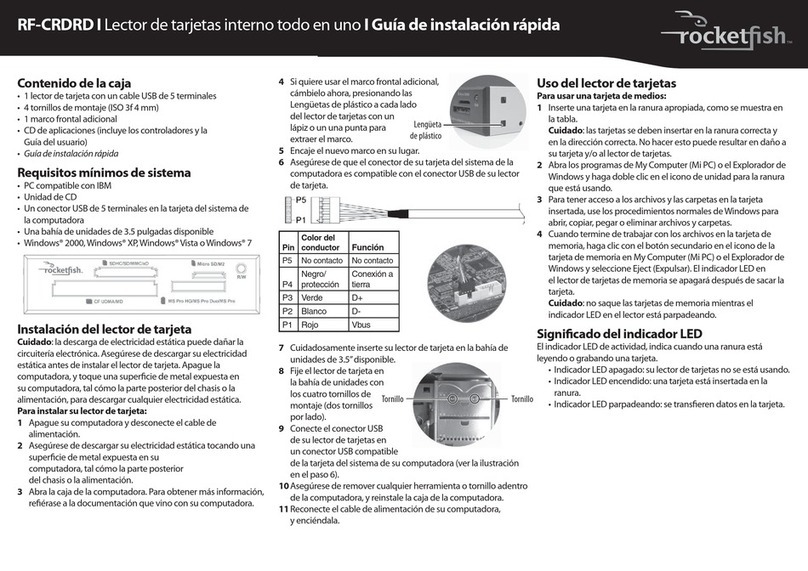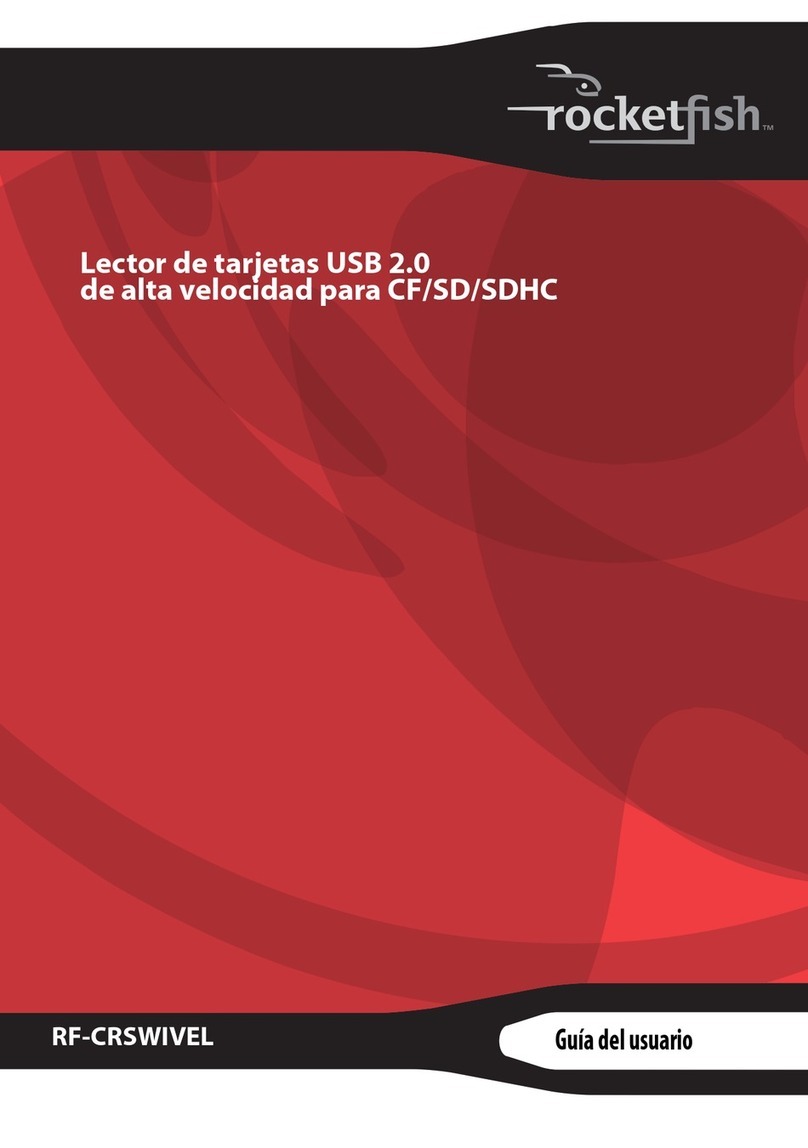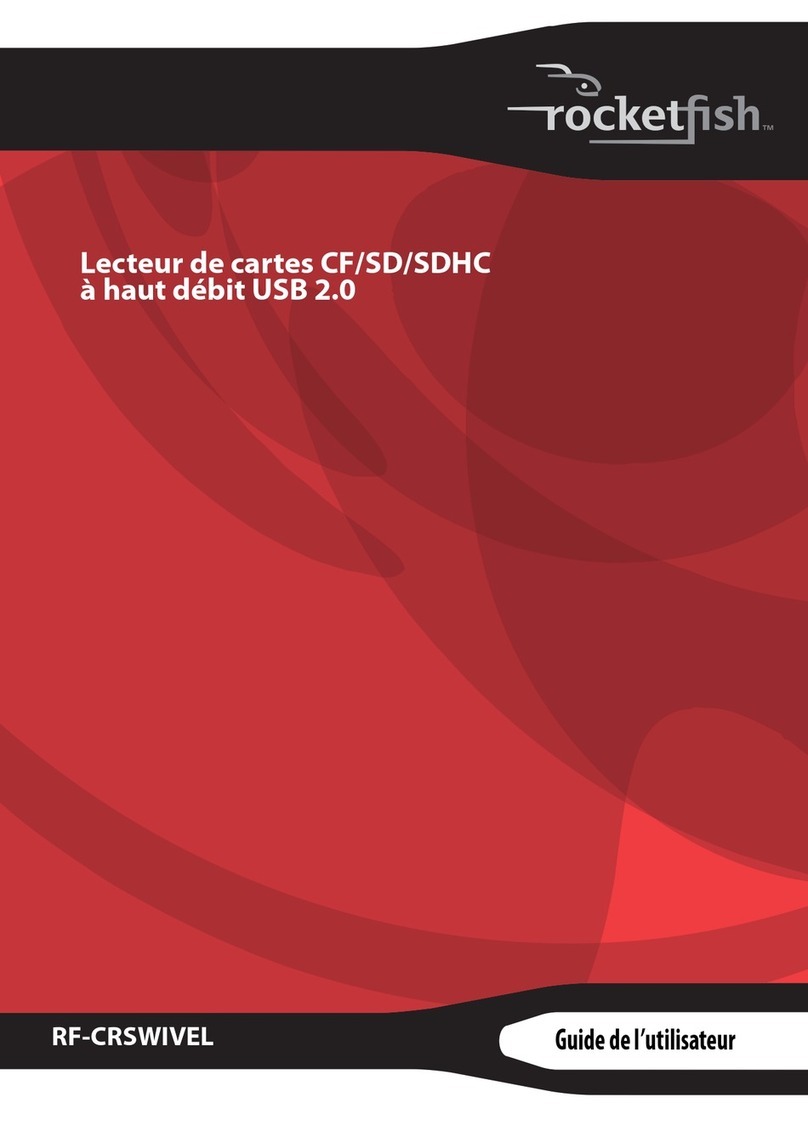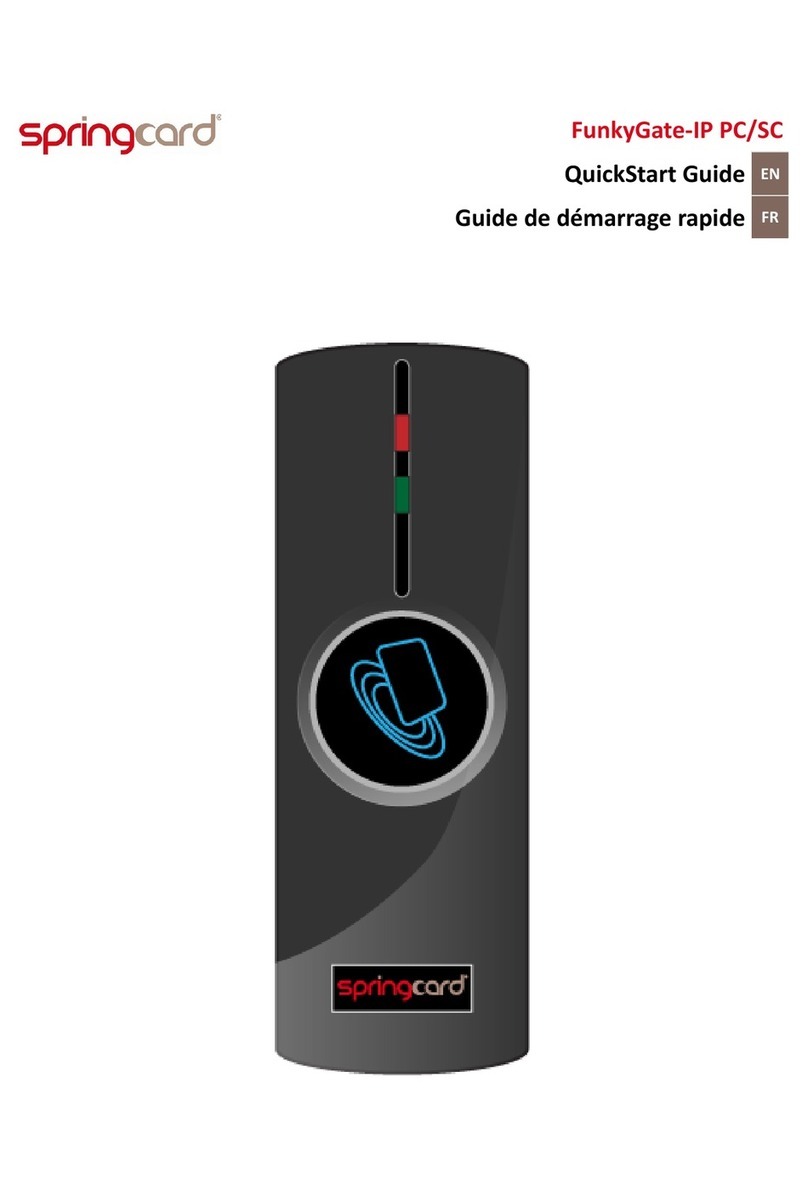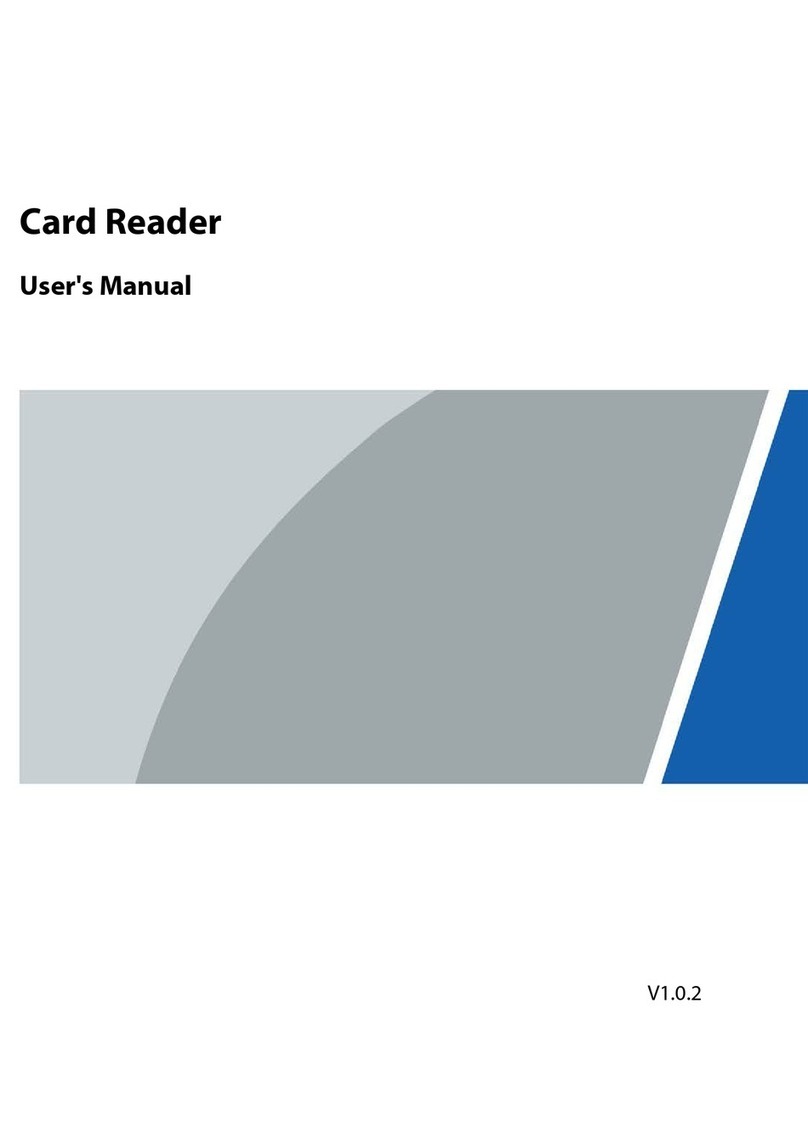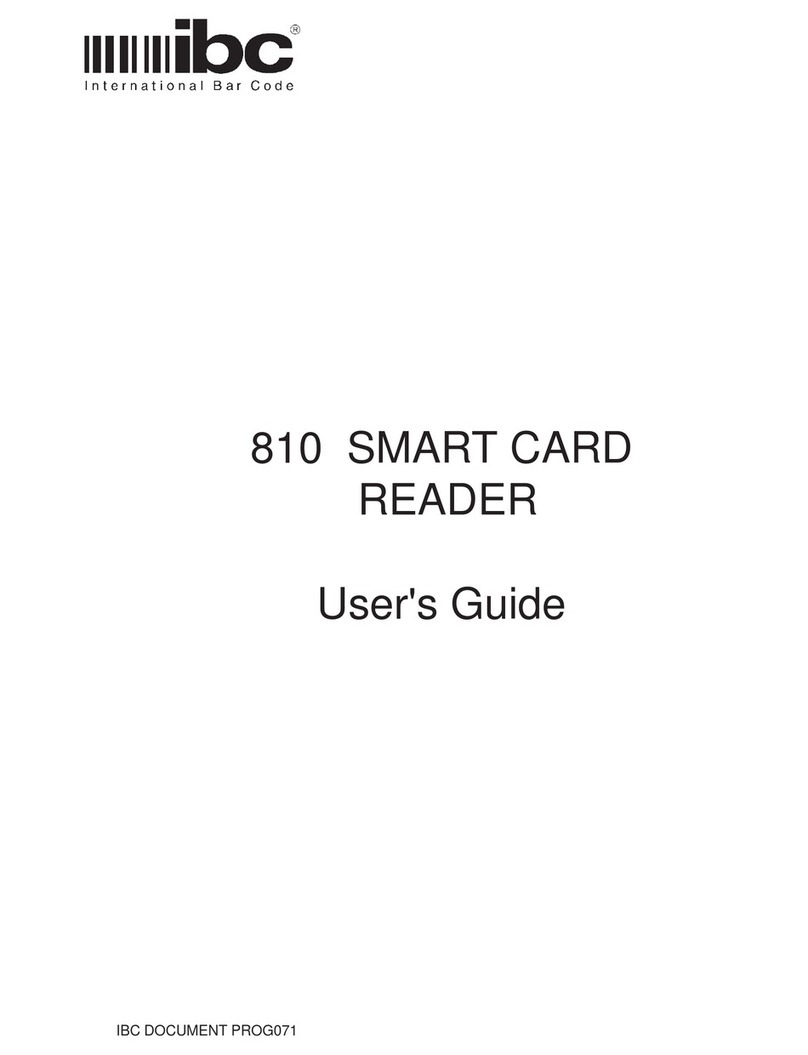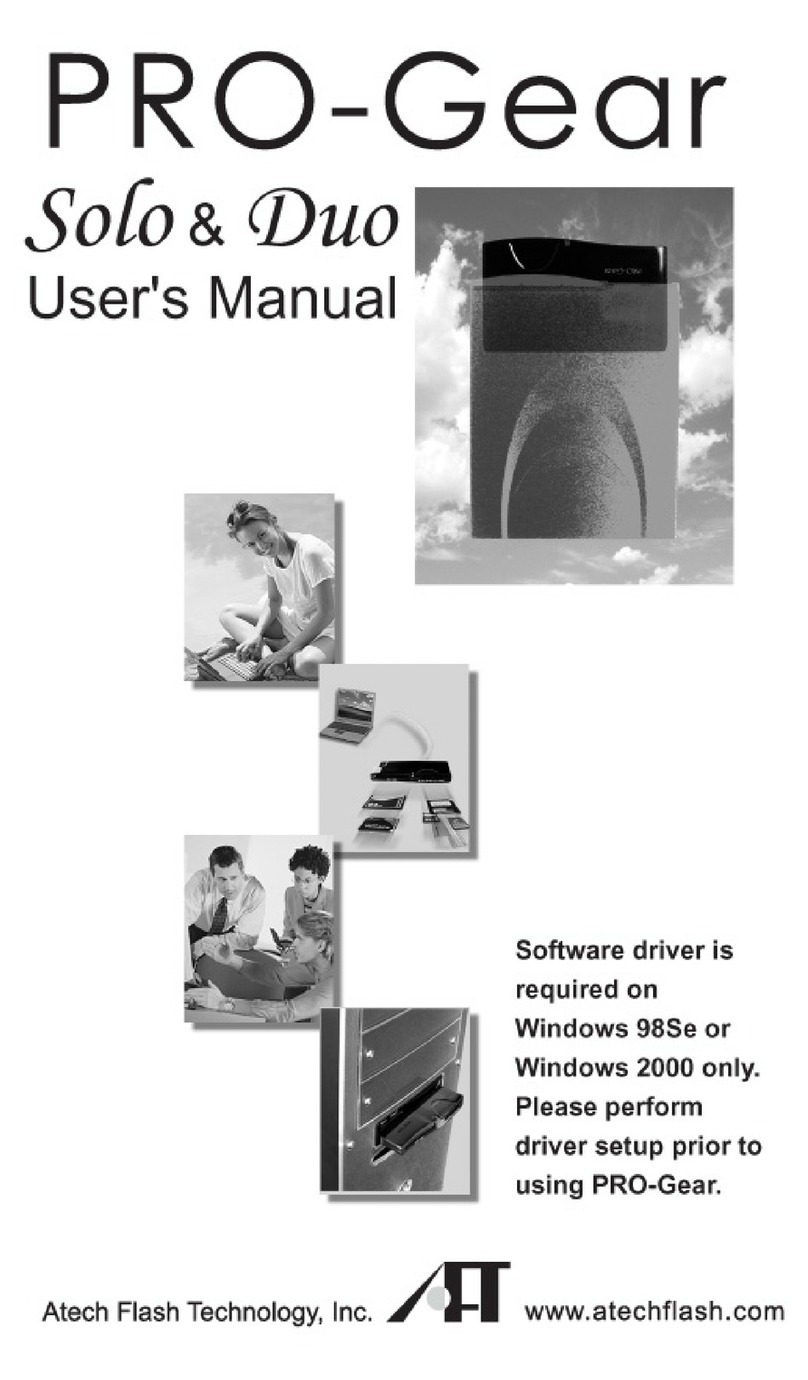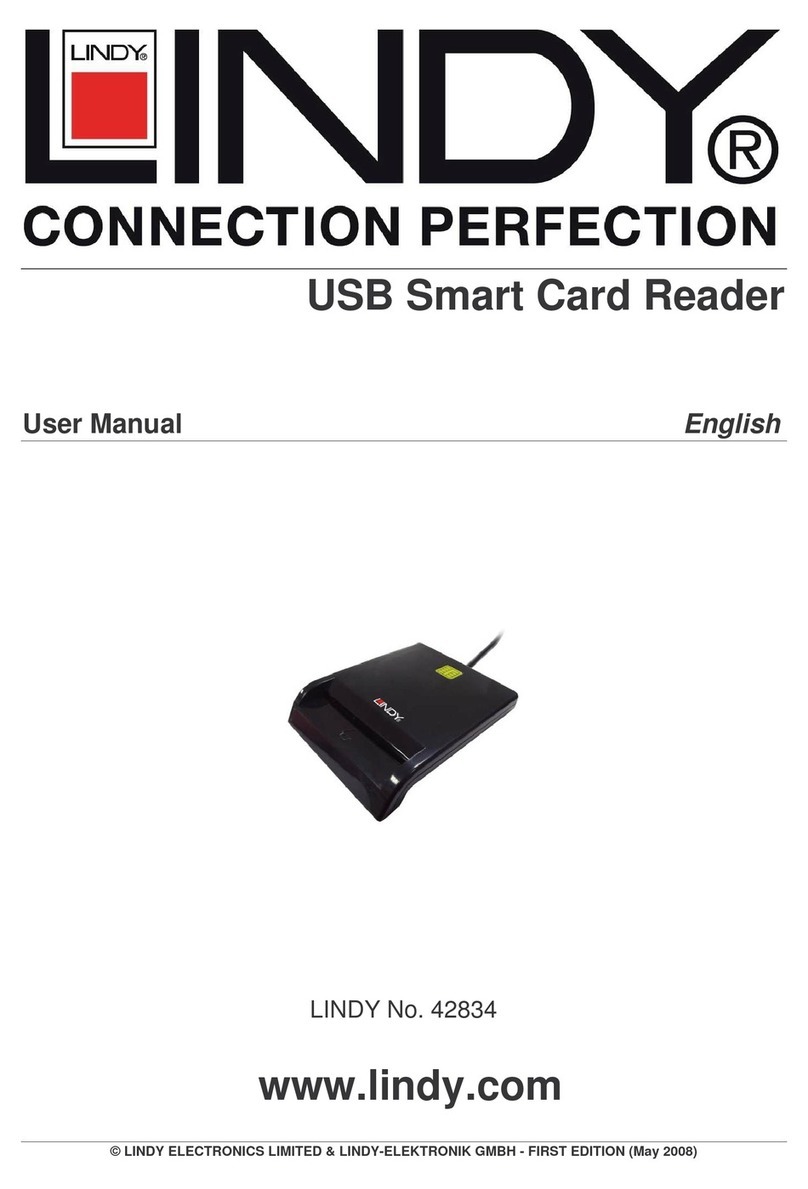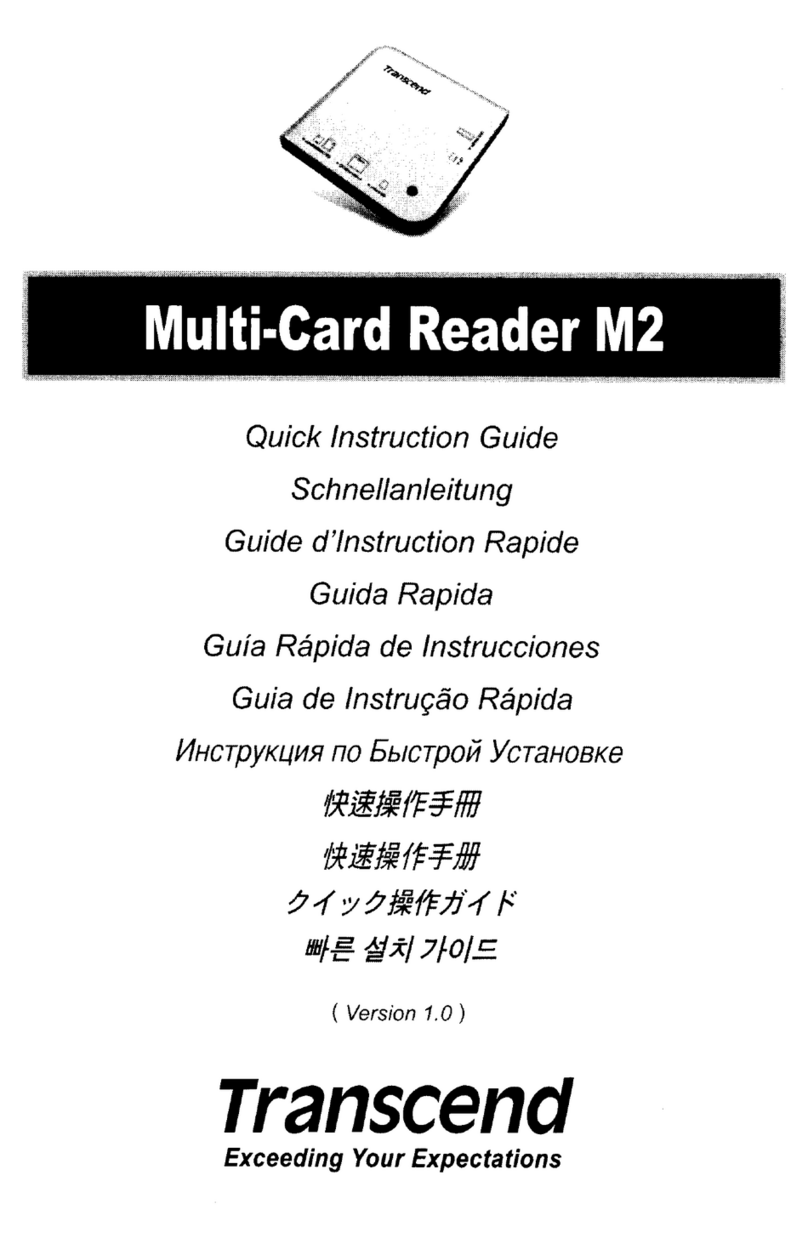Rocket Fish RF-CRSWIVEL User manual

Connecting the card reader
Extend the swivel USB plug and insert it into an available USB port on your computer.The
swivel plug may be rotated so that the card reader will not block other USB ports on your
computer.
Your computer automatically installs the correct driver the rst time you connect the card
reader.
Using the card reader
To access a media card using Windows:
1Insert a card into the appropriate
slot, as shown in the following table.
Caution: Cards must be inserted
into the correct slot and in the correct
direction. Failure to do so may result
in damage to your card and/or card
reader.
2Open My Computer, then double-
click the drive icon for the slot you
are using.
3
When you have nished working with
the les on the memory card, right-click
the memory card icon in My Computer,
then select Eject. The LED on the
memory card reader turns o after the
card is removed.
Caution:Donotremovememorycards
whilethedataLEDonthereader is
ashing.Doingsomay resultin loss of
dataordamagetoyourmemorycard.
To access a media card using
Macintosh OS 10.x or higher:
1Insert a card into the appropriate slot, as shown in the table. A new disk icon appears on
the desktop.
Caution: Cards must be inserted into the correct slot and in the correct direction. Failure to do
so may result in damage to your card and/or card reader.
2When you have nished working with the les on the memory card, drag the disk icon to
the Trash or click the disk icon and choose Put Away from the File Menu.
RF-CRSWIVEL High-Speed CF/SD/SDHC USB 2.0 Card Reader I Quick Start Guide
Lecteur de cartes CF/SD/SDHC à haut débit USB 2.0
I
RF-CRSWIVEL I Guide d’installation rapide
Lector de tarjetas CF/SD/SDHC USB 2.0 de alta velocidad
I
RF-CRSWIVEL I Guía de instalación rápida
SD/SDHC
CF/CFUDMA
The smaller slot accepts SD
and SDHC Cards.
Note: An adapter (not
included) is required for
MiniSD and MicroSD cards.
The larger slot accepts
CompactFlash (CF) type I/II
cards, CF UDMA cards, and
Micro Drives.
LED Indicates
1-DataLED- Yellowlightcomesonwhena
cardisinsertedintotheappropriateslot.
TheDataLEDasheswhendataisbeing
transferredfromthecardorwrittentothecard.
2-PowerLED-Greenlightcomesonwhen
thecardreaderisinsertedintoaUSBport.
Installation du lecteur de cartes
Déployer le connecteur pivotant USB et le brancher sur un port USB disponible de
l’ordinateur. Il est possible de faire pivoter le connecteur an que le lecteur de cartes ne
bloque pas les autres ports USB de l’ordinateur.
L’ordinateur installe automatiquement le pilote adapté, la première fois que le lecteur de
cartes est connecté.
Utilisation du lecteur de cartes
Pour accéder à une carte en utilisant Windows :
1Insérer une carte dans la fente
appropriée, tel qu’illustré ci-contre.
Attention : les cartes doivent être
insérées dans la fente appropriée et
dans le bon sens. Si ce n’est pas le cas,
la carte et le lecteur pourraient être
endommagés.
2Ouvrir My Computer (Poste de
travail), puis double-cliquer sur
l’icône du lecteur correspondant à la
fente utilisée.
3
Quand les travaux sur les chiers de la
carte mémoire sont terminés, cliquer
avec le bouton droit de la souris sur
l’icône de la carte mémoire dans My
Computer (Poste de travail), puis sur
Eject (Éjecter). La DEL témoin du lecteur
de cartes mémoire s’éteint dès que la
carte est retirée.
Attention : ne pas retirer les cartes
mémoire tant que la DEL des données
du lecteur clignote. Sinon, une perte
de données peut en résulter et la carte
mémoire pourrait être endommagée.
Pour accéder à une carte multimédia en utilisant Macintosh OS 10.x ou supérieur :
1Insérer une carte dans la fente appropriée, tel qu’illustré dans le tableau ci-dessus. Une
nouvelle icône de disque s’ache sur le bureau.
Attention : les cartes doivent être insérées dans la fente appropriée et dans le bon sens. Si ce
n’est pas le cas, la carte et le lecteur pourraient être endommagés.
2Quand les travaux sur les chiers d’une carte mémoire sont terminés, faire glisser l’icône
du disque dans la Corbeille (Trash) ou cliquer sur l’icône du disque et sélectionner la
commande Ranger (Put Away) du menu Fichier (File Menu).
SD/SDHC
CF/CFUDMA
La fente la plus petite est
destinée aux cartes SD et SDHC.
Remarque : un adaptateur
(non fourni) est nécessaire pour
les cartes MiniSD et MicroSD.
La fente la plus grande
est destinée aux cartes
CompactFlash (CF) type I et II,
CF UDMA et Microdrive.
DEL Signie
1-DELdedonnées-unelumièrejaune
s’allumequandlacarteestinséréedanslafente
appropriée.
LaDELdedonnéesclignotependantle
transfert oul’écriturededonnées.
2-DELd’alimentation-unelumière verte
s’allumequandlelecteurdecartesestbranché
surunportUSB.
RF-CRSWIVEL_09-0779_QSG_V1_ENFRS1 1
System Requirements: Windows 2000, Windows XP, Windows Vista,
Windows 7 or Mac OS 10.X or higher
Conguration système requise: Windows 2000, Windows XP,
Windows Vista, Windows 7 ou Mac OS 10.X ou supérieur

© 2009 Best Buy Enterprise Services, Inc. Distributed by / Distribué par/Distribuido por / Best Buy Purchasing, LLC 7601 Penn Avenue South, Richeld, MN USA 55423-3645
09-0779
Conexión del lector de tarjetas
Extienda el enchufe USB giratorio e insértelo en un puerto USB disponible en su
computadora. El enchufe giratorio puede ser girado para que el lector de tarjetas no bloquee
otros puertos USB en su computadora.
Su computadora instalará automáticamente el controlador adecuado la primera vez que
conecte el lector de tarjetas.
Uso del lector de tarjetas
Para acceder a una tarjeta de medios usando Windows:
1Inserte una tarjeta en la ranura
apropiada, como se muestra en la
tabla.
Cuidado: las tarjetas se deben insertar
en la ranura correcta y en la dirección
correcta. No hacer esto puede resultar
en daño a su tarjeta y/o al lector de
tarjetas.
2Abra My Computer (Mi PC) y haga
doble clic en el icono de unidad para
la ranura que está usando.
3
Cuando termine de trabajar con los
archivos en la tarjeta de memoria,
haga clic con el botón secundario en el
icono de la tarjeta de memoria en My
Computer (Mi PC) y seleccione Eject
(Expulsar). El indicador LED en el lector
de tarjetas de memoria se apagará
después de sacar la tarjeta.
Cuidado:no saquelastarjetasde
memoria mientraselindicadorLED en
el lectorestá parpadeando.Elhacer
estopuede resultaren pérdidade
informacióno endaño asutarjetade
memoria.
Para acceder a una tarjeta de medios usando Macintosh OS 10.x o más reciente:
1Inserte una tarjeta en la ranura apropiada, como se muestra en la tabla. Un icono de disco
nuevo aparecerá en el escritorio.
Cuidado: las tarjetas se deben insertar en la ranura correcta y en la dirección correcta. No hacer
esto puede resultar en daño a su tarjeta y/o al lector de tarjetas.
2Cuando se ha terminado de trabajar con los archivos en la tarjeta de memoria, arrastre
el icono del disco a la papelera (Trash) o haga clic en el icono de disco y elijaPut Away
(Guardar) en el menú de archivo (File).
SD/SDHC
CF/CFUDMA
La ranura más pequeña
acepta tarjetas SD y SDHC.
Nota: se requiere el uso de un
adaptador (no incluido) para
tarjetas miniSD y microSD.
La ranura más grande acepta
tarjetas CompactFlash (CF)
tipo I/II, tarjetas CF UDMA y
Microdrive
LED Indica
1-IndicadorLEDdeinformación -se
iluminaenamarillocuandohayunatarjeta
insertadaenlaranuraapropiada.
ElindicadorLEDparpadeacuandosetransere
informacióndesdeohacialatarjetadememoria.
2-IndicadorLEDdeencendido: -se
iluminaenverdecuando ellectordetarjetasse
encuentrainsertadoenunpuertoUSB.
RF-CRSWIVEL_09-0779_QSG_V1_ENFRS2 2
Requisitos del sistema: Windows 2000, Windows XP, Windows Vista, Windows 7 o
Mac OS 10.X o más reciente
Other manuals for RF-CRSWIVEL
3
Table of contents
Other Rocket Fish Card Reader manuals