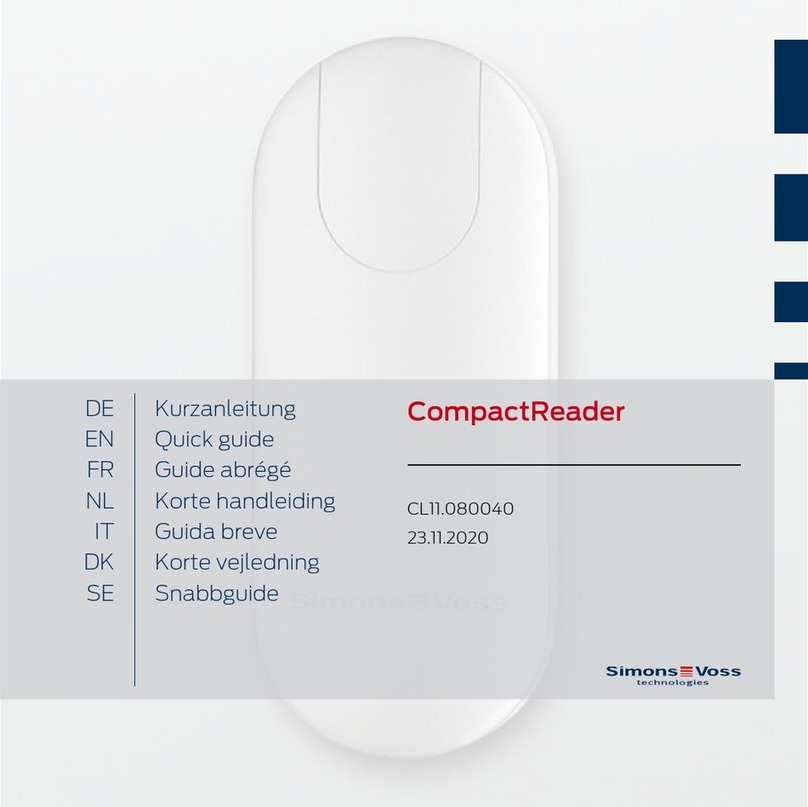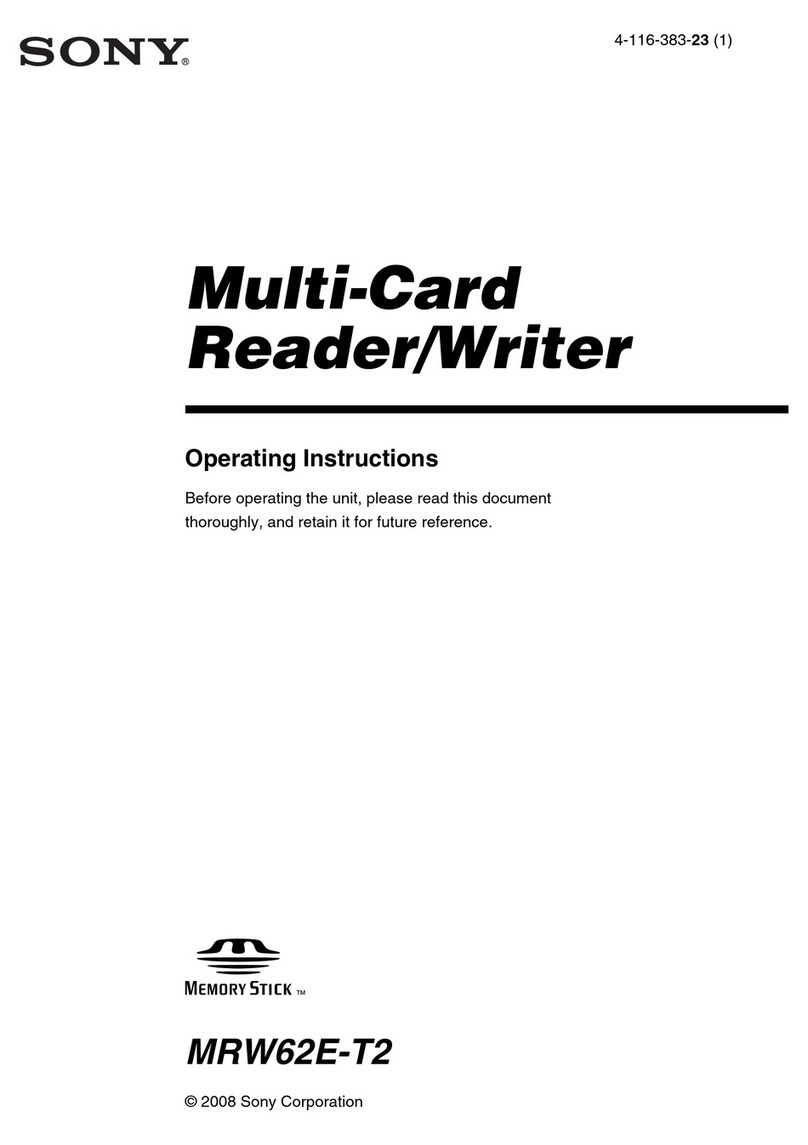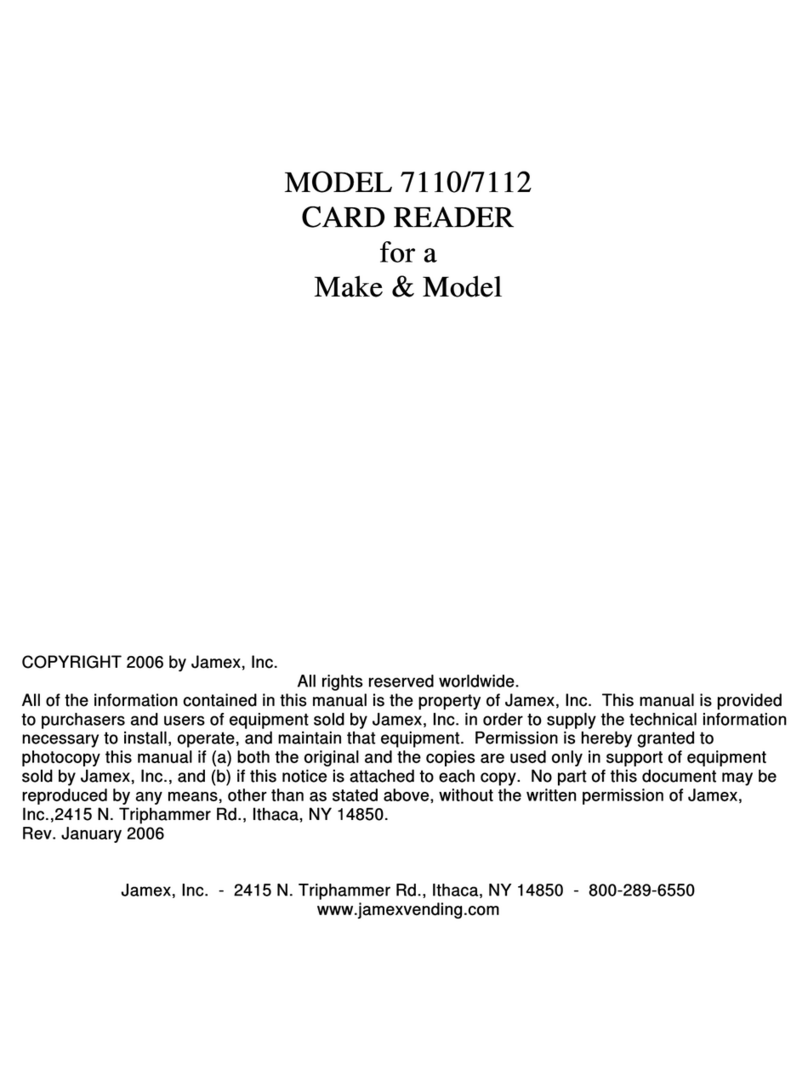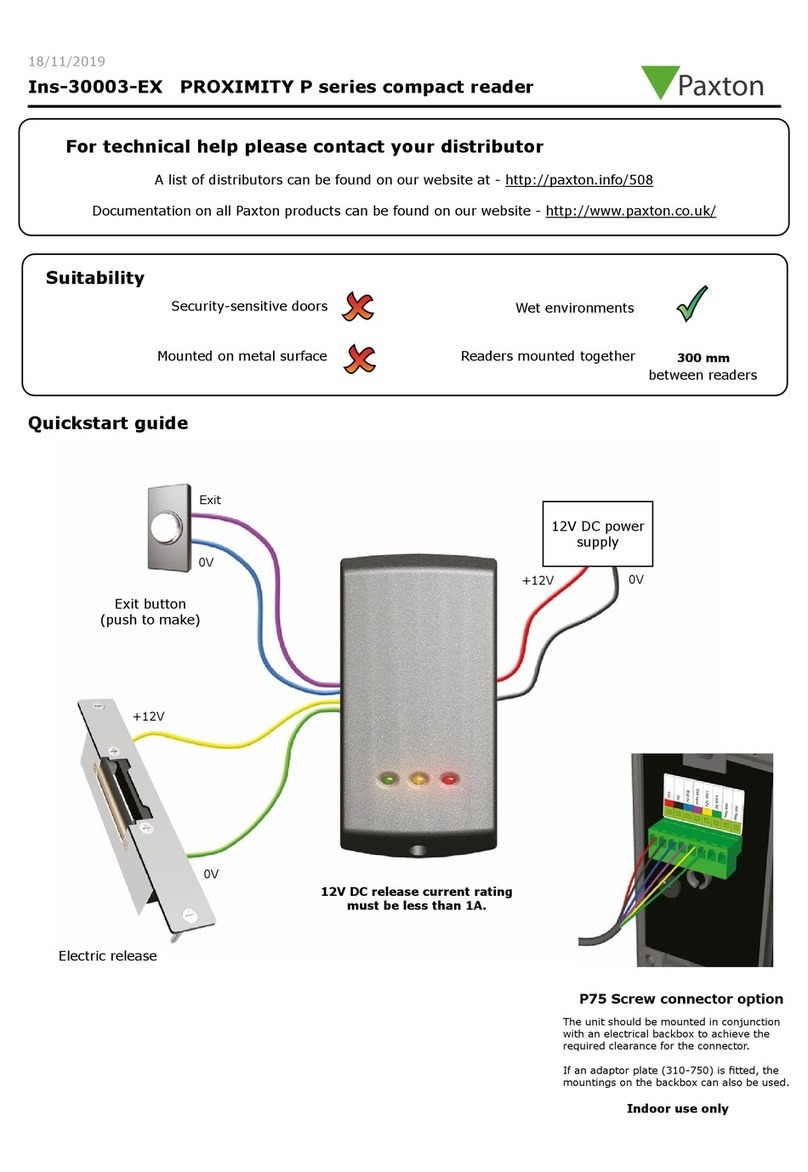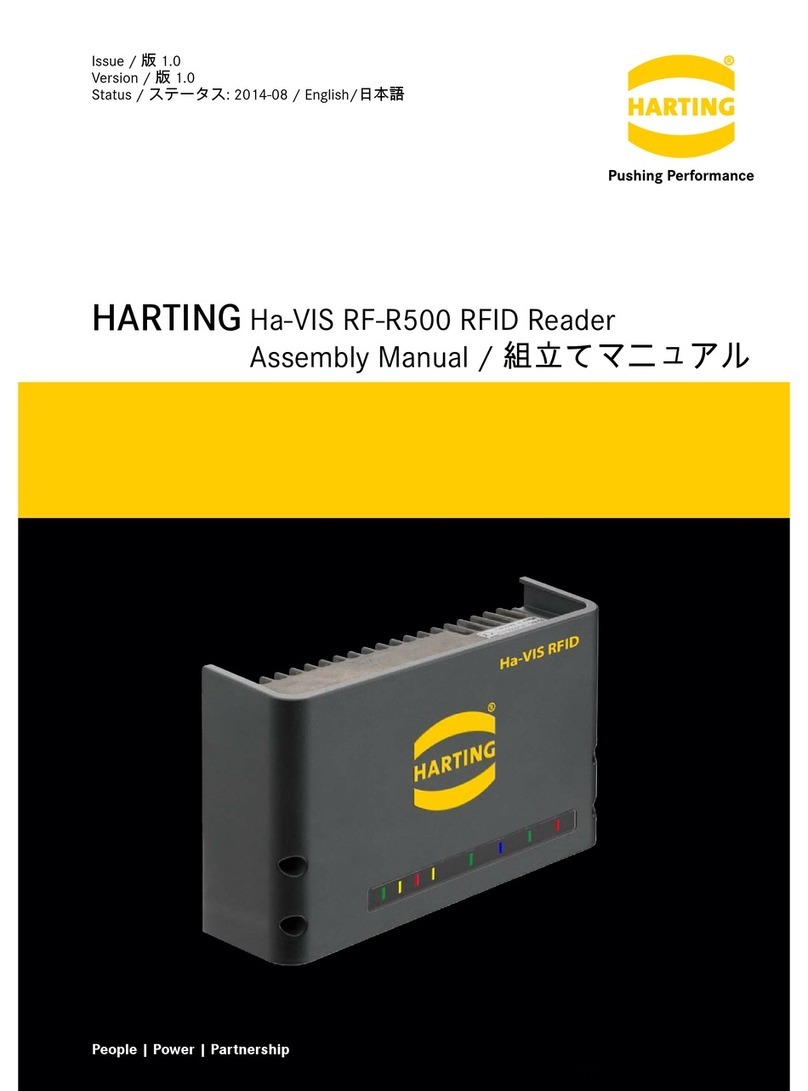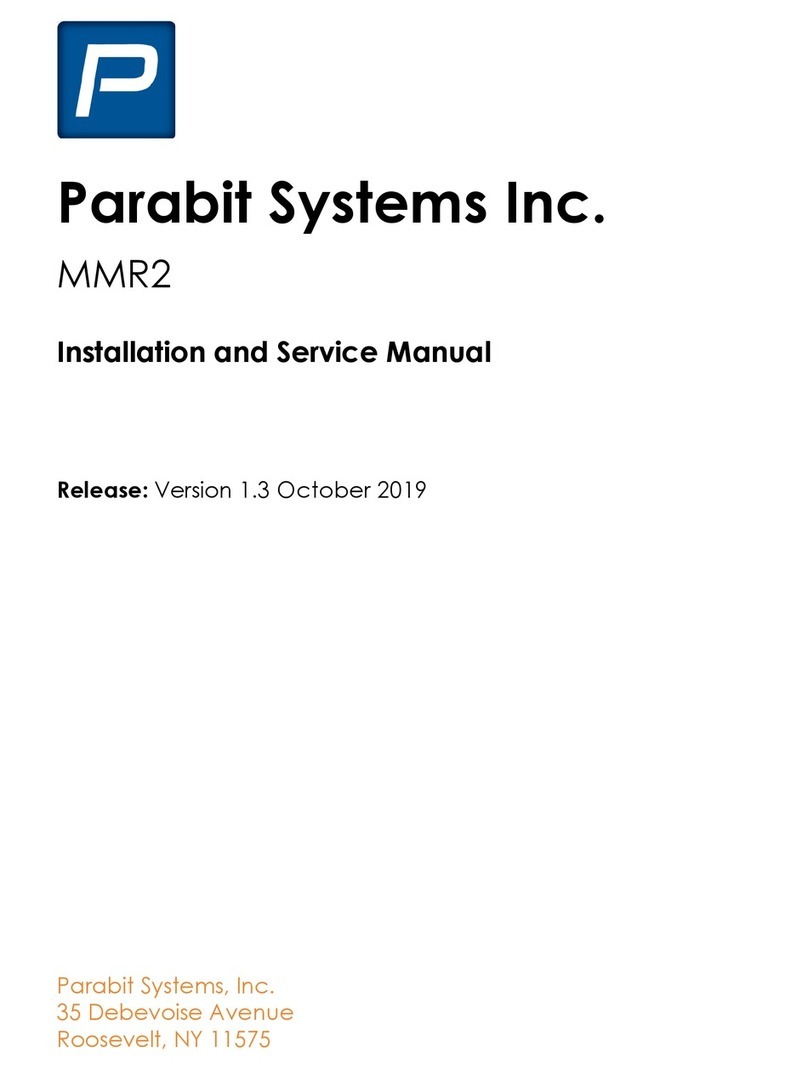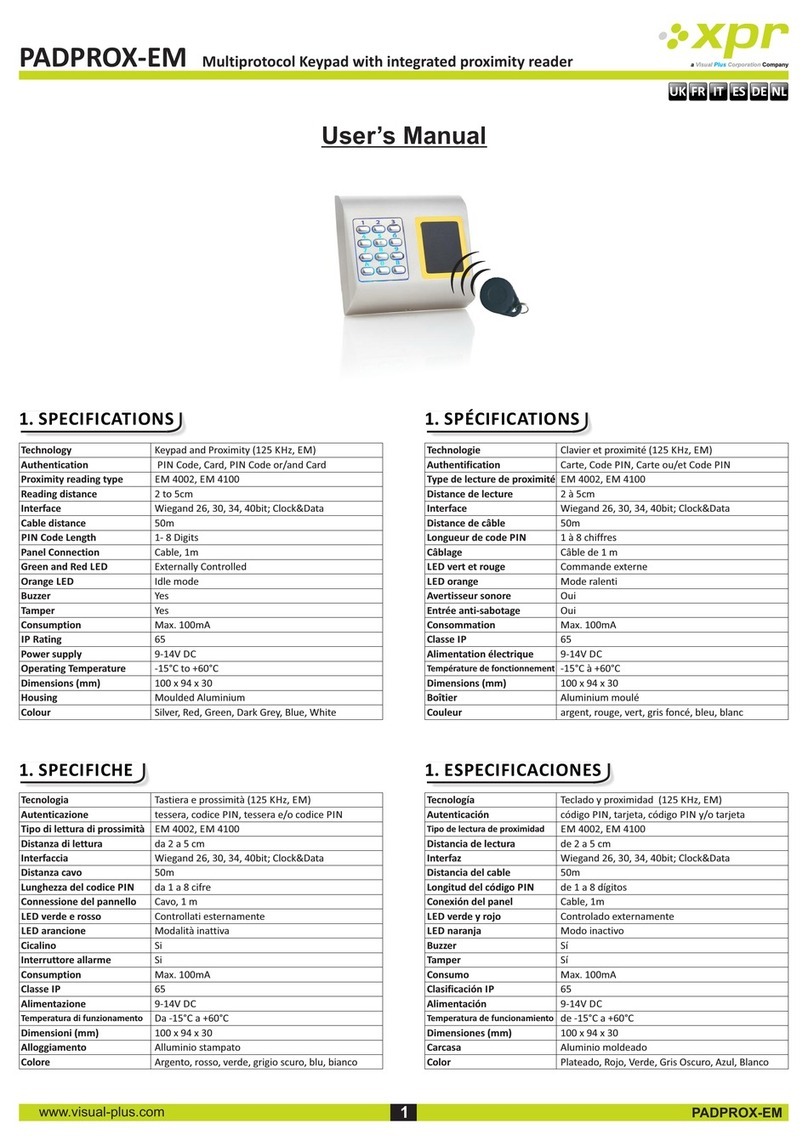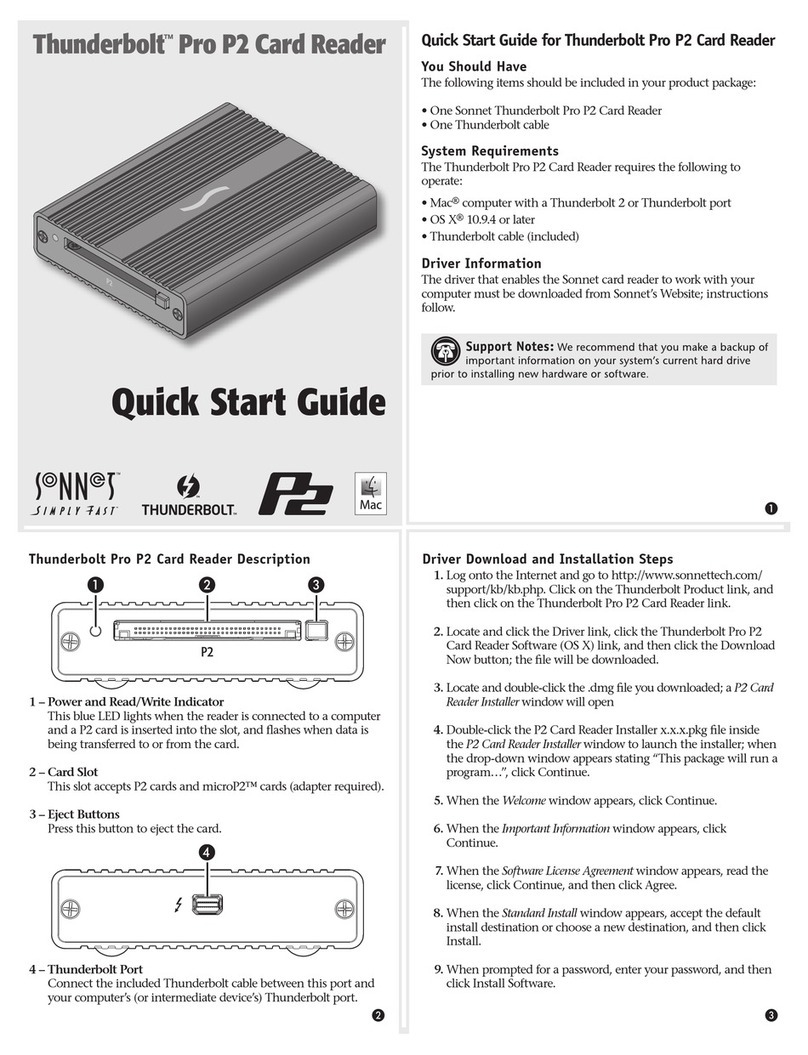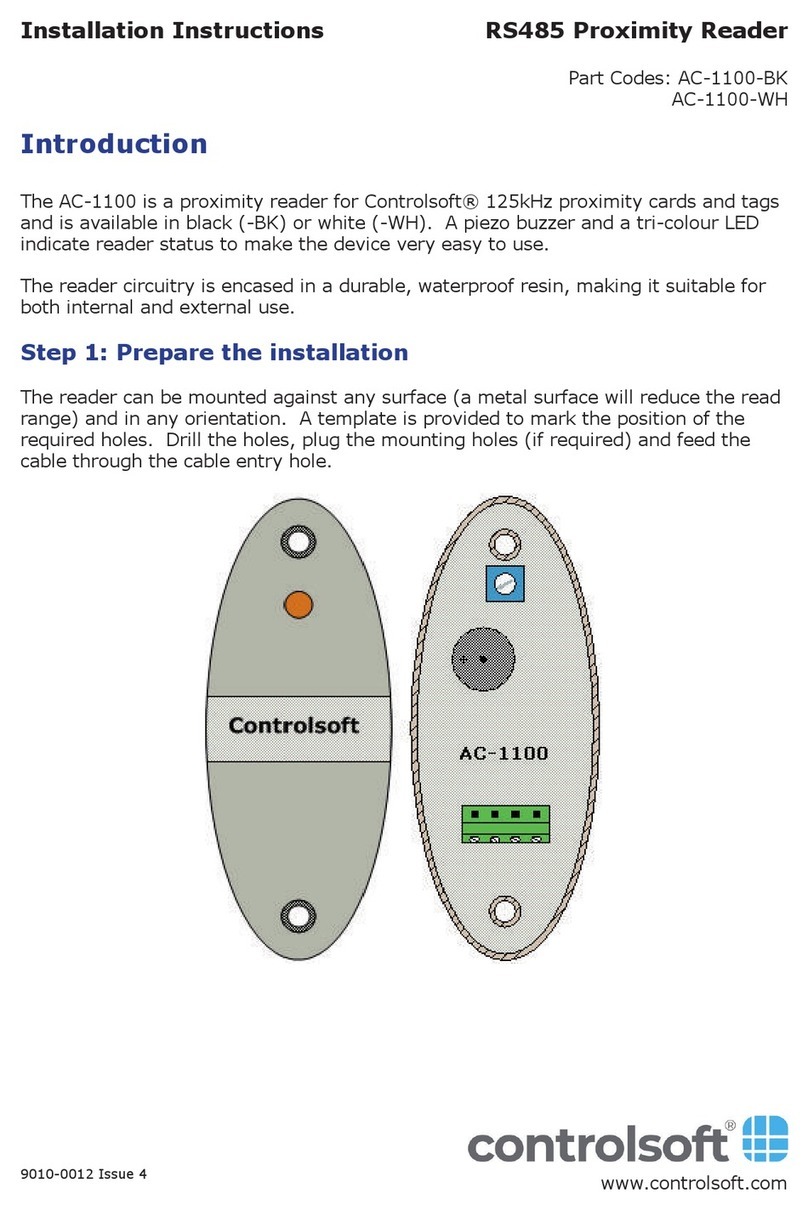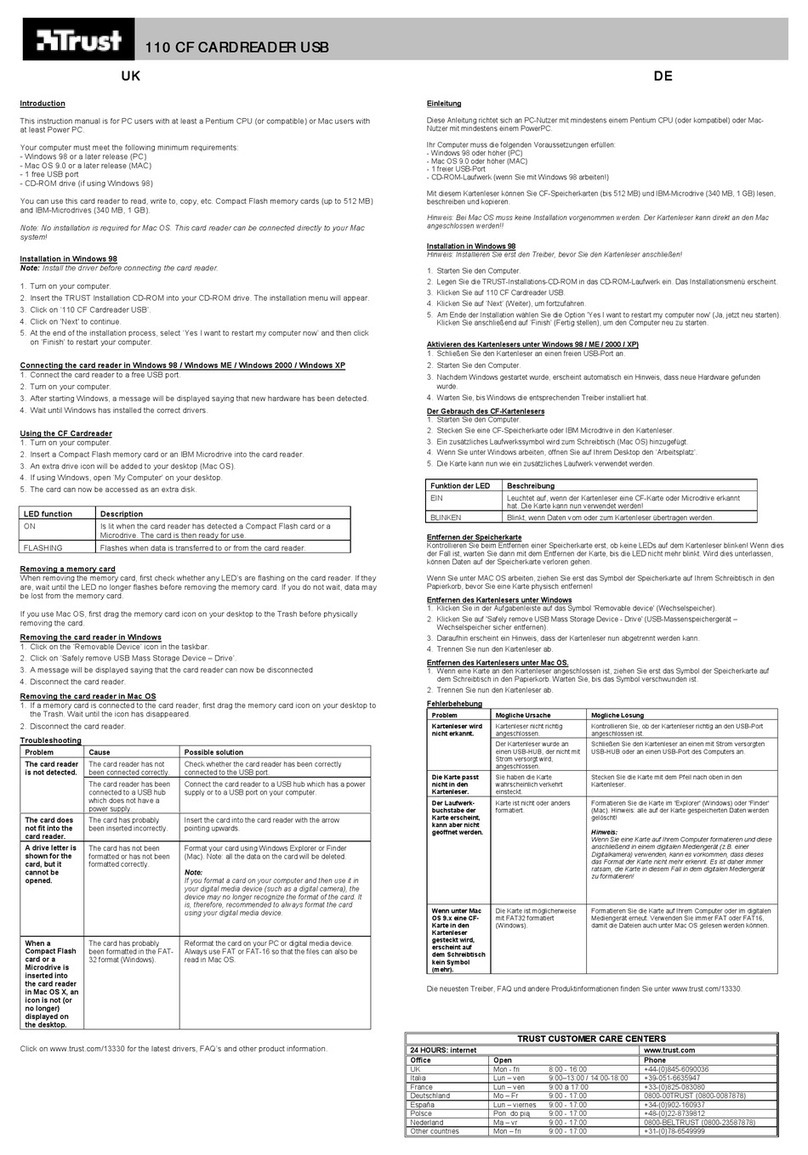Blutronics bludrive II CCID User manual

Quick Guide
Guida Rapida
Guía Rápida
Guide Rapide
Kurzanleitung
快速指南
bludrive II CCID
Contact Smart Card Reader
B
L
U
T
R
O
N
I
C
S

Configuration
Connect the Blutronics Bludrive II CCID smart card reader to a free USB port on your computer.
The computer will detect the presence of the new device and will automatically configure it without you having to install any drivers.
In the event that the computer in use is equipped with a MAC OSX operating system lower than version 10.11.2 it may be necessary to
use our Blutronics Diagnostic Tool to make the smart card reader correctly visible.
Operation
When the smart card reader is correctly configured, the LED on the reader will turn on steady green color.
When a smartcard is inserted, the color of the LED will change to red and will blink when the computer communicates with the smart
card.
Check if it is installed correctly
To verify the correct functioning of the Blutronics Bludrive II CCID smart card reader, a free application is available that can be
downloaded from the support section accessible from our website blutronics.com
The application is easy to use and you just need to install it, insert a valid smart card in the reader and start the test.
To facilitate this operation, demonstration videos are also available with different operating systems such as Windows, Mac, Linux.
How to use it
A smartcard reader is a peripheral that allows the reading and writing of ISO7816 standard contact smart cards.
Therefore, in order to read or write a smart card, specific application software is required for the type of operation to be carried out.
There are application software that must be installed on the local computer, such as software for digitally signing documents, and there
are application software that can be used through the internet browser.
In both cases it is necessary that the smart card supplier provides the indications for its use and therefore whether to download an
application, or to access online providing all the instructions.
Technical support
Technical support for Blutronics products is free and can be requested by accessing our website blutronics.com and selecting technical
support and then consulting the frequently asked questions or opening a support request ticket to our technical staff.
European Declaration of Conformity
Blutronics hereby declares that the device complies with the essential requirements and other relevant provisions of the 89/336/CEE,
92/31/CEE, 93/68/CEE directives.
The original EU declaration of conformity is available at blutronics.com
Safety information
Keep the device away from water, fire, humidity or hot environments.
Do not attempt to disassemble, repair or modify the device.
If you need assistance, please contact us.
English

Configurazione
Connettere il lettore di smart card Blutronics Bludrive II CCID ad una porta USB libera del computer.
Il computer rileverà la presenza del nuovo dispositivo e provvederà a configurarlo automaticamente senza che tu debba installare alcun
driver.
Nel caso in cui il computer in uso sia dotato di un sistema operativo MAC OSX inferiore alla versione 10.11.2 potrebbe essere necessar-
io utilizzare il software Blutronics Diagnostic Tool per rendere correttamente visibile il lettore di smart card.
Funzionamento
Quando il lettore di smart card è correttamente configurato il led posto sul lettore si accenderà di colore verde fisso.
Nel momento in cui si inserisce una smartcard il colore del led cambierà in rosso e sarà lampeggiante quando il computer comunica con
la smart card.
Verificare se è installato correttamente
Per verificare il corretto funzionamento del lettore di smart card Blutronics Bludrive II CCID è disponibile un'applicazione gratuita
scaricabile dalla sezione supporto accessibile dal nostro sito internet blutronics.com
L'applicazione è di semplice utilizzo e basterà installarla, inserire una smart card valida nel lettore ed avviare il test.
Per facilitare questa operazione sono disponibili anche dei video dimostrativi con diversi sistemi operativi come Windows, Mac, Linux.
Come utilizzarlo
Un lettore di smartcard è una periferica che permette la lettura e la scrittura di smart card a contatti standard ISO7816.
Per poter leggere o scrivere una smart card occorre quindi un software applicativo specifico per il tipo di operazione che si intende
effettuare.
Esistono software applicativi che debbono essere installati sul computer locale, come ad esempio i software per firmare digitalmente i
documenti, ed esistono software applicativi che possono essere utilizzati attraverso il browser internet.
In entrambi i casi è necessario che il fornitore della smart card fornisca le indicazioni per il suo utilizzo e quindi se scaricare un'applicati-
vo, oppure se accedere online fornendo tutte le istruzioni.
Supporto tecnico
Il supporto tecnico ai prodotti Blutronics è gratuito e può essere richiesto accedendo al nostro sito interner blutronics.com e selezionan-
do supporto tecnico per poi consultare le domande frequenti oppure aprire un ticket di richiesta supporto al nostro personale tecnico.
Dichiarazione di Conformità Europea
Blutronics con la presente dichiara che il dispositivo è conforme ai requisiti essenziali e ad altre disposizioni pertinenti delle direttive
89/336/CEE, 92/31/CEE, 93/68/CEE
La dichiarazione di conformità UE originale è disponibile all'indirizzo blutronics.com
Informazioni sulla sicurezza
Tenere il dispositivo lontano da acqua, fuoco, umidità o ambienti caldi.
Non tentare di smontare, riparare o modificare il dispositivo.
Se hai bisogno di assistenza, per favore contattaci.
Italiano

Configuración
Conecte el lector de tarjetas inteligentes Blutronics Bludrive II CCID a un puerto USB libre en su computadora.
La computadora detectará la presencia del nuevo dispositivo y lo configurará automáticamente sin que tenga que instalar ningún
controlador.
En el caso de que la computadora en uso esté equipada con un sistema operativo MAC OSX inferior a la versión 10.11.2, puede ser
necesario usar nuestra herramienta de diagnóstico Blutronics para que el lector de tarjetas inteligentes sea visible correctamente.
Operación
Cuando el lector de tarjetas inteligentes está configurado correctamente, el LED del lector se encenderá con un color verde fijo.
Cuando se inserta una tarjeta inteligente, el color del LED cambiará a rojo y parpadeará cuando la computadora se comunique con la
tarjeta inteligente.
Comprueba si está instalado correctamente
Para comprobar el correcto funcionamiento del lector de tarjetas inteligentes Blutronics Bludrive II CCID, hay disponible una aplicación
gratuita que se puede descargar desde la sección de soporte accesible desde nuestro sitio web blutronics.com
La aplicación es fácil de usar y solo necesita instalarla, insertar una tarjeta inteligente válida en el lector e iniciar la prueba.
Para facilitar esta operación, también se encuentran disponibles videos de demostración con diferentes sistemas operativos como
Windows, Mac, Linux.
Cómo usarlo
Un lector de tarjetas inteligentes es un periférico que permite la lectura y escritura de tarjetas inteligentes de contacto estándar
ISO7816.
Por lo tanto, para leer o escribir una tarjeta inteligente, se requiere un software de aplicación específico para el tipo de operación a
realizar.
Hay software de aplicación que debe instalarse en la computadora local, como software para firmar documentos digitalmente, y hay
software de aplicación que se puede utilizar a través del navegador de Internet.
En ambos casos es necesario que el proveedor de la tarjeta inteligente proporcione las indicaciones para su uso y por lo tanto si
descargar una aplicación, o si acceder en línea proporcionando todas las instrucciones.
Soporte técnico
El soporte técnico para los productos Blutronics es gratuito y se puede solicitar accediendo a nuestro sitio web blutronics.com y
seleccionando soporte técnico y luego consultando las preguntas frecuentes o abriendo un ticket de solicitud de soporte a nuestro
personal técnico.
Declaración europea de conformidad
Blutronics declara por la presente que el dispositivo cumple con los requisitos esenciales y otras disposiciones relevantes de las
directivas 89/336/CEE, 92/31/CEE, 93/68/CEE.
La declaración de conformidad original de la UE está disponible en blutronics.com
Información de seguridad
Mantenga el dispositivo alejado del agua, el fuego, la humedad o los entornos calientes.
No intente desmontar, reparar o modificar el dispositivo.
Si usted necesita asistencia, por favor, contáctenos.
Español

Configuration
Connectez le lecteur de carte à puce Blutronics Bludrive II CCID à un port USB libre de votre ordinateur.
L'ordinateur détectera la présence du nouveau périphérique et le configurera automatiquement sans que vous ayez à installer de pilote.
Dans le cas où l'ordinateur utilisé est équipé d'un système d'exploitation MAC OSX inférieur à la version 10.11.2, il peut être nécessaire
d'utiliser notre outil de diagnostic Blutronics pour rendre le lecteur de carte à puce correctement visible
Comment ça marche
Lorsque le lecteur de carte à puce est correctement configuré, le voyant du lecteur s'allume avec une couleur verte fixe.
Lorsqu'une carte à puce est insérée, la couleur du voyant passe au rouge et clignote lorsque l'ordinateur communique avec la carte à
puce.
Vérifiez s'il est correctement installé
Pour vérifier le bon fonctionnement du lecteur de carte à puce Blutronics Bludrive II CCID, une application gratuite est disponible et peut
être téléchargée depuis la section support accessible depuis notre site web blutronics.com
L'application est facile à utiliser et il vous suffit de l'installer, d'insérer une carte à puce valide dans le lecteur et de démarrer le test.
Pour faciliter cette opération, des vidéos de démonstration sont également disponibles avec différents systèmes d'exploitation tels que
Windows, Mac, Linux.
Comment l'utiliser
Un lecteur de carte à puce est un appareil qui permet la lecture et l'écriture de cartes à puce à contact standard ISO7816.
Par conséquent, pour lire ou écrire une carte à puce, un logiciel d'application spécifique est nécessaire pour le type d'opération à
effectuer.
Il existe des logiciels d'application qui doivent être installés sur l'ordinateur local, comme un logiciel de signature numérique de
documents, et il existe des logiciels d'application qui peuvent être utilisés via le navigateur Internet.
Dans les deux cas, il est nécessaire que le fournisseur de la carte à puce fournisse les indications pour son utilisation et donc s'il faut
télécharger une application, ou s'il doit y accéder en ligne en fournissant toutes les instructions.
Soutien technique
L'assistance technique pour les produits Blutronics est gratuite et peut être demandée en accédant à notre site Web blutronics.com et
en sélectionnant l'assistance technique, puis en consultant les questions fréquemment posées ou en ouvrant un ticket de demande
d'assistance à notre personnel technique.
Déclaration européenne de conformité
Blutronics déclare par la présente que l'appareil est conforme aux exigences essentielles et aux autres dispositions pertinentes des
directives 89/336/CEE, 92/31/CEE, 93/68/CEE
La déclaration de conformité UE originale est disponible sur blutronics.com
Information sur la sécurité
Tenez l'appareil éloigné de l'eau, du feu, de l'humidité ou des environnements chauds.
N'essayez pas de démonter, réparer ou modifier l'appareil.
Si tu as besoin d'assistance, s'il te plaît contacte nous.
Français

So konfigurieren Sie
Schließen Sie den Blutronics Bludrive II CCID-Smartcard-Leser an einen freien USB-Anschluss Ihres Computers an.
Der Computer erkennt das Vorhandensein des neuen Geräts und konfiguriert es automatisch, ohne dass Sie Treiber installieren
müssen.
Falls der verwendete Computer mit einem MAC OSX-Betriebssystem niedriger als Version 10.11.2 ausgestattet ist, muss möglicher-
weise unser Blutronics-Diagnosetool verwendet werden, um den Smartcard-Leser korrekt sichtbar zu machen
Wie funktioniert es
Wenn der Smartcard-Leser richtig konfiguriert ist, leuchtet die LED am Leser mit einer durchgehend grünen Farbe.
Wenn eine Smartcard eingesetzt wird, ändert sich die Farbe der LED in Rot und blinkt, wenn der Computer mit der Smartcard kommuni-
ziert.
Überprüfen Sie, ob es richtig installiert ist
Um die korrekte Funktion des Blutronics Bludrive II CCID-Smartcard-Lesegeräts zu überprüfen, steht eine kostenlose Anwendung zur
Verfügung, die im Support-Bereich auf unserer Website blutronics.com heruntergeladen werden kann
Die Anwendung ist einfach zu bedienen und Sie müssen sie nur installieren, eine gültige Smartcard in das Lesegerät einlegen und den
Test starten.
Um diesen Vorgang zu vereinfachen, sind Demonstrationsvideos auch mit verschiedenen Betriebssystemen wie Windows, Mac, Linux
verfügbar.
Wie man es benutzt
Ein Smartcard-Leser ist ein Peripheriegerät, das das Lesen und Schreiben von ISO7816-Standard-Kontakt-Smartcards ermöglicht.
Daher ist zum Lesen oder Schreiben einer Smartcard eine spezielle Anwendungssoftware für die Art der auszuführenden Operation
erforderlich.
Es gibt Anwendungssoftware, die auf dem lokalen Computer installiert werden muss, z. B. Software zum digitalen Signieren von
Dokumenten, und Anwendungssoftware, die über den Internetbrowser verwendet werden kann.
In beiden Fällen ist es erforderlich, dass der Smartcard-Anbieter die Hinweise für seine Verwendung bereitstellt und daher angibt, ob
eine Anwendung heruntergeladen oder online mit allen Anweisungen zugegriffen werden soll.
Technischer Support
Der technische Support für Blutronics-Produkte ist kostenlos und kann angefordert werden, indem Sie auf unsere Website blutron-
ics.com zugreifen, technischen Support auswählen und dann die häufig gestellten Fragen konsultieren oder ein Ticket für Supportanfra-
gen für unser technisches Personal öffnen.
Europäische Konformitätserklärung
Blutronics erklärt hiermit, dass das Gerät die grundlegenden Anforderungen und andere relevante Bestimmungen der 89/336/CEE,
92/31/CEE, 93/68/CEE Richtlinien erfüllt
Die ursprüngliche EU-Konformitätserklärung ist unter blutronics.com verfügbar
Sicherheitsinformation
Halten Sie das Gerät von Wasser, Feuer, Feuchtigkeit oder heißen Umgebungen fern.
Versuchen Sie nicht, das Gerät zu zerlegen, zu reparieren oder zu modifizieren.
Wenn Sie Hilfe benötigen, kontaktieren Sie uns bitte.
Deutsche

组态
将Blutronics Bludrive II CCID智能卡读取器连接到计算机上的免费USB端口。
计算机将检测到新设备的存在,并将自动对其进行配置,而无需安装任何驱动程序。
如果您的计算机配备的Mac OSX操作系统低于版本10.11.2,则可能有必要使用Blutronics Diagnostic Tool软件使智能卡读取器正确可见
。
操作方式
正确配置智能卡读卡器后,读卡器上的LED将以稳定的绿色点亮。
插入智能卡后,计算机与智能卡通信时,LED的颜色将变为红色,并闪烁。
检查是否正确安装
为了验证Blutronics Bludrive II CCID智能卡读卡器的正常工作,可以使用免费的应用程序,可以从我们的网站blutronics.com上的支
持部分下载该应用程序。
该应用程序易于使用,您只需要安装它,在读卡器中插入有效的智能卡并开始测试即可。
为了促进此操作,还提供了适用于不同操作系统(例如Windows,Mac,Linux)的演示视频。
如何使用它
智能卡读取器是一种外围设备,可以读取和写入ISO7816标准接触式智能卡。
因此,为了读取或写入智能卡,对于要执行的操作类型,需要特定的应用软件。
必须在本地计算机上安装某些应用程序软件,例如用于数字签名文档的软件,并且某些应用程序软件可以通过Internet浏览器使用。
在这两种情况下,智能卡供应商都必须提供使用说明,并因此提供下载说明或在线访问以提供所有说明的指示。
技术支援
Blutronics产品的技术支持是免费的,可以通过访问我们的网站blutronics.com并选择技术支持,然后咨询常见问题或向我们的技术人员
打开支持请求单来获得技术支持。
欧洲符合性声明
Blutronics特此声明,该设备符合指令89/336 / EEC,92/31 / EEC,93/68 / EEC的基本要求和其他相关规定。
欧盟的原始合格声明可在blutronics.com上获得。
安全信息
使设备远离水,火,潮湿或高温的环境。
请勿尝试拆卸,修理或改装设备。
如果您需要帮助,请与我们联系。
中文

LED Light
Luce LED
Luz LED
Lumière LED
LED-Licht
LED灯
Smart Card Insertion
Inserimento Smart Card
Inserción de tarjeta inteligente
Insertion de la carte à puce
Einsetzen der Smartcard
智能卡插入
USB Connector
Connettore USB
Conector USB
Connecteur USB
USB-Anschluss
USB接头
USB Cable
Cavo USB
Cable USB
Cable USB
USB-Kabel
USB电缆
www.blutronics.com
P/N 2037-07015
Table of contents
Languages: