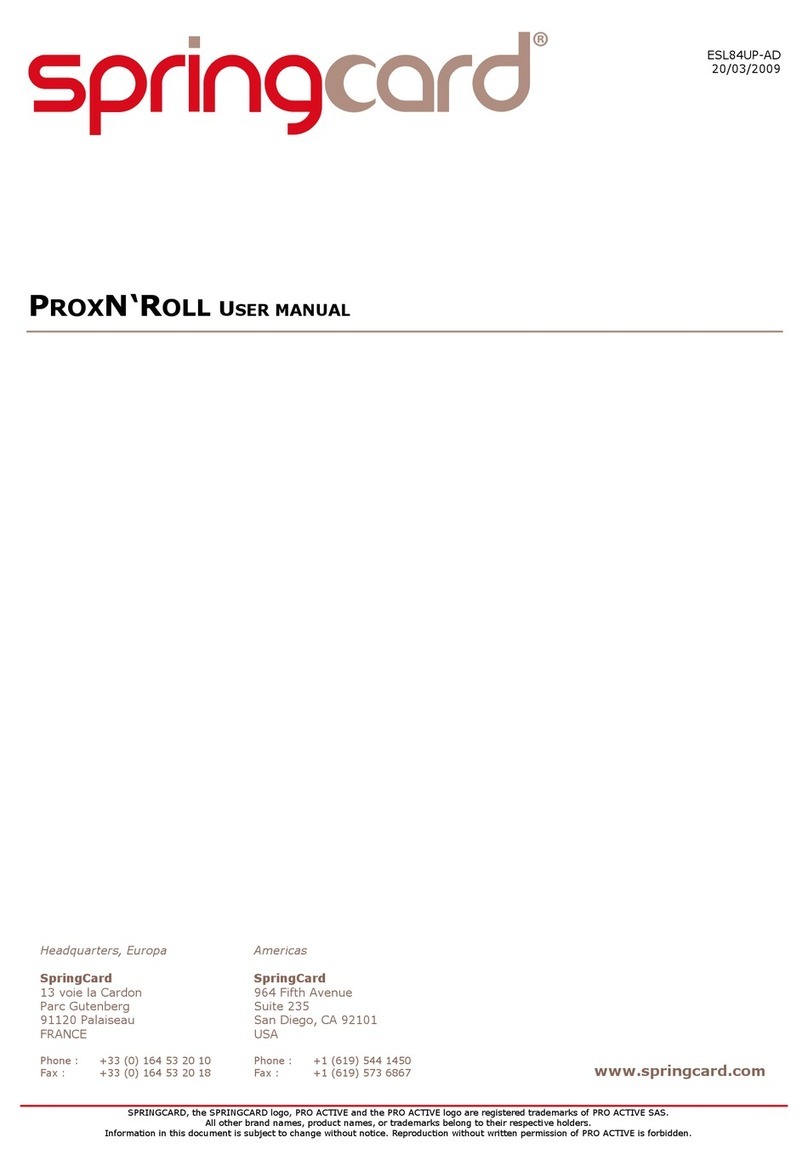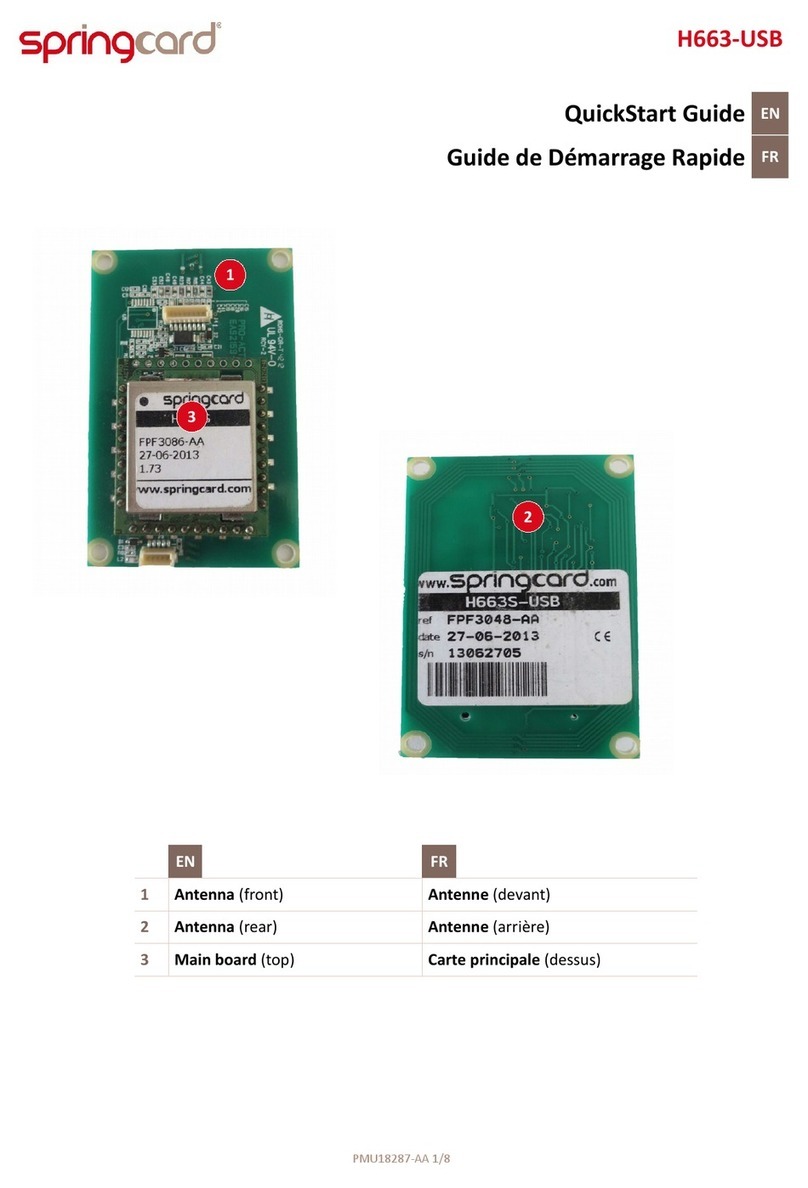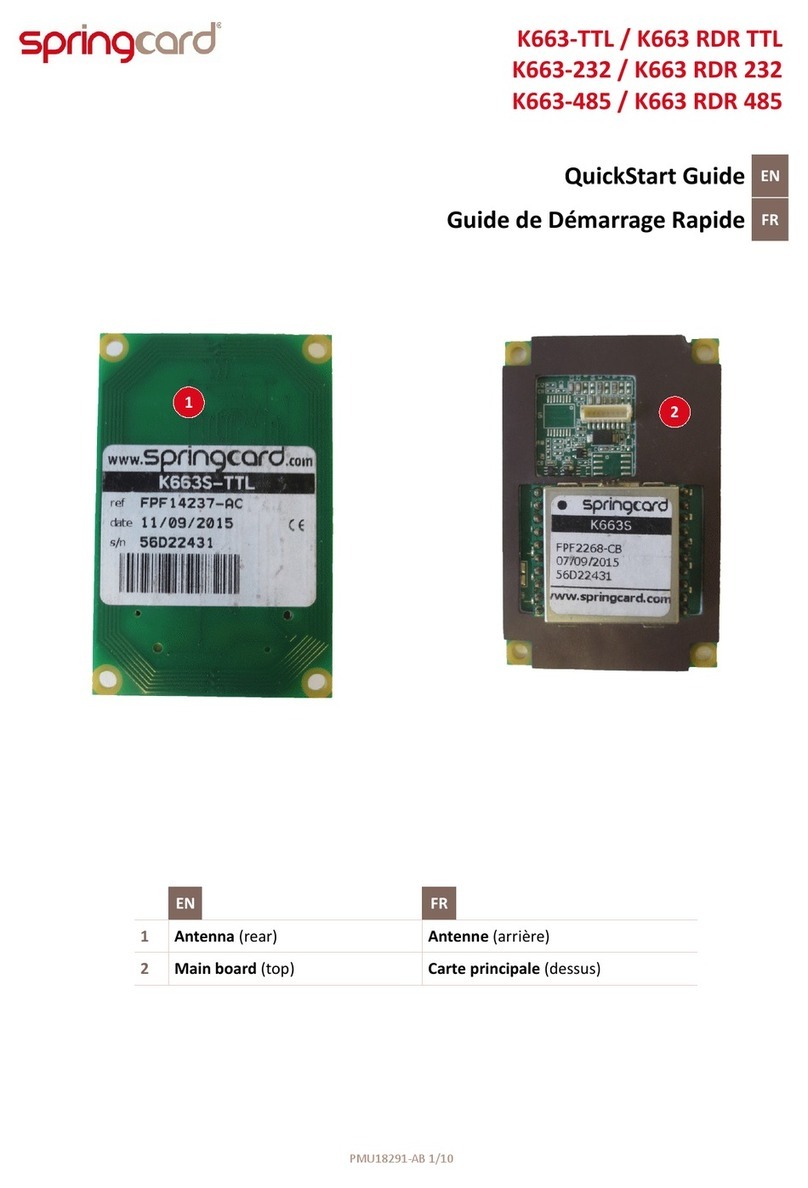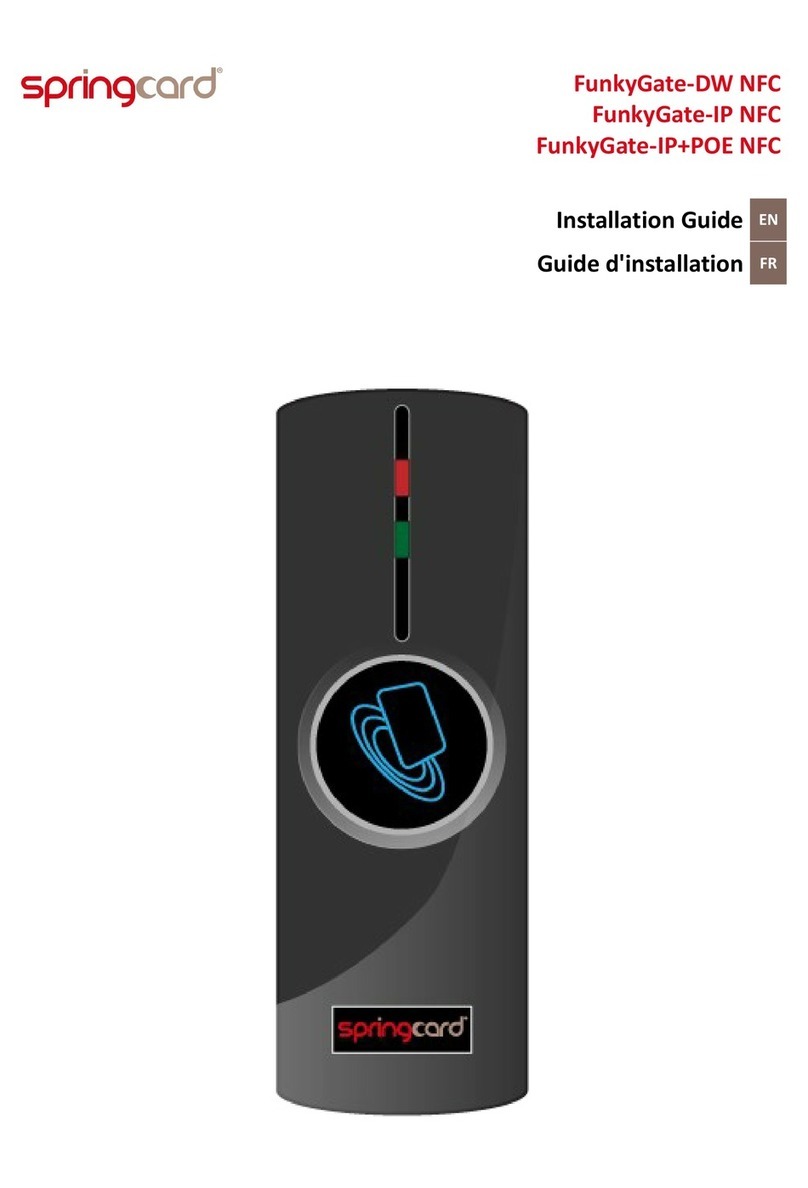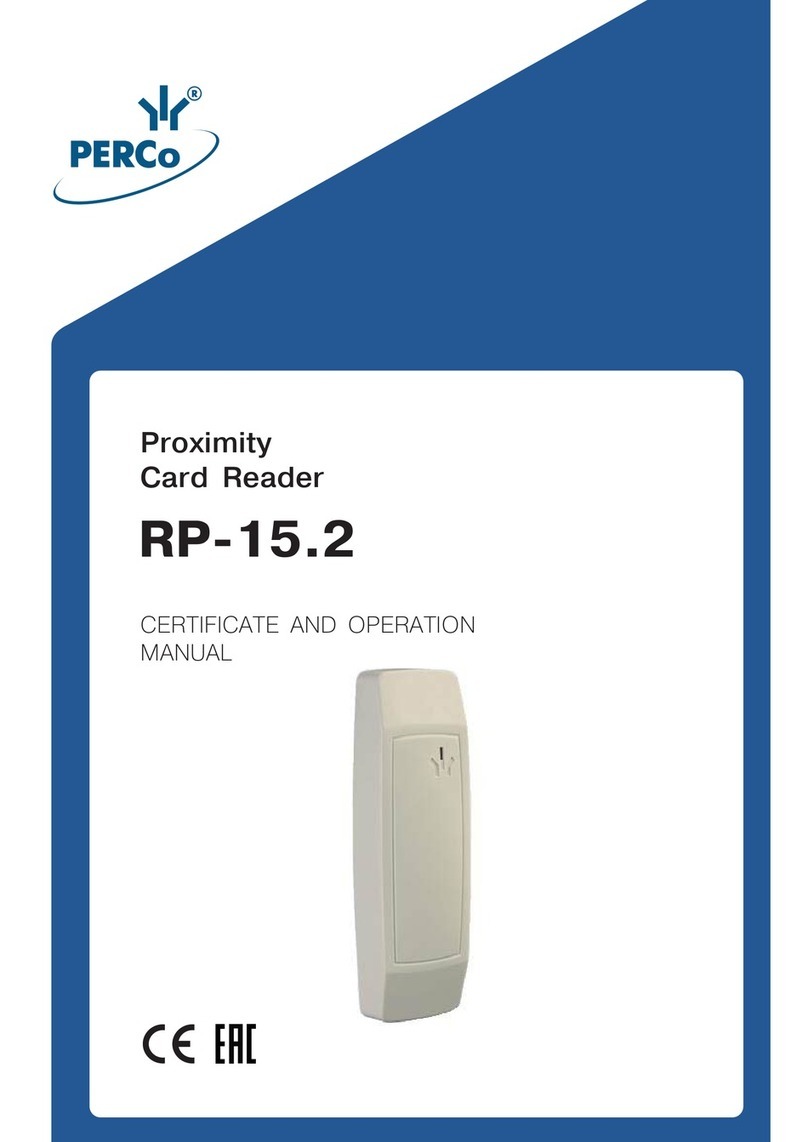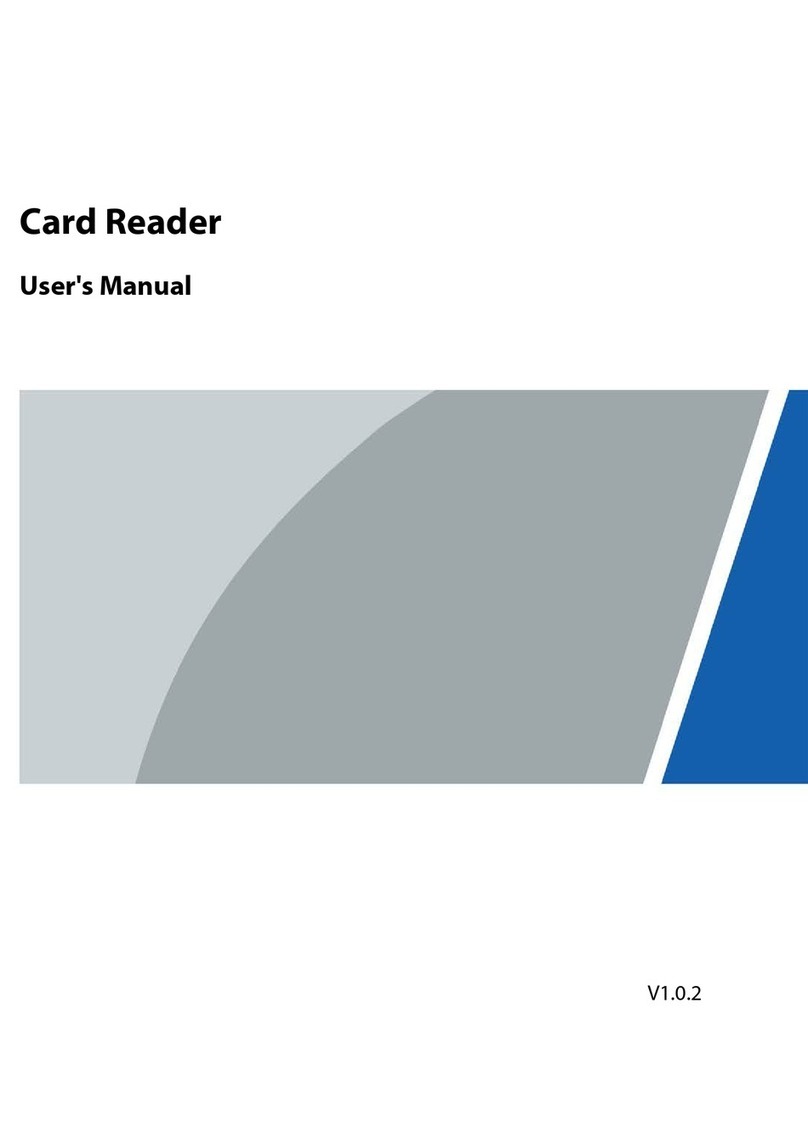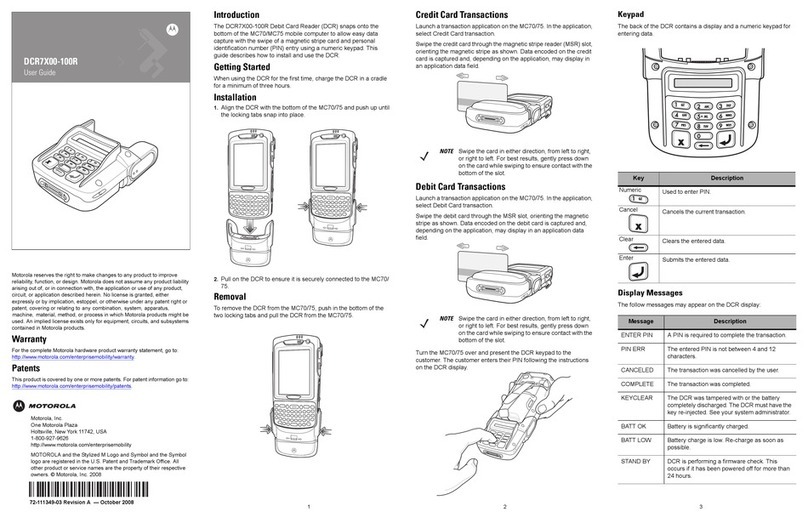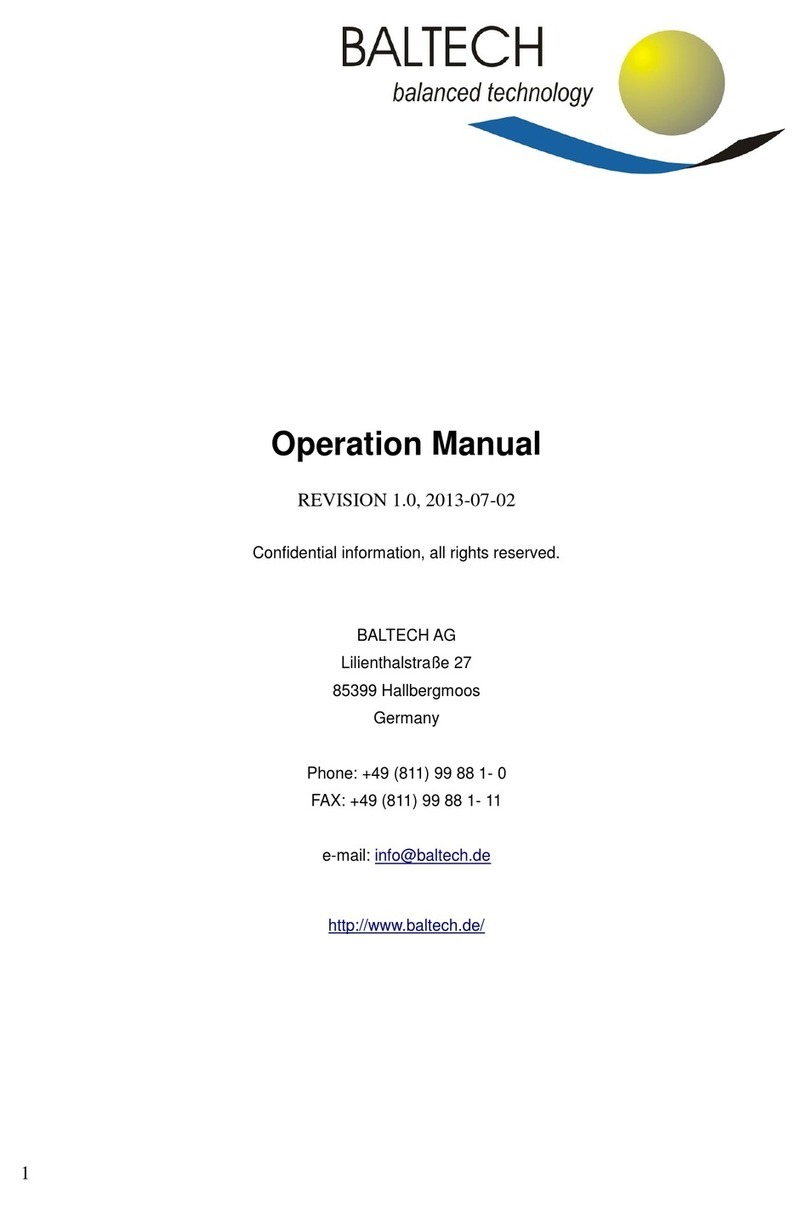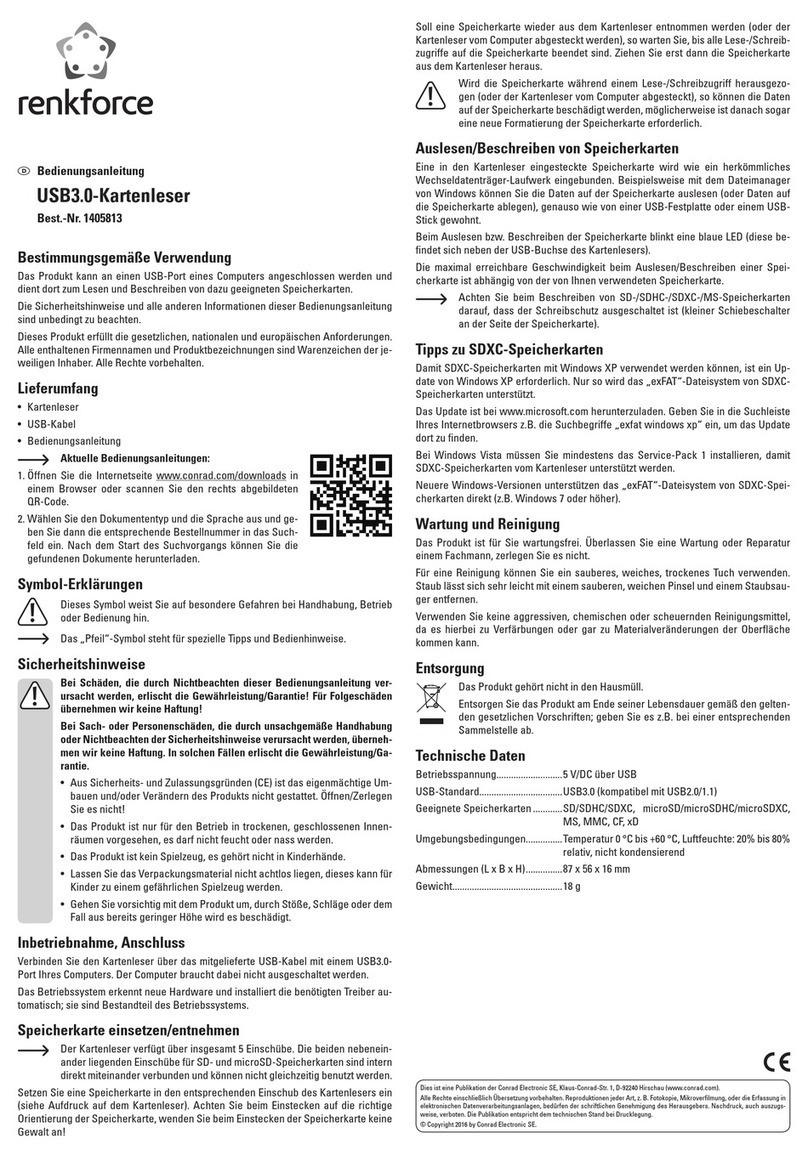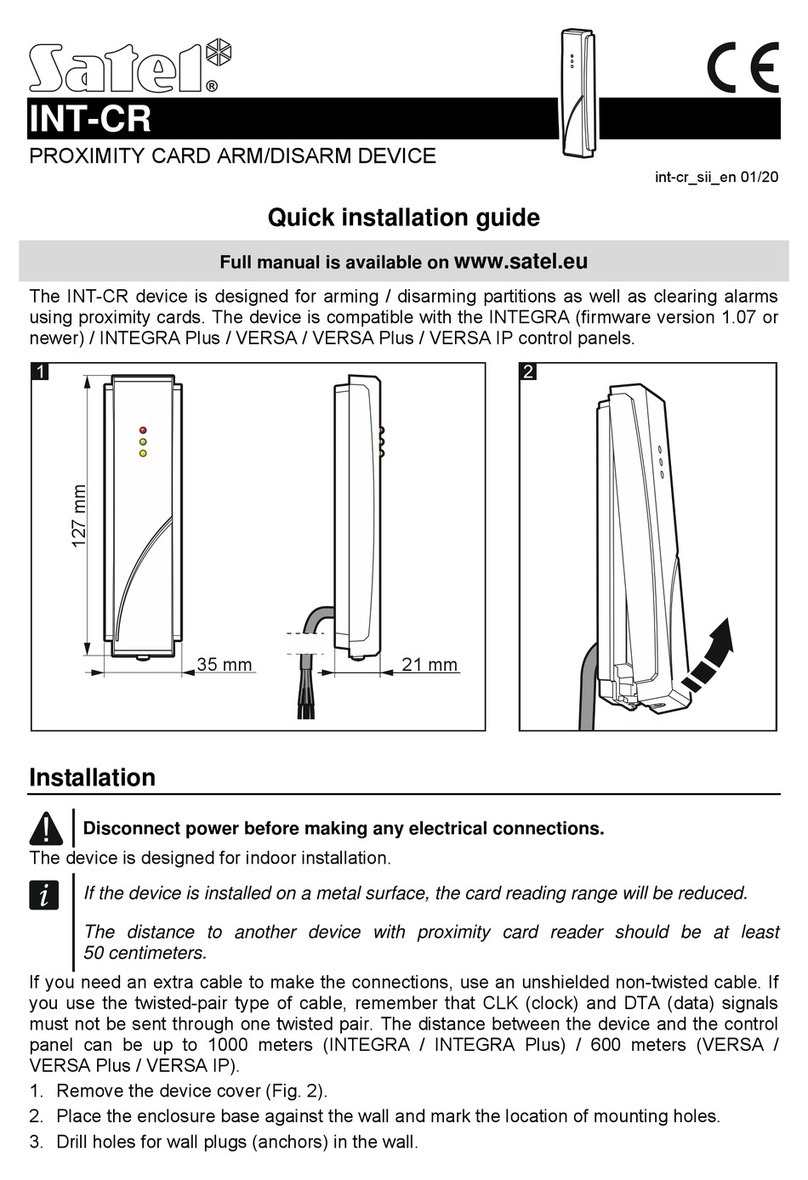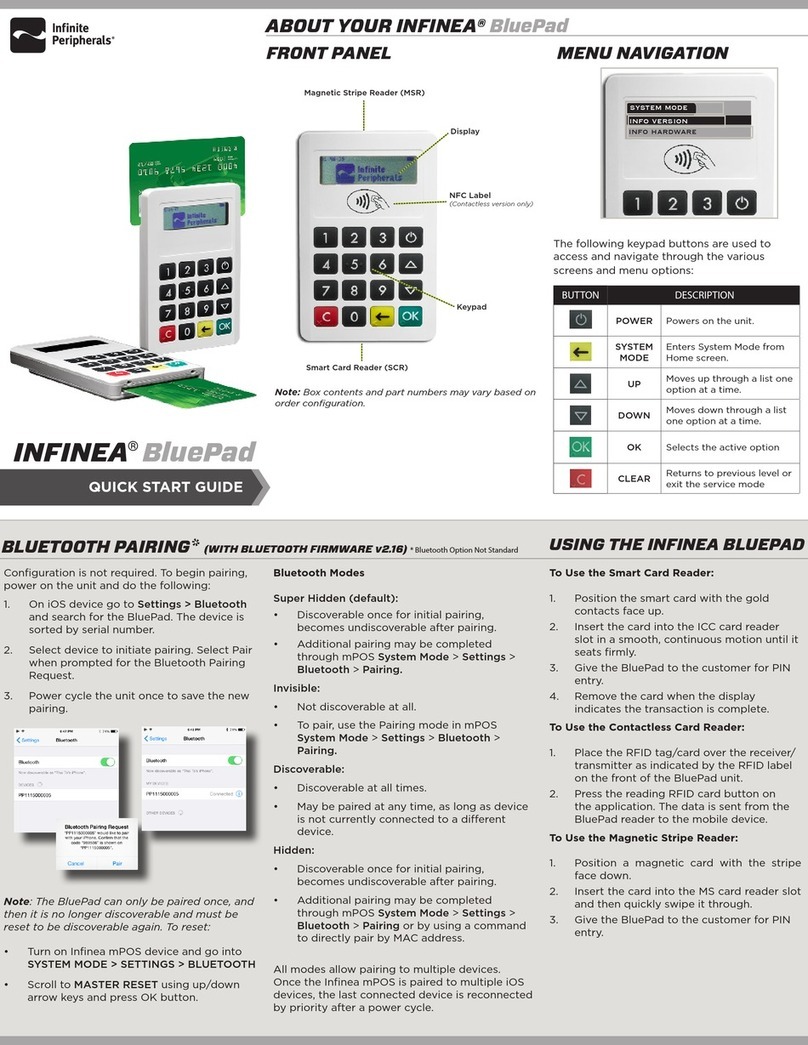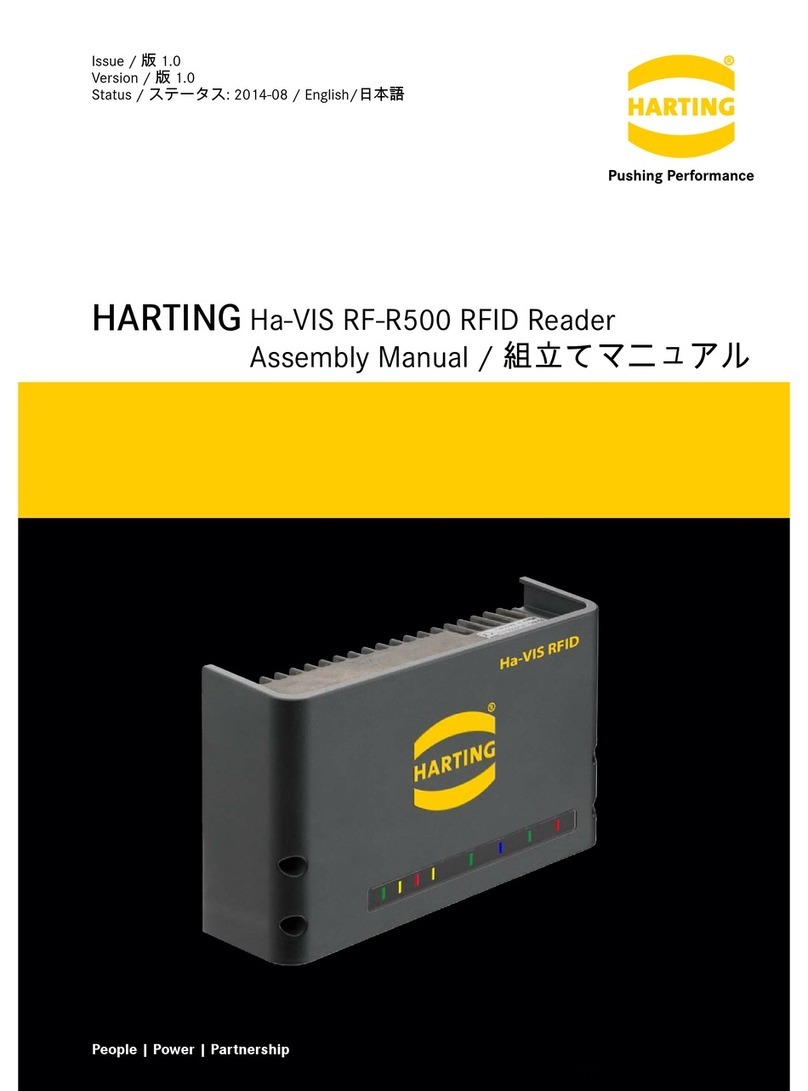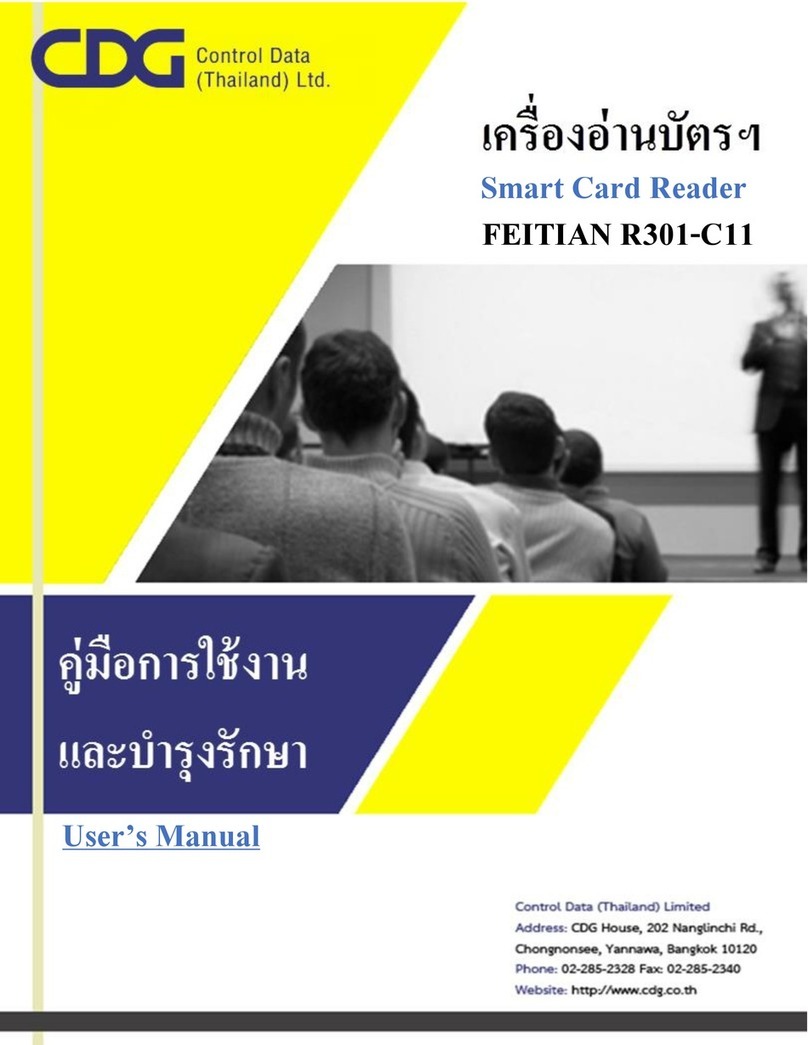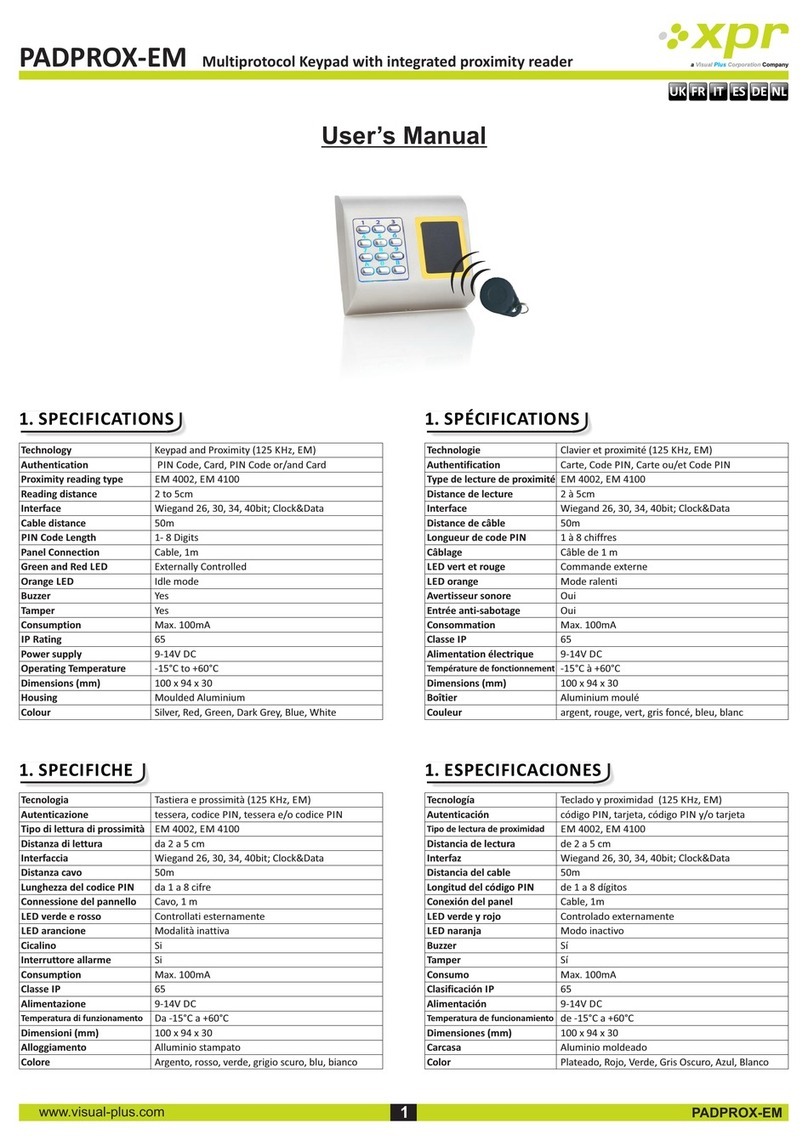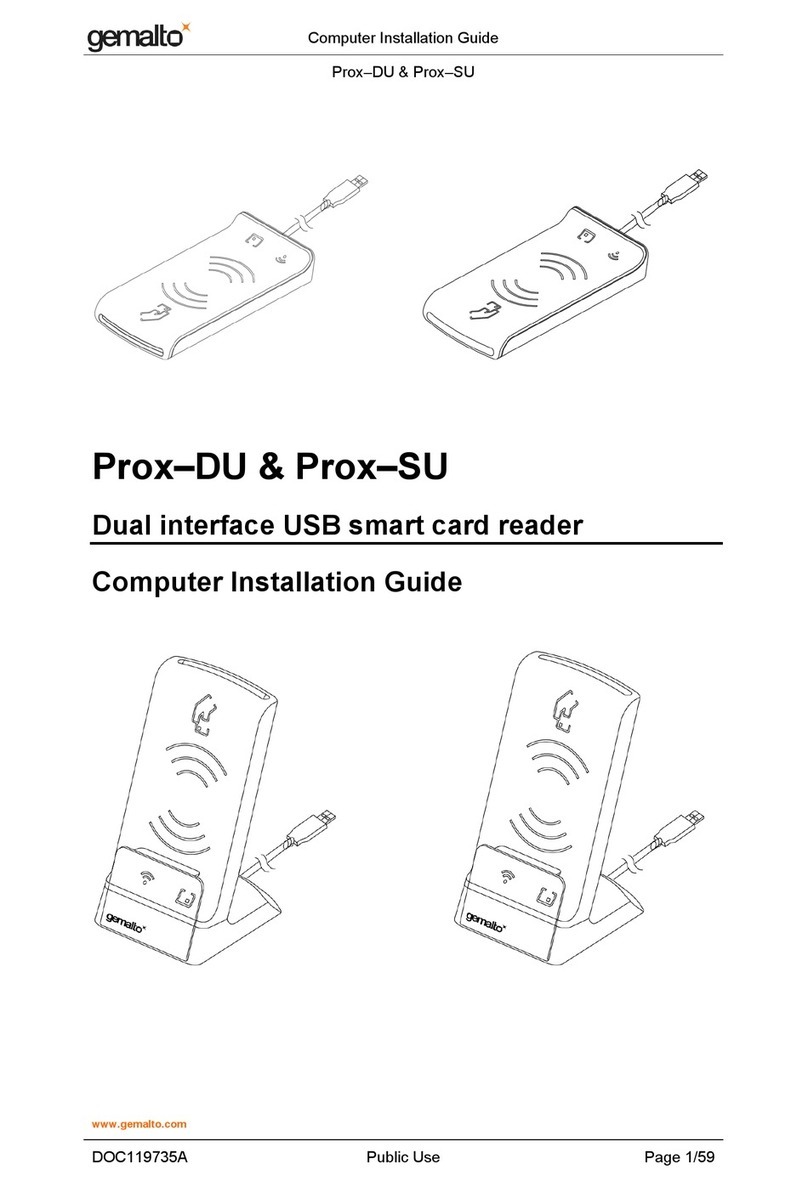SpringCard FunkyGate-IP PC/SC User manual

FunkyGate-IP PC/SC
QuickStart Guide EN
Guide de démarrage rapide FR

2/12
EN FRONT VIE
All dimensions are in mm
General tolerance +/- 0.1mm
FR VUE DE FACE
Toutes les dimensions sont en mm
Tolérance générale +/- 0,1mm
EN DRILL TEMPLATE
All dimensions are in mm
General tolerance +/- 0.1mm
Small holes : drill diameter = 3mm
Large holes : drill diameter = mm
FR PLAN DE PERÇAGE
Toutes les dimensions sont en mm
Tolérance générale +/- 0,1mm
Petits trous : perçage diamètre 3mm
Grands trous : perçage diamètre mm
PMU18296-AA

3/12
PMU18296-AA

/12
EN PINOUT
FR RACCORDEMENT
FunkyGate-IP PC/SC
Pin Normal POE
1VCC (+12 V) N/C
2GND (0 V) N/C
Switch OFF ON
1Do not use
Ne pas utiliser
Must be ON
Position obligatoire
2Operation mode
Mode normal
Firmware upgrade
Mode MAJ firmware
3
Must be OFF
Position
obligatoire
Do not use
Ne pas utiliser
4
Must be OFF
Position
obligatoire
Do not use
Ne pas utiliser
EN
Table 1 shows the power supply needed for the
operation of your reader.
Table 2 shows you details regarding the switches.
The Reader also has a reset switch not depicted here.
FR
Le tableau 1 montre l'alimentation nécessaire au
fonctionnement de votre lecteur.
Le deuxième tableau vous montre la description des
commutateurs.
Le lecteur dispose également d'un poussoir « reset »
non décrit.
PMU18296-AA
Reset switch

5/12
EN INSTALLATION INSTRUCTIONS
Introduction
Thank you for buying this SpringCard FunkyGate
Reader for your access control system. SpringCard
FunkyGate is a wall-mount reader. In order to install
it easily and correctly please follow the instructions
contained in this guide.
Product listing
This Installation Instruction guide targets the
following products :
Order # Product
SC16092 FunkyGate-IP PC/SC: new generation
wall-mount RFID/NFC/contactless card
Reader, with Ethernet interface (10 or
100 Mbit/s)
Precautions for installation & use
The SpringCard FunkyGate IP PC/SC Coupler
communicates with contactless cards, tags or any
other objects by the mean of RFID/NFC technology in
13.56MHz range. RFID/NFC works thanks to short
distance radio waves that propagates on a straight-
line (magnetic field).
These radio waves can't travel through metal. The
coupler’s operations may also be disturbed because
of other active devices in the nearby. Please respect
the following rules when installing your SpringCard
FunkyGate IP PC/SC Coupler.
The antenna shall not be installed in the
vicinity of any other RFID or NFC reader,
even from another manufacturer or
technology. The distance between two
readers shall be at least 30cm,
It is highly disadvised to place any metallic
or conductive area in front of the antenna
because it could distort the operation of
your antenna,
Keep away from any electronic equipment
that is likely to disturb the communication
at 13.56MHz,
Do not install your SpringCard FunkyGate Reader:
In the vicinity of another access control reader,
even from another brand or another technology. The
distance between two readers in the 13.56MHz range
shall be 30cm or more ;
On a metal plate, or near any kind of metal area
(aluminium door or window frame, thermal
insulation screen etc). There must be at least 8cm
between the Reader's back and any metal plate, and
there must be at least 12cm between the Reader's
sides and any object containing metal in the nearby ;
Near another electronic equipment, because the
waves it emits for operation, or even its internal
shielding, may alter the performances of your
SpringCard FunkyGate Reader.
Wiring, configuration and test
Once your SpringCard FunkyGate Reader is installed,
the next step is to connect it to your access control
system, and to load the correct configuration
depending on:
The kind of cards/tags you'll be using ;
The output format your controllers are waiting
for.
The rest of the document is a configuration tutorial
for the first use of your reader.
Contacting Support
Thank you for using the online form at address www.springcard.com/support for any question or technical
support request.
PMU18296-AA

6/12
DRIVER SETUP – APPLICATIONS ON THE COMPUTER EN
ARNING : you need to install the driver before connecting you FunkyGate IP PC/SC to your computer.
1. Download the most recent version of the driver here:
files.springcard.com/pub/sd15 2 -1603.exe
2. Install the driver (you need to be loggedin with an administrator account) and the ‘SpringCard NetPCSC
Configuration’ software. For more informations please refer to
http://tech.springcard.com/2016/springcard-netpcsc-for-windows/
3. Connect the coupler to your TCP/IP network : connect an RJ 5 cable to the reader and to the RJ 5 port on
your computer or on a switch TCP/IP on which your computer is connected. The reader is correctly powered
when the symbol at the middle of the reader “breathes” in blue color after a buzzer bip.
Don't use a network hub or switch during configuration.
. Launch the application ‘SpringCard NetPCSC Configuration’. You see your coupler in the list of available
readers. Quit the application.
www.springcard.com/en/download/find/file/sd15 2
5. Download the most recent version of NDDU it will allow you to configure the TCP/IP readers
files.springcard.com/pub/sn13210-1512.exe
6. Install NDDU then launch the application. You see your coupler in the list of available readers.
7. Select the reader and modify its IP address according to you network map. Then double click on the reader to
reach the configuration settings. The modification is taken into account if you are correctly logged in. The
default password is : springcard.
8. Reset the reader by using its ‘RESET’ button. The reader appears again in NDDU but with you network
address. Quit NDDU.
PMU18296-AA

7/12
9. Launch the application ‘SpringCard NetPCSC Configuration’. You see your coupler with its new address in the
list of available readers. Click on start to launch NetPCSC Service
10. The list contains the readers already installed. The list at the end of the page contains is the list of the
readers detected by the network. (One click on Install allows you to install the device as a local PC/SC coupler, a
click on Unsinstall to uninstall the coupler).
Your reader is operational when you see “Ready” in the PC/SC column of your coupler.
For more information, please refer to this page
tech.springcard.com/2016/springcard-netpcsc-for-windows/
Installation on other operating systems
Using your FunkyGate IP PC/SC PC/SC Coupler under Apple MacOS X, Linux or other systems compliant with
UNIX is possible thanks to the open-source PCSC-Lite project (middleware and CCID driver).
A detailed procedure is provided at tech.springcard.com/guides/pcsc-unix-with-pcsclite/
NB: Should you have any question or experience any problem regarding the PCSC-Lite middleware or CCID
driver, please consider the blog and FAQ of the project's developers as your primary source for information.
diting coupler's configuration
The behaviour of the FunkyGate IP PC/SC is highly configurable to address most requirements. Using
SpringCard MultiConf software (www.springcard.com/en/download/find/file/sn1 007) is the preferred
method for changing the settings in the coupler.
PMU18296-AA

8/12
Creating an application using this coupler
Developers will find valuable information and samples regarding PC/SC development using FunkyGate IP PC/SC
and other SpringCard couplers in our SDK for PC/SC, available free of charge at
www.springcard.com/en/solutions/pcsc-sdk.html
This product's reference manual for developers is available at
www.springcard.com/en/download/find/file/pmd2271
Need help?
Most questions are already answered in the FAQ: tech.springcard.com/faq Please use the online form
www.springcard.com/support for any request.
SpringCard also offer development and consultancy services. Visit www.springcard.com/en/services for details,
or contact sales@springcard.com.
PMU18296-AA

9/12
MANUEL D'INSTALLATION FR
Introduction
Merci d'avoir acheté ce lecteur mural SpringCard
FunkyGate pour votre système de contrôle d'accès.
Pour l'installer facilement et correctement, nous vous
invitons à suivre les recommandations contenues
dans cette notice.
Produits concernés
Ce manuel d'installation concerne les références
suivantes :
Réf. Produit
SC16092 FunkyGate-IP PC/SC: lecteur mural
RFID/NFC/sans contact nouvelle
génération, interface Ethernet (10 or
100 Mbit/s)
Précautions d'installation
Le coupleur SpringCard FunkyGate IP PC/SC
communique avec les cartes, badges ou autres objets
“sans contact” en utilisant une technologie RFID/NFC
à 13,56MHz. La technologie RFID/NFC fonctionne
avec des ondes radios se propageant en ligne droite
et à courte distance (champ magnétique).
Ces ondes ne peuvent pas traverser les métaux. Le
fonctionnement peut également être perturbé par la
présence à proximité d'autres dispositifs de
communication. Respectez ces règles lorsque vous
installez votre coupleur SpringCard FunkyGate IP
PC/SC :
L'antenne ne doit pas se trouver dans le
voisinage d'un autre lecteur RFID ou NFC,
même d'une autre marque ou d'une autre
technologie. Respectez une distance d'au-
moins 30cm entre deux antennes,
Il est fortement déconseillé de placer une
surface métallique ou conductrice devant
l'antenne car cela pourrait altérer le bon
fonctionnement de l'antenne
Éloigner tout équipement électronique
susceptible de perturber la
communication à 13,56MHz,
Vous ne devez pas installer votre lecteur SpringCard
FunkyGate :
A proximité d'un autre lecteur de contrôle
d'accès, même d'une autre marque ou d'une autre
technologie. Respectez une distance d'au moins
30cm entre deux lecteurs à 13,56MHz ;
Sur une surface métallique, ou à proximité d'une
surface métallique (cadre de fenêtre ou de porte en
aluminium, film d'isolation métallisé etc). Respectez
une distance d'au moins 8cm entre la face arrière du
lecteur et toute surface métallique, et une distance
d'au-moins 12cm entre les côtés du lecteur et les
objets en métal situés dans le voisinage ;
A proximité d'un autre équipement électronique,
dont le fonctionnement ou la constitution même
(présence de plans de masse en métal) peuvent
entraîner une diminution des performances de votre
lecteur SpringCard FunkyGate.
Raccordement, configuration et test
Une fois votre lecteur SpringCard FunkyGate installé,
il faudra le raccorder à votre système de contrôle
d'accès et lui charger la configuration correspondant :
Au type de cartes/badges que vous utilisez ;
Au format de sortie que vos contrôleurs
attendent.
La suite du document est un tutoriel de configuration
à la première utilisation du lecteur.
Obtenir du support
Merci d'utiliser le formulaire en ligne sur www.springcard.com/support pour toute demande de support
technique.
PMU18296-AA

10/12
INSTALLATION DU PILOTE & APPLICATIONS SUR L'ORDINATEUR FR
ATTENTION : vous devez installer le pilote avant de connecter votre FunkyGate IP PC/SC à l'ordinateur.
1. Télécharger la version la plus récente du pilote à l'adresse
files.springcard.com/pub/sd15 2 -1603.exe
2. Installer le pilote (vous devrez être connecté avec un compte disposant des privilèges d'administration) et
l’utilitaire ‘SpringCard NetPCSC Configuration’. Pour plus de détails, se référer à la page
http://tech.springcard.com/2016/springcard-netpcsc-for-windows/.
3. Connecter le coupleur à votre réseau TCP/IP : brancher un cordon RJ 5 sur le lecteur, et brancher l'autre
extrémité du cordon sur le port RJ 5 de votre ordinateur ou sur un switch TCP/IP où est connecté votre
ordinateur. Le lecteur est correctement alimenté lorsque le symbole au milieu du lecteur “respire” de couleur
bleue après un bip de buzzer.
Il est recommandé de relier directement le coupleur à l'ordinateur – ne pas passer par un hub/switch réseau
pour la phase de configuration.
. Lancer application ‘SpringCard NetPCSC Configuration’. Vous devez voir votre coupleur dans la liste des
lecteurs disponibles. Quitter l’application.
www.springcard.com/fr/download/find/file/sd15 2
5. Télécharger la version la plus récente de NDDU qui permet de configurer les lecteurs TCPIP
files.springcard.com/pub/sn13210-1512.exe
6. Installer NDDU puis lancer application. Vous devez voir votre coupleur dans la liste des lecteurs disponibles.
7. Sélectionner le lecteur et modifier son adresse IP en fonction de votre plan réseau. Double clic sur le lecteur
en question pour accéder aux paramètres de configuration. La modification est prise en compte si vous vous
êtes correctement identifié. Le mot de passe par défaut est : springcard.
PMU18296-AA

11/12
8. Redémarrer le lecteur via son bouton ‘RESET’. Le lecteur apparaît à nouveau dans NDDU mais avec votre
adresse réseau. Quitter NDDU.
9.Lancer application ‘SpringCard NetPCSC Configuration’. Vous devez visualiser votre coupleur avec sa nouvelle
adresse dans la liste des lecteurs disponibles. Cliquer sur Start pour lancer NetPCSC Service.
10. La liste en haut contient les lecteurs déjà installés. La liste en bas de la page contient la liste des lecteurs
détectés sur le réséau. (un clic sur Install permet d’installer l'appareil comme coupleur PC/SC, un clic sur
Uninstall permet de désinstaller le coupleur).
Votre lecteur est opérationnel lorsque vous voyez “Ready” dans la colonne PC/SC de votre coupleur.
Pour plus de détails, se référer à la page
tech.springcard.com/2016/springcard-netpcsc-for-windows/
Mise en route – autres systèmes d'exploitation
L'utilisation de votre FunkyGate IP PC/SC avec le système Apple MacOS X, Linux ou les autres systèmes
compatibles UNIX est rendue possible grâce au projet open-source PCSC-Lite. Retrouvez toutes les informations
sur la page tech.springcard.com/guides/pcsc-unix-with-pcsclite/
NB: Pour toute question ou problème concernant le middleware PCSC-Lite ou le pilote CCID associé, le blog et
la FAQ maintenus par les développeurs constituent votre meilleure source d'information.
Changer la configuration du coupleur
Le comportement du FunkyGate IP PC/SC est largement paramétrable pour s'adapter à la plupart des besoins.
Utilisez le logiciel SpringCard MultiConf (www.springcard.com/fr/download/find/file/sn1 007) pour accéder
aux réglages du produit.
PMU18296-AA

12/12
Développement d'applications utilisant ce coupleur
Les développeurs qui utiliseront le FunkyGate IP PC/SC dans leurs applications trouveront toutes les
informations sur le développement PC/SC et le SDK fourni par SpringCard pour PC/SC, disponible gratuitement :
www.springcard.com/fr/solutions/pcsc-sdk.html
Le manuel de référence de ce produit à destination des développeurs est
www.springcard.com/fr/download/find/file/pmd2271
Besoin d'aide ?
La plupart des questions font déjà l'objet d'une réponse dans notre FAQ : tech.springcard.com/faq
Merci d'utiliser le formulaire en ligne sur www.springcard.com/support pour toute demande de support.
SpringCard propose également des offres de développement et des prestations expertises. Rendez-vous sur les
pages www.springcard.com/en/services pour plus d'information ou contactez sales@springcard.com.
EN FR
This product is an OEM device, with possibility to be significantly altered
by user through hardware enhancement/modifications and/or
configuration changes, even at run-time. Thus, it is up to the
manufacturer of the final equipment in which this device will be used to
ensure compliance with regulations and standards (including CE and
FCC marks) after having mounted and configured the device as it will be
delivered to the end-user.
Ce produit est un composant OEM, qui peut être significativement
modifié par l'utilisateur tant au niveau matériel que par configuration
logicielle, y compris dynamiquement. Il appartient donc au fabricant de
l'équipement final dans lequel ce composant sera utilisé de s'assurer du
respect des normes, standards et réglementations (y l'obtention des
marques CE et FCC) après avoir monté et configuré ce produit tel qu'il
sera livré à l'utilisateur final.
This product should be handled like a CMOS semiconductor device. The
user must take all precautions to avoid build-up of static electricity
while working with this device. The connectors and/or device pins
should not be touched with bare hands.
Ce produit doit être manipulé avec les mêmes précautions qu'un
composant semi-conducteur CMOS. Éviter l'accumulation d'électricité
statique. Ne pas toucher les connecteurs ou les broches de l'appareil à
main nue.
This product (including all accessories and options) is not intended for
household use. After use the device cannot be disposed of as household
waste, and must be treated, recycled and disposed of in an
environmentally sound manner.
Ce produit (y compris tous ses accessoires ou options) n'est pas destiné
à un usage domestique. En fin de vie, il ne doit pas être éliminé avec les
déchets ménagers, mais doit être traité, recyclé et éliminé dans le
respect des normes environnementales.
EU only: in accordance with the WEEE (Waste Electrical and
Electronic Equipment), SpringCard can take back end of life
devices. Visit tech.springcard.com/weee for details and
conditions.
UE: conformément à la directive WEEE (Waste Electrical and
Electronic Equipement), SpringCard peut reprendre les
produits en fin de vie. Les détails et conditions sont
disponibles sur tech.springcard.com/weee
Standard warranty: 2 years Produit garanti 2 ans
PMU18296-AA
Table of contents
Languages:
Other SpringCard Card Reader manuals