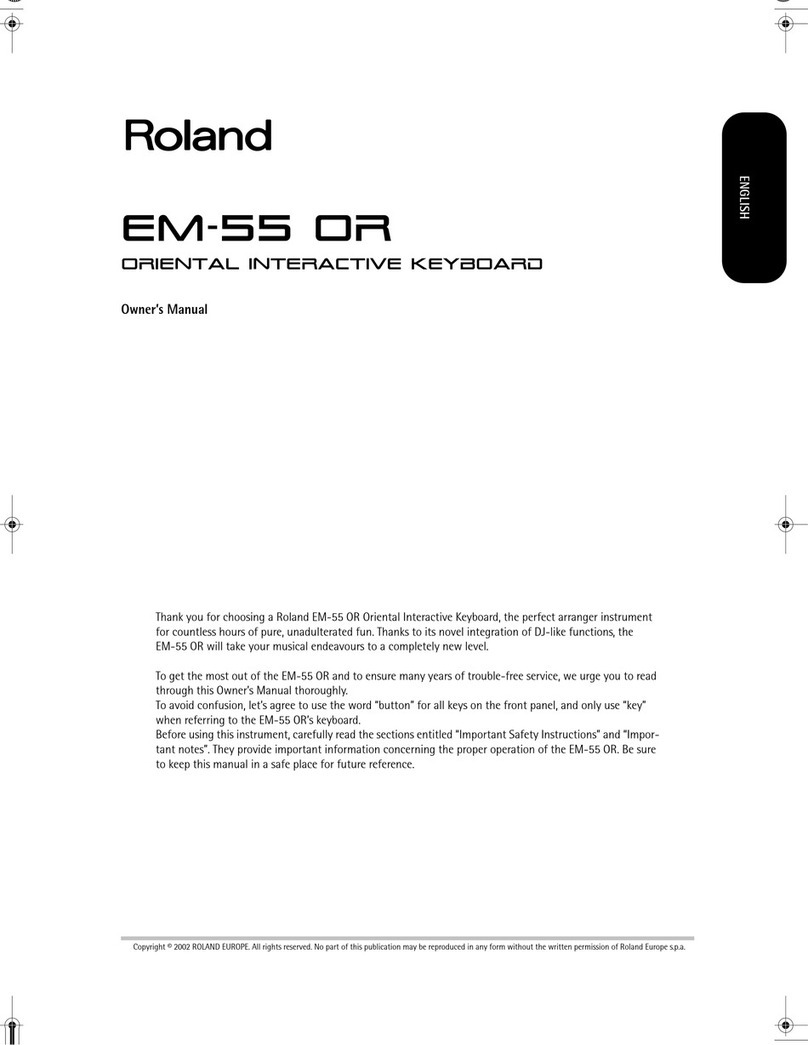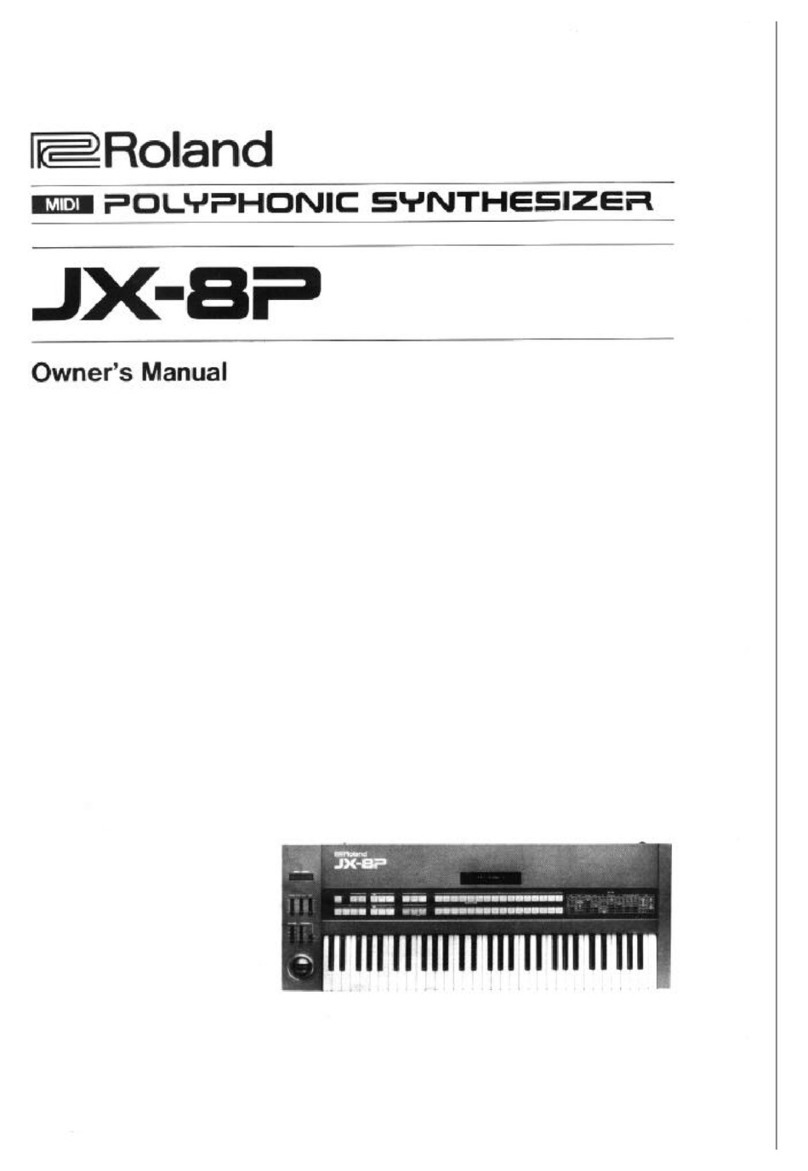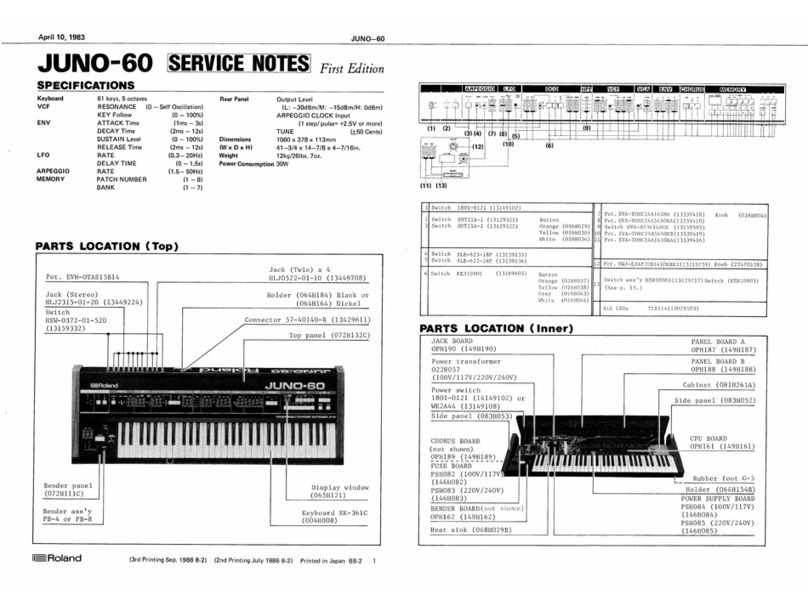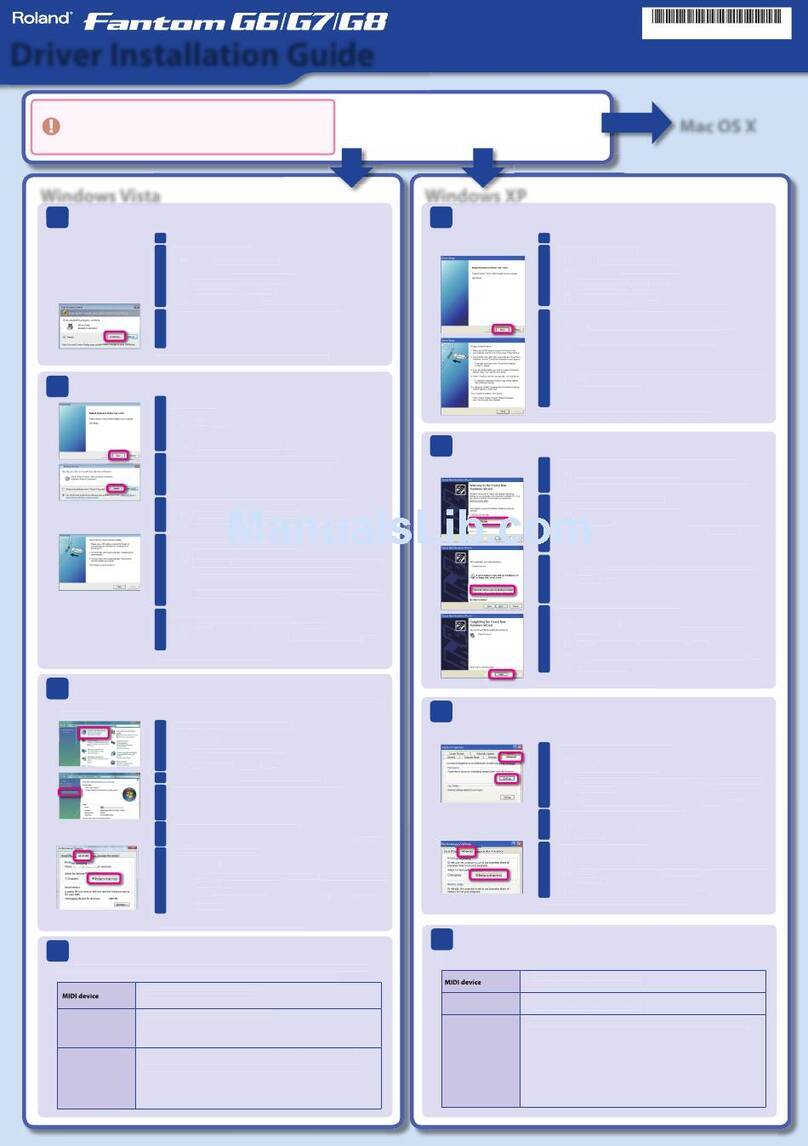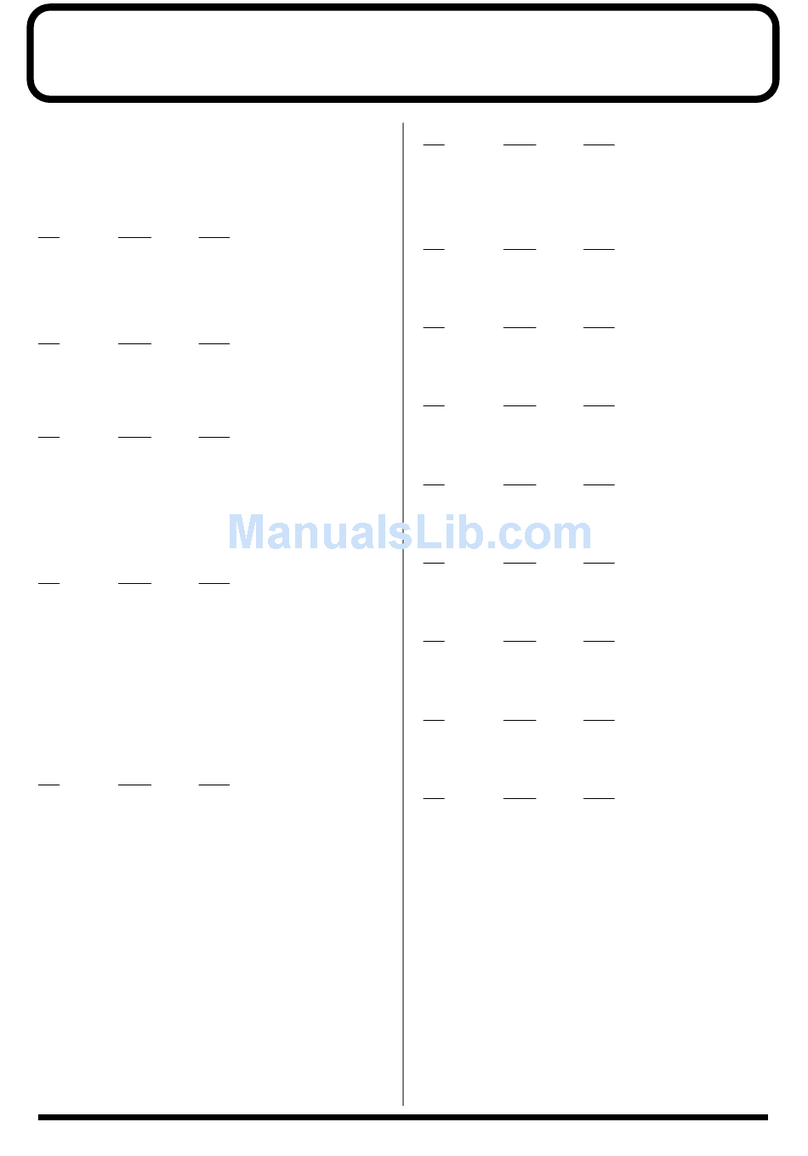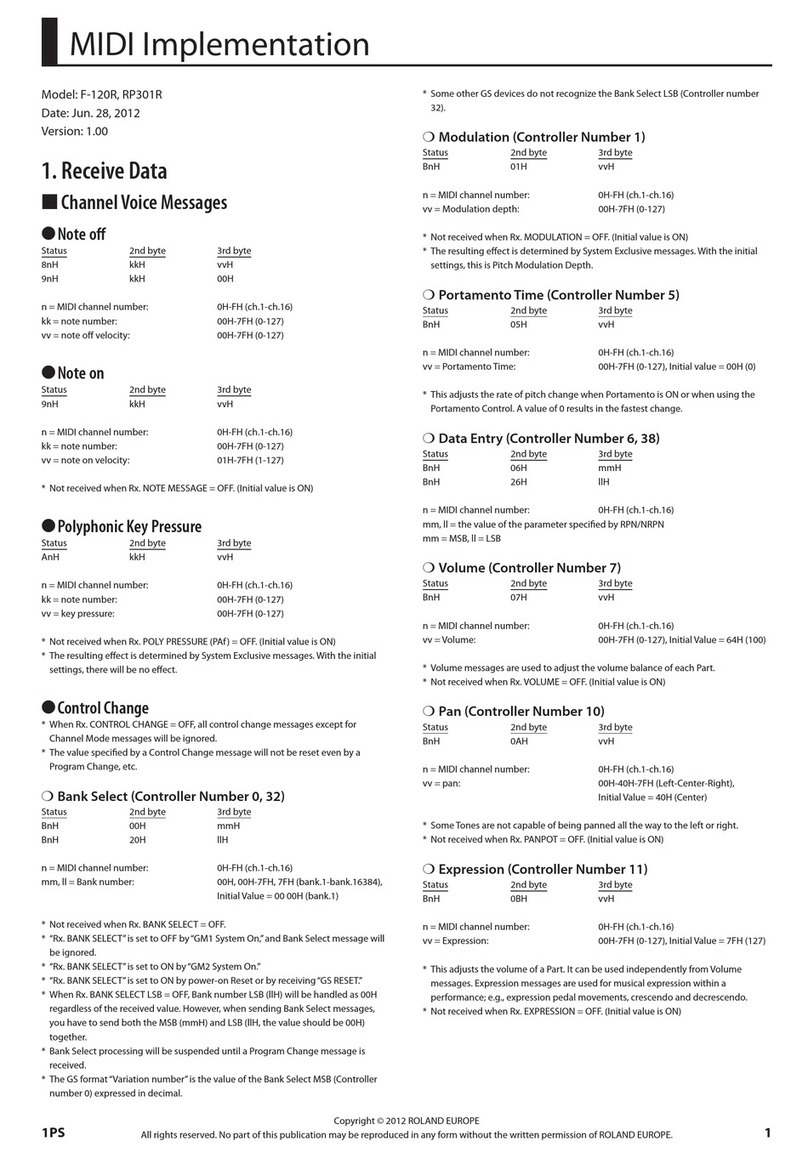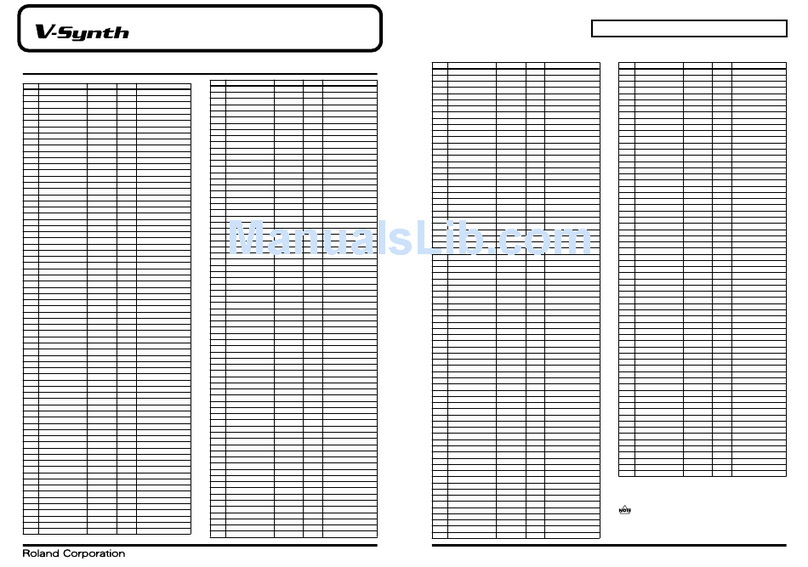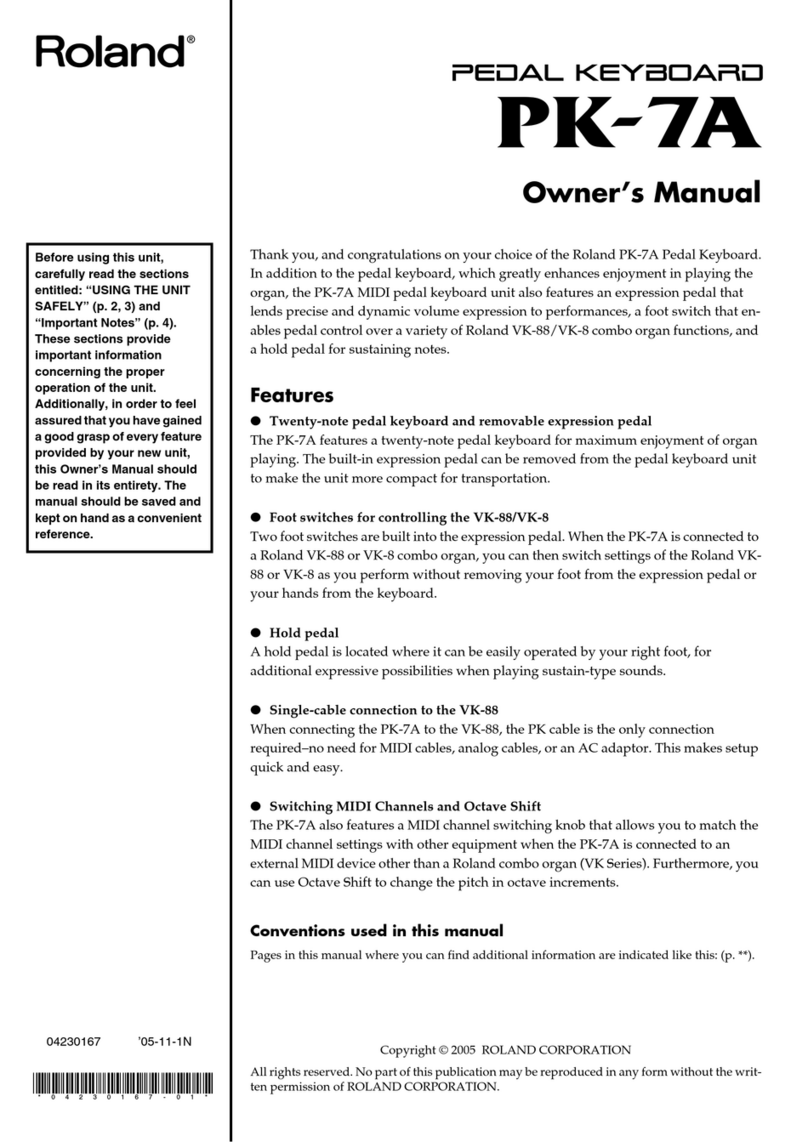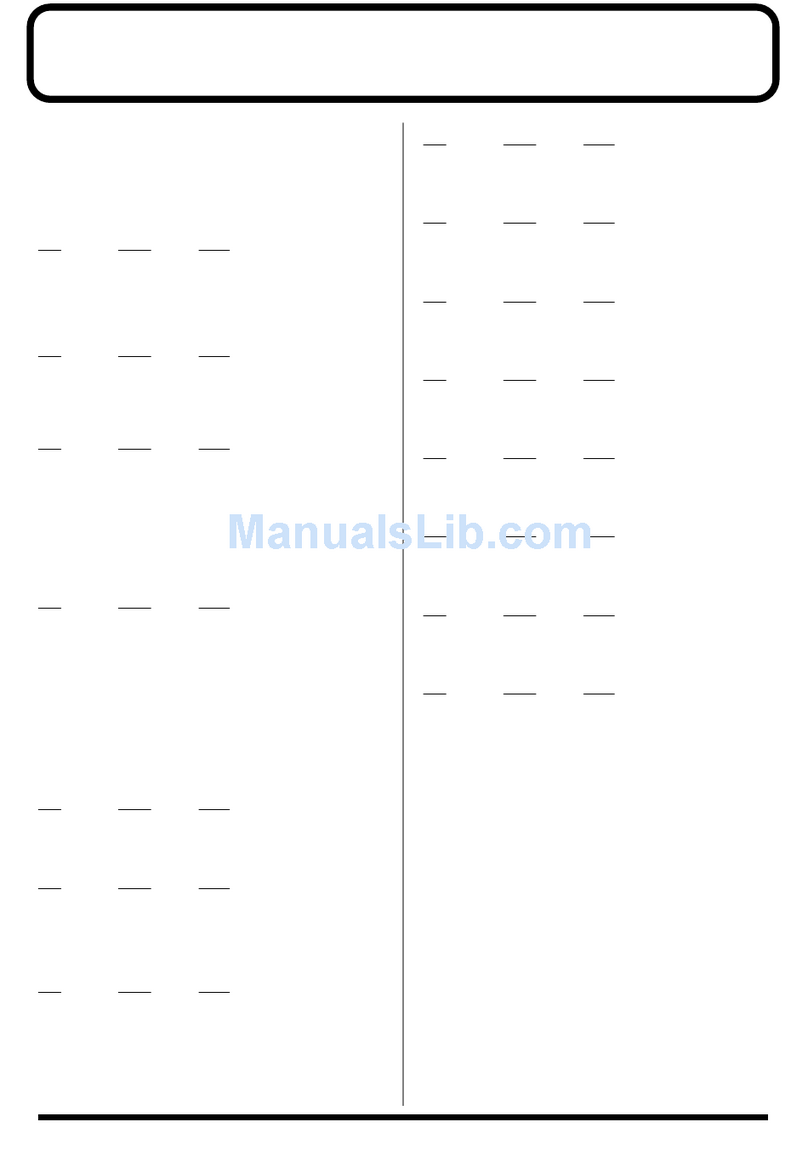10
Clips—or phrases, really—can hold more than just notes, of course. They can
also hold Control Change data you generate using the Fantom-G’s control
knobs and sliders, D Beam, Pitch Bend/Modulation lever, foot controls, and
so on. In fact, a phrase doesn’t need to contain notes at all—it can contain
realtime controller data all by itself.
A realtime control clip, then, is a phrase containing nothing but data
generated by the Fantom-G’s realtime controllers. Why not construct an
RPS set of controller clips each of whose sole purpose is to apply realtime
controller changes with the single strike of a pad?
Here’s an example. Let’s say you like to spin Control Knob 1 as you play
live sets and/or patches—in many of the factory live sets and patches, this
sweeps the sound’s filter by rolling through the possible filter cutoff values.
Rather than having to remove your hand from the keys for the time it takes
to grab Control Knob 1 and turn it, you could create a series of sweep clips.
Put together one that sweeps the filter slowly, one that sweeps it quickly,
and another one in-between. That way, when you want a filter sweep
onstage, just strike the corresponding pad and keep playing—the Fantom-G
sweeps the filter for you.
This idea doesn’t end with filter sweeps, though. Stereo panning, volume
swells, D Beam swipes, and any other type of realtime controller gesture can
be automatically performed firing off a clip.
Creating a Realtime Control Clip Phrase
Unlike phrases that contain notes, you have to sequence realtime control
clip phrases on MIDI tracks, and not directly from the phrase list.
Press the LIST/EDIT SONG button to display the Song Play screen.
1
Click F1 (Song List) and select an unused INIT SONG in which to2
capture your controller-only phrases.
Click F8 (Load) and then F7 (OK) to load the empty song.
3
Press the STUDIO MODE button, and then F6 until you see the4
realtime controls onscreen, as shown in the following illustration.
We’re assuming the Sequencer Auto Track parameter is turned on in
these instructions. If it’s not, manually select the MIDI track you want
to use instead of using the Part Select window as described in the
following step.
Press the LIST/EDIT PATCH button to display the Part Select window5
and select Part 1—the clip you create will affect the keyboard in
Single mode, or Part 1 any live set or studio set you select.
Press REC and hit PLAY or F8 (Start)—after the countoff, and without
6
playing any notes on the keyboard, perform the realtime controller
move you want to capture.
For sweeps and other temporary changes you want to capture, be sure
to return the control you’re using to its 0 position before hitting STOP
so the sound is restored to its original state at the end of clip playback.
If you want the change to remain in place after the clip plays, leave
the control wherever it happens to land.
Hit STOP when you’re done performing the realtime control gesture.7
Press SONG again, and click F7 (OK) to assign the phrase to a track.8
Press the WRITE button, click F5 (Phrase), give the phrase a name that9
helps you easily identify, click F8 (OK), and then F7 (OK) to save the
new phrase into your project.
Repeat Steps 5-9 for all of the realtime control clips you want to
10
create.