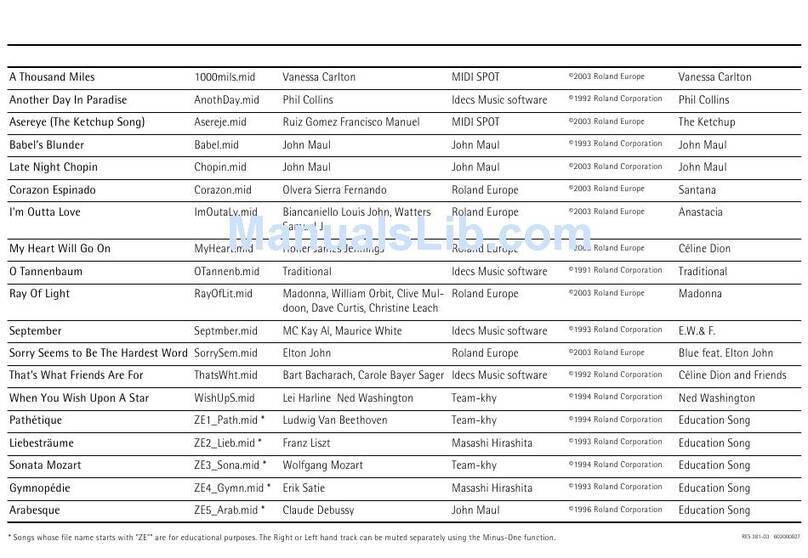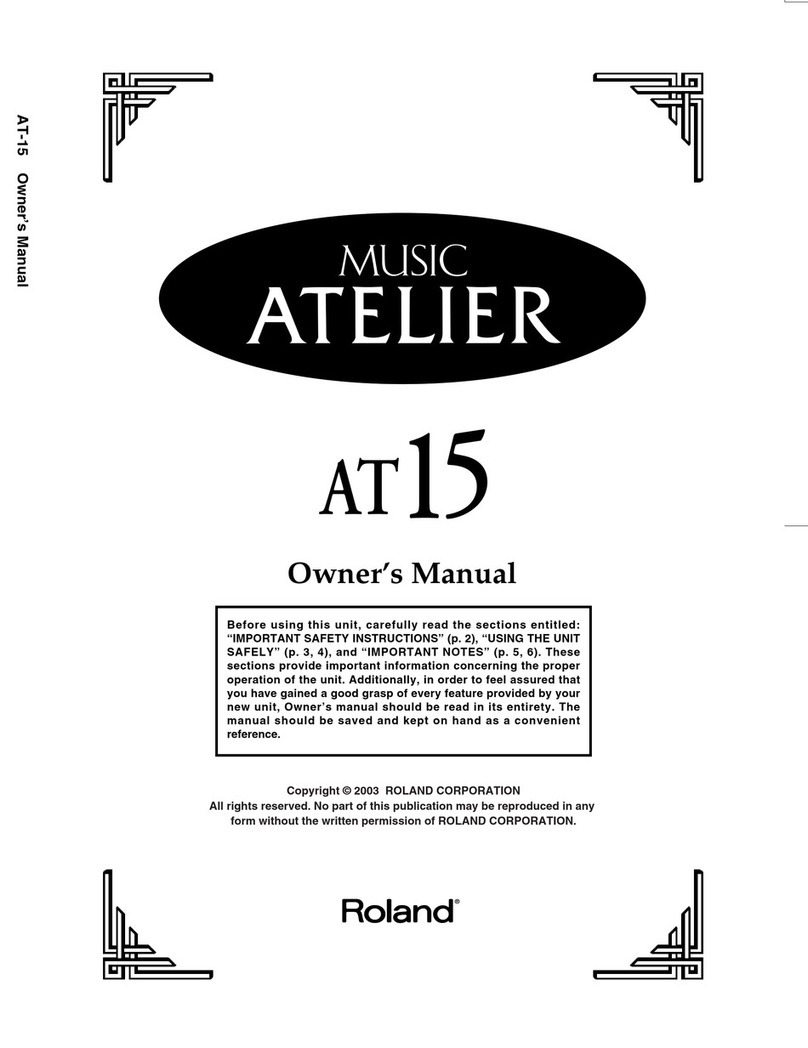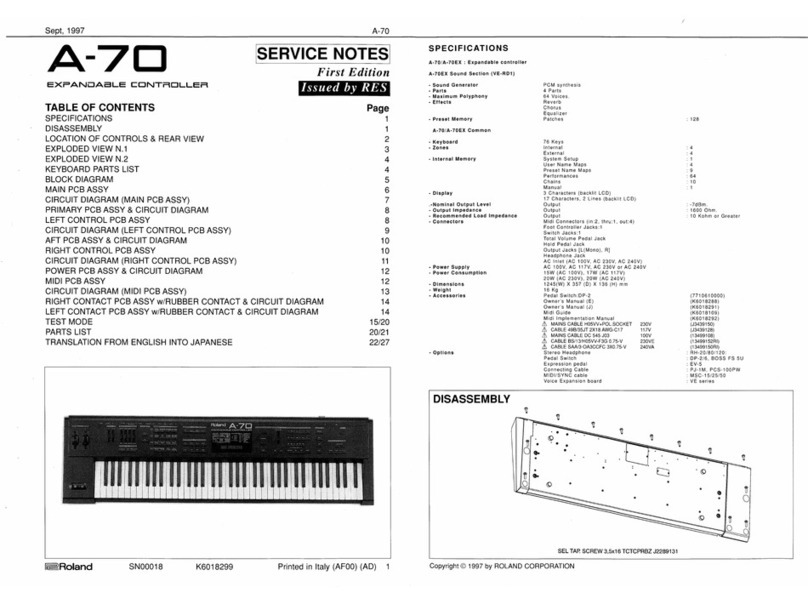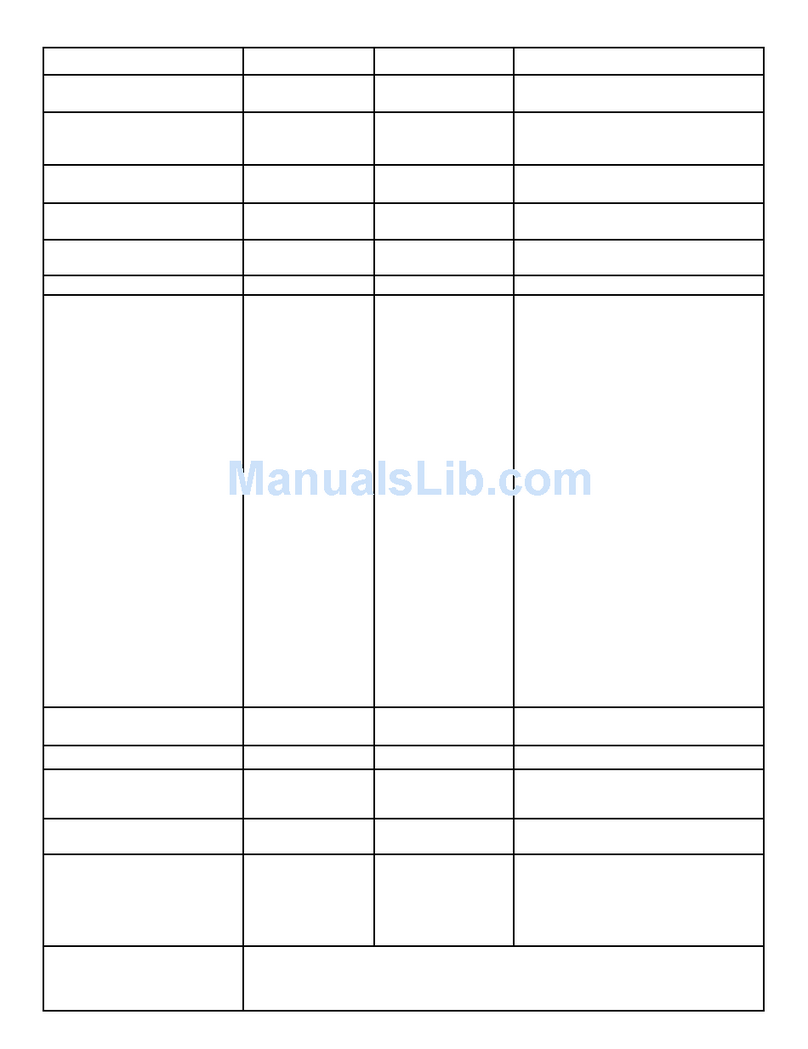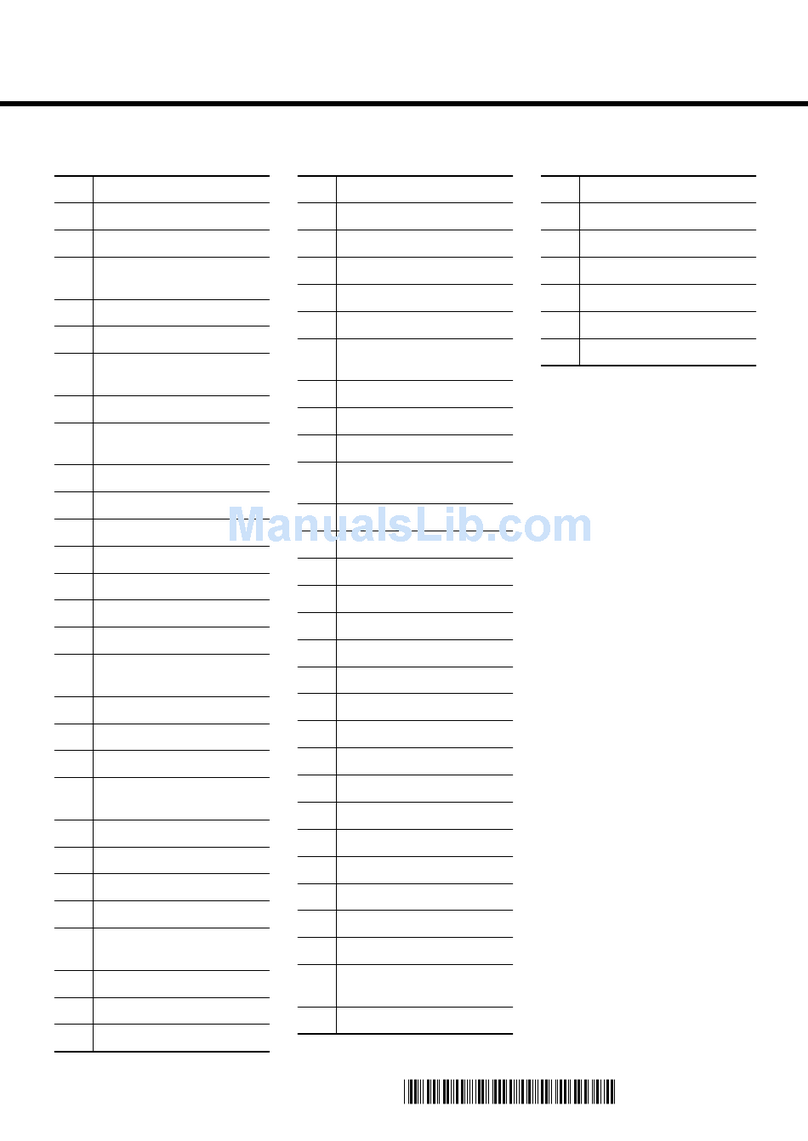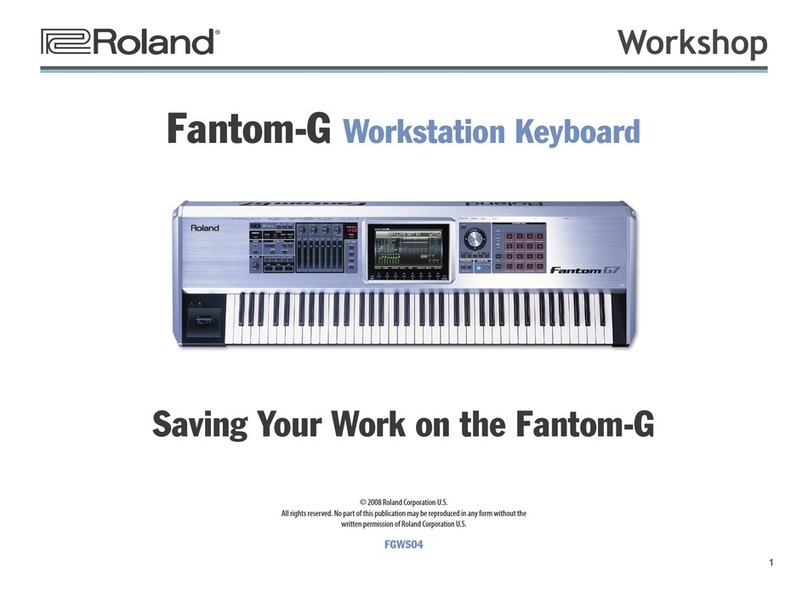3
About the Fantom-X Workshop Series
The Fantom-X Workshop Series is a collection of booklets
describing how to get the most out of some of the exciting
features of the Roland Fantom-X family of products. Much of
what’s discussed in the series also applies to the Fantom-S
keyboard and, to a lesser degree, the original Fantom.
Each booklet covers a single topic, with easy-to-follow
explanations, procedures and illustrations. Have fun learning
to master the Fantom-X in convenient bite-sized pieces.
Other Booklets in the Fantom-X Workshop Series
• The Fantom-X Experience—A quick tour of how the major
Fantom-X creative tools interact.
• The Sounds of the Fantom-X—A tour of the Fantom-X
sounds and Patch mode.
• The Rhythms of the Fantom-X—Exploring the pads, drum
sounds and rhythms of the Fantom-X.
• The Fantom-X Effects—This booklet helps you get the most
out the powerful effects processing in the Fantom-X.
• Recording Music on the Fantom-X—Learn how to record
your music in the Fantom-X’s full-featured sequencer.
• Sampling on the Fantom-X—Capture loops, vocals, noises or
any other sound with the Fantom-X’s advanced sampling
capabilities.
• Smart Storage in the Fantom-X—Learn all about the
Fantom-X’s storage options for samples and other data.
• Making a CD of Your Fantom-X Music—Learn how to turn
your Fantom-X music into a final audio CD.
• Advanced Fantom-X Recording Techniques—Learn how
to use time-based effects, record arpeggios, work with
mastering effects and record realtime patch tweaks.
About This Booklet
The Fantom-X is a potent performance machine, chock full of
features that help make your onstage experiences fun, and
provide inspiration as you perform. You can easily combine
sounds, and split the keyboard so you can play different
patches with the left and right hands. You can also manipulate
your sounds in realtime using a powerful set of controllers.
In this booklet, we’ll cover the Fantom-X’s Performance mode
in detail as it relates to playing music in a live setting.
(Performance mode is also used in recording on the
Fantom-X, as described in the Workshop series booklet
Recording Music on the Fantom-X.)
Understanding the Symbols in This Booklet
Throughout this booklet, you’ll come across information that
deserves special attention—that’s the reason it’s labeled with
one of the following symbols.
A note is something that adds information about the topic at hand.
A tip offers suggestions for using the feature being discussed.
Warnings contain important information that can help you avoid possible
damage to your equipment, your data or yourself.