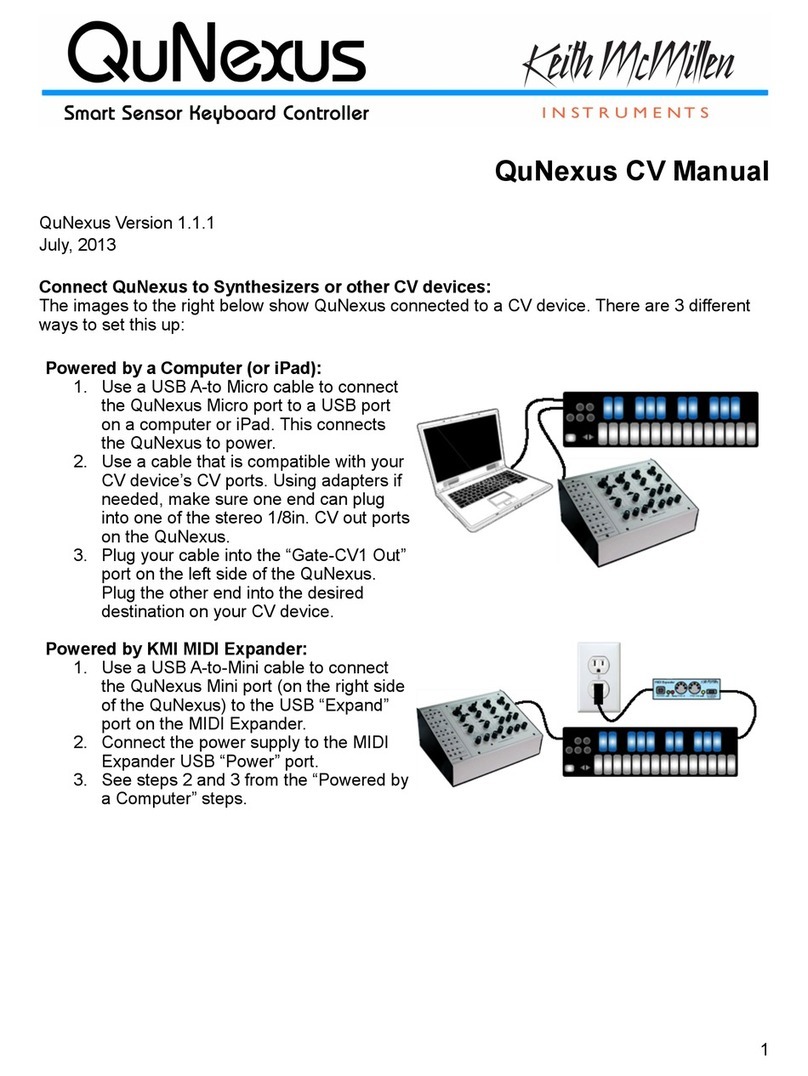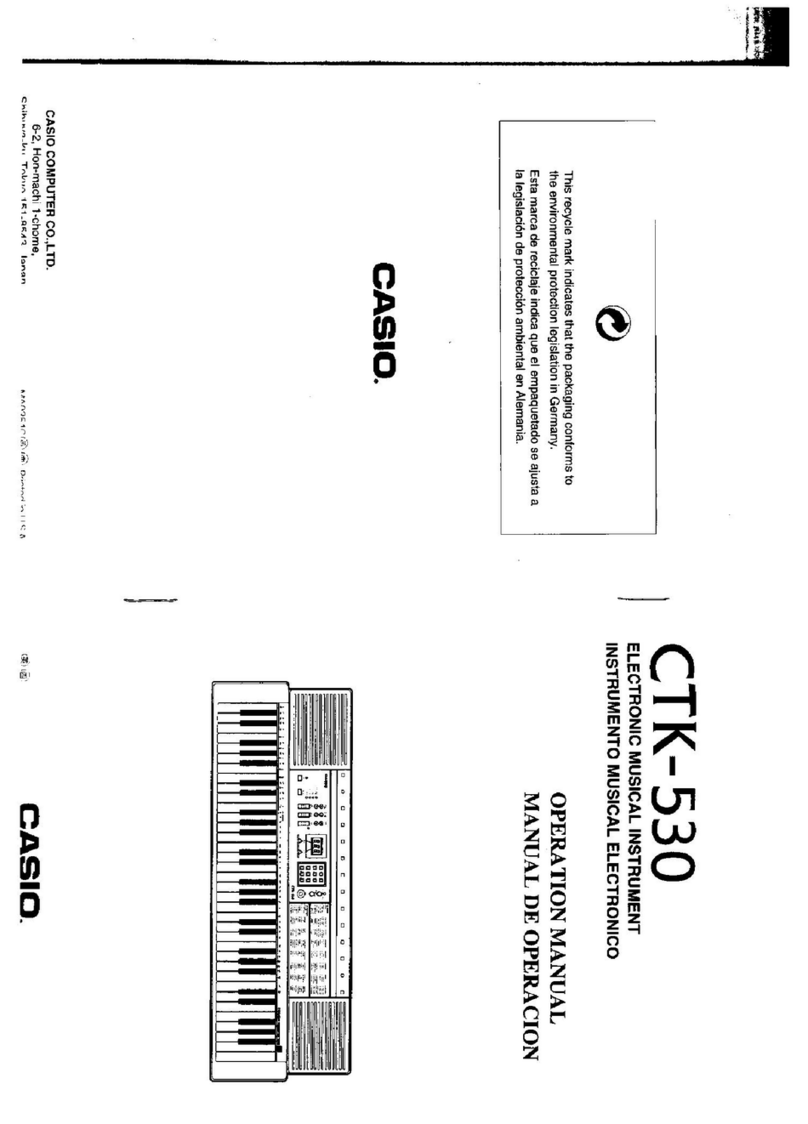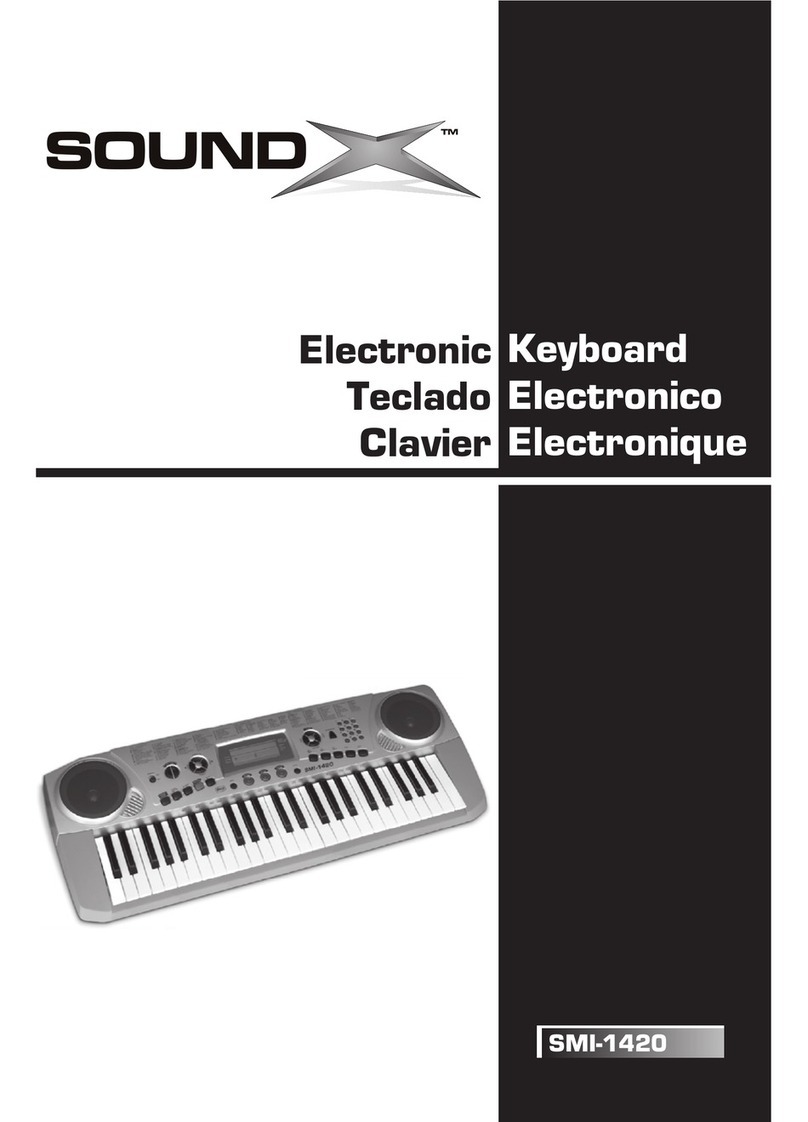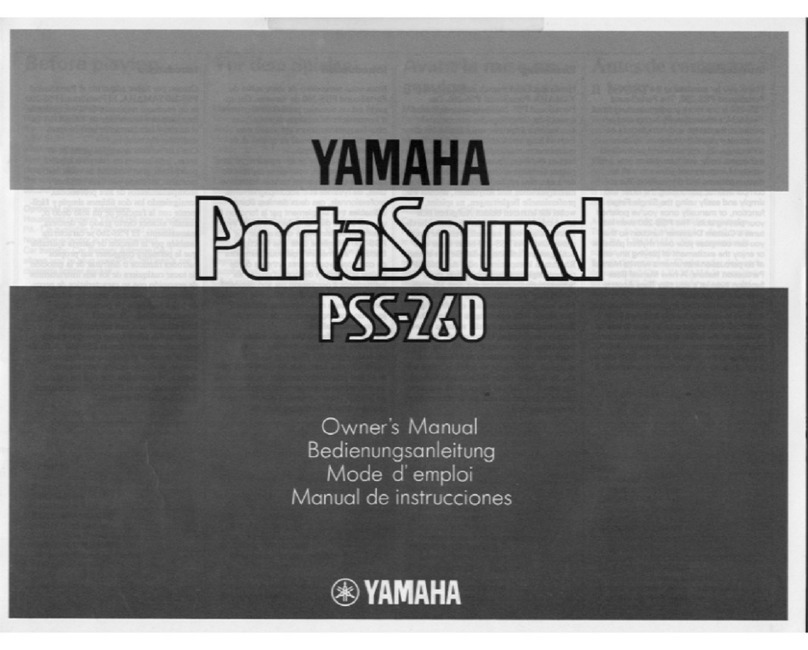Sound Sation KeyLite 25 User manual


2
Dear customer,
first of all thanks for purchasing a SOUNDSATION® product. Our mission is to satisfy all the
possible needs of musical instrument and professional audio users offering a wide range of
products using the latest technologies for a reasonable price.
We hope you will be satisfied with this item and, if you want to collaborate, we are looking
for a feedback from you about the operation of the product and for possible
improvements to introduce in the next future. Go to our website
www.soundsationmusic.com and send an e-mail with your opinion, this will help us to build
instruments ever closer to customer s real requirements.
One last thing: read this manual before using the instrument, an incorrect operation can
cause damages to you and to the unit. Take care!
The SOUNDSATION Team

3
TABLE OF CONTENTS
TABLE OF CONTENTSTABLE OF CONTENTS
TABLE OF CONTENTS
UNBOXING……………………………………………………………………………………………………………………………………..…4
ACCESSORIES…………………………………………………………………………………………………………………………………....4
GENERAL WARNINGS………………………………………………………………………………………………………………….…..…5
EATURES………………………………………………………………………………………………………………………
…
……………....6
TOP PANEL……………………………………………………………………………………………………………………………………..…7
REAR PANEL…………………………………………………………………………………………………………………………………..….8
ADVANCE UNCTION MODE………………………………………………………………………………….……………..………….10
ASSIGN...10
VELOCITY CURVE10
PEDAL CURVE
..10
TEMPO.
11
PROGRAM
....11
MIDI CHANNEL
.......... .........11
TRANSPOSE
..................................................................................... ..11
OCTAVE
.......................................................................................................................................11
DUAL
.............................................................................................................................................12
SPLIT
.............................................................................................................................................12
SPLIT POINT
...............................................................................................................................12
MTC
...............................................................................................................................................12
ACTIVE SENSING
......................................................................................................................12
LOCK
.............................................................................................................................................12
MUTE
............................................................................................................................................13
SNAP SHOT
.................................................................................................................................13
UPLOAD/DOWNLOAD
...............................................................................................................13
PEDAL POLARITY
......................................................................................................................13
ALL SOUND OFF ...........................................................................................................................13
ALL NOTE OFF
...........................................................................................................................13
CTRL RESET
...............................................................................................................................14
GM/GS/XG ON
............................................................................................................................14
GM ON
..........................................................................................................................................14
GM2 ON
........................................................................................................................................14
GS ON
..........................................................................................................................................
14
XG ON
...........................................................................................................................................14
PRESET
14
0 9 / CLEAN14
APPENDIX…………….……………………………………………………………………………………………………………………………….15
APPENDIX 1 ASSIGNABLE CONTROLLER LIST....15
APPENDIX 2 ASSIGNABLE CONTROLLER PARAMETER LIST.....15 16 17
APPENDIX 3 – LED STATUS LIST...17
APPENDIX 4 –TECHNICAL SPECIFICATION....18
WARRANTY & SERVICE……………………………………………………………………………………………………..…………….19
LEGAL IN ORMATION & CONTACTS…………………………..…………..………………………………………..…………….20

4
UNBOXING
UNBOXINGUNBOXING
UNBOXING
When you ll open the box you will find the following items:
- Keylite Master Keyboard
(25,49 or 61 Keys)
- USB Cable
- User Manual CD
The packaging bag is not a toy! Keep out of reach of children.
Keep in a safe place the original packaging material for future use.
The unit is projected to be powered trough USB, so the external device you will plug to the
keyboard will supply the right voltage to let the keyboard works. If you want to use the
keyboard to pilot an external device via traditional MIDI OUT connector you need to supply
the voltage required (9VDC-Center Positive) with an external PSU. Ask your SOUNDSATION
Center for a PSU-20 to ensure best performance. An incorrect PSU can damage the
instrument and the warranty immediately dies.
ACCESSORIES
ACCESSORIESACCESSORIES
ACCESSORIES
KEYLITE keyboards can be used with several accessories like Pedals, Switches or Sustain
Pedals as well as the aforementioned PSU-20 Power Supply.
It s really suggested to use SOUNDSATION Accessories to prevent possible incompatibility
with other product from other manufacturer.
Ask your SOUNDSATION dealer for any accessories you could need to ensure best
performance of the product.

5
-
If any foreign objects enter the instrument, please contact your dealer or an authorized
SOUNDSATION center.
The serial number, electrical features and international standards are printed on a label
located in the bottom of the instrument.
In case of problems remember to give the serial number to the responsible of the technical
assistance.
GENERAL
GENERALGENERAL
GENERAL
WARNINGS
WARNINGSWARNINGS
WARNINGS
To prevent possible damages read the following list of actions:
- Do not place the instrument in wet or dirty environments.
- Do not remove the protective coverings.
-Do not cover any of the instrument s ventilation holes.
- Air must circulate freely around the instrument.
- Do not set the instrument on a surface with excessive vibration.
- Do not expose the instrument to electro-magnetic interference.
- Do not expose the instrument to heat, cold, wet or dust.
- Do not leave the instrument in direct sunlight.
- Do not expose the instrument to electrostatic forces.
- Do not place items with flames, such as candles or lighters, on the
instrument.
- Do not place the instrument on anything containing water or other
fluids.

6
GETTING STARTED
GETTING STARTEDGETTING STARTED
GETTING STARTED
The Keylite series is designed to be a powerful resource both for studio and live
performances. The friendly user interface is one of the best features of these products and
this allow you to configure your sound device in a fast and easy way.
Keylite Keyboards are designed to work with any PC or MAC hardware and with any DAW.
You don t need to install a specific driver because this is a Plug&Play device.
ALL
DAW
COMPATIBILITY
You have just to plug the USB cable on the keyboard and then plug the other side on your
computer. Open the software menu in which is possible to define the MIDI Device to use
and select “USB Midi Controller” from the available devices.
If you use the Midi Out port be sure that the module you are using is able to receive the
Midi messages in the same Channel in which the Keylite is working (Default Ch is 1).
You can plug 2 switch or continuous pedal on the Keylite. It s really suggested to use
genuine SOUNDSATION pedals. Ask your dealer for a compatible SOUNDSATION pedal.
Before connecting any other pedal please read carefully the specific section of this manual
where you can find all the instruction to adjust the resistance read range of pedals.

7
FEATURES
FEATURESFEATURES
FEATURES
25/49/61 Dynamic keys
1 x Assignable pedal interface (PEDAL B), compatible with switch pedal and continuous pedal. It
can be assigned as 152 controllers. (K25).
2 x Assignable pedal interfaces (PEDAL A,PEDAL B), compatible with switch pedal and
continuous pedal. It can be assigned as 152 controllers. (K49/61)
1 x Assignable slider .
Pitch Bend and Modulation Wheel (WHEEL P and WHEEL M), which can be assigned as 148
controllers.
2 x Assignable data buttons (DATA +/ ), which can be assigned as 160 controllers.
1 x Edit button (EDIT), switching from play to edit status.
1 x Dial function group switching from C1 C4 to C5 C8 pots.
4 x Assignable Pots, assignable as 160 controllers with independent channel.
5 x Keyboard Velocity Curve
PC upload and download to fastly Import/export your DAW settings
Multi functional keyboard, which can provide functions such as voice adjustment, dual, touch
sensitivity adjustment, split, tempo, mute, snap shot, etc.
1 x MIDI OUT.
USB interface, adaptable to USB 1.1. Power supply by USB and DC 9V.
Compatible with Win XP/Vista and Mac OSX, drive free and hot plug supporting.
Compatibility with major audio and sequencer software, such as Pro Tools Cubase,Cakewalk Etc.

8
The top panel is common for Keylite 25/49/61.
1 - EDIT Button
It is to open/close keyboard multi function. . When LED indicator is on, keyboard multi function is on,
viceversa.
2 - DATA +/ Buttons
They are assignable buttons assignable as 160 controllers. The initial setting is 154
th
controller: octave
adjustment. When the LED indicator is on, it indicates that there’s upper/lower octave adjustment; when the
indicator flickers slowly, it indicates that there’s upper/lower transpose adjustment; when the indicator
flickers quickly, it indicates that there’s upper/lower octave and transpose adjustment at the same time;
when the indicator is off, it indicates that there’s no upper/lower octave nor transpose adjustment. If you
press the 2 buttons togheter you send the CC 120&123 (All sound off All notes off) on Ch1 & Ch2.
3 - GROUP Button
It is to switch function groups of pots C1~C4 and C5~C8.
4 - SLIDER
It is an assignable fader that can be assigned as 148 controllers. The initial setting is 147
th
controller:
master volume.
5 - PITCH BEND Wheel
It is an assignable wheel that can be assigned as 148 controllers. The initial setting is 146
th
controller: pitch
bend wheel.
6 - MODULATION Wheel
It is an assignable wheel that can be assigned as 148 controllers. The initial setting is 1
st
controller:
modulation wheel.
7 - C1~C8 Pots
These are assignable dials with an independent channel distributed to each dial, and each dial can be
assigned as 160 controllers. The initial channel of C1~C4 is 0, initial controller numbers are 152, 153, 156,
157, which controls program, channel, tempo and keyboard velocity curve respectively. The initial channels
of C5~C8 are 0~3, initial controller number is 7, which controls the volume of channels 0~3 respectively.
The function group of C1~C4 and C5~C8 is switched by GROUP button.
8 - LCD Display
It indicates the current number/status information.
TOP PANEL
TOP PANELTOP PANEL
TOP PANEL

9
Pedal 2 is not available on Keylite 25
1 - MIDI OUT
MIDI output interface.
2 - PEDAL 1
PEDAL A input interface, which can connect to pedals of both switching type and continuous type. It
can be assigned as 152 controllers; the initial setting is soft pedal.
3 - PEDAL 2
PEDAL B input interface, which can connect to pedals of both switching type and continuous type. It
can be assigned as 152 controllers; the initial setting is sustain pedal.
4 - USB
USB interface
5 - DC 9V
9V power input interface. Center Positive. (PSU 20 is recommended)
6 - OFF/ON
Power Off/On
REAR PANEL
REAR PANELREAR PANEL
REAR PANEL

10
KEYLITE
KEYLITE KEYLITE
KEYLITE keyboards are suitable to send the complete range of GENERAL MIDI messages.
Above the first 49 keys (25 keys on K25) there are printed labels that allow you to enter the Advance
Function in EDIT mode. Here following the specification for each function.
ASSIGN
ASSIGNASSIGN
ASSIGN
Press EDIT button to enter keyboard Advanced Function mode, the LED of EDIT is on. Press ASSIGN
button to enter controller assignment mode, LCD shows CHO, reminding the user to choose the controller
that needs to be assigned. Move the desired control to select it (For example, if you want to assign
SLIDER, move the SLIDER to select), the LCD shows the controller number of the selected controller, input
the desired assignable parameter value with numeric pad and press ENTER to confirm (for example, if
Slider is selected, input 147 and the Slider is assigned as Master Volume Controller).
* Assignable controllers reference: Appendix 1 Assignable Controller List
* Assignable controller parameters reference: Appendix 2 Assignable Controller Parameter List.
PEDAL CURVE
PEDAL CURVEPEDAL CURVE
PEDAL CURVE
You can adjust the pedal resistance curve to better work with pedals of different specifications from
SOUNDSATION pedals.
stimate resistance curve value
Value of Pedal CURV = (128 x pedal resistance value) / (10K + pedal resistance value)
X. if the pedal resistance value is 10K, the value of Pedal CURVE is:
128*10K/ (10K+10K) = 64
For pedal resistance value, please refer to the technical specifications provided by pedal manufacturer.
The resistance curve estimation does not need to be very accurate, or you could simply adjust it without
calculation, as long as the travel and succession of the pedal satisfy your needs.
The initial value of resistance curve is 64, adaptable to most pedals in the market.
When you use switching type pedal, the recommended resistance curve value is 64.
When DATA +/ is assigned as Pedal 1 CURVE or Pedal 2 CURVE, DATA +/ can be used to adjust
resistance curve values. Press two buttons of DATA +/ at the same time to set the resistance curve value
to initial 64.
When the pots (C1~C4 or C5~C8)are assigned as Pedal 1 CURVE or Pedal 2 CURVE, they can be
used to adjust pedal resistance value.
Press EDIT button to enter keyboard multi function mode, press Pedal 1 CURVE or Pedal 2 CURVE multi
functional keys to enter pedal resistance curve adjustment mode, input the pedal resistance value with
numeric pad, then press ENTER to confirm.
VELOCITY CURVE
VELOCITY CURVEVELOCITY CURVE
VELOCITY CURVE
Velocity curve can be adjusted to find the best feeling with the keyboard.
Press EDIT button then Press VEL CURVE and press a number from 0 to 4 (5 different curves).Press
ENTER to confirm.
ADVANCED FUNCTION MODE
ADVANCED FUNCTION MODEADVANCED FUNCTION MODE
ADVANCED FUNCTION MODE

11
TEMPO
TEMPOTEMPO
TEMPO
Which adjust the tempo of MIDI Time Code (MTC
MTCMTC
MTC).
When DATA +/ is assigned as TEMPO, it can be used to adjust tempo. Press DATA +/ at the same time
to set the tempo to initial 100.
When the pots (C1~C4 or C5~C8) are assigned as TEMPO they can be used to adjust tempo.
Press EDIT button to enter keyboard multi function mode, press TEMPO to enter tempo adjustment mode,
then input the tempo value with numeric pad, and press ENTER to confirm. (K49/61).
PROGRAM
PROGRAMPROGRAM
PROGRAM
Voice adjusting function, adjusting the voice of current channel.
When DATA +/ is assigned as PROGRAM, DATA +/ can be used to adjust program. Press DATA +/ at
the same time to set the program number to initial 0.
When the pots(C1~C4 or C5~C8)are assigned as PROGRAM they can be used to adjust program.
Press EDIT button to enter keyboard multi function mode, press PROGRAM button to enter program
adjustment mode, then input the program number with numeric pad and press ENTER to confirm.
MIDI CHANNEL
MIDI CHANNELMIDI CHANNEL
MIDI CHANNEL
When DATA +/ is assigned as CHANNEL, use DATA +/ to adjust general MIDI channel. Press DATA +/
buttons at the same time to set general MIDI channel to initial 0.
When pots C1~C4 or C5~C8 are assigned as CHANNEL they can be used to adjust general MIDI channel.
Press EDIT button to enter keyboard multi function mode, and then press CHANNEL to enter channel
adjustment mode and then use numeric pad (or C1~C4 or C5~8) to enter general MIDI channel number
and press ENTER to confirm.
TRANSPOSE
TRANSPOSETRANSPOSE
TRANSPOSE
This function allows the keyboard to change the pitch up/down by semi tone.
When DATA +/ is assigned as TRANSPOSE use DATA +/ to adjust transpose. Adjustment range is +/
12 semitones. Press DATA +/ buttons at the same time to set transpose to initial 0.
Hold EDIT and use DATA +/ to adjust transpose. Adjustment range is +/ 12 semitones. Hold EDIT and
DATA +/ at the same time to set transpose to initial 0.
When pots C1~C4 or C5~C8 are assigned as TRANSPOSE you can use it to adjust transpose.
Adjustment range is +/ 12 semitones.
OCTAVE
OCTAVEOCTAVE
OCTAVE
This function allows the keyboard to change the pitch up/down by octave.
When DATA +/ is assigned as OCTAVE, use DATA +/ to adjust octave. Adjustment range is +/ 3
octaves. Press DATA +/ buttons at the same time to set octave to initial 0.
When pots C1~C4 or C5~C8 are assigned as OCTAVE they can be used to adjust octave. Adjustment
range is +/ 3 octaves.

12
DUAL
DUALDUAL
DUAL
When DUAL is ON, Keyboard/Wheel/Pedal/Slider sends MIDI info If two channels (default 1 2), with the
voice/channel of both channels adjustable.
Press EDIT button to enter keyboard multi function mode, and then press DUAL to open/close dual
function.
Dual and keyboard split functions cannot be used simultaneously. Open dual will turn off keyboard split
function.
SPLIT
SPLITSPLIT
SPLIT
(49 and 61 version only) .When SPLIT is ON, Wheel/Pedal/ Slider sends MIDI info of two channels, the
keyboard is split to right section and left section by the split point. The voice/channel of both channels is
adjustable.
Press EDIT button to enter keyboard multi function mode, and then press SPLIT to open /close keyboard
split function.
Dual and keyboard split functions cannot be used simultaneously. Open keyboard split will turn off dual
function.
SPLIT POINT
SPLIT POINTSPLIT POINT
SPLIT POINT
Default Split Point is the central C (MIDI No. 60). User can choose the Split Point.
Press EDIT button to enter keyboard multi function mode, and then press SPLIT POINT to select split
point. LED displays CHO to remind users to select the split point, and then press the desired split point note
and then that note will be the new split point.
MTC
MTCMTC
MTC
Press EDIT button to enter keyboard multi function mode, and then press MTC to open/close sending MTC
message (F8).
ACTIVE SENSING
ACTIVE SENSINGACTIVE SENSING
ACTIVE SENSING
(49 and 61 version only) Press EDIT button to enter keyboard multi function mode, and then press ACTIVE
SENSING to open/close active sensing message (FE).
LOCK
LOCKLOCK
LOCK
(49 and 61 version only) Press EDIT button to enter keyboard multi function mode, and then press LOCK
to open/close lock function. No other controllers except keyboard can be operated under Lock mode.

13
MUTE
MUTEMUTE
MUTE
Press EDIT button to enter keyboard multi function mode, and then press MUTE to open/close mute
function. No message will be transmitted under Mute mode.
SNAP SHOT
SNAP SHOTSNAP SHOT
SNAP SHOT
Press EDIT button to enter keyboard multi function mode and then press SNAP SHOT: all the controls will
be sent in the same time.
UPLOAD/DOWNLOAD
UPLOAD/DOWNLOADUPLOAD/DOWNLOAD
UPLOAD/DOWNLOAD
Use USB port to connect with computer can upload or download user parameters: to upload Keylite panel
parameters to computer, or to download the parameters from computer to Keylite keyboards.
The transmitted messages are system exclusive messages in form of F0..F7. According to different
sequencer software, there are different ways to receive/send system message: mainly record/playback
style and system message window style.
PEDAL POLARITY
PEDAL POLARITYPEDAL POLARITY
PEDAL POLARITY
(49 and 61 version only) System can recognize or change pedal polarity. If you want pedal to transmit
PEDAL ON message while pressing the pedal and PEDAL OFF message while releasing the pedal, you do
not need to do any adjustment. Otherwise, you can press down the pedal while switching on this unit and
release the pedal after the unit is turned on.
Press EDIT button to enter keyboard multi function mode, and press PEDAL A POLARITY or PEDAL B
POLARITY to adjust pedal polarity.
ALL SOUND OFF
ALL SOUND OFFALL SOUND OFF
ALL SOUND OFF
(49 and 61 version only) Press EDIT button to enter keyboard multi function mode, and then press ALL
SOUND OFF to transmit all sound off MIDI message (Controller #120), in case of abnormal constant sound
from system or external sound module.
ALL NOTE OFF
ALL NOTE OFFALL NOTE OFF
ALL NOTE OFF
(49 and 61 version only) Press EDIT button to enter keyboard multi function mode, and then press ALL
NOTE OFF to transmit all notes off message (Controller #123), in case of abnormal constant sound from
system or external sound module.

14
CTRL RESET
CTRL RESETCTRL RESET
CTRL RESET
Press EDIT button to enter keyboard multi function mode, and then press CTRL RESET to transmit all
reset all controllers message (Controller #121).
GM/GS/XG ON
GM/GS/XG ON GM/GS/XG ON
GM/GS/XG ON
(25 notes version) Press EDIT button to enter keyboard multi function mode, and then press GM/GS/XG
ON to transmit GM initialization message (
F0 7E 7F 09 01 F7),
GS initialization message (
F0 41 10 42 12 40
00 7F 00 41 F7),
and XG initialization message (
F0 43 10 4C 00 00 7E 00 F7).
GM ON
GM ON GM ON
GM ON
(49 and 61 version only) Press EDIT button to enter keyboard multi function mode, and then press GM ON
to transmit GM initialization message (
F0 7E 7F 09 01 F7
).
GM 2 ON
GM 2 ON GM 2 ON
GM 2 ON
(49 and 61 version only) Press EDIT button to enter keyboard multi function mode, and then press GM2
ON to transmit GM2 initialization message (
F0 7E 7F 09 03 F7
).
GS ON
GS ON GS ON
GS ON
(49 and 61 version only) Press EDIT button to enter keyboard multi function mode, and then press GS ON
to transmit GS initialization message (
F0 41 10 42 12 40 00 7F 00 41 F7
).
XG ON
XG ON XG ON
XG ON
(49 and 61 version only) Press EDIT button to enter keyboard multi function mode, and then press XG ON
to transmit XG initialization message (
F0 43 10 4C 00 00 7E 00 F7
).
PRESET
PRESETPRESET
PRESET
(49 and 61 version only) Press EDIT button to enter keyboard multi function mode and then press
PRESET to return to factory preset.
System starts SNAP SHOT function to transmit preset to sequent device.
0
00
0
9
9 9
9 –
––
–
CLEAN
CLEAN CLEAN
CLEAN
ENTER
ENTERENTER
ENTER
Use numerical to insert specifical values of overwritten parameters. Press CLEAN to erase value in case of
mistakes and press ENTER to confirm every operation you make as written above.

15
APPENDIX 1 – ASSIGNABLE CONTROLLER LIST
APPENDIX 2 – ASSIGNABLE CONTROLLER
PARAMETER LIST
CONTROLL R NO.
D FINITION
INITIAL VALU
VALU RANG
0 BANK SELECT MSB 0 0 127
1 MODULATION MSB 0 0 127
2 BREATH MSB 127 0 127
3 CONTROLLER 0 0 127
4 FOOT CONTROLLER MSB 127 0 127
5 PORTAMENTO TIME MSB 0 0 127
6 DATA ENTRY MSB 2 0 127
7 CHANNEL VOLUME MSB 100 0 127
8 BALANCE MSB 64 0 127
9 CONTROLLER 0 0 127
10 PAN MSB 64 0 127
11 EXPRESSION MSB 127 0 127
12 EFFECT CONTROL 1 MSB 0 0 127
13 EFFECT CONTROL 2 MSB 0 0 127
14 31 CONTROLLER 0 0 127
32 BANK SELECT LSB 0 0 127
33 MODULATION LSB 0 0 127
34 BREATH LSB 127 0 127
35 CONTROLLER 0 0 127
36 FOOT CONTROLLER LSB 127 0 127
APPENDIX
APPENDIXAPPENDIX
APPENDIX
NO. IT M CHANN L RANG INITIAL
CHANN L
PARAMT R
RANG
INITIAL
PARAM T R
INITIAL
PARAM T R
VALU
1 DATA +/
0~15
CURRENT CHANNEL
0 0~159 154 0
2 SLIDER 0~147 147 0
3 WHEEL P 0~147 146 64
4 WHEEL M 0~147 1 0
5 PEDAL A 0~151 64 0
6 PEDAL B 0~151 67 0
7 R1
0~15
INDEPENDENT CHANNEL
0 0~159 152 0
8 R2 0 0~159 153 0
9 R3 0 0~159 156 100
10 R4 0 0~159 157 0
11 R5 0 0~159 7 100
12 R6 1 0~159 7 100
13 R7 2 0~159 7 100
14 R8 3 0~159 7 100

16
CONTROLL R NO.
D FINITION
INITIAL VALU
VALU RANG
37 PORTAMENTO TIME LSB 0 0 127
38 DATA ENTRY LSB 0 0 127
39 CHANNEL VOLUME LSB 127 0 127
40 BALANCE LSB 64 0 127
41 CONTROLLER 0 0 127
42 PAN LSB 64 0 127
43 EXPRESSION LSB 127 0 127
44 63 CONTROLLER 0 0 127
64 SUSTAIN 0 0 127
65 PORTAMENTO 0 0 127
66 SOSTENUTO 0 0 127
67 SOFT PEDAL 0 0 127
68 LEGATO FOOTSWITCH 0 0 127
69 HOLD 2 0 0 127
70 SOUND CONTROLLER 64 0 127
71 RESONANCE 64 0 127
72 RELEASE TIME 64 0 127
73 ATTACK TIME 64 0 127
74 CUTOFF 64 0 127
75 DECAY TIME 64 0 127
76 VIBRATO DEPTH 64 0 127
77 VIBRATO DEPTH 64 0 127
78 VIBRATO DEPTH 64 0 127
79 SOUND CONTROLLER 64 0 127
80 83 CONTROLLER 0 0 127
84 PORTAMENTO CONTROL 0 0 127
85 90 CONTROLLER 0 0 127
91 REVERB 64 0 127
92 EFFECTS 0 0 127
93 CHORUS 0 0 127
94 EFFECTS 0 0 127
95 EFFECTS 0 0 127
96 RPN INCREMENT 0 0 127
97 RPN DECREMENT 0 0 127
98 NRPN LSB 0 0 127
99 NRPN MSB 0 0 127
100 RPN LSB 0 0 127
101 RPN MSB 0 0 127
102 119 CONTROLLER 0 0 127
120 ALL SOUND OFF 0 0 127
121 RESET ALL CONTROLLERS 0 0 127
122 LOCAL CONTROL 0 0 127
123 ALL NOTES OFF 0 0 127
124 OMNI OFF 0 0 127
125 OMNI ON 0 0 127
126 MONO 0 0 127
127 POLY 0 0 127
128 PITCH BEND SENSITIVITY(RPN) 2 0 127
129 CHANNEL FINE TUNING(RPN)
64 0 127
130 CHANNEL COARSE TUNING(RPN)
64 0 127
131 MODULATION DEPTH RANGE(RPN)
64 0 127

17
CONTROLL R NO.
D FINITION
INITIAL VALU
VALU RANG
132 VIBRATO RATE(NRPN)
64 0 127
133 VIBRATO DEPTH(NRPN) 64 0 127
134 VIBRATO DELAY(NRPN) 64 0 127
135 FILTER CUTOFF FREQ.(
NRPN
) 64 0 127
136 FILTER RESONANCE(NRPN) 64 0 127
137 EQ LOW GAIN(NRPN) 64 0 127
138 EQ HIGH GAIN(NRPN) 64 0 127
139 EQ LOW FREQUENCY(NRPN) 64 0 127
140 EQ HIGH FREQUENCY(NRPN) 64 0 127
141 EG ATTACK TIME(NRPN) 64 0 127
142 EG DECAY TIME(NRPN) 64 0 127
143 EG RELEASE TIME(NRPN) 64 0 127
144 POLYPHONIC KEY PRESSURE 100 0 127
145 AFTER TOUCH 100 0 127
146 PITCH BEND 64 0 127
147 MASTER VOLUME 100 0 127
148 START(MTC)
149 CONTINUE(MTC)
150 STOP(MTC)
151 RESET(MTC)
152 PROGRAM 0 0 127
153 GLOBAL CHANNEL 0 0 15
154 OCTAVE 0 3~3
155 TRANSPOSE 0 12~12
156 TEMPO 100 20 250
157 KEYBOARD CURVE 0 0 4
158 PEDAL A CURVE 64 1 127
159 PEDAL B CURVE 64 1 127
APPENDIX 3 – LED STATUS LIST
NO.
STATUS
D FINITION
1 xxx 3 Digit Display
2 xx Upper Transpose Value
3 xx Lower Transpose Value
4 x Upper Octave Value
5 x Lower Octave Value
6 CHO (1) Under Assign Mode: indicate the controller to be assign.
(2) Under Split Point Mode: indicate keyboard Split point.
7 ON/OFF Certain function On/Off, or pedal polarity positive/negative.
8 don Certain function done.
9 Err Operation error.
10 SEu Parameters upload.
11 SEd Parameters download.

18
APPENDIX 4 – TECHNICAL SPECIFICATION
NO.
IT M
SP CIFICATIONS
1 Keyboard Keylite 25: 25 Keys, C2 C4, Initial Touch.
Keylite 49 Keys, C1 C5, Initial Touch.
Keylite 61 Keys, C1 C6, Initial Touch.
2 Function MIDI Data: Program Select, Bank Select, Sequencer Control, MTC, Controller
Change, GM, GS, XG System Reset and etc.
Controllable Parameters: Transpose, Octave, MIDI Transmit Channel, Velocity
Curve Adjust, Keyboard Split Point and etc.
3 Panel &Indicator 4xAssignable Dials.
1xDial Group Function Shift Button (incl. 2 Indicators.)
2xAssignable Data +/ Buttons (incl. 2 Indicators.)
1xEdit Button (incl. 1 Indicator.)
4 Display 8 Segments, 3 Digits LED.
5 Input & Output 1xMIDI Out.
1xUSB Port.
1xPedal Input. (Keylite 25)
2xPedal Inputs. (Keylite 49/61)
1xDC Input.
1xPower Switch.
6 Power Supply 9V DC.
USB Power.

19
All SOUNDSATION products feature a limited two year warranty. This two year warranty is
specific to the date of purchase as shown on your purchase receipt.
The following cases/components are not covered from the above warranty :
- Any accessories supplied with the product
- Improper use
- Fault due to wear and tear
- Any modification of the product effected by the user or a third party
SOUNDSATION shall satisfy the warranty obligations by remedying any material or
manufacturing faults free of charge at SOUNDSATION’s discretion either by repair or by
exchanging individual parts or the entire appliance. Any defective parts removed from a
product during the course of a warranty claim shall become the property of SOUNDSATION
While under warranty period, defective products may be returned to your local
SOUNDSATION dealer together with original proof of purchase. To avoid any damages in
transit, please use the original packaging if available. Alternatively you can send the product
to SOUNDSATION SERVICE CENTER – Via Enzo Ferrari , 10 – 62017 Porto Recanati Italy
. In order to send a product to service center you need an RMA number. Shipping charges
have to be covered by the owner of the product.
For further information please visit www.soundsationmusic.com
WARRANTY
WARRANTY WARRANTY
WARRANTY
&
&&
&
SERVICE
SERVICESERVICE
SERVICE

20
WARNING
WARNINGWARNING
WARNING
PL AS R AD CAR FULLY – U and A (Norway, Iceland and Liechtenstein) only
This symbol indicates that this product is not to be disposed of with your household waste, according to the WEEE
Directive ( 2202/96/EC) and your national law.
This product should be handed over to a designated collection point, e.g., on an authorized one for one basis when
you buy a new similar product or to an authorized collection site for recycling waste electrical and electronic
equipment (WEEE) .
Improper handling of this type of waste could have a possible negative impact on the environment and human health
due to potentially hazardous substances that are generally associated with EEE. At the same time , your cooperation
in the correct disposal of this product will contribute to the effective usage of natural resources.
For more information about where you can drop off your waste equipment for recycling , please contact your local city
office , waste authority , approved WEEE scheme or your household waste disposal service.
Contents and images shown on this manual can be changed without any notice. Please visit our website
www.soundsationmusic.com to check latest version.
DESIGNED IN ITALY BY SOUNDSATION
DESIGNED IN ITALY BY SOUNDSATIONDESIGNED IN ITALY BY SOUNDSATION
DESIGNED IN ITALY BY SOUNDSATION
®
K YLIT US R MANUAL R V. 1.01
All the Trademarks are property of their respective owners
SOUNDSATION® is a registered trademark of
FRENEXPORT SPA – Via Enzo Ferrari, 10 - 62017 Porto Recanati – Ital
© SOUNDSATION 2012 – All rights reserved – All total or partial reproduction of this manual by any other company or
person without express authorization of Soundsation is strictly forbidden.
This manual suits for next models
2
Table of contents
Other Sound Sation Electronic Keyboard manuals