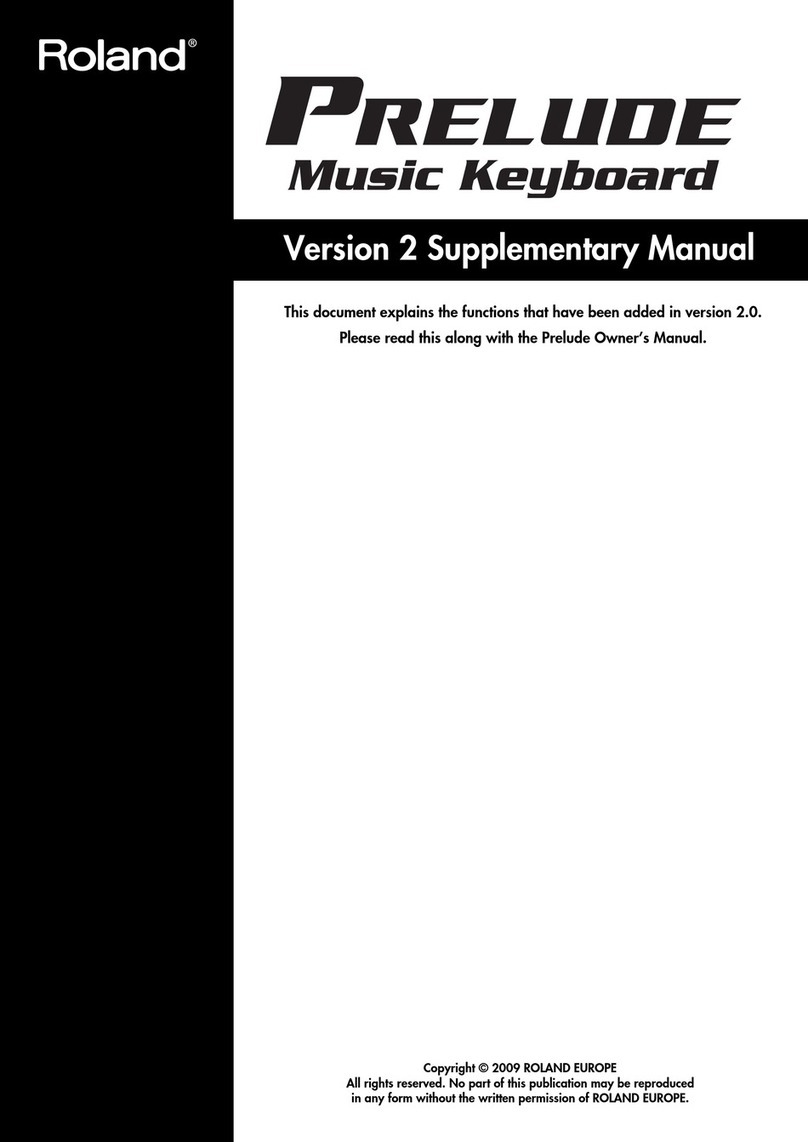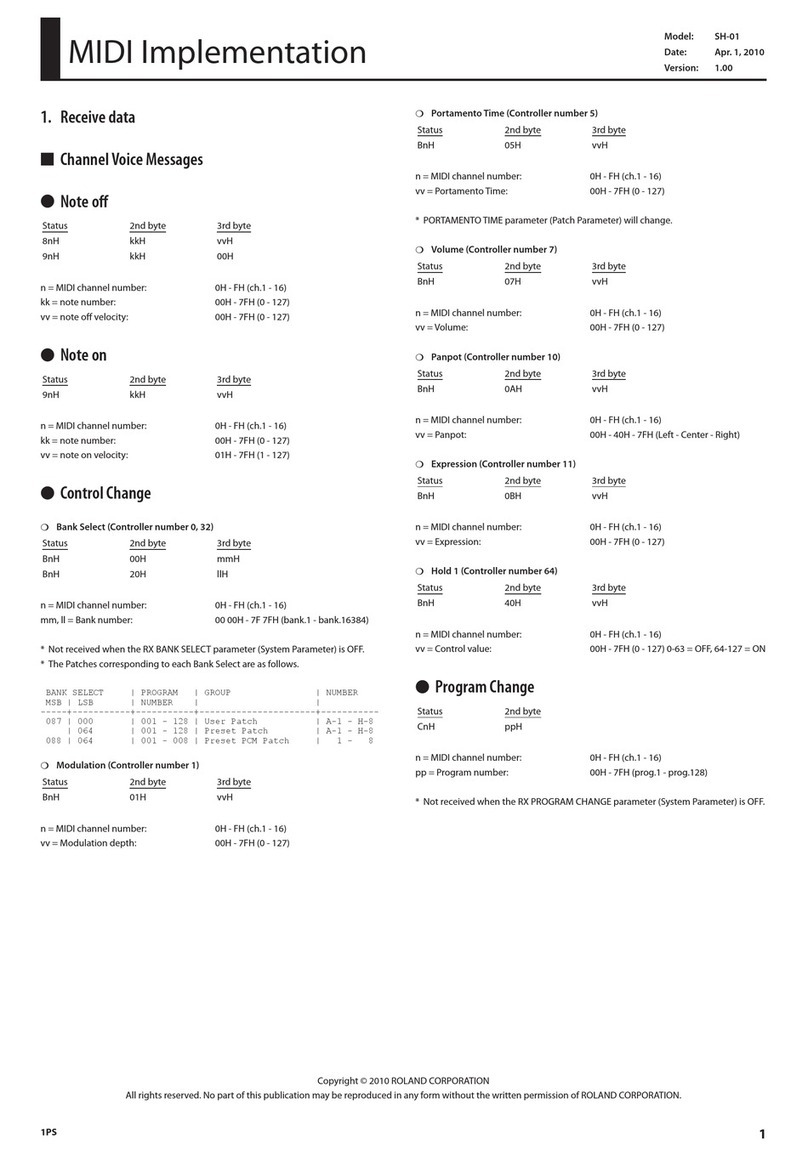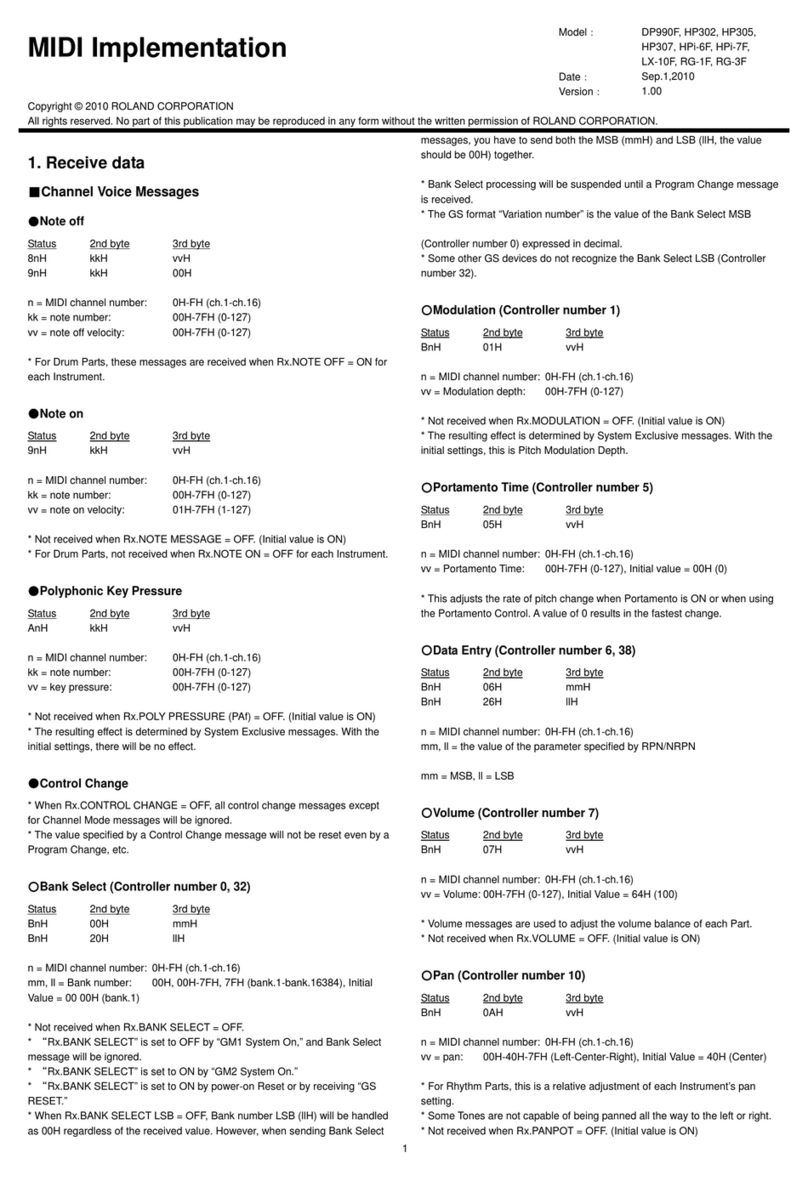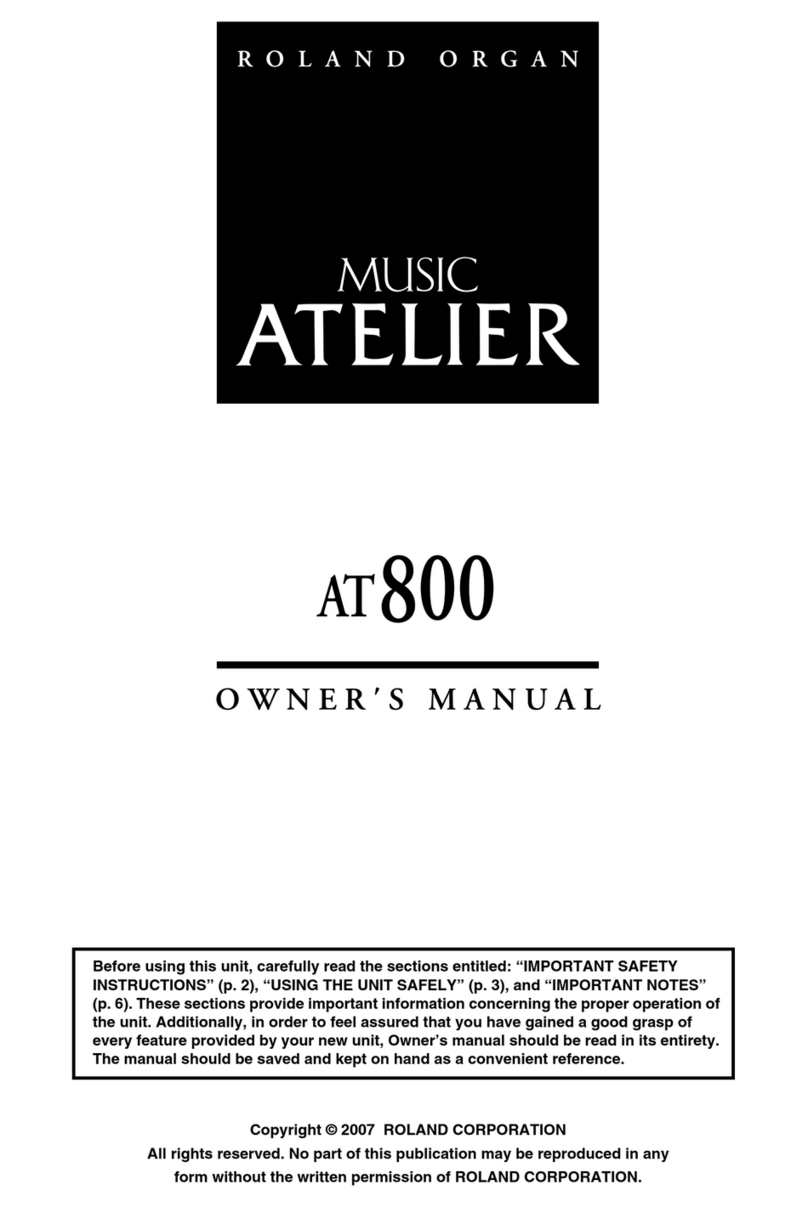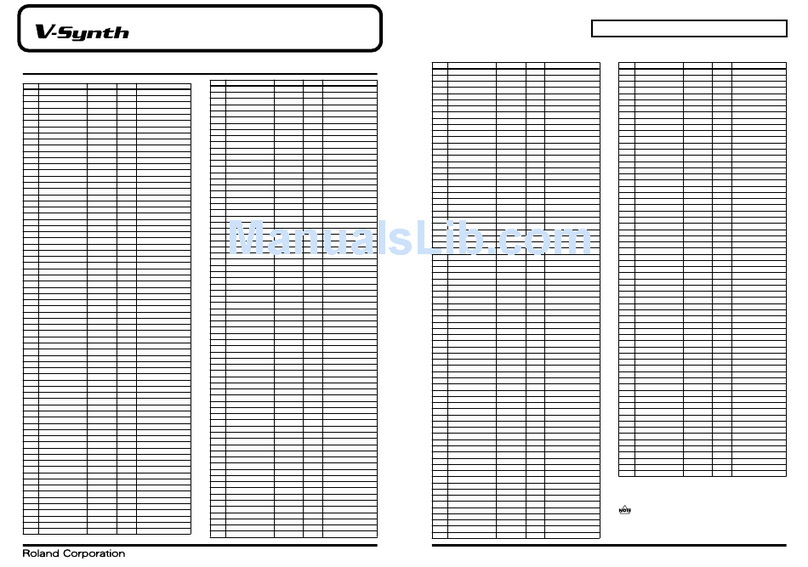3
In case you’re curious, “RAM” stands for “Random Access Memory,” and
“SDRAM” stands for “Synchronous Dynamic Random Access Memory.”
The Fantom-Xa performs CD-quality sampling—using a 44.1
kHz sample rate and a 16-bit word length. To give you an idea
of how quickly sample RAM gets used up, this means that:
• a 30-second-long mono sample—uses up 2.5 MB of your
sample RAM.
• a 15-second stereo sample—uses 2.5 MB of sample RAM.
The Fantom-Xa’s Skip Back Sampling also uses sample RAM, so a limited
amount of sample RAM also limits the size of Skip Back samples.
If your Fantom-Xa is set to load its demo preset samples at startup, you’ll
actually be starting out with just 2 MB of sample RAM in an unexpanded
Fantom-Xa. You can turn off the automatic loading of the preset samples
as described in the Fantom-Xa Owner’s Manual.
Therefore, install as much memory as you can afford if you
intend to get into sampling. You can expand the Fantom-Xa
sample RAM up to a spacious 512 MB as described on Page
216 in the Fantom-Xa Owner’s Manual.
How Does Stuff Get Into Sample RAM?
Whenever you can hear a sample, it’s in sample RAM. It gets
put there when:
• you import a new sample—from your personal computer.
We’ll discuss how to do this later.
• you capture a new sample—by sampling.
• you load a sample for playing and editing—stored in user or
card memory.
• the Fantom-Xa loads it—automatically at startup. The
Fantom-Xa can automatically load both demo preset and
user samples when you first turn it on.
A Nice Place to Visit, But...
Sample RAM is temporary memory, which means that it’s
cleared when you turn off the Fantom-Xa. It’s therefore critically
important that you remember to save anything you import or
sample to permanent user or card memory before you turn off
the Fantom-Xa. If you don’t, your work will be lost.
If you load an already-saved sample and edit it, make sure to save the
new version to user or card memory before powering off, since the edited
version exists only in sample RAM until you save it.
Importable Loops
If you’ll be importing samples that originally came from audio
CDs, you’ll have no problem—audio CDs use the same type
of audio files the Fantom-Xa uses. If you get your loops from
friends or the Internet, you can import sample loops that are:
• .WAV or AIFF-format audio files
• sampled at 44.1 kHz—the sampling rate of audio CDs.
• 16-bit files—the bit depth of audio CDs.
Your Fantom-Xa must also have sufficient user or card memory
and sample RAM to hold any sample you want to import.
An Assumption...
In this booklet, we’re assuming that any loop you want to
import has first been trimmed so that it starts precisely at its
first beat, and ends precisely at the end of its last beat.
The most common loop lengths are one measure, two
measures, or four measures.
While this booklet discusses the use of trimmed loops, you can also trim
loops on the Fantom-Xa itself—see the Owner’s Manual for more details.