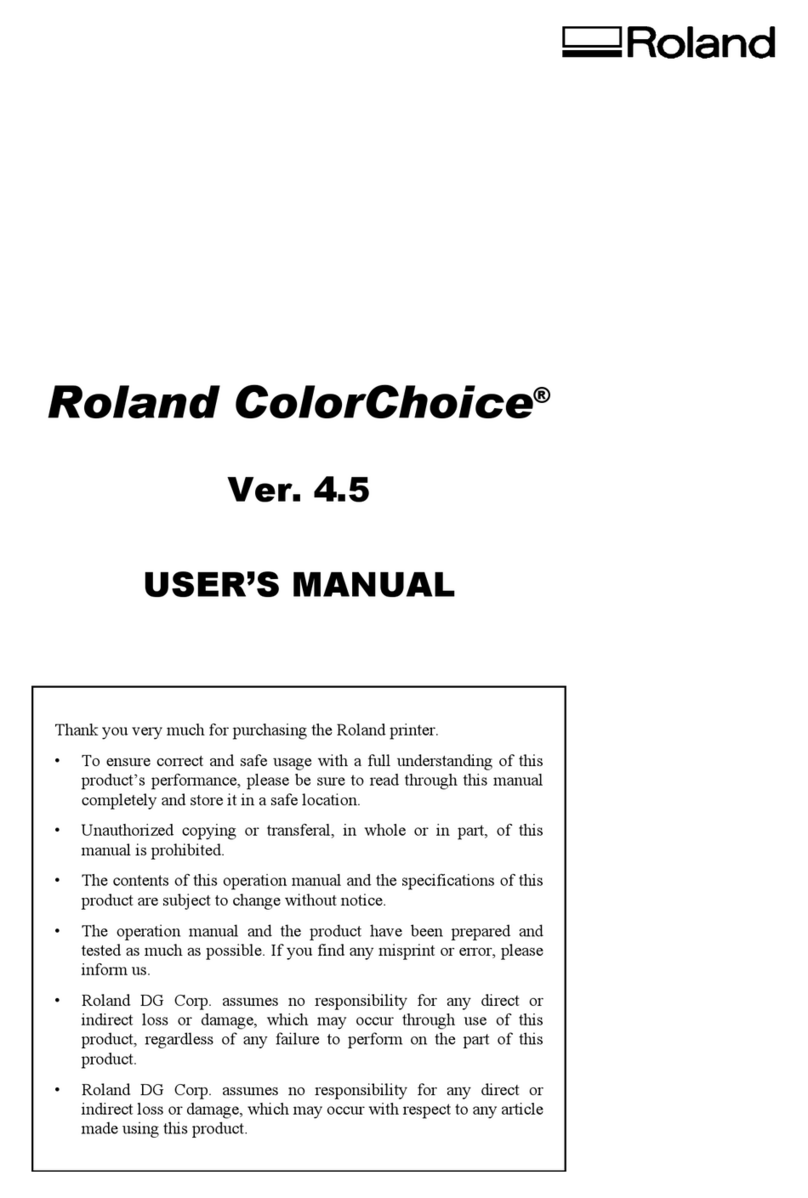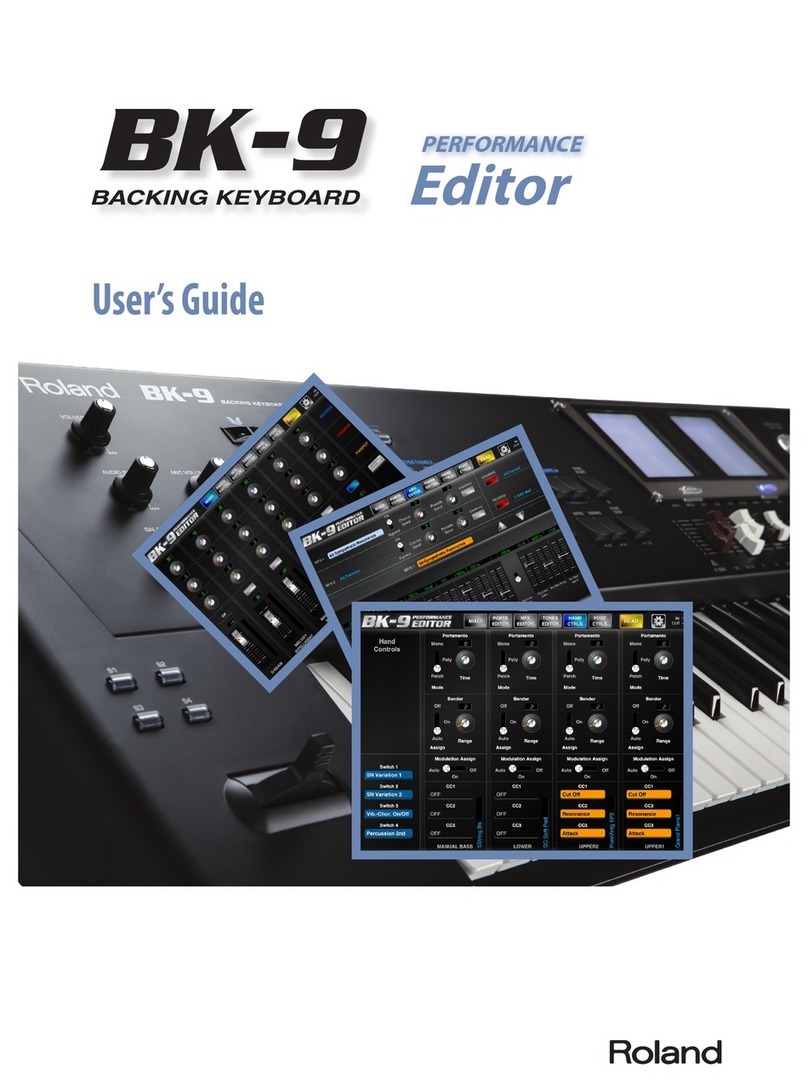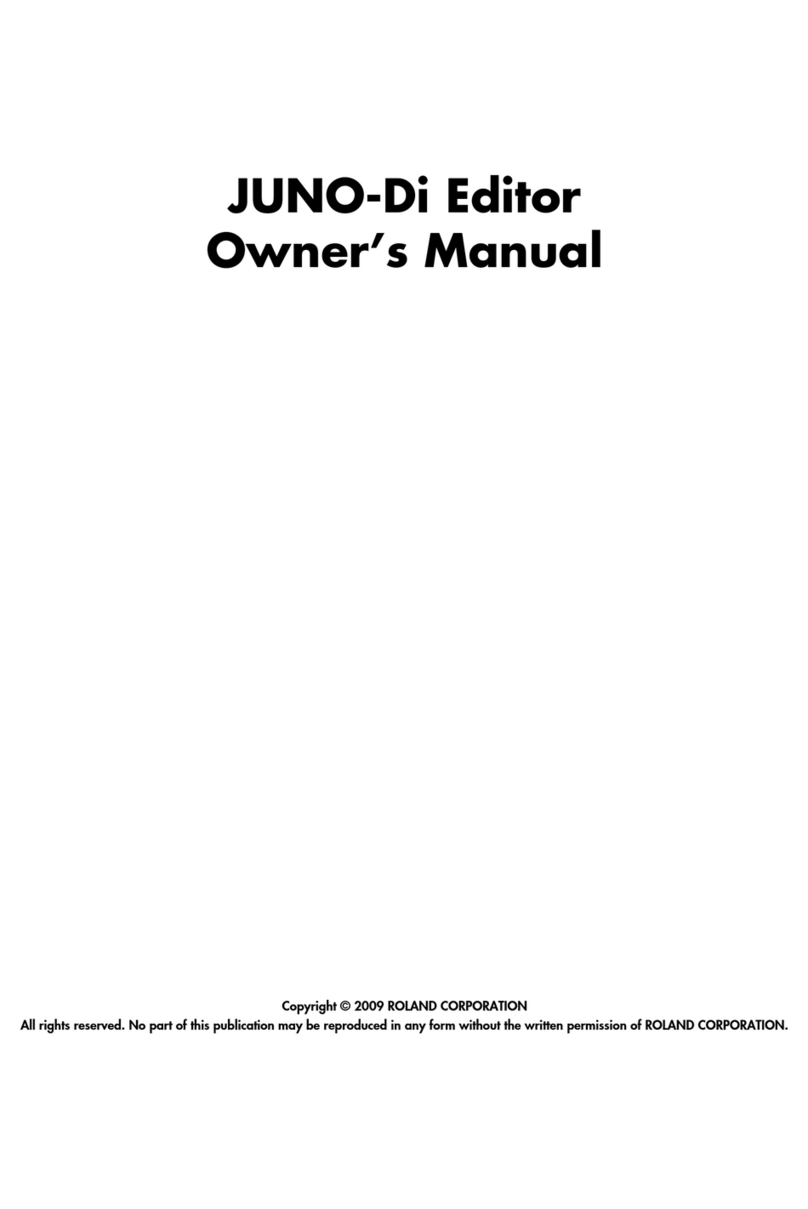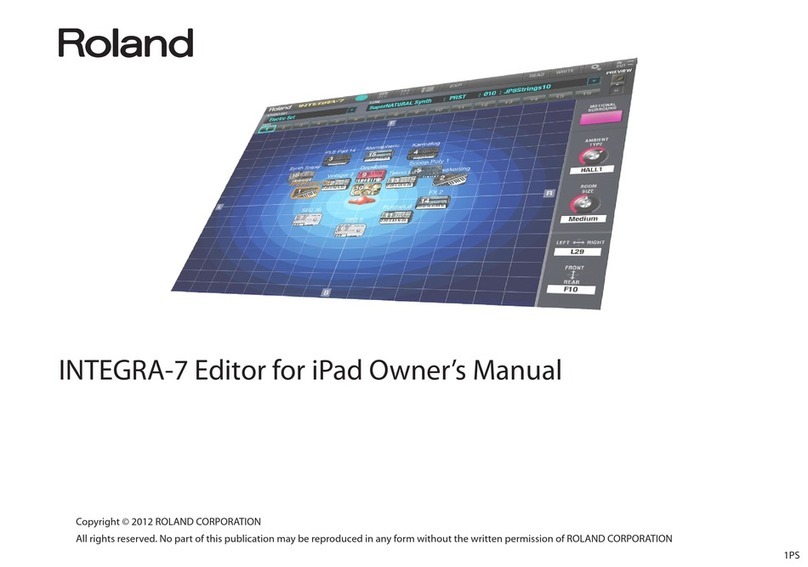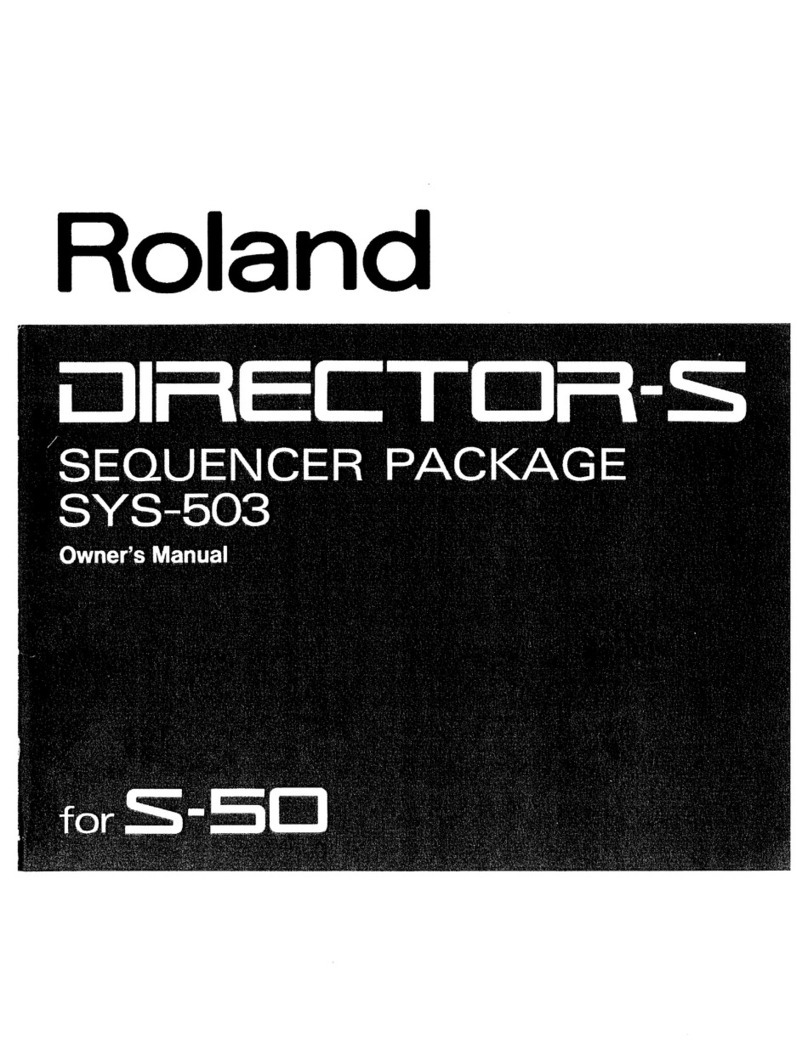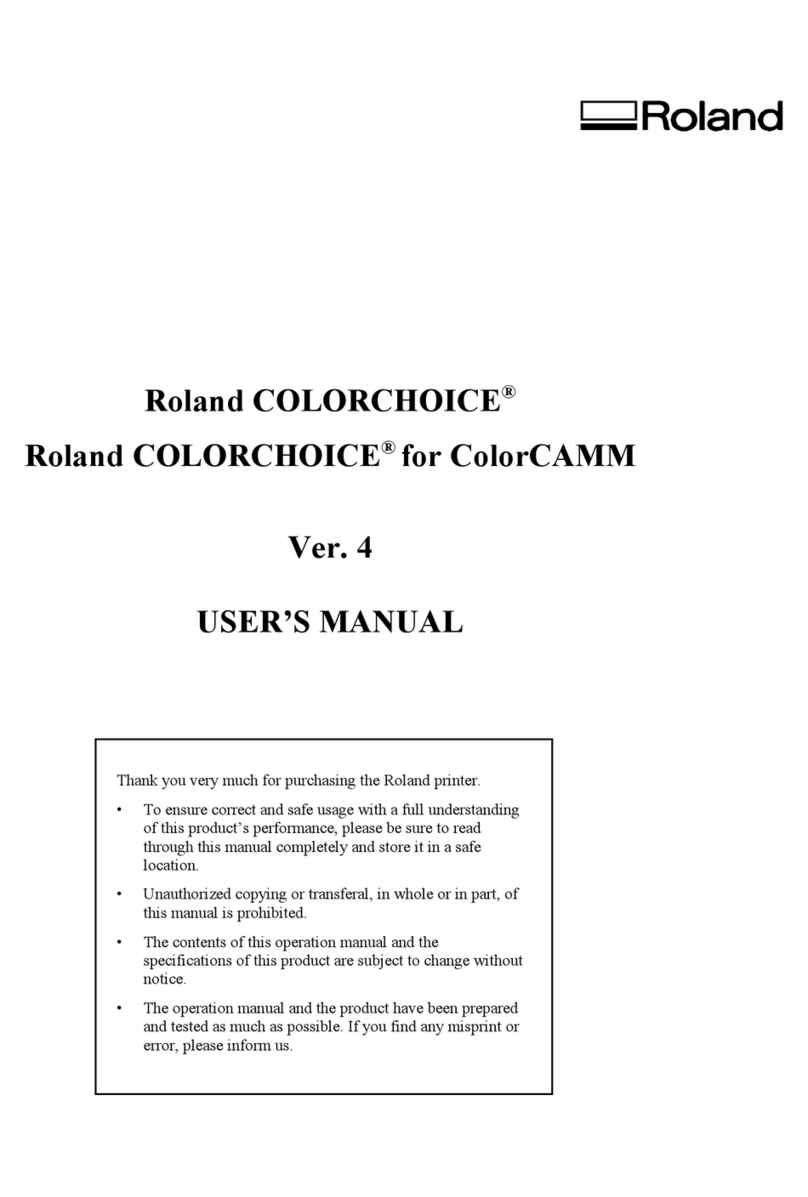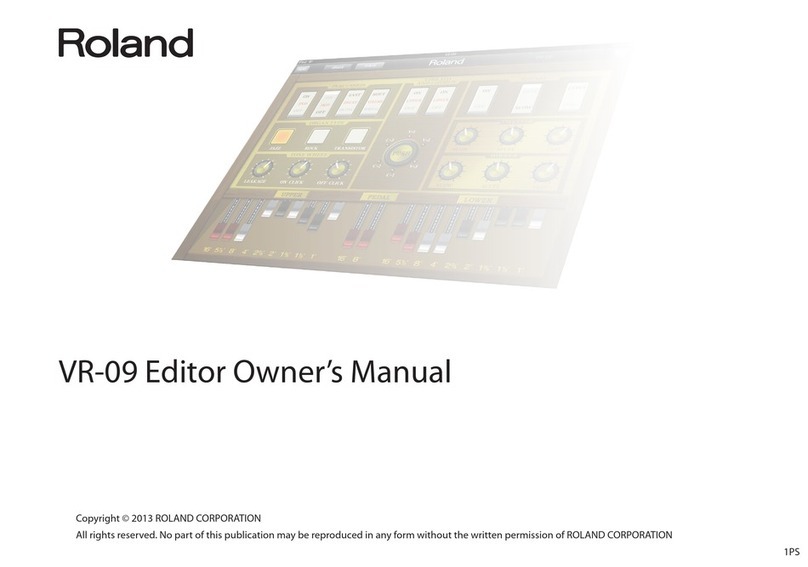3
Editing in the Phrase Scope:
Waveform display area
Owner’s Manual p.77
You can now use your mouse to directly edit the waveform area of
the PhraseScope.
In the waveform display area you can use the Arrow button, Scissors
button, and Bond button.
Arrow button
fig
•To select a region in units of events, click and drag in an area that
does not contain a waveform.
• To edit the pitch of a selected region, drag upward or downward
on the waveform. When you edit the pitch in this way, the
corresponding note will also move.
• To edit the timing of the selected region, drag left or right on the
waveform. You can also edit the timing of an event (blue line) by
dragging it left or right. When you edit the timing in this way, the
Time parameter in the controller display area will also change.
For example, you can make approximate timing adjustments in
the waveform display area, and directly edit the Time curve to
make fine changes. You can reset the Time curve to restore the
settings to their original state.
* If you want to limit the movement of the waveform to the vertical
direction, hold down the [Shift] key and drag the waveform upward or
downward.
* If the Grid button is on, the waveform will "stick to" the grid lines as
you move it.
* If the Time parameter reaches the maximum or minimum limits of its
value, you will not be able to move the waveform any further to left or
right.
Scissors button
fig
This lets you divide the waveform into two. As with the original
waveform, you can move the divided waveform up, down, left, or
right. The dividing point is shown in light blue, and can be moved
left/right in the same way as an event (blue line). For example, you
can divide the waveform at breaks in the song lyrics, and change the
melody or timing of the vocal notes. When you divide the waveform,
the note will also be divided at the corresponding location. When you
move the divided notes to left/right, the dividing points of the
waveform will also move. However, the location of the event (blue
line) is fixed in relation to the waveform; moving the note will not
move the event.
Bond button
fig
This lets you re-join waveforms that were divided by the Scissors
button. To join two waveforms, place them on the same horizontal
level, and click the point where they join (light blue line).
Differences between editing in the Waveform
display area and the Note display area
The difference between moving a waveform left/right and moving a
note left/right is that in the former the Time parameter is used to
stretch/shrink the waveform, while in the latter, the legato timing or
trigger timing of the note is controlled, so the waveform is not
stretched or shrunk. Another difference is that you can add or delete
notes in the Note display area, but cannot add or delete waveforms in
the Waveform display area.
PhraseScope: Harmony function
Owner’s Manual p.77
A Harmony function has been added to the PhraseScope.
Harmony is a function that generates chords with the selected note as
the root. This is an easy way to create harmonies.
1.
Click the note from which you want to create a chord.
2.
Click the Harmony button ( ), and choose the desired
chord from the list of chord types.
The Harmony function applies to each note that you have
selected. For example, if you select several notes that already
form a chord, and apply this function, a chord will be generated
from each note, producing an unexpectedly large number of
notes. Be sure to select only the root note.
Also, if notes already exist at the same time-axis location,
executing the Harmony function will automatically delete these
notes, replacing them with the newly generated notes.
Inversion button
You can press the Inversion button to move the lowest (highest) of
the selected notes one octave upward (downward). By selecting notes
in the chord and clicking the Inversion button you can create inverted
forms of the chord.
Export Wave File
Owner’s Manual p.91
When you use the File menu command [Export Wave File] to export a
wave file, the VariOS's internal effect will now be applied to the wave
file.
Also, a new [Selected Frames] option has been added in addition to
[Stereo Wave File] and [Multiple Wave Files].
Selected Frames: Export the frames selected in the Vari Track as a
single Wave file.
Dry checkbox
The dialog boxes of the Export Wave File command have a [Dry]
check box. If [Dry] is checked, the VariOS's internal effects will not be
applied to the Wave file that is exported.
fig