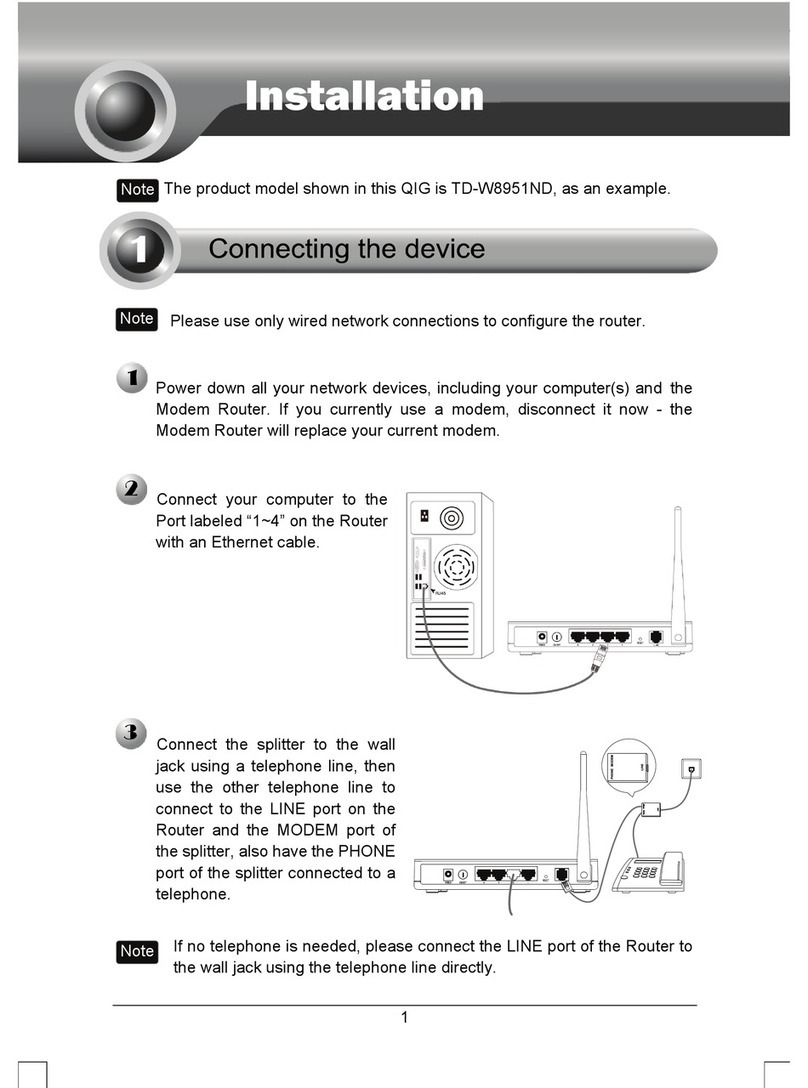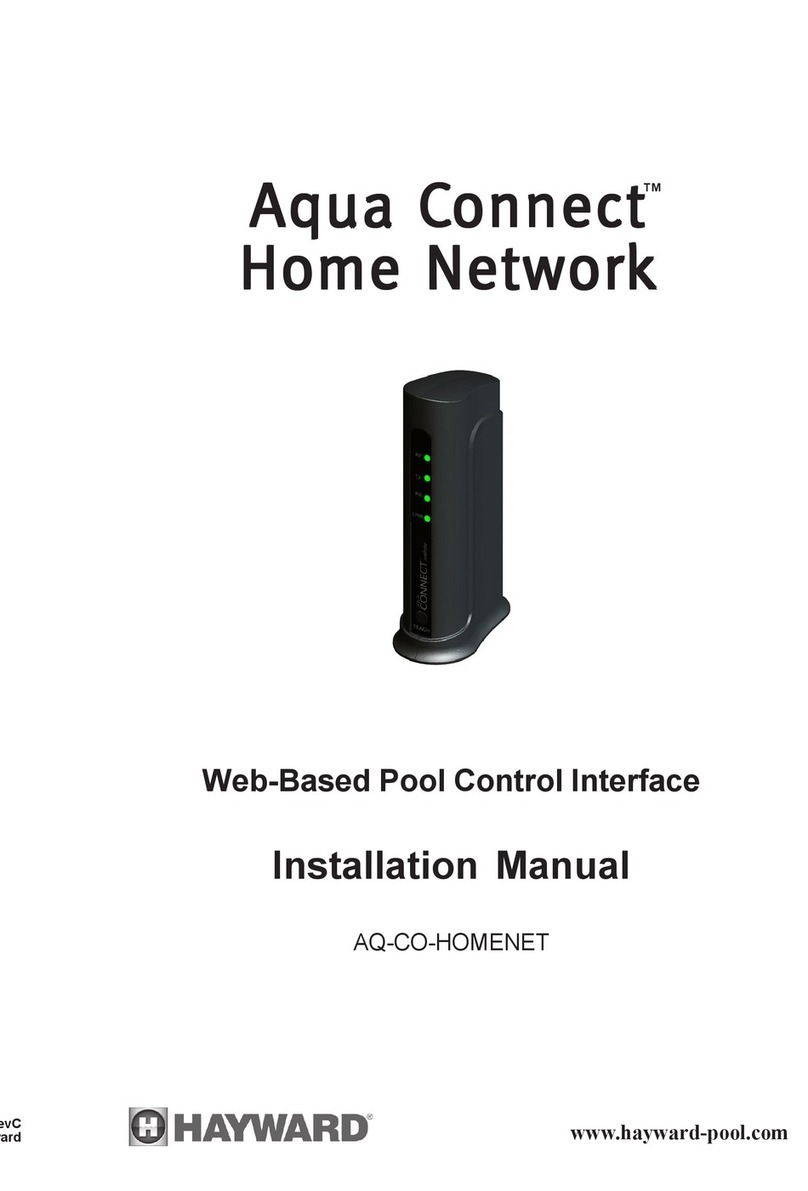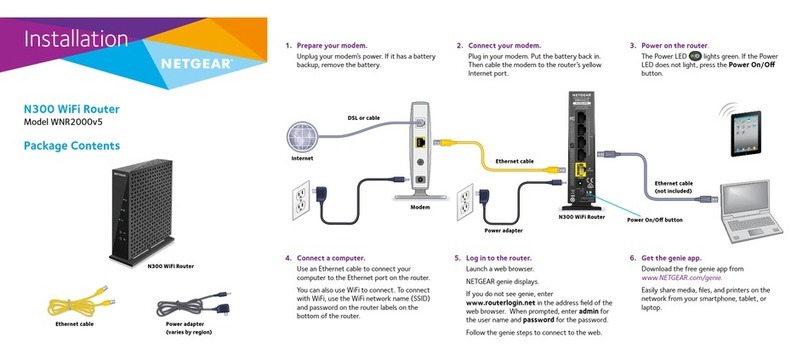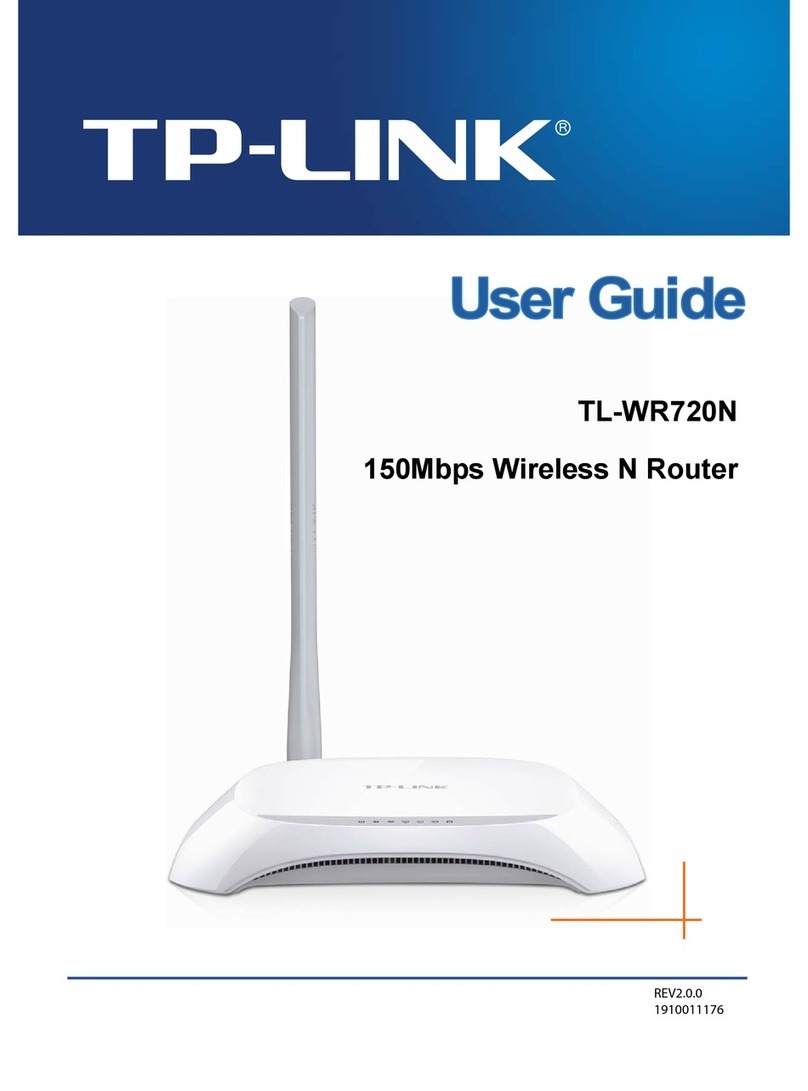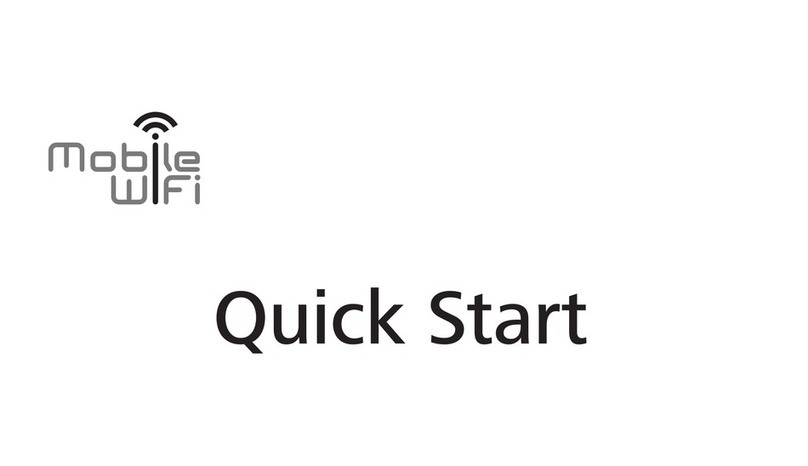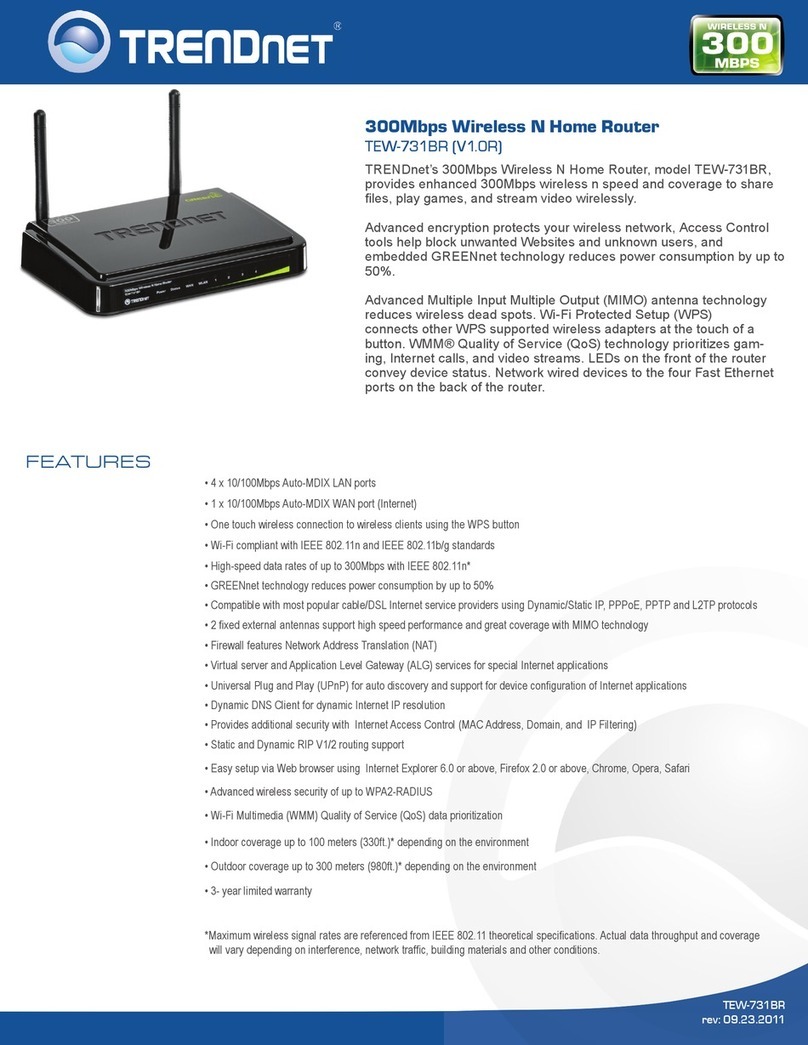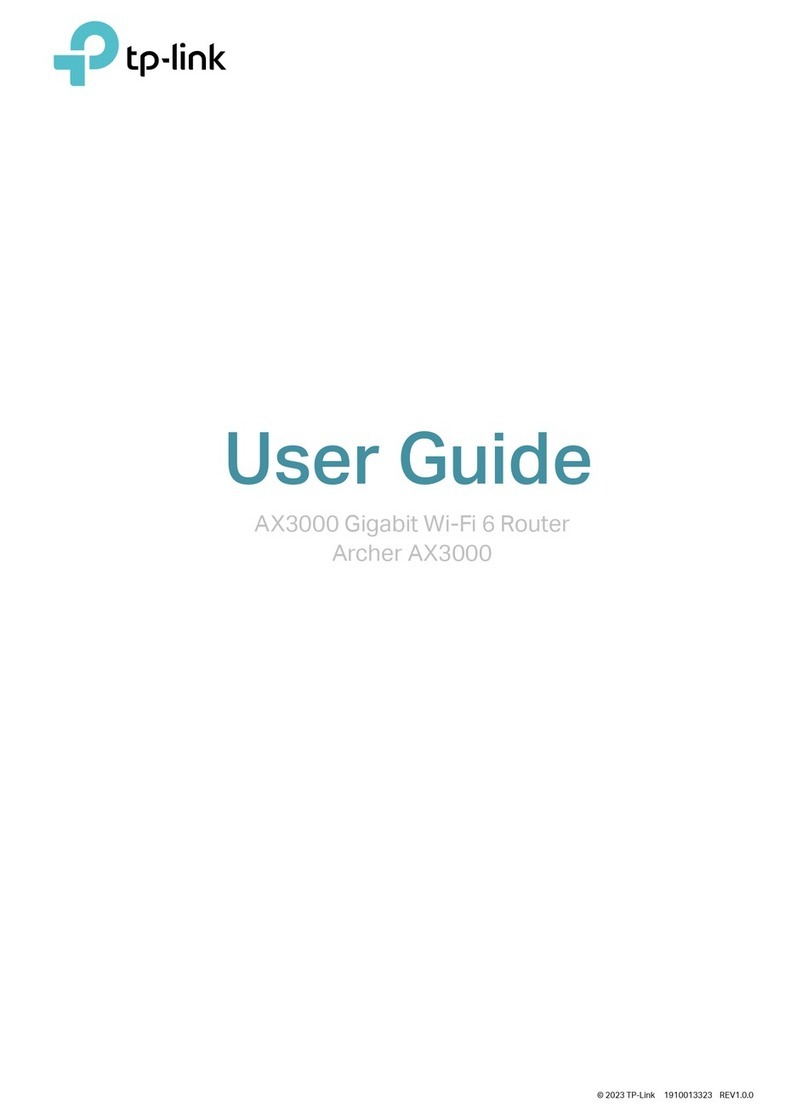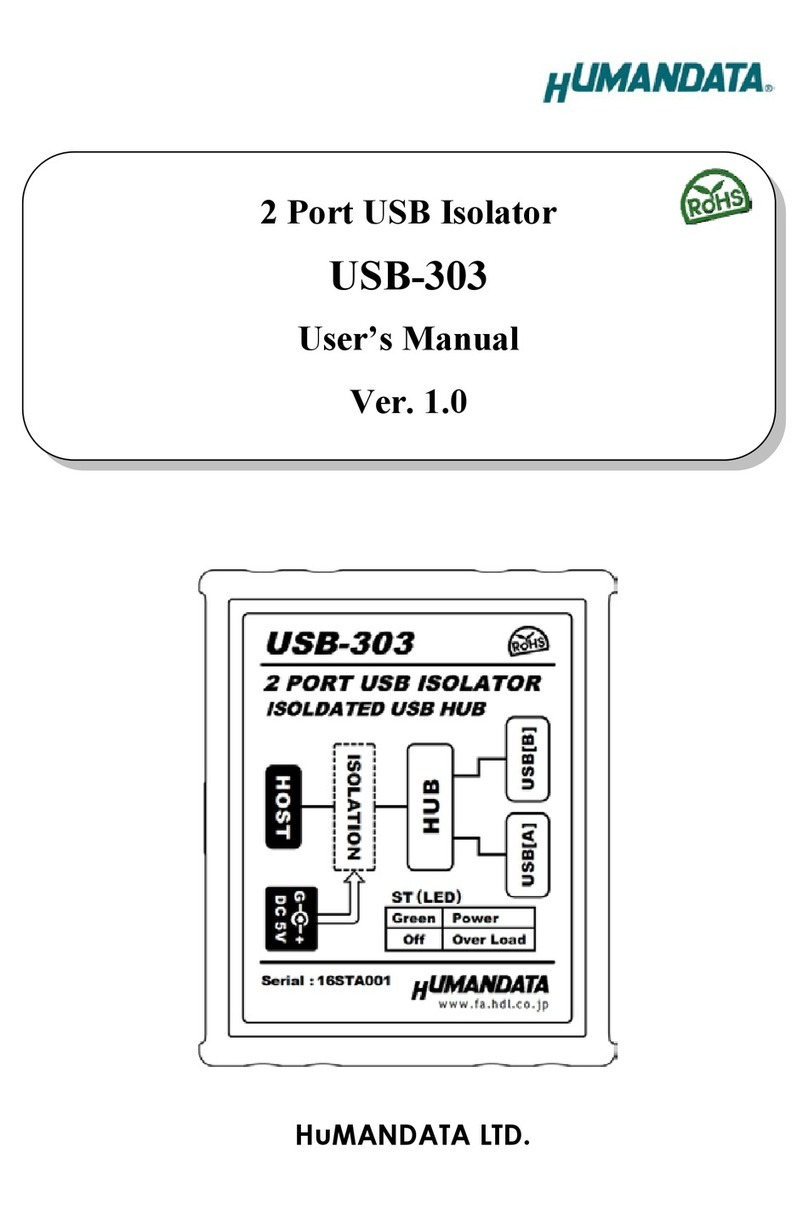RORYCO Crowdbeamer Application guide

device manual
Firmware version v2017.08.25

Copyright © 2017 RORYCO NV
All rights reserved.
This publication or parts thereof may not be reproduced in any form, by any method, for any purpose.
crowdbeamer® is a registered trademark of RORYCO NV
All crowdbeamer products, product specifications and data are subject to change without notice to further improve
function, design quality or otherwise. All crowdbeamer versions are compatible with the free crowdbeamer app.

Table of Contents
Table of Contents
1 What's New.........................................................................................4
2 How crowdbeamer works.....................................................................6
3 The crowdbeamer device..................................................................... 8
3.1 Technical description..........................................................................................................8
3.2 Operating conditions........................................................................................................ 13
3.3 Upgrading the firmware................................................................................................... 14
4 Crowdbeamer for the presenter.......................................................... 17
4.1 Using crowdbeamer for the first time...............................................................................17
4.2 Activate your device.........................................................................................................18
4.3 Connect your presentation device.................................................................................... 18
4.4 Connect a room display................................................................................................... 22
4.5 Using crowdbeamer for a presentation............................................................................ 23
5 Configure crowdbeamer......................................................................25
5.1 The Status page............................................................................................................... 26
5.2 The Video page................................................................................................................ 27
5.3 The Network page............................................................................................................28
5.4 The System page............................................................................................................. 29
6 Mounting template............................................................................ 32

1 What's New
1 What's New
Note: The software and firmware versions installed on your crowdbeamer device can be seen
in the Status page of the configuration web pages (page 25).
Firmware version v2017.08.25
Fixes:
• Improved battery status notification when device is turned off.
• New device configuration options are merged properly with existing ones during firmware
upgrades.
• Better ESD resistance against occasional OLED freezes and rolling screen effect.
• The automatic detection of the RGB colorspace works correctly.
• The "Bye" message no longer gets stuck on the OLED after powering the device off.
Improvements:
• On the Web Interface:
• Output resolution options are sorted in numerical order.
• Mouseover help tooltips.
• Factory reset button (on the System configuration page (page 29)) to restore the device to
the initial state.
• Display of the device's current temperature.
• Display of the built in fan's current speed.
• The device's IP address is shown on the OLED.
• The registered state of the device is retained after a reset (page 12).
• Preferred input resolution is now 1920x1080p30.
• Automatic frame rate adjustment to ensure smoother playback.
• Use RGB888 on the output whenever possible.
• The fan now stops every time the device enters sleep mode.
New features:
• System can be restored from the Recovery Mode (page 12) in case of failure.
• Programmable device button
• When the button's function is set to "Generate new WiFi key" the WPA2 protection is turned on
automatically.
• When the button's function is set to "Generate new WiFi key" the user is warned that
reconnection with the newly generated key will be necessary.
Firmware version v2017.06.27
New user operations:
• To select a "sleep" mode (page 30).
• To set an Autostart option (page 31) which is useful if the device is not in an easily accessible
position.
• To select the operation performed when the power button on the device is pressed (page 30).
• To download the EDID (page 30) that can be used by support staff.
• To fix color space problems (page 27) when using Apple devices through some splitters.
4 crowdbeamer device manual Version 1.2 © RORYCO NV Last updated 2017-08-26

1 What's New
Improvements:
• The current client limit is shown on the OLED display.
Firmware version v2017.05.25
New user operations:
• To hide the WiFi password (page 30) on the crowdbeamer display.
• To select the input color space (page 27) to be used.
• To select the output resolution (page 28).
• To upload new bypass images (page 28) and choose one of the last five.
• To select specific WiFi channels (page 29).
Improvements:
• Information on the Status page is updated faster.
• Invalid HDMI resolutions are detected and indicated by UNSUP on the display.
• The device responds faster to input and output changes.
• The device no longer enters or leaves blocked mode randomly during ESD events.
• The Automatic Update button is only enabled when there is an Ethernet connection.
• The maximum output resolution is set to 1920x1080 @ 60 Hz even when using displays with a
higher native resolution.
• Changing the WiFi client limit by registering no longer requires a restart.
• No firmware update will take place if the current version is the latest one.
crowdbeamer device manual Version 1.2 © RORYCO NV Published 2017-07-15 5

2 How crowdbeamer works
2 How crowdbeamer works
Figure 1: How crowdbeamer works
The crowdbeamer device generates a private WiFi network. Through this network, whatever video
signal (for instance from a PC or tablet) is provided to the HDMI or VGA input of crowdbeamer, is
transmitted to the audience's devices (laptops, tablets or smart phones).
In addition, crowdbeamer can also be connected to a projector or an external screen for those
members of the audience who are not able to connect to the private WiFi.
Presenter
The presenter needs to connect his or her computer to crowdbeamer using either an HDMI or VGA
cable. Other video sources with a HDMI (non-HDCP content) or VGA are also supported.
See also:
The crowdbeamer device (page 8).
Crowdbeamer for the presenter (page 17).
Once this is done, whatever is shown on the presenter's screen will be transmitted to the personal
devices of members of the audience and to the screen. It is however possible to hide the contents of
the screen temporarily. For more details see Using crowdbeamer for a presentation (page 23).
Note: crowdbeamer only shares the screen of the presenter's computer and does not
represent a security issue for any of the attached video sources, as these are only connected
through either an HDMI or VGA cable.
Audience
Members of the audience need to install the crowdbeamer app onto their device (laptop, tablet or
smartphone). Once this is done, they can connect to the private WiFi network and see the screen of
the presenter's computer.
Note: The audience sees just what is on the screen. The presentation is not downloaded onto
their devices.
6 crowdbeamer device manual Version 1.2 © RORYCO NV Last updated 2017-08-26

2 How crowdbeamer works
During the presentation the audience can:
• capture interesting screen shots,
• annotate them with text,
• draw lines,
• highlight text,
• import pictures from your own computer,
• export the screen shots individually,
• export the complete collection of screen shots as a single pdf file, with or without annotations.
Note: there is also a viewer-only app available, which just mirrors the screen of the presenter,
without providing any additional features for the participant.
crowdbeamer device manual Version 1.2 © RORYCO NV Published 2017-07-15 7

3 The crowdbeamer device
3 The crowdbeamer device
The crowdbeamer device allows a presenter to share the screen on their device (laptop, tablet or
smart phone) with similar devices belonging to an audience.
This section contains:
-Technical details (page 8) of the crowdbeamer device.
-The conditions in which you can use it (page 13).
3.1 Technical description
The crowdbeamer device is a free-standing device with dimensions 145 mm x 101 mm x 43 mm and
weighing about 500g.
It is supplied with its own Power Supply Unit.
Note: It is important to use the supplied Power Supply Unit. If a unit with less power is used,
the device may not run as intended.
Note: Additional power units can be purchased separately.
See Using crowdbeamer for the first time (page 17).
The figure below shows various aspects of the crowdbeamer device. Each aspect of the physical
device is described in more detail below.
8 crowdbeamer device manual Version 1.2 © RORYCO NV Last updated 2017-08-26

3 The crowdbeamer device
Figure 2: Aspects of the crowdbeamer device
The Top
Figure 3: Top of the crowdbeamer device
Power/Function button
This button is used to:
• Switch the device ON. When the device is powered up, status information is shown in the
OLED display. If nothing is displayed, you need to charge the battery (page 17).
• Perform a specific function when pressed quickly while the device is in use. The function to be
executed is set on the system page (page 30) of the configuration pages. These include:
- setting a new WiFi password,
- pause the presentation, (see Using crowdbeamer for a presentation (page 23).)
- nothing.
• Switch the device OFF. To switch the device off, press and hold the button for several seconds
until you see "Bye" in the OLED display.
OLED display
The displays shows the current status of the device. Information about what is displayed is
described throughout this manual.
crowdbeamer device manual Version 1.2 © RORYCO NV Published 2017-07-15 9

3 The crowdbeamer device
Input connections
HDMI in
19-pin Type A HDMI female connection.
Signal Types: HDMI, DVI, Dual-Mode DisplayPort.
Video input must be non-HDCP. The resolution and frame rate are auto-detected.
Table 1: Supported HDMI input resolutions
Resolution Frequencies (Hz)
1920x1080 24, 25, 30
1366x768 24, 25, 30, 50, 60, 72, 75, 85
1360x768 24, 25, 30, 50, 60, 72, 75, 85
1280x1024 24, 25, 30, 50, 60, 72, 75, 85
1280x960 24, 25, 30, 50, 60, 72, 75, 85
1280x800 24, 25, 30, 50, 60, 72, 75, 85
1280x768 24, 25, 30, 50, 60, 72, 75, 85
1280x720 24, 25, 30, 50, 60, 72, 75, 85
1152x864 24, 25, 30, 50, 60, 72, 75, 85
1152x768 24, 25, 30, 50, 60, 72, 75, 85
1024x768 24, 25, 30, 50, 60, 72, 75, 85
1024x600 24, 25, 30, 50, 60, 72, 75, 85
800x600 24, 25, 30, 50, 60, 72, 75, 85
800x480 24, 25, 30, 50, 60, 72, 75, 85
720x576 24, 25, 30, 50, 60, 72, 75, 85
720x480 24, 25, 30, 50, 60, 72, 75, 85
640x480 24, 25, 30, 50, 60, 72, 75, 85
Use this to connect to the presenter's device (page 18).
VGA in
15-pin DSUB female
Table 2: Supported VGA input resolutions
Resolution Frequencies (Hz)
1920x1080 30
10 crowdbeamer device manual Version 1.2 © RORYCO NV Last updated 2017-08-26

3 The crowdbeamer device
Resolution Frequencies (Hz)
1280x1024 60 (1)
1280x720 60
1024x768 60 (1)
800x600 60 (1)
640x480 60 (1)
(1) 75 Hz might also work, but it is not officially supported.
Use this to connect to the presenter's device (page 18).
Audio in
1/8” 3.5 mm jack, unbalanced stereo line-level audio input.
Mono microphone input.
(This feature is not supported in the current version.)
Micro USB
Micro USB 2,5A 5V DC.
Use this for charging the battery (page 17).
Output connections
Figure 4: Output connections
HDMI out
19-pin Type A HDMI female connection.
Resolution: most displays up to 1920x1080
Output frequency: up to 60Hz
Use this to connect to Connect a room display (page 22).
VGA out
15-pin DSUB female
Resolution: -most displays up to 1920x1080
Output frequency 60Hz
Use this to connect to Connect a room display (page 22).
LAN
8-wire RJ45, female; 10Base-T/100Base-TX/1000Base-T Ethernet
UTP 1 x 10/100/1000 Mbps
This connection can be used for Upgrading the firmware (page 14).
crowdbeamer device manual Version 1.2 © RORYCO NV Published 2017-07-15 11

3 The crowdbeamer device
Side connections
SD Card slot
(This feature is not supported in the current version.)
Reset button
The Reset button can be used in two ways.
Reset
If the device stops responding to input, press the reset button with a sharp tool. This will reset
all processing units within the device, retaining all configuration parameters.
You can re-start the device normally by pressing the Power button.
Recovery mode
1. Press and hold the reset button and the main power button at the same time.
2. Release the reset button.
3. Wait 2 seconds and release the main power button.
4. Press the main power button once to boot the device into recovery mode.
In recovery mode
- the configuration parameters can be reset via the web interface,
- firmware can be updated to recover from a non-working state
Note: you can perform a factory reset (page 29) which resets all the configuration
parameters to their initial factory setting.
Bottom
The crowdbeamer device is free standing but can be mounted in different ways:
• on a tripod, using a 1/4-20UNC connection,
• on a wall using the 2 mounting holes.
See Mounting template (page 32). This template can also be found at http://
www.crowdbeamer.tech/manual/wall-mounting-crowdbeamer/
Note: If the device is mounted in an inaccessible position it may be useful to set the
Automatic power (page 31) option on the configuration system page.
12 crowdbeamer device manual Version 1.2 © RORYCO NV Last updated 2017-08-26

3 The crowdbeamer device
3.2 Operating conditions
This section provides information about the following:
Where you can use crowdbeamer (page 13)
The audience (page 13)
Communication (page 13)
Where you can use crowdbeamer
Crowdbeamer can be used in a range of situations:
- in a conference or meeting room,
- in small interior (huddle) spaces, equipped with presentation hardware
- on a factory floor or laboratory, (see specific conditions below),
- outside, on site or in the field (see specific conditions below),
- while in transit, in planes, trains and buses.
When using crowdbeamer outside or in a harsh environment you should take into account the
following conditions:
- Relative Humidity (10% to 90%) non condensing
- Temperatures 0-40°C
Crowdbeamer has a Lithium polymer rechargeable battery which will last for up to 4 hours
(depending on the content being processed), when fully charged.
The audience
The number of concurrent users who can share the presenter's screen is:
- up to 25 (Go edition)
- up to 100 (Enterprise edition)
The size of the audience can be increased by the purchase of additional packs for the Enterprise
edition.
The audience can be situated at distance of up to 10m.
Note: crowdbeamer is designed to be used within one space. This distance will be diminished
if the audience are separated by walls, or other objects.
Communication
Crowdbeamer connects to the presenter's device using an HDMI or VGA cable. When the device is
actively communicating (streaming), the OLED will indicates this.
For both HDMI and VGA inputs, the recommended resolution (page 10) is read from the attached
device.
Crowdbeameer communicates with the audience through its private WiFi network. This uses 2
internal antennas @ 2.4 GHz, and 2 internal antennas @ 5 GHz.
By default, this WiFi network is unprotected, but you can add a security password (page 25).
crowdbeamer device manual Version 1.2 © RORYCO NV Published 2017-07-15 13

3 The crowdbeamer device
3.3 Upgrading the firmware
The firmware of your crowdbeamer device can be upgraded manually or semi-automatically (with
the device fetching the latest firmware for you).
The current firmware version can be seen in the Status page (page 26).
For an overview of the features of the newest firmware version see What's New (page 4).
Before you can upgrade you need to have activated your device (page 18).
Note: Before you start the firmware upgrade process, make sure the crowdbeamer device is
connected to the power grid.
Upgrading the firmware manually
1. Go to www.crowdbeamer.tech.
2. Click on Firmware Upgrade.
3. Save the file.
The firmware upgrade file is a signed file (for security reasons), and must be of the format .tar.bz2,
tar.gz or .tar.
4. On the crowdbeamer device, switch the power ON.
5. Connect the device used to download the file to the crowdbeamer private WiFi network.
By default no password is required. If a password has been set (page 28) this will (by default) be
shown in the OLED display.
14 crowdbeamer device manual Version 1.2 © RORYCO NV Last updated 2017-08-26

3 The crowdbeamer device
The password can be displayed by setting an option on the System configuration page (page
30).
6. Open a web browser.
7. In the address field type the local crowdbeamer IP address. By default this is 192.168.0.1, but it
may have been changed.
Note: this address is shown in the OLED display.
It is also possible to just enter crowdbeamer.local in the address field.
Note: using crowdbeamer.local is not currently supported on Android devices.
8. Press <Enter>.
9. Select the "System" page.
10.Click on the [Browse] button next to Firmware upgrade and browse to where you have saved
the .tar file.
11.Once the file has been selected, its name will appear next to the [Browse] button.
12.Click [Upload].
The firmware upgrade file will be checked.
13.Once the upload is complete, click [Upgrade].
Remember: The firmware upgrade will only be successful if the crowdbeamer is
connected to the mains power supply.
Note: Crowdbeamer will reboot at least once, and so any devices connected to the
crowdbeamer WiFi will loose their connection.
Upgrading the firmware semi-automatically
1. Connect crowdbeamer to a Local Area Network (LAN) by plugging in an Ethernet cable.
2. Switch the power ON.
3. Check the network connectivity. This will be indicated by a globe icon in the upper right part of the
OLED display.
4. Connect a PC or tablet to the crowdbeamer private WiFi network.
crowdbeamer device manual Version 1.2 © RORYCO NV Published 2017-07-15 15

3 The crowdbeamer device
By default no password is required. If a password has been set (page 28) this will be shown in
the OLED display.
5. Open a web browser.
6. In the address field type the local crowdbeamer IP address. By default this is 192.168.0.1, but it
may have been changed.
Note: this address is shown in the OLED display.
It is also possible to just enter crowdbeamer.local in the address field.
Note: using crowdbeamer.local is not currently supported on Android devices.
7. Press <Enter>.
8. Select the "System" page.
9. If the latest firmware version is already installed, you will see the message “Already at latest
version”. No further steps are required.
10.If the message “Newer firmware available” is displayed, click on the [Upgrade] button.
11.Proceed with the next step.
The LAN cable can be disconnected once the process is complete.
Note: Crowdbeamer will reboot at least once, and so any devices connected to the
crowdbeamer WiFi will loose their connection.
16 crowdbeamer device manual Version 1.2 © RORYCO NV Last updated 2017-08-26

4 Crowdbeamer for the presenter
4 Crowdbeamer for the presenter
This section describes the procedures required to share your screen with an audience.
-Using crowdbeamer for the first time (page 17)
-Activate your device (page 18)
-Connect your presentation device (page 18)
-Connect a room display (page 22)
-Configure crowdbeamer (page 25)
4.1 Using crowdbeamer for the first time
Before you can use crowdbeamer you will need to charge the battery.
Crowdbeamer is supplied with its own micro-USB power adaptor.
Note: It is important to use the Power Supply Unit supplied with the crowdbeamer device. If a
unit with less power is used, the device may not run as intended.
To charge crowdbeamer
1. Plug the micro-USB connector into the socket on the (input side of the) device (page 10).
2. Plug the adaptor into the mains power supply.
Figure 5: Charging the battery
The display on crowdbeamer will indicate that the device is charging .
The display will show when the device is fully charged.
A fully charged battery will allow you to use crowdbeamer for about 4 hours.
To check the battery level
1. Switch the crowdbeamer device ON by pressing the power button.
2. The battery charge level is shown in the top right corner of the OLED display.
Note: The exact level of battery charge can be seen in the Status page of the device
configuration web pages (page 25).
crowdbeamer device manual Version 1.2 © RORYCO NV Published 2017-07-15 17

4 Crowdbeamer for the presenter
You can continue to use crowdbeamer while it is charging, though it can not function if the battery
level is very low.
The next stage is to activate your device (page 18).
4.2 Activate your device
It is important to activate your crowdbeamer device so that you can receive free firmware updates
during the period of your warranty, and access the configuration settings. It is also necessary to
activate the device to set the number of client devices that can be connected simultaneously to your
crowdbeamer.
To activate your device
1. Look at the label on the underside of the device.
2. Either scan the QR code using a smart phone or tablet,
or visit www.crowdbeamer.me and enter the serial number (S/N) and the activation code
(CODE) shown on the label.
3. Follow the instructions on the activation page.
At the end of the activation process, you will receive an "Authentication (Activation) code". Make
a note of this. You will need this code the first time you try to access the configuration pages (page
25).
As part of the activation process you will be required to define an administrator password (for the
user admin) that is used to access the device configuration pages. Make a note of this password.
The next step is to connect your presentation device to crowdbeamer (page 18).
4.3 Connect your presentation device
crowdbeamer must be connected to the presenter's device that will be shared with the audience.
Connecting to a laptop (page 18).
Connecting to a smartphone or tablet (page 20).
Connecting to a digital camera (page 21) (or other device).
Connecting to a laptop
To connect a laptop to your crowdbeamer device you need to have:
- an HDMI or VGA socket on the laptop,
- an HDMI-HDMI or VGA-VGA cable.
18 crowdbeamer device manual Version 1.2 © RORYCO NV Last updated 2017-08-26

4 Crowdbeamer for the presenter
Note: HDMI offers a better screen resolution and is the recommended option if this is
available to you.
1. Ensure that you are looking at the input side of the crowdbeamer device.
Figure 6: Position of the input connections
2. Plug your cable into the appropriate connection on the crowdbeamer device and your laptop.
Note: The maximum length of the input cable is 10m.
Figure 7: Connecting to a laptop using HDMI
Figure 8: Connecting to a laptop using VGA
3. Switch crowdbeamer ON, using the power button.
4. The display will show that the device is "streaming" and the type of input connection.
crowdbeamer device manual Version 1.2 © RORYCO NV Published 2017-07-15 19

4 Crowdbeamer for the presenter
5. You can now:
- Optionally connect crowdbeamer to a room display (page 22).
- Invite your audience to start sharing your screen.
Connecting to a smartphone or tablet
To connect a smartphone or tablet you can use either an HDMI or a VGA connection. HDMI is
recommended since it provides a higher resolution.
To make the connection you need:
•Either an HDMI-HDMI cable AND an adaptor cable that will connect to your smartphone or tablet
and the HDMI cable,
•Or a VGA-VGA cable AND an adaptor cable that will connect to your smartphone or tablet and
the VGA cable,
Note: Not all smartphones or tablets provide an output with a video signal. MHL capable
devices (see http://www.mhltech.org/devices.aspx) can be connected via a MHL-2-HDMI
adapter. iPad and iPhone can be connected via an Apple Lightning Digital AV Adapter.
1. Make sure that you are looking at the input side of the crowdbeamer device, see Figure 6: Position
of the input connections (page 19).
2. Connect the cable to the appropriate connection on the crowdbeamer device: HDMI-in or VGA-in.
Note: The maximum length of the input cable is 10m.
3. Connect the adaptor cable between the HDMI/VGA cable and the tablet or smartphone.
Figure 9: Connecting to a smartphone/tablet using HDMI
20 crowdbeamer device manual Version 1.2 © RORYCO NV Last updated 2017-08-26
Other manuals for Crowdbeamer
1
Table of contents