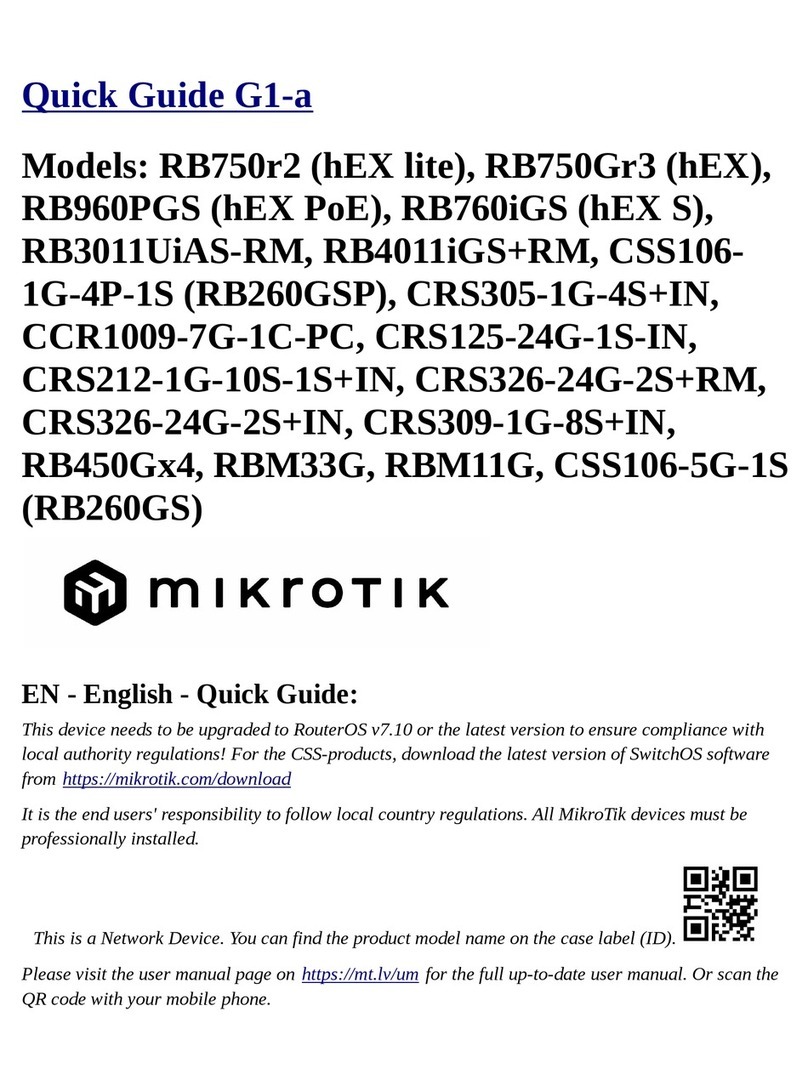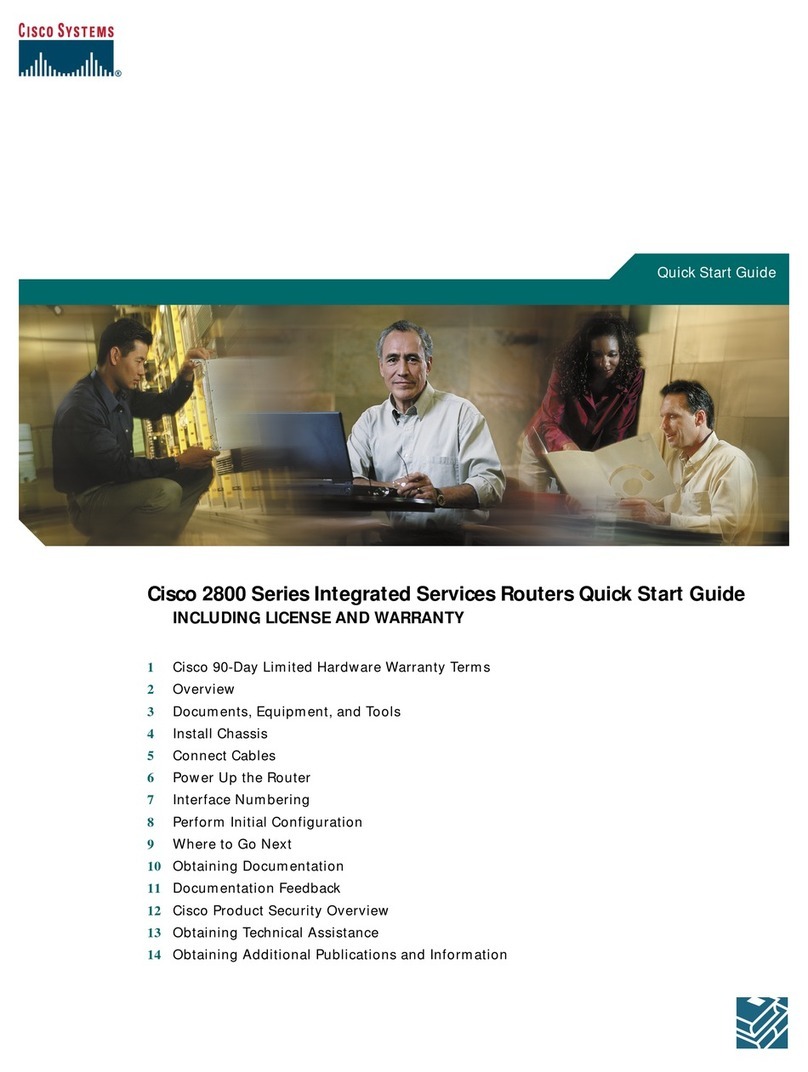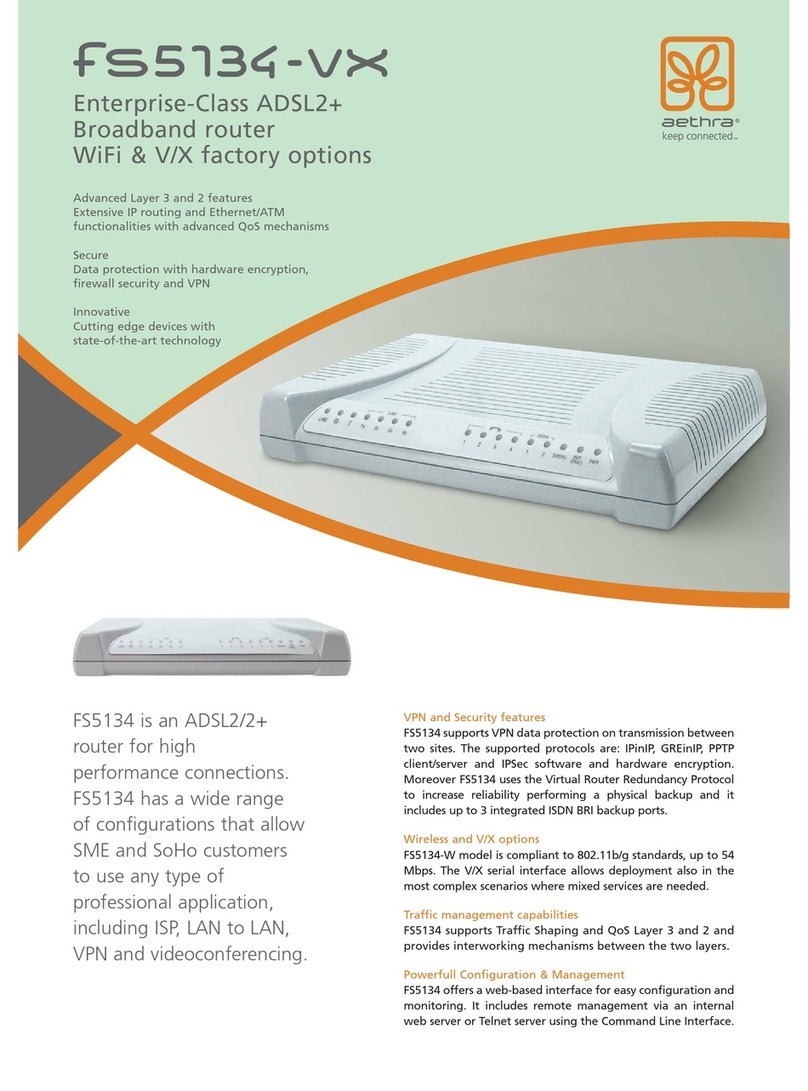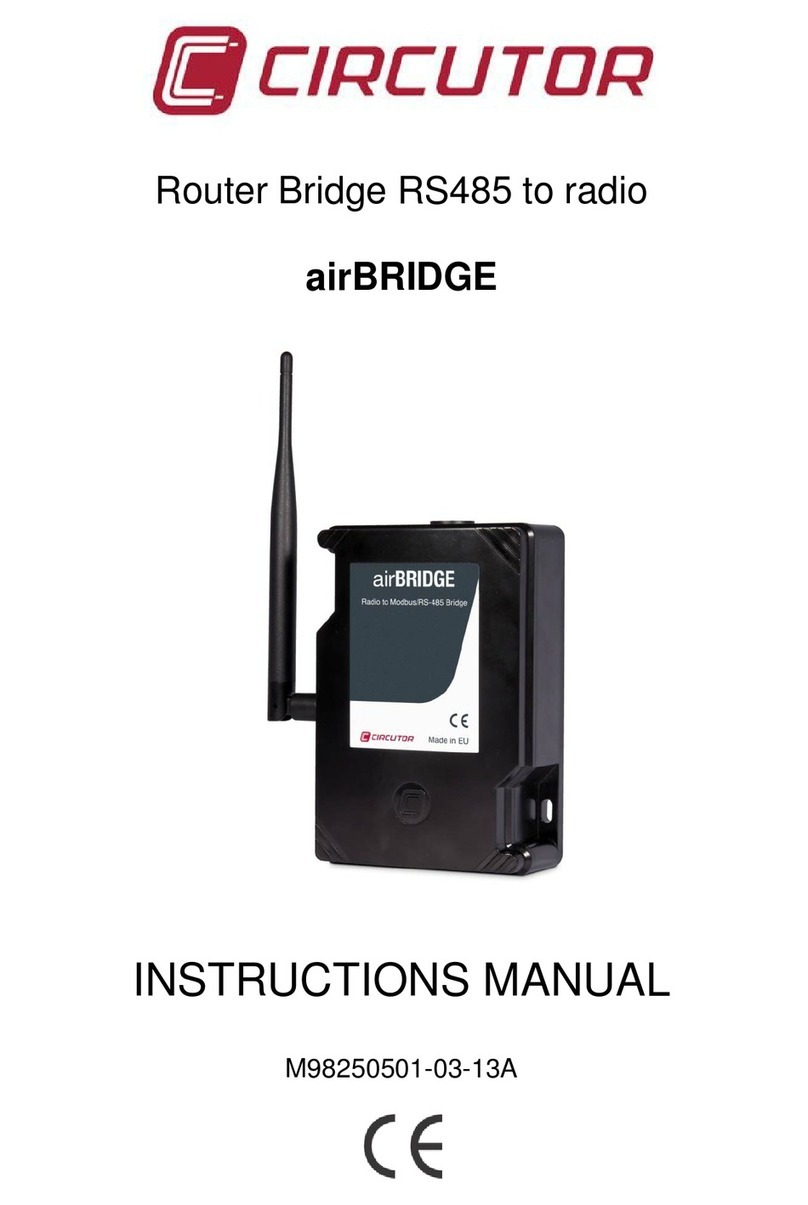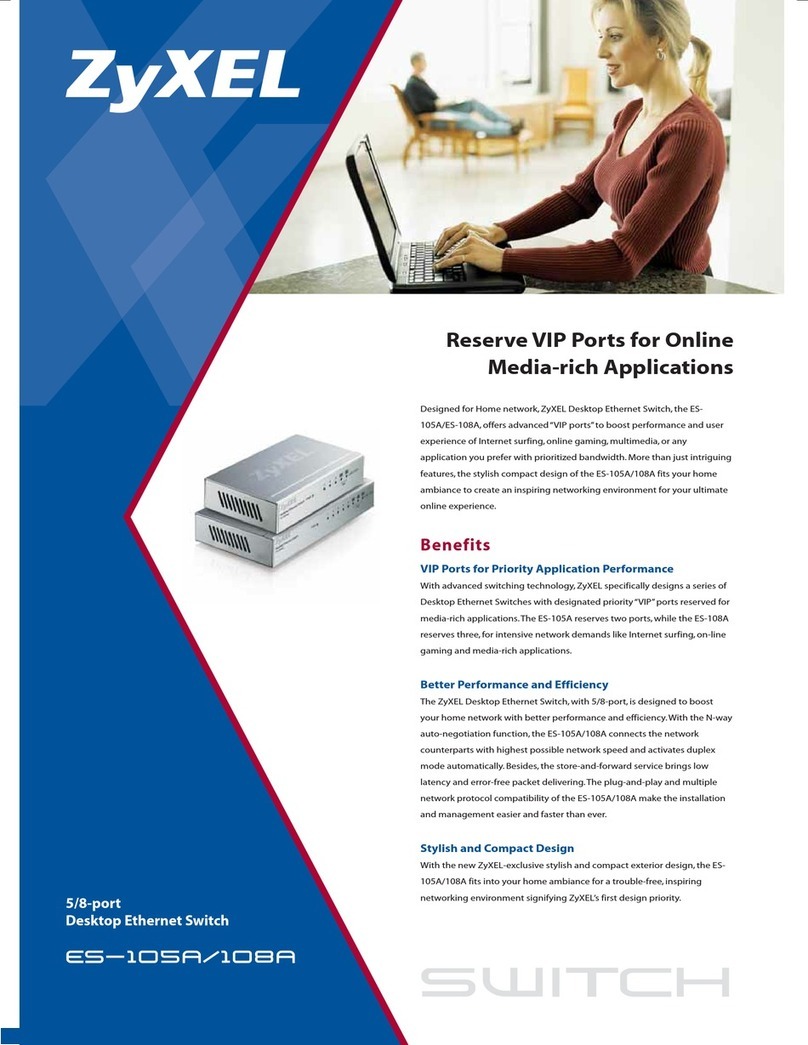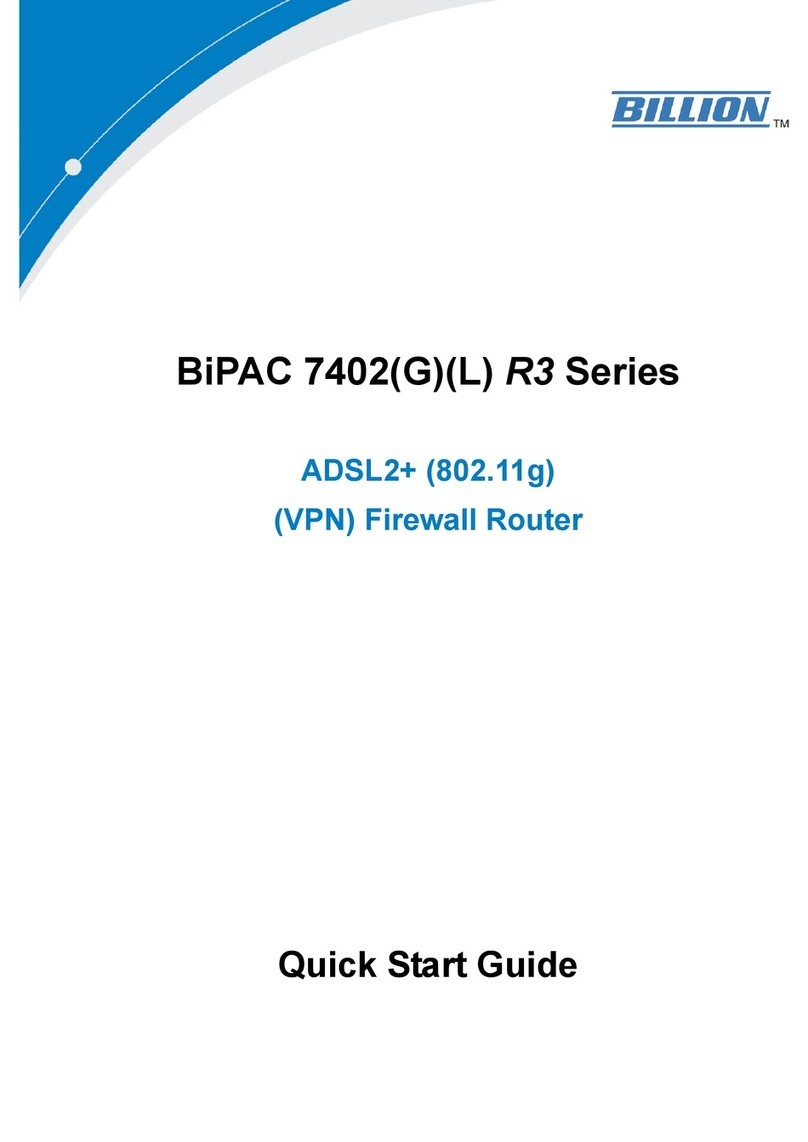Rose Band ShowLED Classic User manual
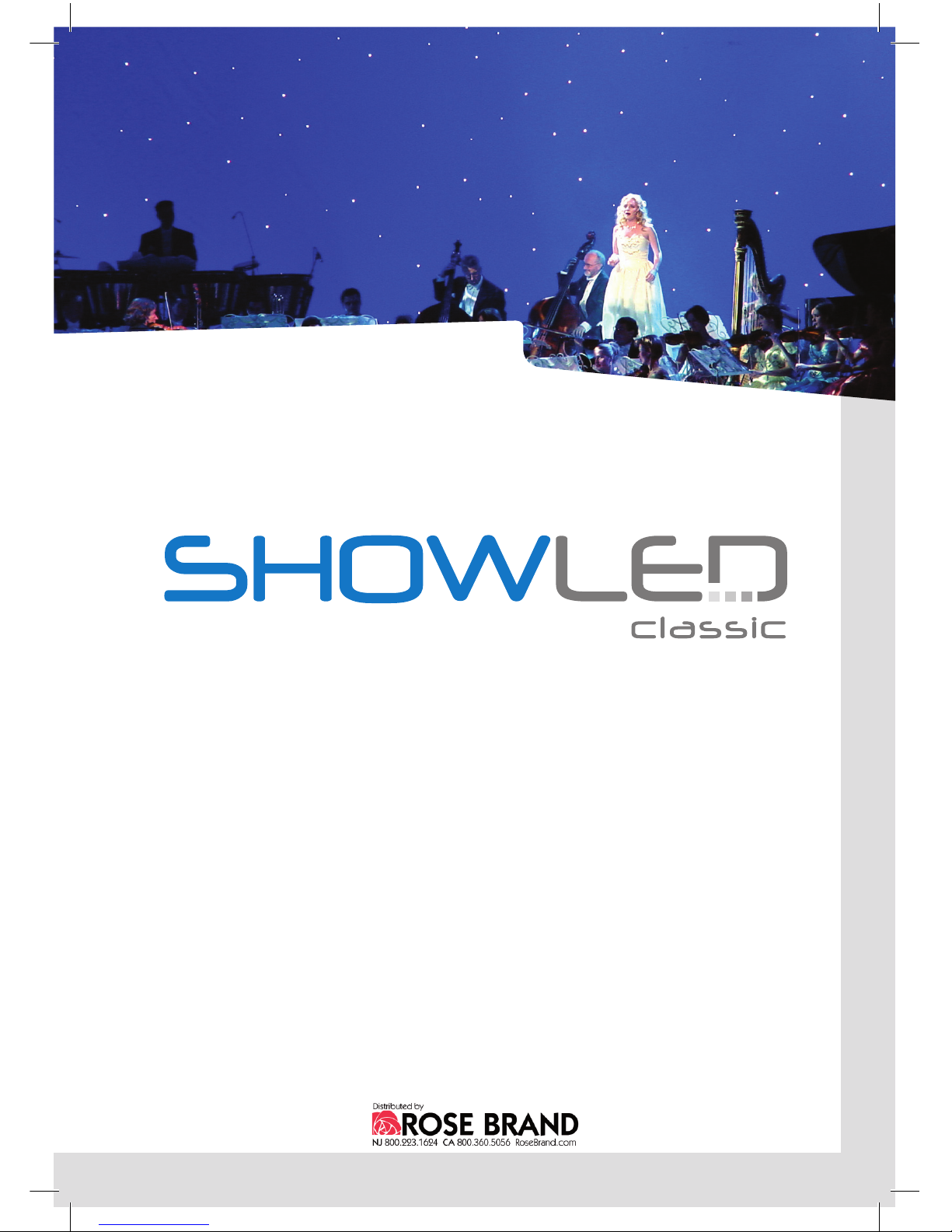
Controller
Manual
version 3.0
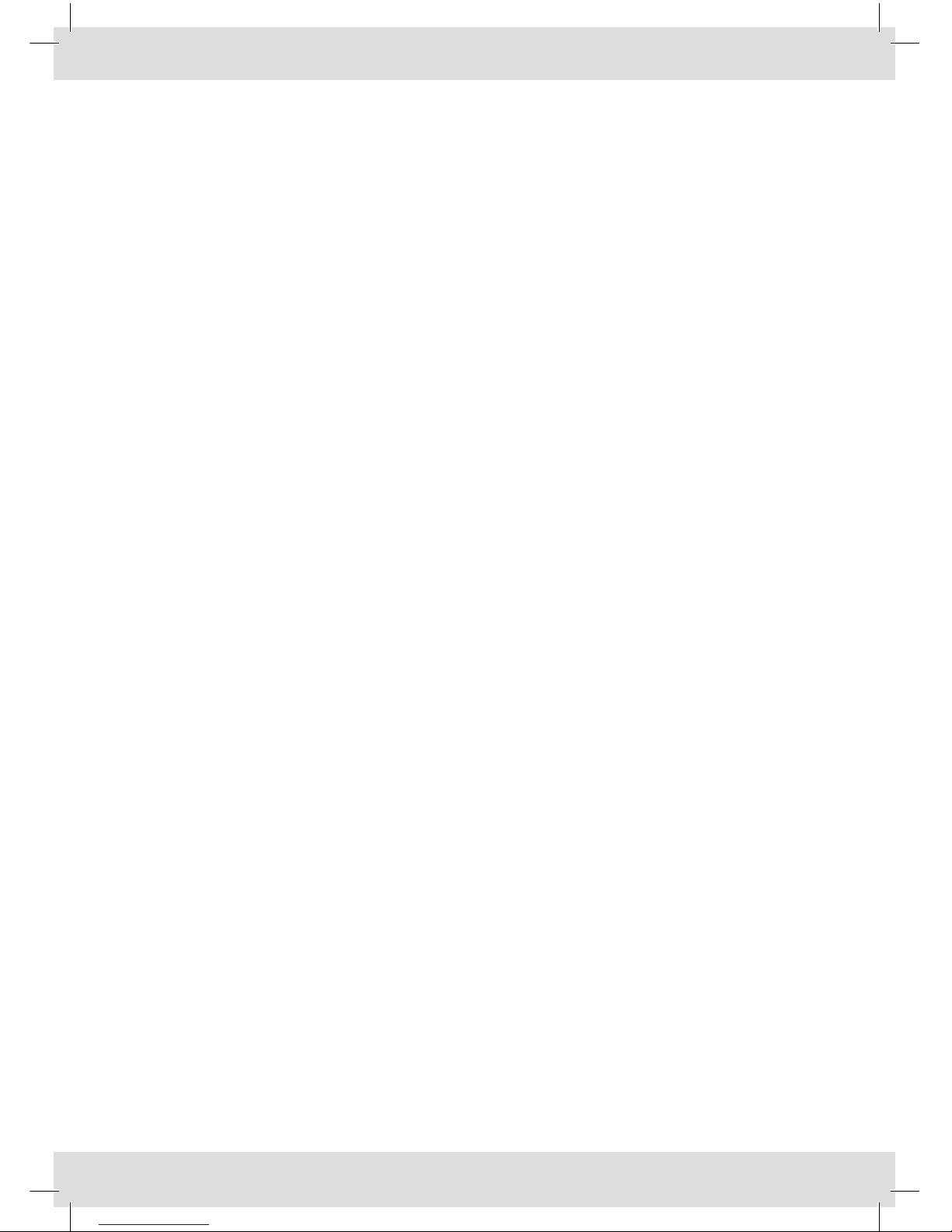
2

3
CONTENTS
Introduction 4
Safety instructions 5
How to replace the fuses 6
Controller description 7
Wiring the starcloth to the controller 8
Connecting the ShowLED controller 9
Setting up the control network 9
Stand Alone Mode 9
DMX Mode 10
Mixing controllers with different firmware 11
Stand Alone Mode 11
DMX Mode 12
The operator console and the menu structure 13
Flowchart of the menu structure 14
Description of the parameters 16
Graphical presentation of the DMX channel arrangement 19
Tips and tricks 20
FAQ’s 20
XLR output detail 20
Troubleshooting 21
Contact Information & Support channels 21
Technical data 22
Declaration of conformity 23
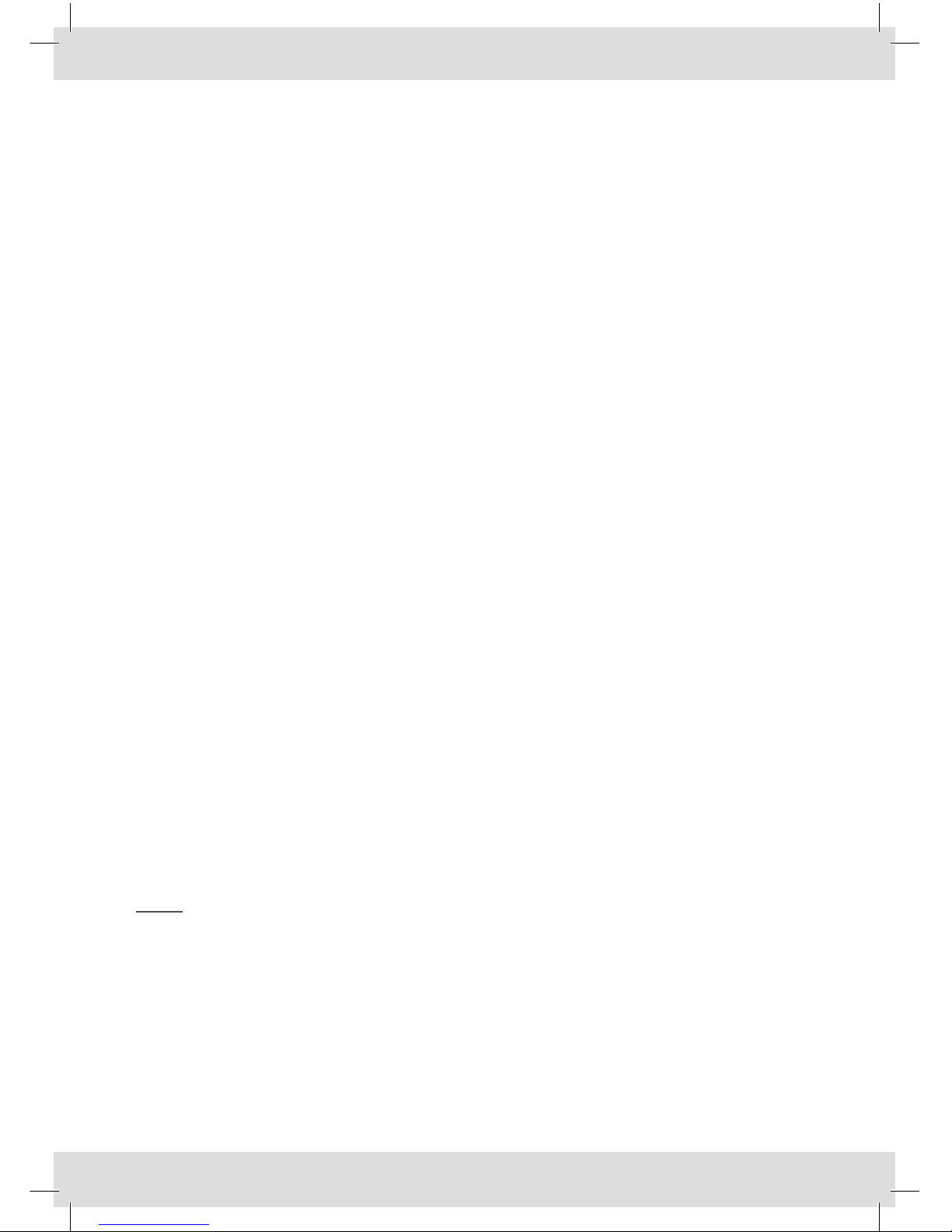
4
INTRODUCTION
Congratulations on your recent purchase of a ShowLED* Controller with the following
features:
• 8outputchannelsfordrivingLEDS
• DMXcompatible
-TheDMXsignaliscleanedupandampliedeverytimeitpassesthroughacontroller!
• Twoormorecontrollerscanbesynchronised
• Chasepatterns
- Stand alone or selected by the DMX signal
- Selection of hard or soft chase
- Variable chase speed
- A number of predefined patterns
• Interactiveoperatorconsole
- The parameters of the controller are accessible though the LCD and menu buttons.
e.g. The DMX base address
• TheLEDoutputsareprotectedagainstshortcircuit
• Thesupplyvoltagecanvarybetween90and260Vac
• Usesstandardcables
• Energyefcient
New features: (firmware 1.0 or higher)
• FullrangeDMX-addressing
• Improveddimmercurve
(Compatiblewiththepreviousversionofrmware)
Notes:
Thismanualappliestormwareversion1.0orhigherandhardwareversions2.0and
above.
Please consult our website for possible errata and modifications.
*ShowLEDisourbrandnameforLED-productswedevelopfortheentertainment
industry. ShowLED products are manufactured and distributed by Amelia N.V.
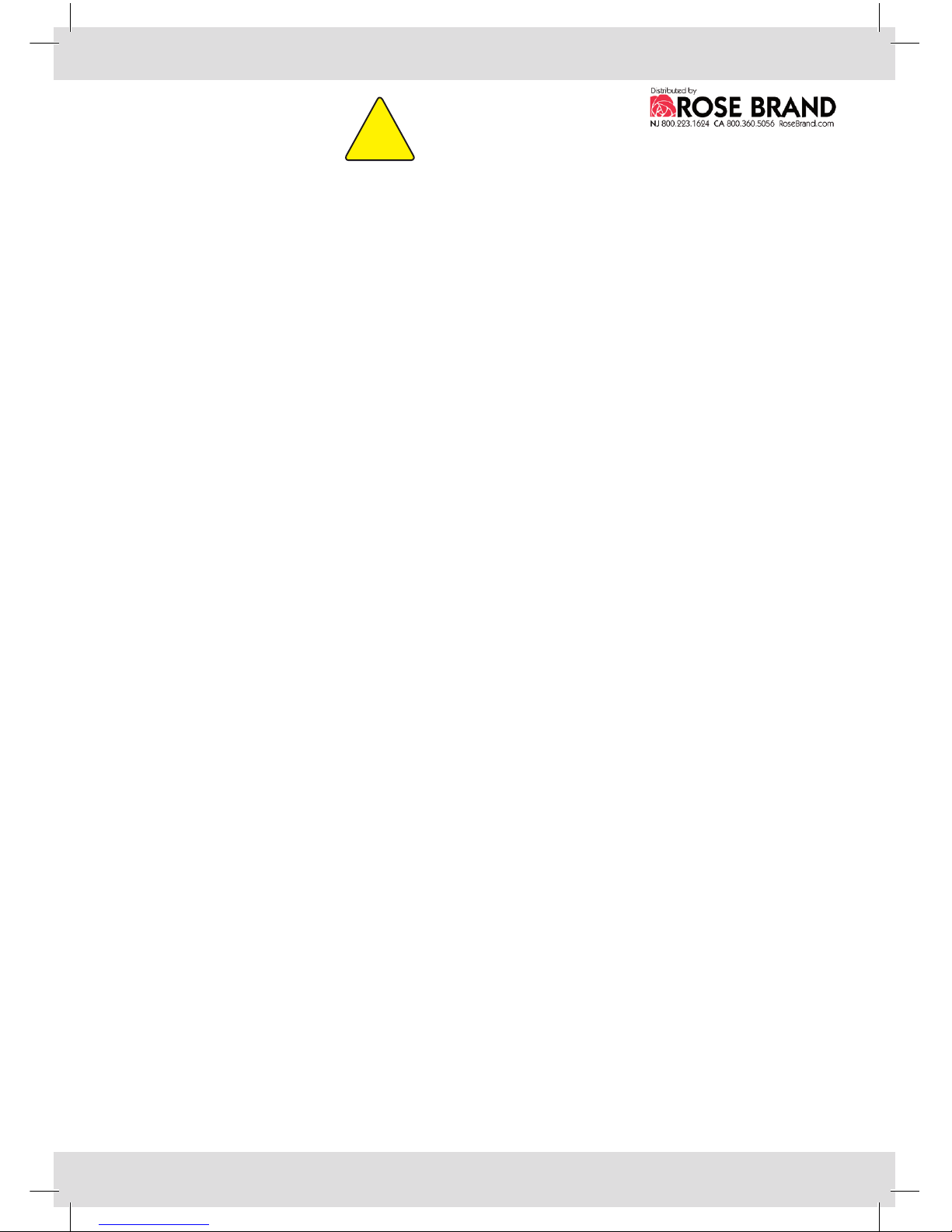
5
SAFETY INSTRUCTIONS
WARNING
Toavoidelectricshockthepowercordprotectivegroundingmustbeconnectedto
ground.
Make sure you understand the function of each connection before you connect it.See
that all connections are made correctly before turning on the controller.
Always disconnect the device from the mains supply when connecting the signal
leads, the power cord should be connected last.
Donotapplyvoltagehigherthan260Vactothedevice.(Seealsotechnicaldata)
Incaseofanemergency,youcandisconnectpowerfromthedevicebypullingoutthe
power cord. Keep the power cord easily accessible at all times.
If your application set-up does not allow easy access to the power cord, install a
mechanicalcircuitbreakerinthesupply-line,goingtothedevice.
Thedevicehas2fusesplacedinside;replacethemonlywiththecorrecttype.Seenext
page how to replace them.
If the controller hangs on a starcloth and is not supported by a floor or a table, you
must secure it with a mechanical safety. The connecting cables are NOT mechanical
safeties!Ifyouarenotfamiliarwithmechanicalsafeties,feelfreetocontactus,wecan
provideyouwithadvice.
Takecarewiththeenvironmentallimits.Donotexceedthem.(Seetechnicaldata)
Keep a minimum distance of 1 meter between you (or the audience) and the LEDs.
Do not stare into the LEDs, especially when narrow angle LEDs are used.
ThisdeviceisdesignedandtestedfordrivingLEDs;donotuseitforotherpurposes.
Do not expose the controller to water (rain) or direct sunlight.
Donotsubjecttoexcessiveshockbydroppingtheunit.
!

6
How to replace the fuses
Disconnectthepowercord.Unscrewthe4boltsonthetwosidesofthedeviceandthe
4topscrewsoftheXLRconnectorsoftheLEDoutputs(YouneedaPH1screwdriver).
Remove the top of the device (it is not necessary to disconnect the at cable you
encounter).Locate the fuse holders marked on the PCB as F1 and F2.You can open the
fuse holders by turning the caps counter clockwise.
Determine which fuse is blown. (If you are not sure, replace both) Replace the fuse(s)
with the right kind (fuse 2.0A slow-blow 5x20 mm). Replace the caps together with
the fuses and lock them by turning clockwise.
Putthetopofthedevicebackintopositionandfastenthe4littleboltsonthetwo
sidesofthedeviceandthe4topscrewsoftheXLRconnectorsoftheLEDoutputs.
Reconnectthepowercordandcheckifthedeviceisworkingproperly.

7
CONTROLLER DESCRIPTION
Operator Console
A: DMX input (5 pole XLR)
B: DMX output (5 pole XLR)
C: MAINS input (IEC power inlet)
LED Output connectors
(2 pairs of 5 pole XLR-plugs each
pair controls 4 channels)
A B C
Note:
Thepicturesarenottoscale!

8
WIRING THE STARCLOTH TO THE CONTROLLER
Connecting one cloth to the controller
Connecting two small cloths to the controller
Note:
The connectors with the same colour code are switched in parallel (internally)
channels 1 to 4
channels 5 to 8
XLR-plug
5 pole / male
Starcloth
channels 1 to 4
channels 5 to 8
small starcloths

9
CONNECTING THE SHOWLED CONTROLLER
1. Connect your application1to the LED output connectors of the controller.
2. Connect the powercord to the MAINS (90-260V) input of the controller.
3. At this point you will need to set the parameters of the controller.
You will learn how to do so from this manual.
4. Ifyouhavemorethanonecontrollertoconnect.
See setting up the control network, further in this manual.
SETTING UP THE CONTROL NETWORK
The control network is set up with the use of 5 pole XLR cables. In the following
drawings only the control network is drawn. Depending on your application, you will
choose a configuration.
Stand Alone Mode (No lightboard present)
The first controller
is set to operating
mode 0
All other controllers are set to operating mode 1
All parameters can be altered on the first controller.
1 For instance, a starcloth, a logo, …
Controller
1
DMX DMX
in out
Controller
2
DMX DMX
in out
Last
Controller
DMX DMX
in out
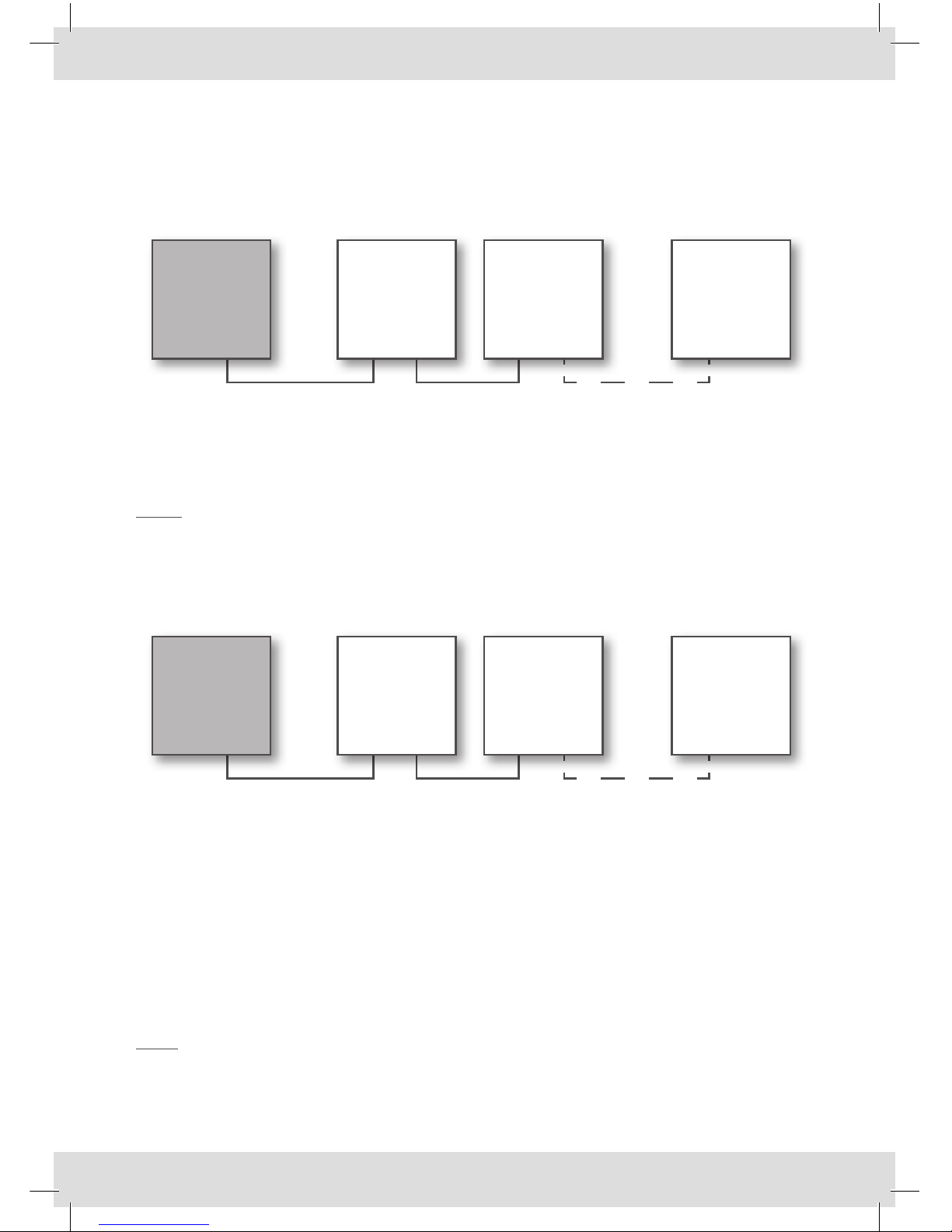
10
SETTING UP THE CONTROL NETWORK
DMX Mode
Conguration1:Usingthebuilt-inpatterns(Withuseofalightboard)
Inthiscongurationcontroller1issetinmode10;alltheothersaresetinmode1.
This configuration requires minimum 5 DMX channels.
Note: if you want to add another device (moving heads, dimmers,...) to this
control network, it can only be put before the first controller!
Configuration 2: Dimming function of each output
In this configuration all the controllers are set in mode 8.
This configuration requires minimum 8 DMX channels.
You can choose if you want to address the controllers all together or separately.
By setting all the controllers in this control network on the same DMX base you can
address all the controllers together.
By setting all the controllers in the control network on a different DMX base (e.g. 1, 9,
17, 25 …) you can address all the controllers separately.
Note: if you want to address all the controllers separately, you will need 8 DMX
channels per controller. (e.g. 4 controllers require 32 channels)
Lightboard
DMX
out
Controller 1
DMX DMX
in out
Controller 2
DMX DMX
in out
Last Controller
DMX DMX
in out
Lightboard
DMX
out
Controller 1
DMX DMX
in out
Controller 2
DMX DMX
in out
Last Controller
DMX DMX
in out

11
MIXING CONTROLLERS WITH DIFFERENT FIRMWARE
Stand Alone Mode
Masterslaveoperation(Nolightboardpresent)
The first controller
is set to operating
mode 2
operating mode 3
All other controllers are set
to operating mode 1
Legend
V1.0>:rmwareversion1.0orhigher
V0.30:rmwareversion0.30
Controller 1
V 1.0 >
DMX DMX
in out
Controller 2
V 1.0 >
DMX DMX
in out
Controller 3
V 0.30
DMX DMX
in out
Controller 4
V 0.30
DMX DMX
in out
Controller 5
V 0.30
DMX DMX
in out
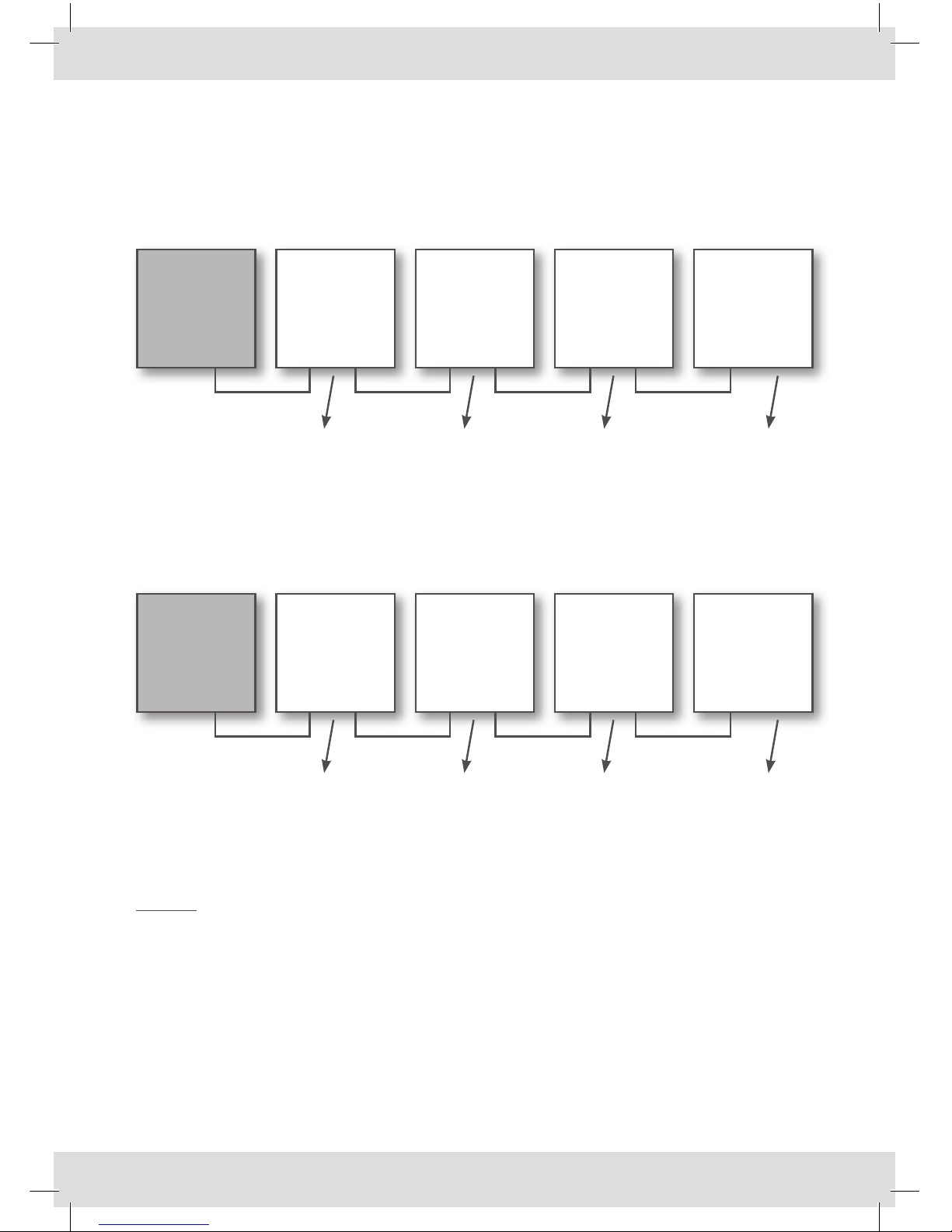
12
MIXING CONTROLLERS WITH DIFFERENT FIRMWARE
DMX Mode
Conguration1:Usingthebuildinpatterns(Seealsoconguration2)
operating operating operating operating
mode 11 mode 12 mode 8 mode 8
Configuration 2: Dimming function of each output (See also configuration 3)
operating operating operating operating
mode 12 mode 12 mode 8 mode 8
Legend
V1.0>:rmwareversion1.0orhigher
V0.30:rmwareversion0.30
Lightboard
DMX
out
Lightboard
DMX
out
Controller 1
V 1.0 >
DMX DMX
in out
Controller 1
V 1.0 >
DMX DMX
in out
Controller 2
V 1.0 >
DMX DMX
in out
Controller 2
V 1.0 >
DMX DMX
in out
Controller 3
V 0.30
DMX DMX
in out
Controller 3
V 0.30
DMX DMX
in out
Controller 4
V 0.30
DMX DMX
in out
Controller 4
V 0.30
DMX DMX
in out
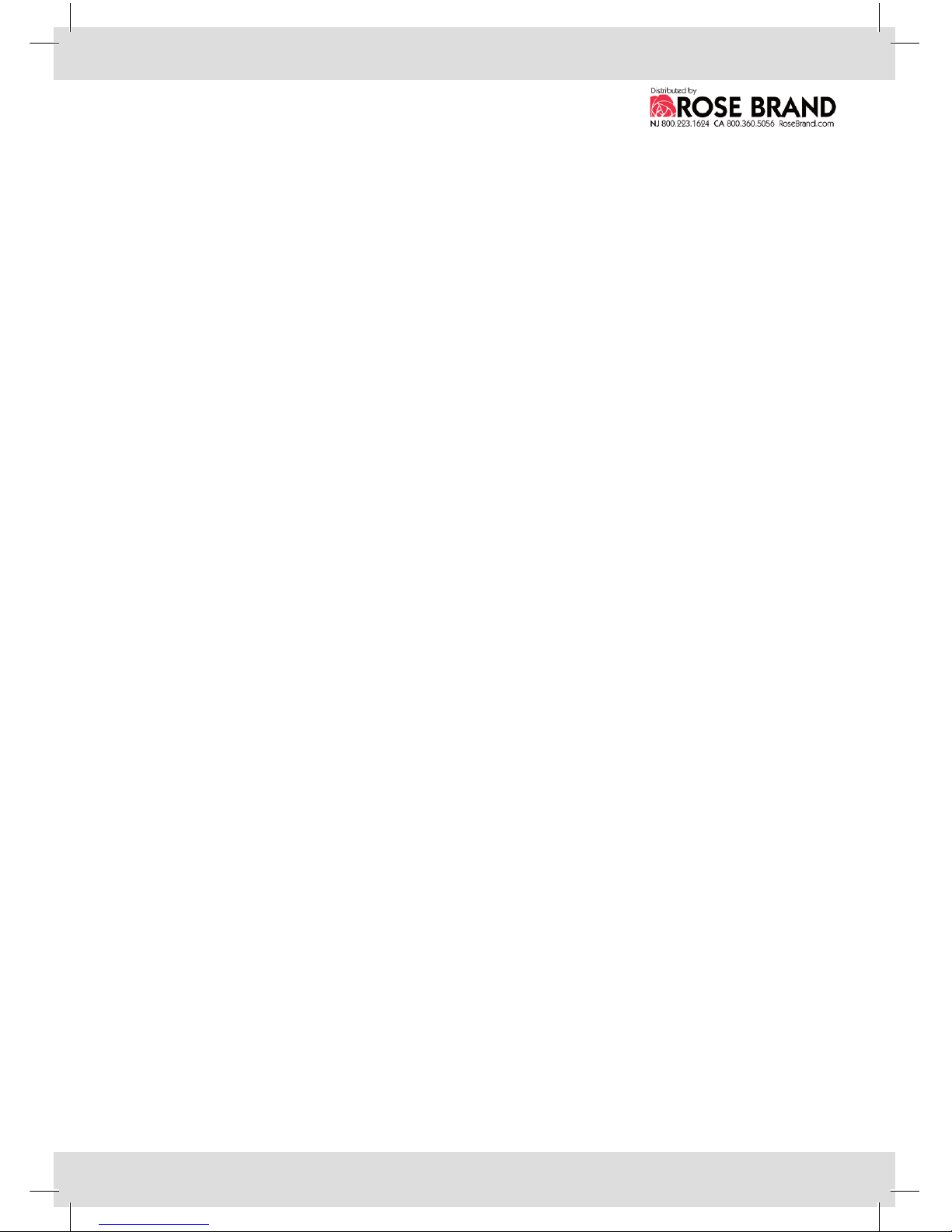
13
THE OPERATOR CONSOLE AND THE MENU STRUCTURE
The operator console consists of an LCD and three buttons.
This console is the physical interface that lets you access a menu structure.
Themenustructureletsyoumodifytheparametersofthedevice.
The first button (PRG) has a double function, depending on where you are in the menu
structure;thefunctioncanbeanEscapeoraConrmation.
TheUPbuttonletsyounavigatethroughthestructureorincrementaparameter.
TheDOWNbuttonletsyounavigatethroughthestructureordecrementaparameter.
Aowchartofthemenustructureisgivenonthenextpage.Thestructurehasthree
types of submenus, namely actions, set-up parameters and operational parameters.
Actions
Exit no changes
Escapefunction,thepreviouslysavedparametersarerestored.
Return default
The parameters are restored to the factory defaults.
Broadcast parameters
Passes the parameters to the other controllers in the DMX-chain.
Exitandsave
After altering the parameters and the parameters are satisfying,
youmustsavethem
Firmware Vx.xx
Displaysthecurrentrmwareofthedevice.It’sanaidtohelpus
togiveyouadditionalsupport.
Set-up parameters
Operating mode
DMX base
Operational parameters
Pattern type
Patternbehaviour
Chase speed
Minimum intensity
Maximum intensity
You need to alter only the set-up parameters when the set-up of your application
changes. You will find an explanation of the parameters in section “description of the
parameters”.

14
FLOWCHART OF THE MENU STRUCTURE
www.showled.com
EXIT NO CHANGES
RETURNDEFAULT
BROADCAST PARAM
EXIT AND SAVE
FIRMWARE Vx.xx
PRG
DNUP
DNUP
DNUP
DNUP
DNUP
PRG
PRG
PRG
PRG
PRG
Escape, no changes are made
Returnsthedevicetothe
default settings
Send the parameters to other
devicesinthechain
Exitsandsavesyourchanges
Escape, no changes are made
Idle message, in this state the LCD backlight is dimmed
See next page
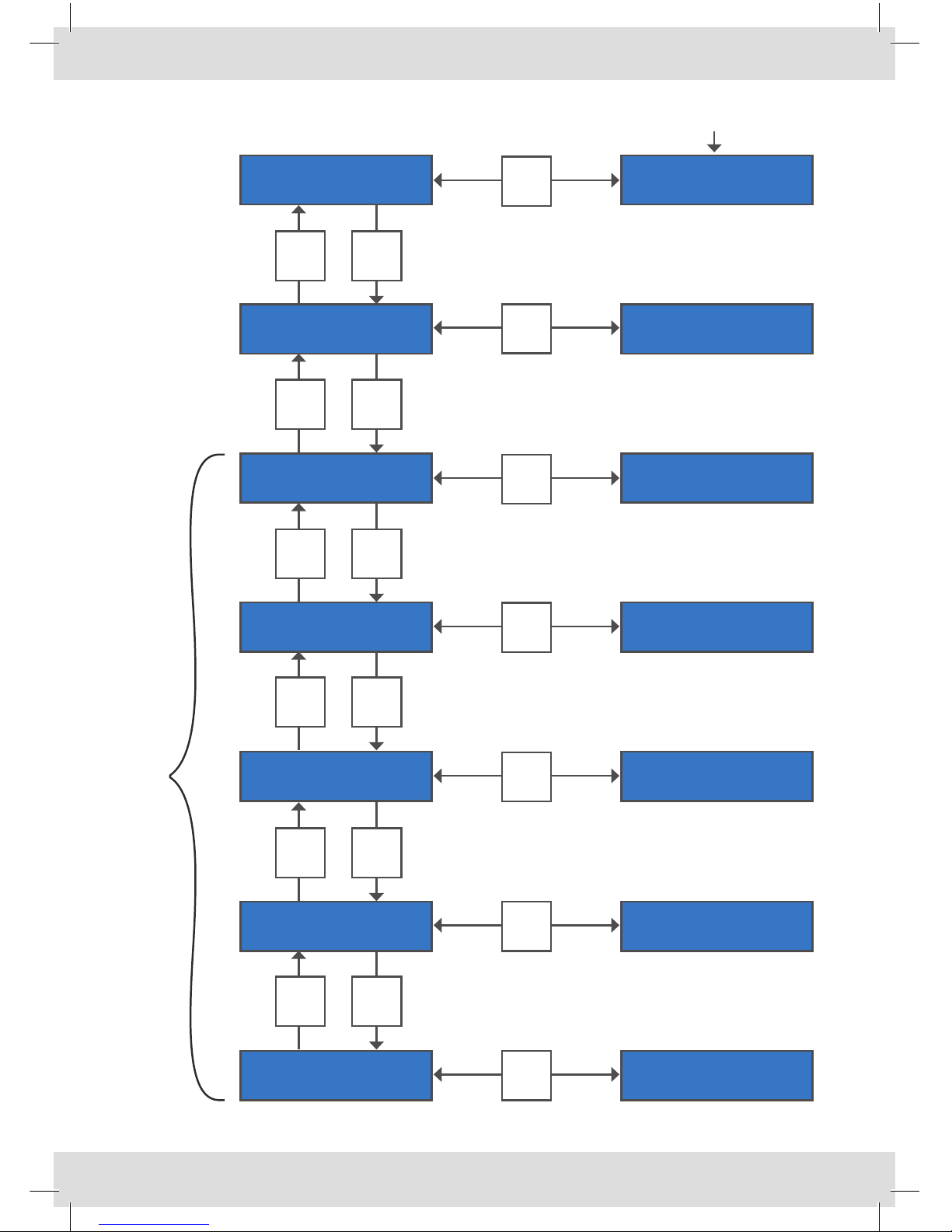
15
OPERATING MODE 000
DMX BASE 000
PATTERN TYPE 000
PATTERNBEHAVIOUR 000
MIN INTENSITY 000
CHASE SPEED 000
MAX INTENSITY 000
DNUP
DNUP
DNUP
DNUP
DNUP
DNUP
PRG
PRG
PRG
PRG
PRG
PRG
PRG
Onlyavailablewhenoperatingmode0or2isselected.
ModifyvalueswiththeUPandDNbuttons

16
DESCRIPTION OF THE PARAMETERS
Operating mode
This is the first parameter you need to set before entering the other ones. Depending on
the configuration of your application you must choose a certain operating mode.
See also section “Setting up the control network”for more clarity.
Mode DMX channel
requirements
Description Access to the
operational parameters
Dimmer
curve
0 * Stand-alone operation (Master) On the controller (menus) Improved
1 * Stand-aloneoperation(Slave,
listens to other controller in
mode 0)
*Improved
2 * Stand-alone operation (Master) On the controller (menus) Standard
3 * Stand-aloneoperation(Slave,
listens to other controller in
mode 0)
* Standard
4 * reserved * *
5 * reserved * *
6 * reserved * *
7 * reserved * *
8 8 Dimming function of each
output
*Improved
9 5 Patterntype,Patternbehaviour,
Chase speed, Min. Intensity, Max.
Intensity
By the DMX signal Improved
10 5 Patterntype,Patternbehaviour,
Chase speed, Min. Intensity, Max.
Intensity(solvessynchronisation
problems)
By the DMX signal Improved
11 5 Patterntype,Patternbehaviour,
Chase speed, Min. Intensity, Max.
Intensity(solvessynchronisation
problems)
By the DMX signal Standard
12 8 Dimming function of each
output
* Standard
13 * reserved * *
14 * reserved * *
15 * reserved * *
*: Doesn’t apply
Notes
Mode 0:The controller will act as a lightboard for the other controllers.
Mode 9, 10 and 11:You can address remotely the operational parameters
bytheDMX-signal.Itwillsaveyoutime;youdon’thave
to program your own sequences.

17
DMX base
UsethisparametertosettheDMXbaseaddressoftheShowLEDcontroller.
The DMX base address1can be set between 1 and 504.
Thefollowingbuilt-inpatternsareonlyavailableifoperatingmode0,2,9,10or11
isselected!!!Ifoperatingmode0or2isselected,theyareavailableontheoperator
console.Ifoperatingmode9,10or11isselected,theyareavailablethroughtheDMX
signal.
Pattern Type
(Channel offset 0)
DMX value Function Description
0.. 7 All Channels OFF *
8.. 31 Chase Pattern 1 Random, min. 3 channel on
32.. 55 Chase Pattern 2 Special
56.. 79 Chase Pattern 3 Sequence with 4 channels on
80.. 103 Chase Pattern 4 Sequence with 5 channels on
104.. 127 Chase Pattern 5 Sequence with 6 channels on
128.. 151 Chase Pattern 6 Running light 7 channels on
152.. 175 Chase Pattern 7 Running light 6 channels on
176.. 199 Chase Pattern 8 Running light 5 channels on
200.. 223 Chase Pattern 9 Running light 4 channels on
224.. 247 Chase Pattern 10 STROBE
248.. 255 All Channels ON *
*:Forcedoperation,allotherparametershavenoinuence.
1 The DMX base address is also known as the“DMX start address”
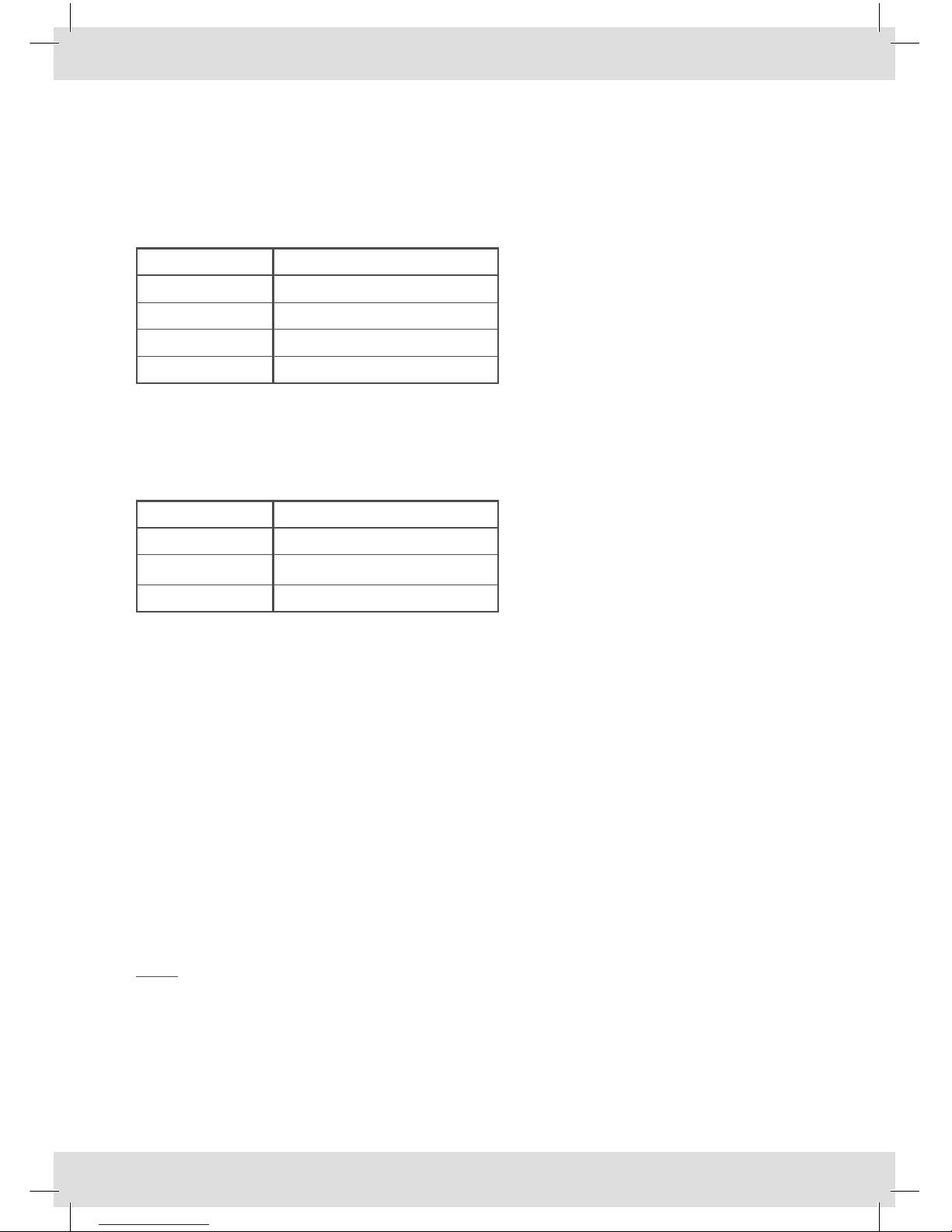
18
Pattern Behaviour
(Channel offset 1)
DMX value Description
0.. 63 Soft chase
64.. 127 Hard chase
128.. 191 Softchase,invertedpattern
192.. 255 Hardchase,invertedpattern
Chase Speed
(Channel offset 2)
DMX value Description
0 Minimum speed
..
255 Maximum speed
Minimum Intensity
(Channel offset 3)
Limiterfunctionsetstheminimumintensitylevel.Whensettoavaluehigherthan
zero, the LEDs will not dim completely.
Maximum Intensity
(Channel offset 4)
Limiterfunctionsetsthemaximumintensitylevel.Whensettoavaluelowerthan255,
the LEDs will not light up at full capacity.
Note:themaximumintensityhasahigherprioritythantheminimumintensity!

19
Chase speed
Not applicable
Maximum Intensity
Chase speed
Minimum Intensity
Maximum Intensity
GRAPHICAL PRESENTATION OF THE DMX CHANNEL ARRANGEMENT
Thisisonlyvalidifoperating mode 9, 10 or 11 is selected.This presentation can be
of help when you are using a low-cost DMX lightboard.
Channel Channel Channel Channel Channel
offset 0 offset 1 offset 2 offset 3 offset 4
Thisisonlyvalidifpattern 2 is selected.
Channel Channel Channel Channel Channel
offset 0 offset 1 offset 2 offset 3 offset 4
All on
Patt10
Patt9
Patt8
Patt7
Patt6
Patt5
Patt4
Patt3
Patt2
Patt1
All off
All on
Patt2
All off
Many
stars
Few
stars
Max.
Min.
Max.
Min.
Max.
Min.
Max.
Min.
Max.
Min.
Max.
Min.
Soft
Chase
Hard
Chase
Soft
Chase
Hard
Chase
255
255
255
255
255
255
255
255
255
255
0 0 0 0 0
0 0 0 0 0
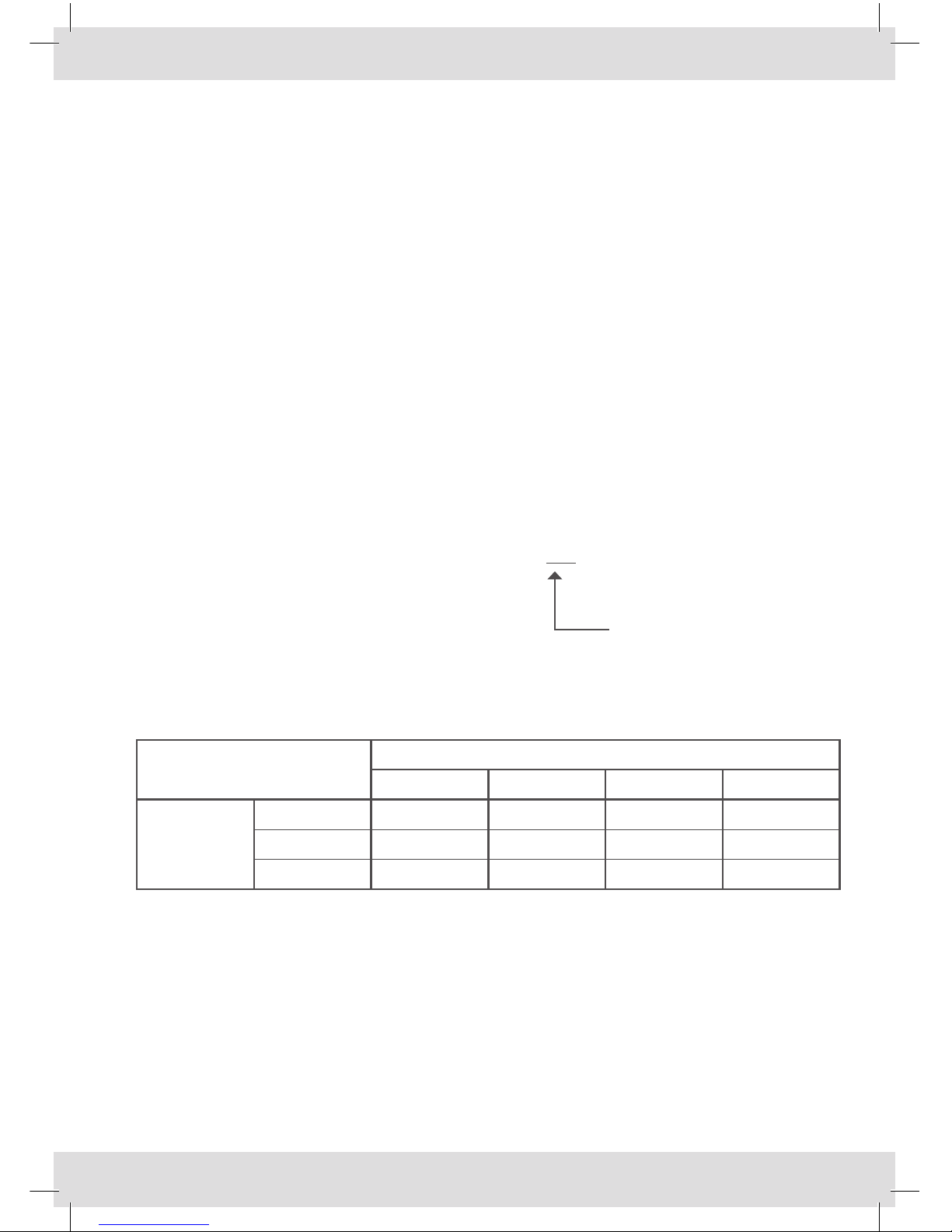
20
TIPS AND TRICKS
If you have altered one or more parameters, make sure to leave the menu with the
action “exit and save”. Otherwise your settings will be lost when the controller is
turned off.
A quick way to make the LEDs light up is to set the controller in default mode.
Push the PRG-button, the DOWN-button and again the PRG-button.
FAQ’s
1. How can I read the firmware version?
Press the PRG button once. Press 4 times the Down button.
Nowyou’reabletoreadthermwareversion.
2. Where can I find which hardware version my controller has got?
Atthebackofthedeviceyou’llndabarcode(serialnumber).
The code is built as follows, for example: *025608D02000092*
These three digits represent
thehardwareversion.
020readsasversion2.0
3. What is the maximum length of the cable between the controller and the cloth?
You can determine the maximum length of the cable by using the following table.
Number of LEDs in the cloth
96 128 192 256
Wire Size
(mm²)
0,5 27m 20m 13m 10m
0,75 40m 30m 20m 15m
1,0 53m 40m 27m 20m
XLR OUTPUT DETAILS
XLR port 1 and 2 (orange) XLR port 3 and 4 (green)
Pin 1 - channel 1 Pin 1 - channel 5
Pin 2 - channel 2 Pin 2 - channel 6
Pin 3 - channel 3 Pin 3 - channel 7
Pin 4 - channel 4 Pin 4 - channel 8
Pin 5 - common anode Pin 5 - common anode
Table of contents