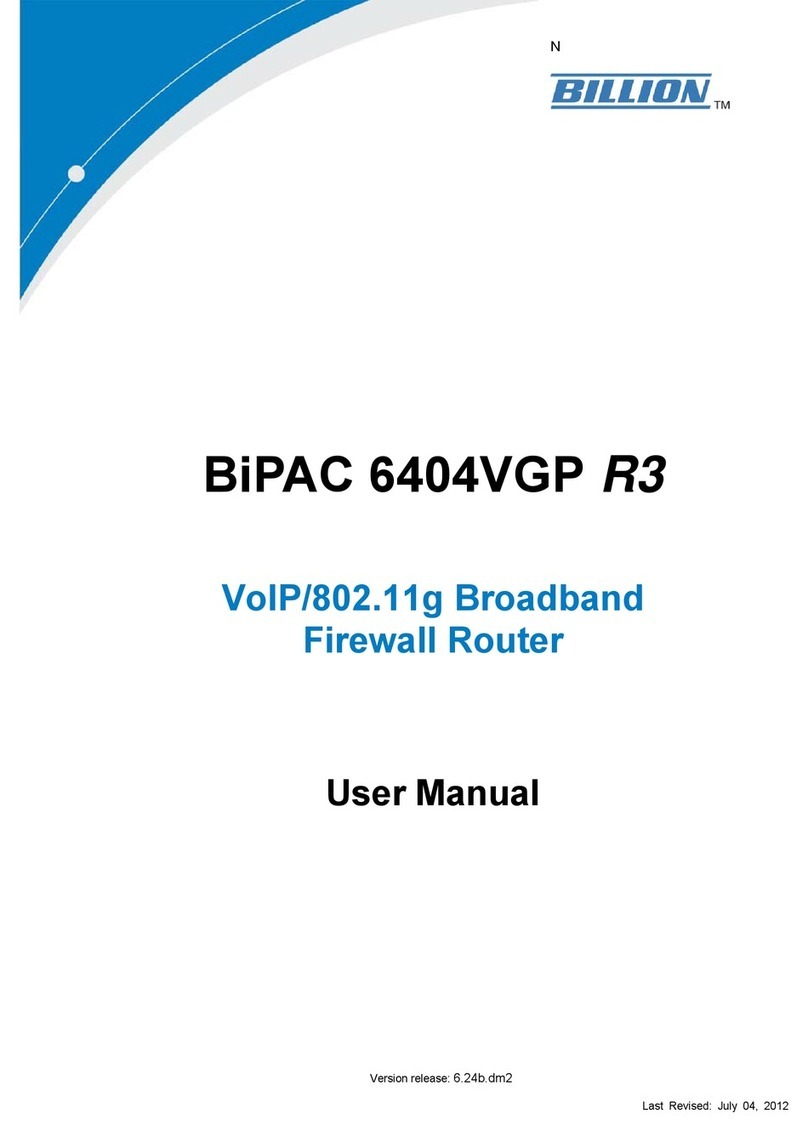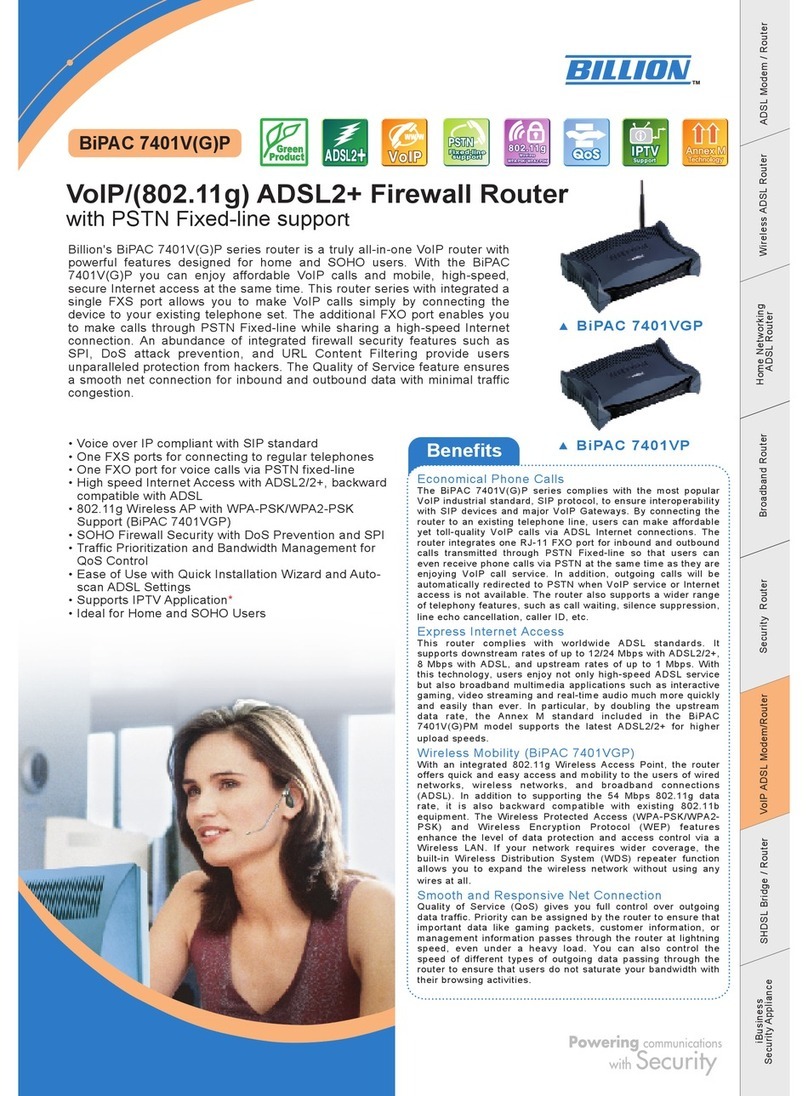Billion BiPAC 7402G R3 User manual
Other Billion Network Router manuals
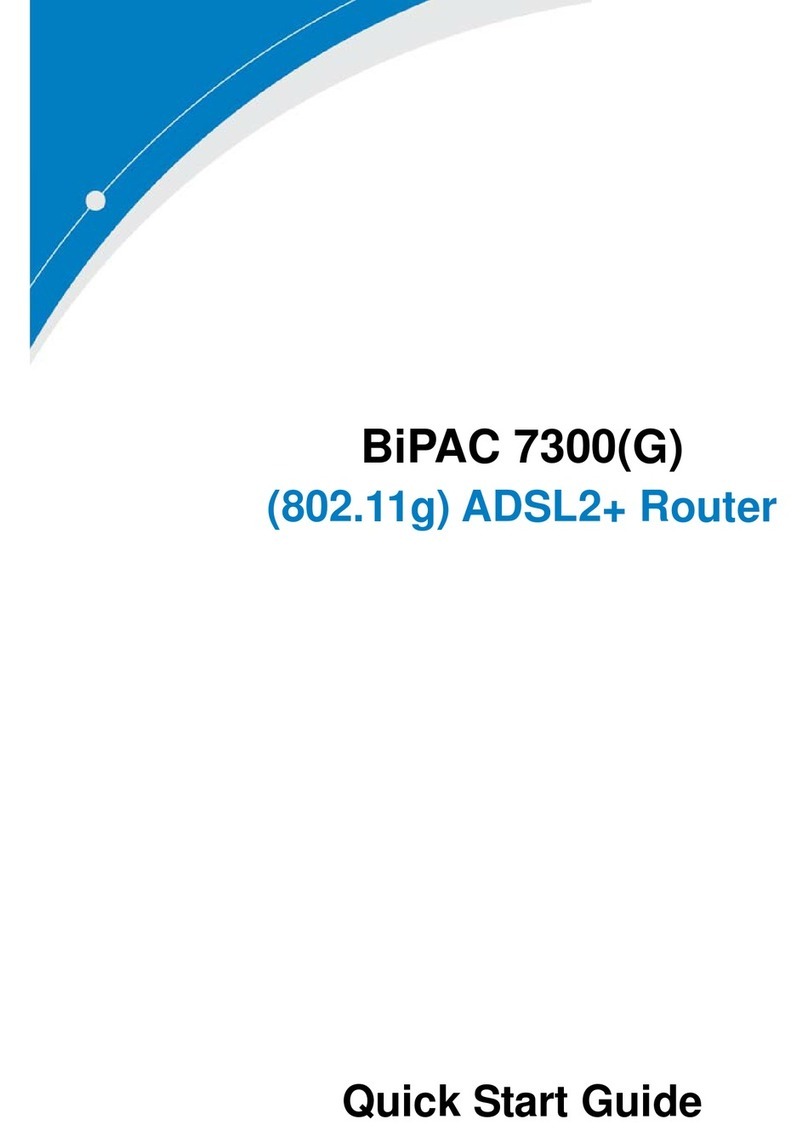
Billion
Billion BiPAC 7300 User manual
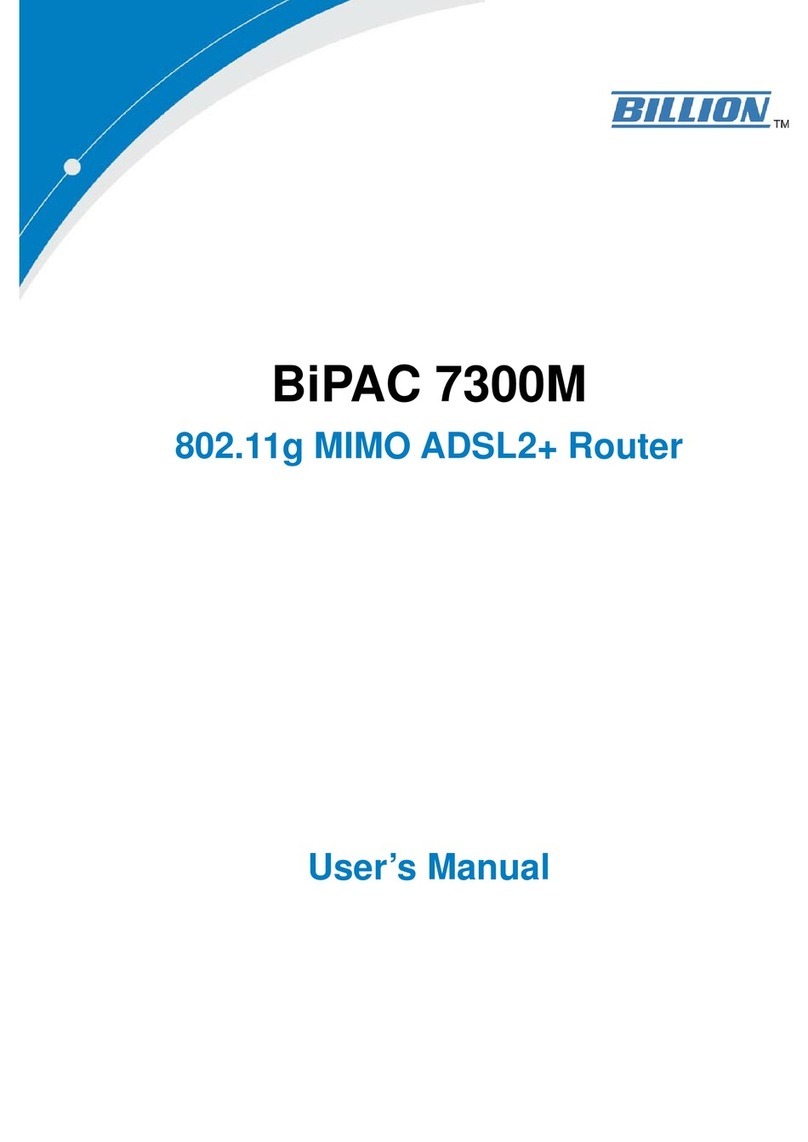
Billion
Billion BiPAC 7300M User manual

Billion
Billion BiPAC 7820NZ User manual
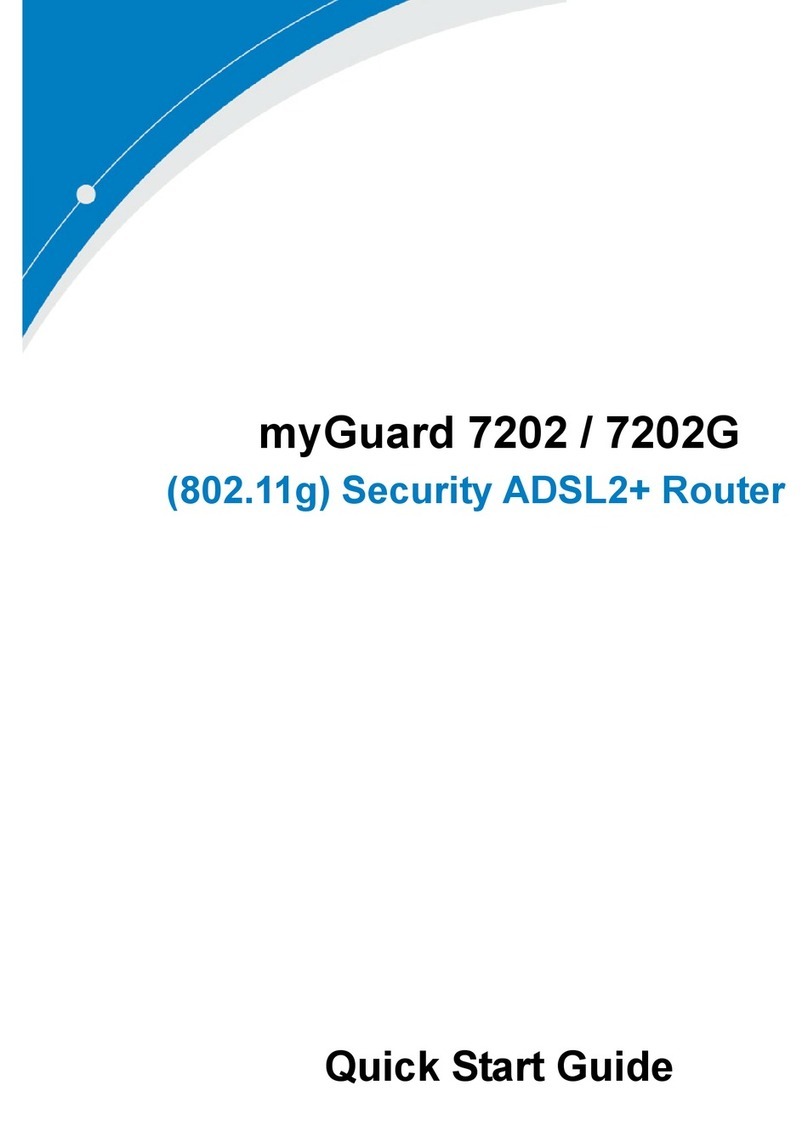
Billion
Billion myGuard 7202 User manual

Billion
Billion 800VGT User manual
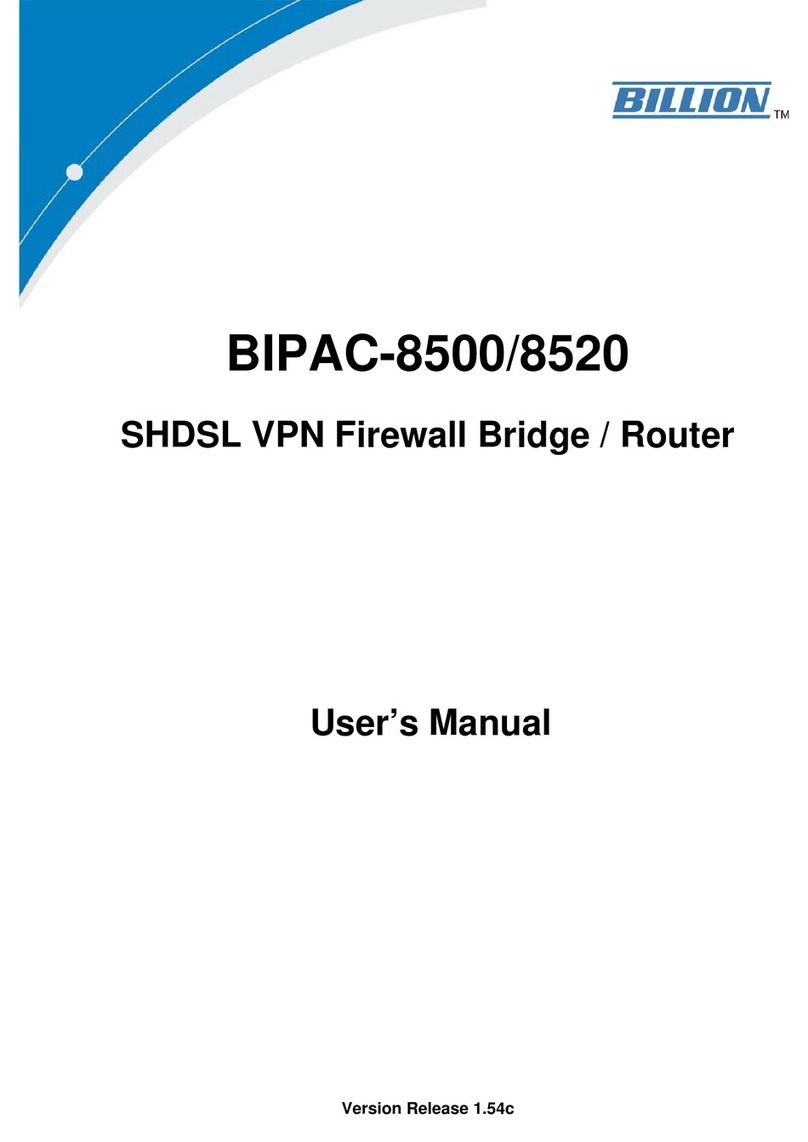
Billion
Billion BiPAC 8500 User manual
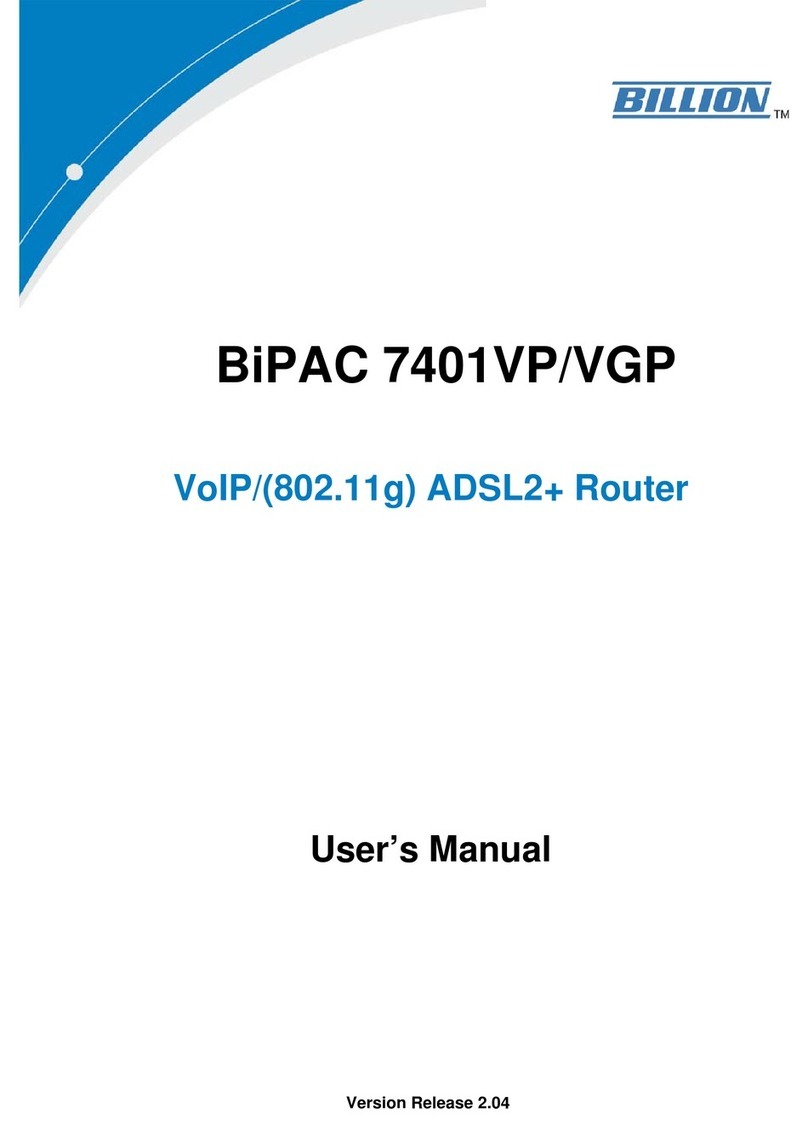
Billion
Billion BiPAC 7401VP User manual

Billion
Billion BiPAC 8700AX-1600 User manual

Billion
Billion BiPAC 7300 User manual
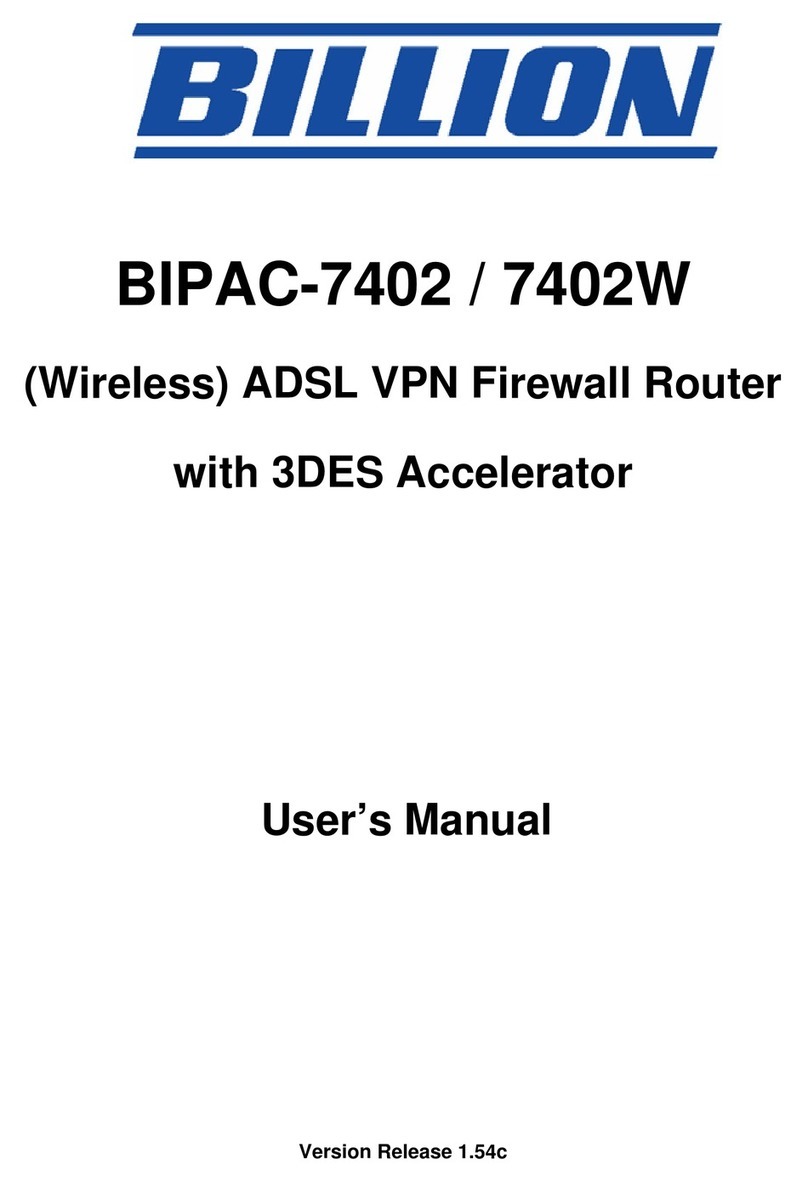
Billion
Billion BIPAC-7402 User manual

Billion
Billion BiPAC 7401V(G)PX User manual
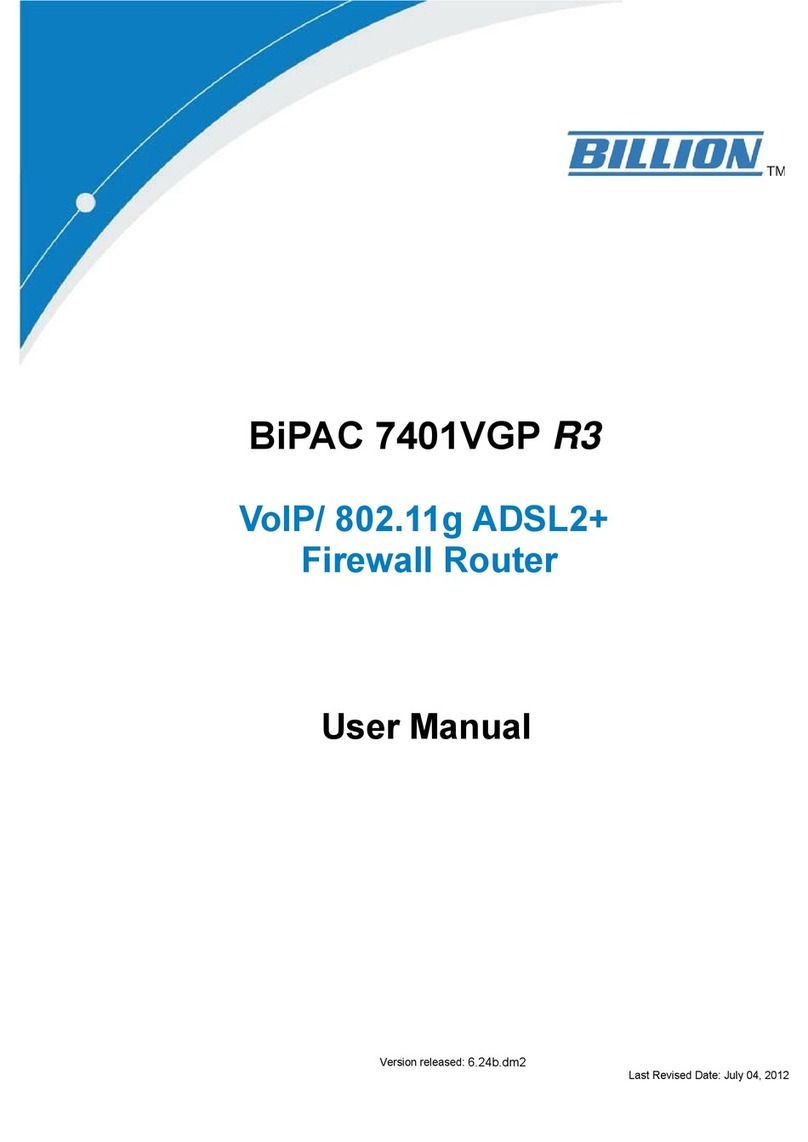
Billion
Billion BiPAC 7401VGP R3 User manual

Billion
Billion BiPAC 6300VNP User manual
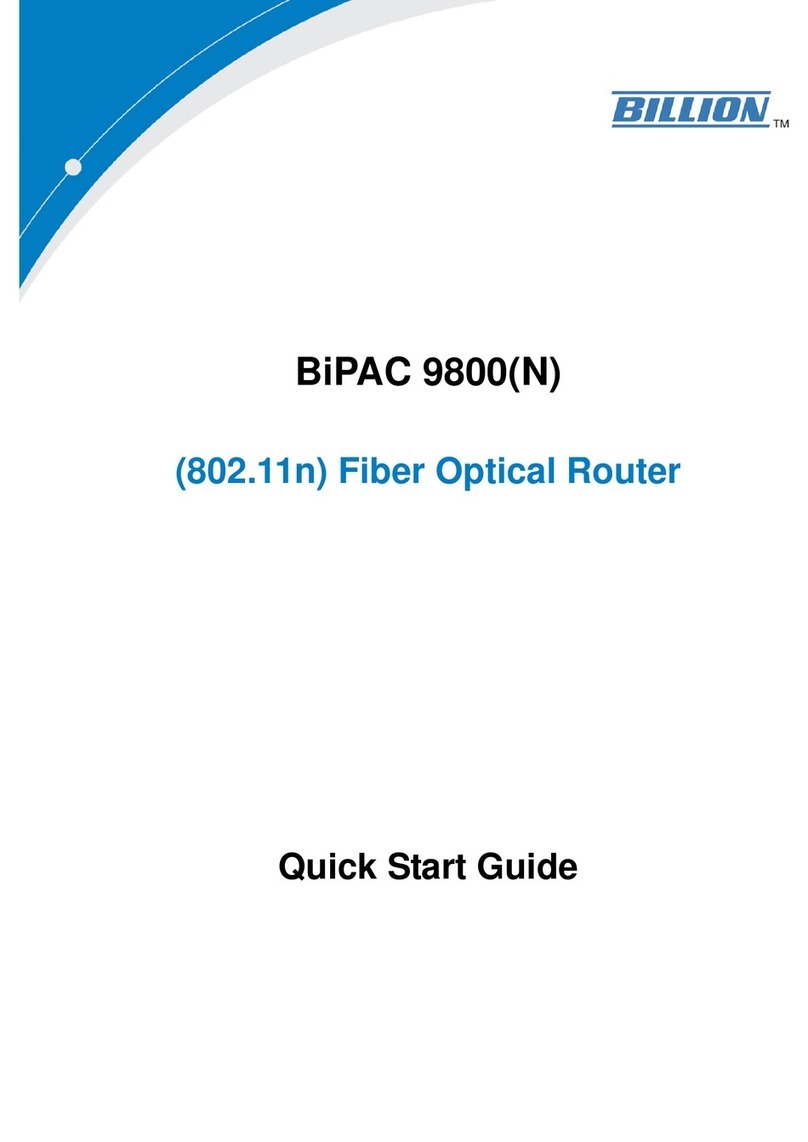
Billion
Billion BiPAC 9800 User manual
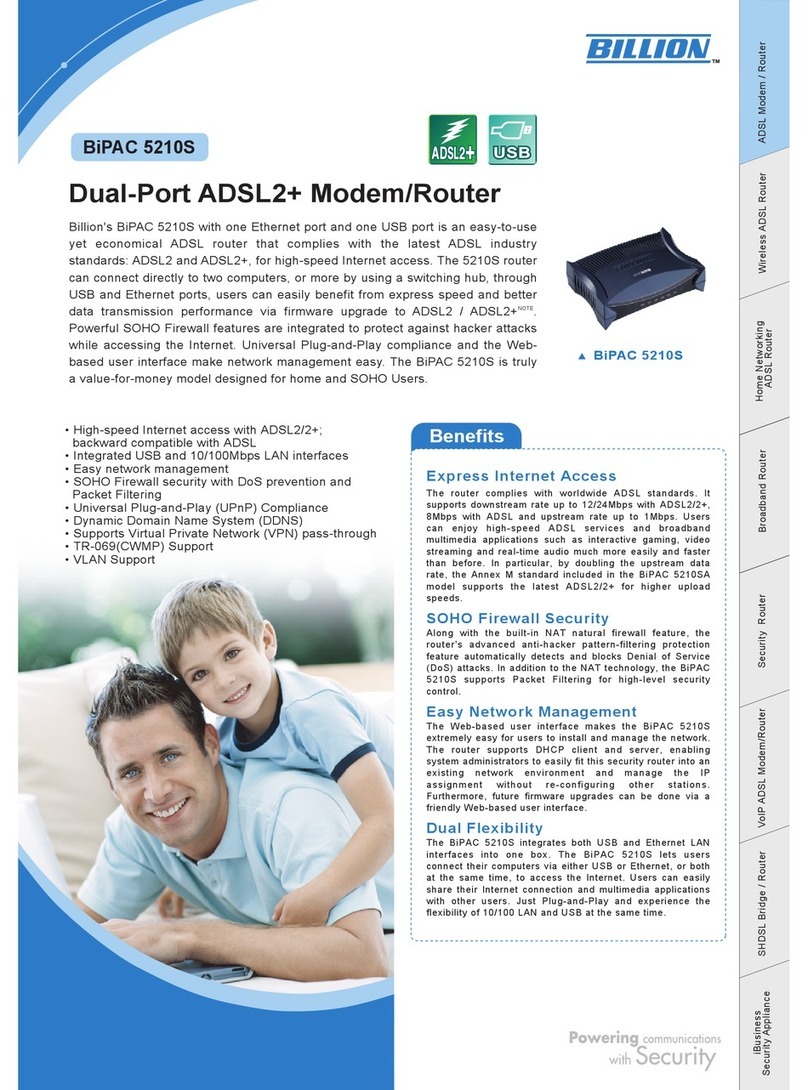
Billion
Billion BiPAC 5210S User manual

Billion
Billion BiPAC 8200N User manual
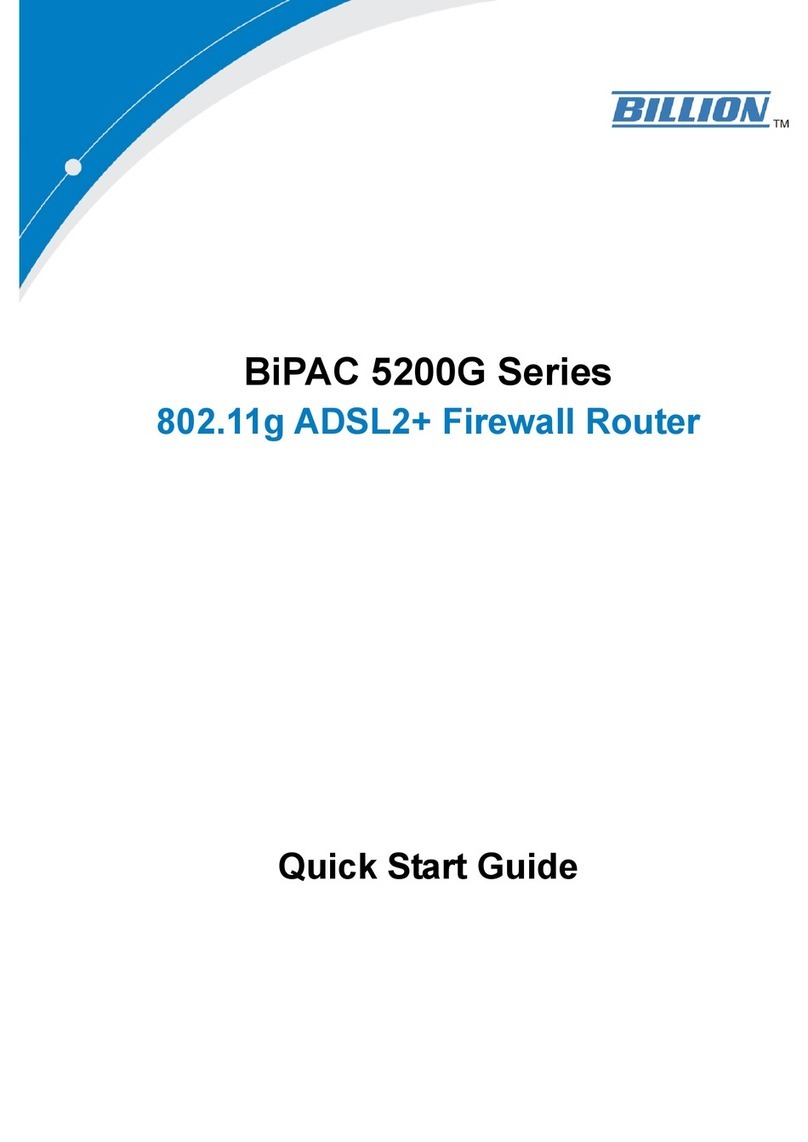
Billion
Billion BiPAC 5200G Series User manual
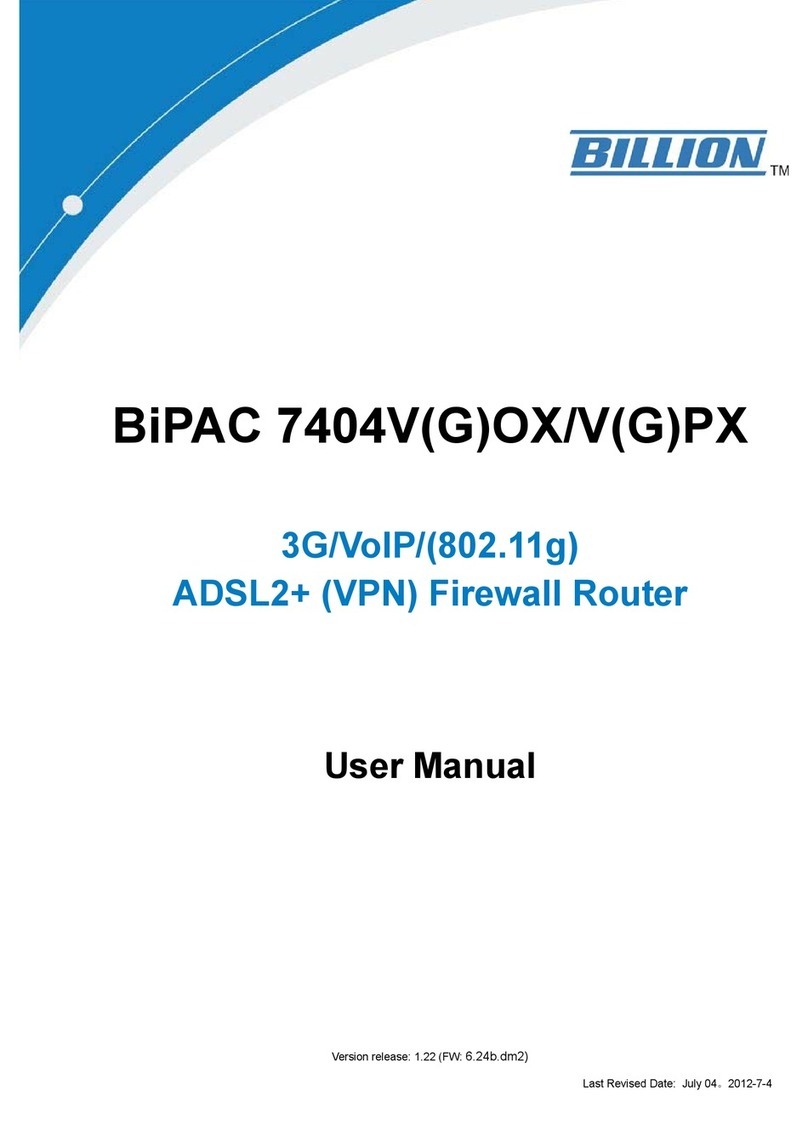
Billion
Billion BiPAC 7404V(G)OX/V(G)PX User manual

Billion
Billion BIPAC-7402 User manual

Billion
Billion BiPAC 2070 User manual
Popular Network Router manuals by other brands

TRENDnet
TRENDnet TEW-435BRM - 54MBPS 802.11G Adsl Firewall M Quick installation guide

Siemens
Siemens SIMOTICS CONNECT 400 manual

Alfa Network
Alfa Network ADS-R02 Specifications

Barracuda Networks
Barracuda Networks Link Balancer quick start guide

ZyXEL Communications
ZyXEL Communications ES-2024PWR Support notes

HPE
HPE FlexNetwork 5510 HI Series Openflow configuration guide