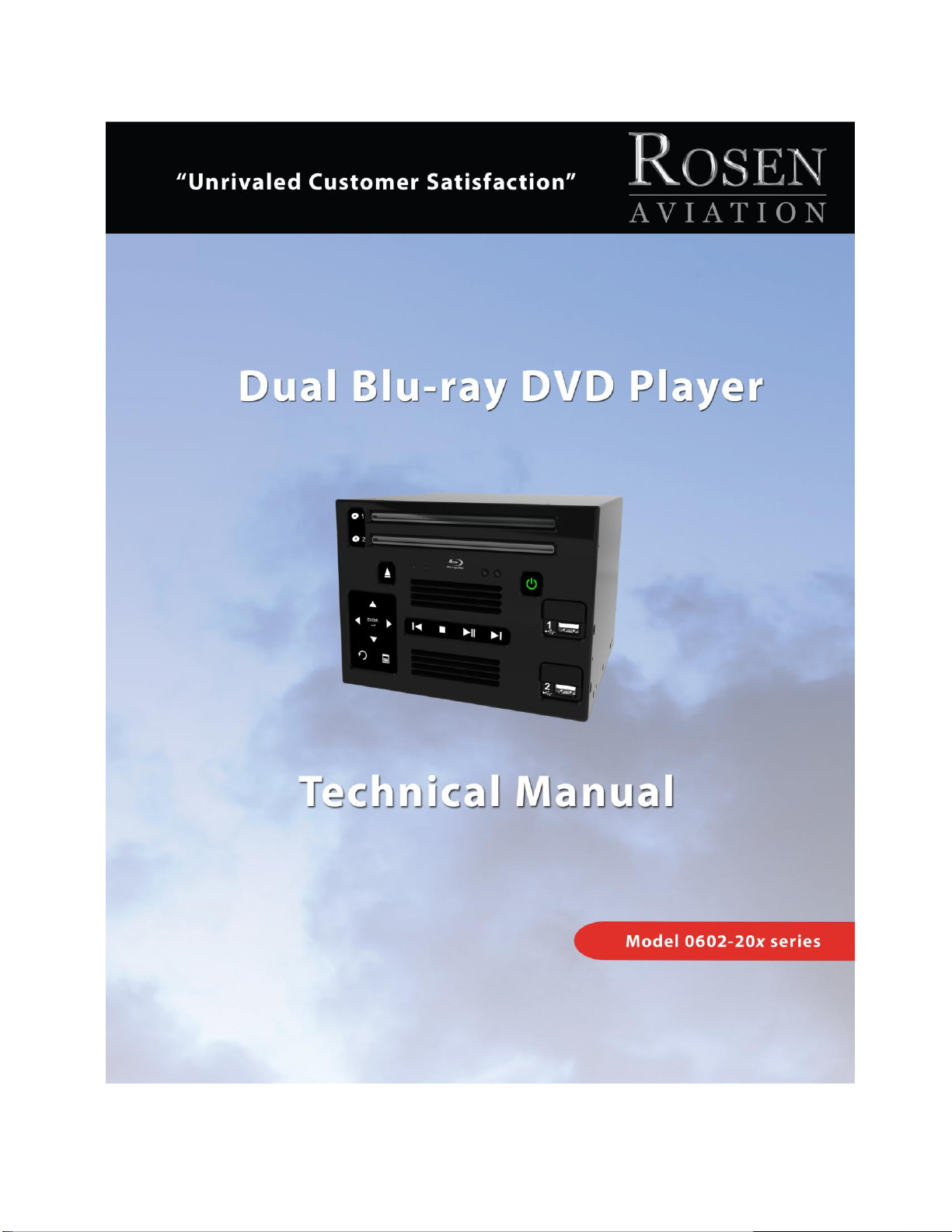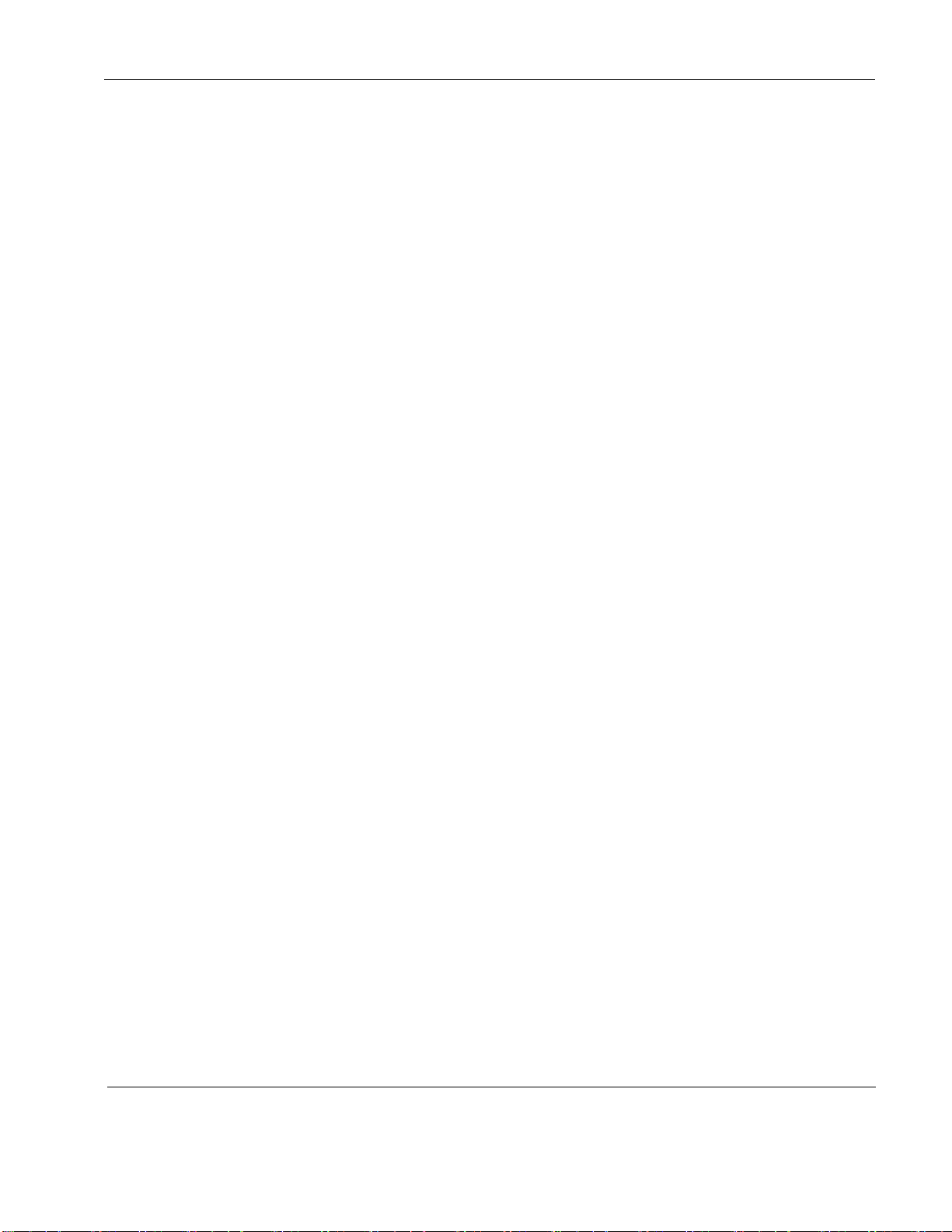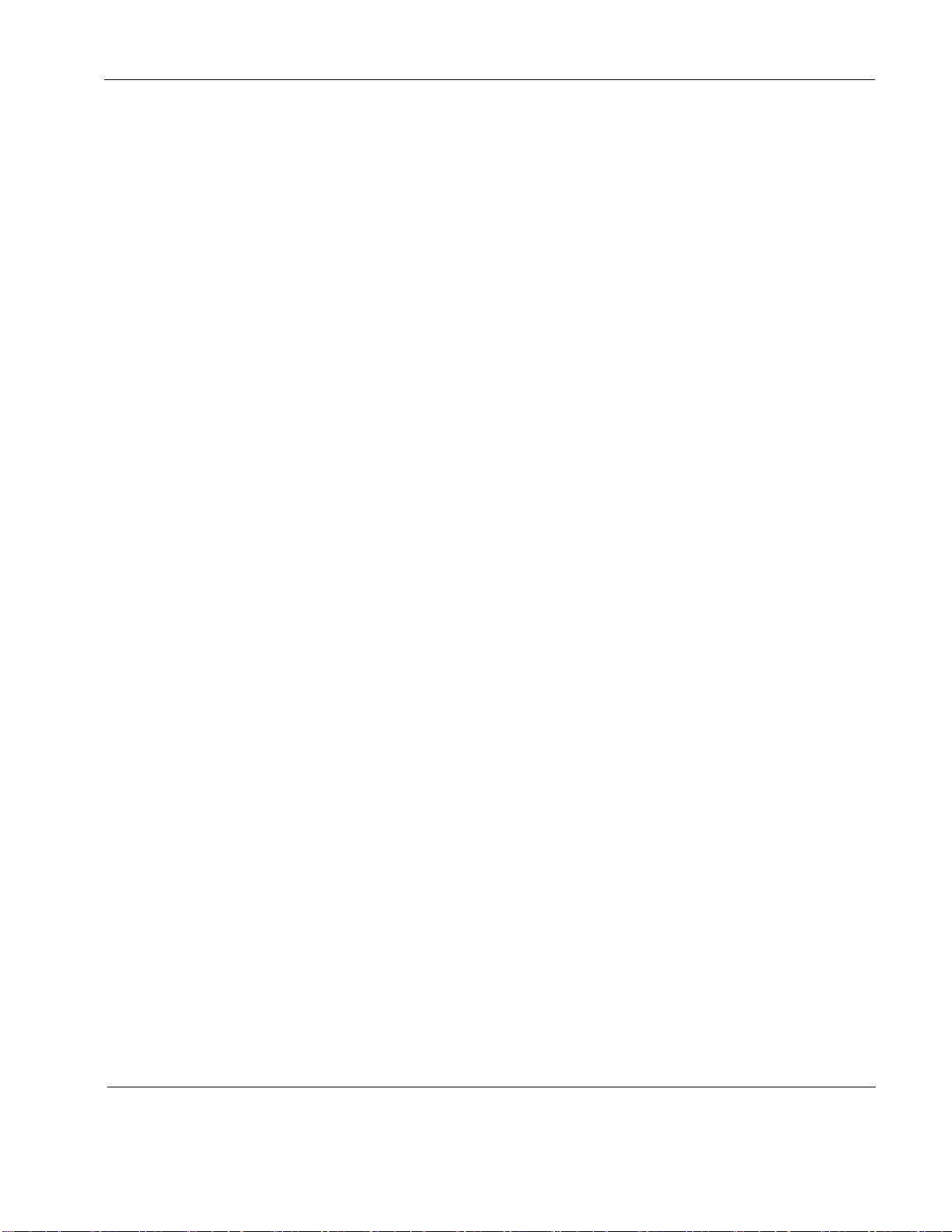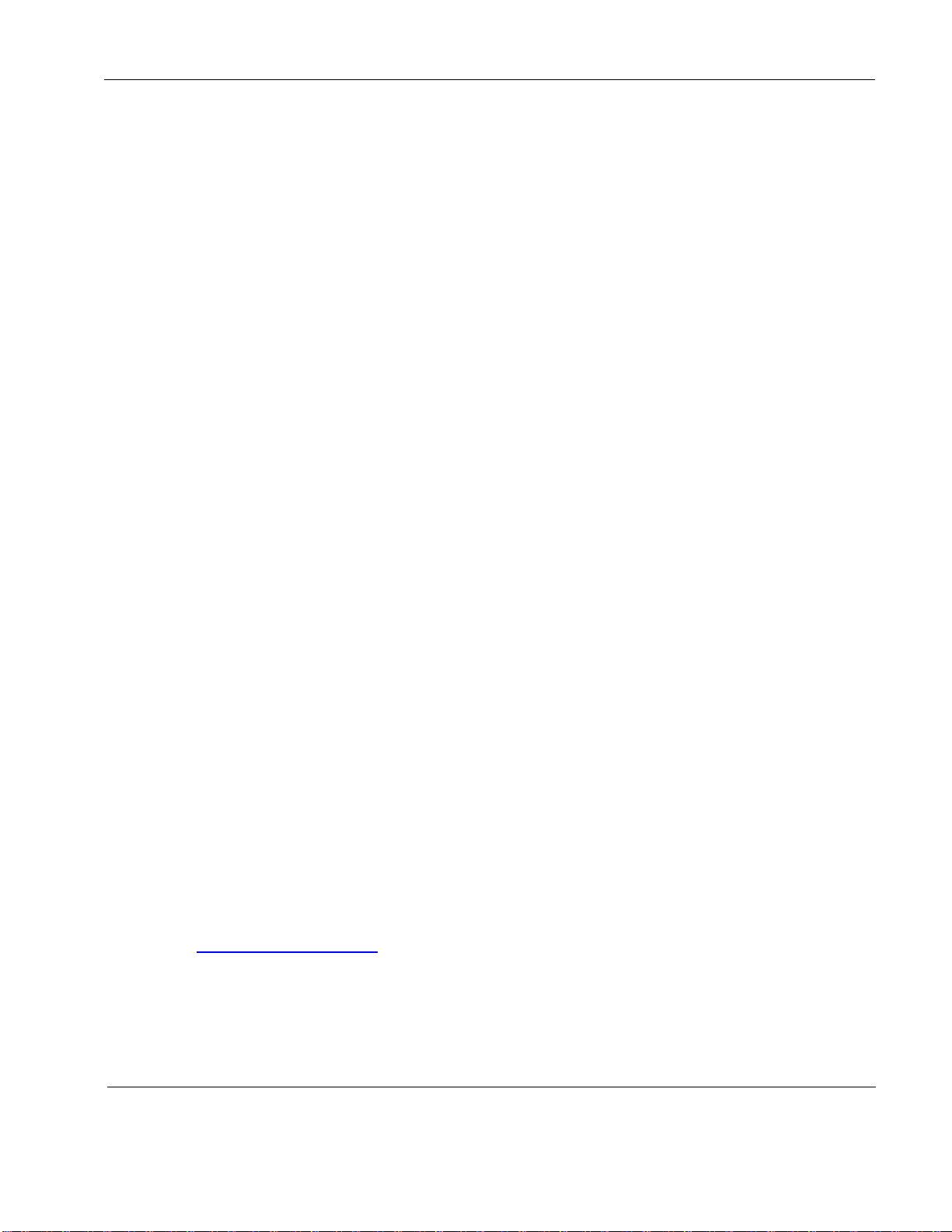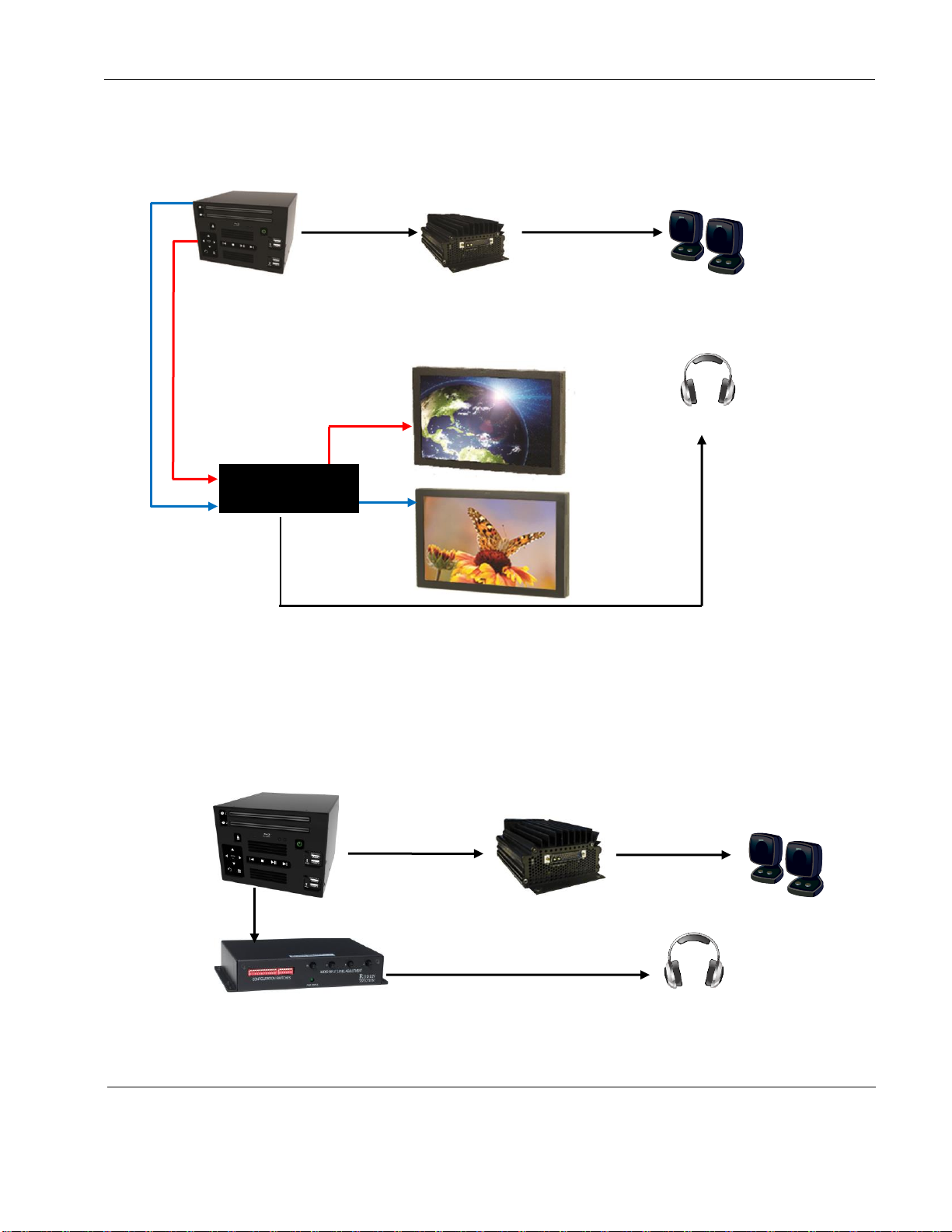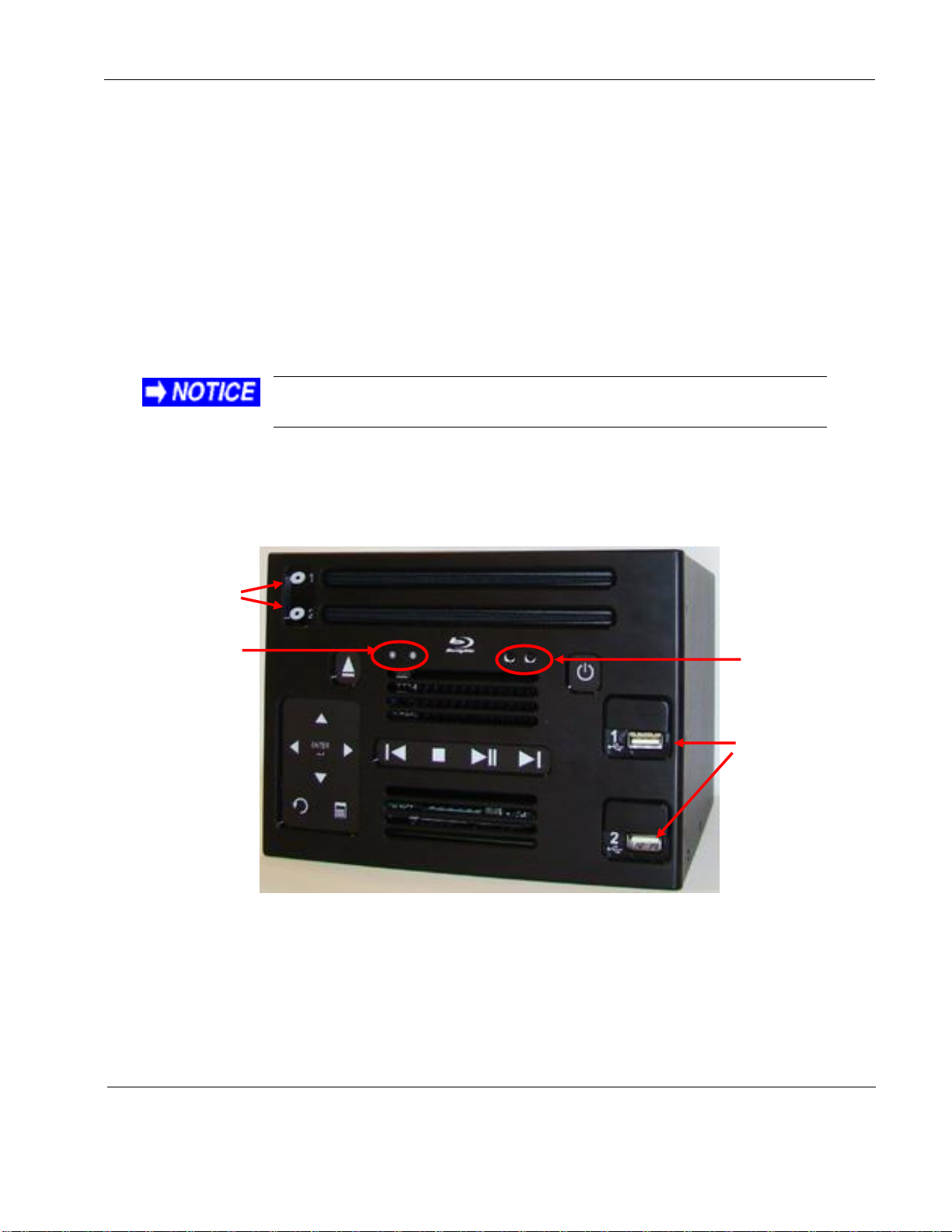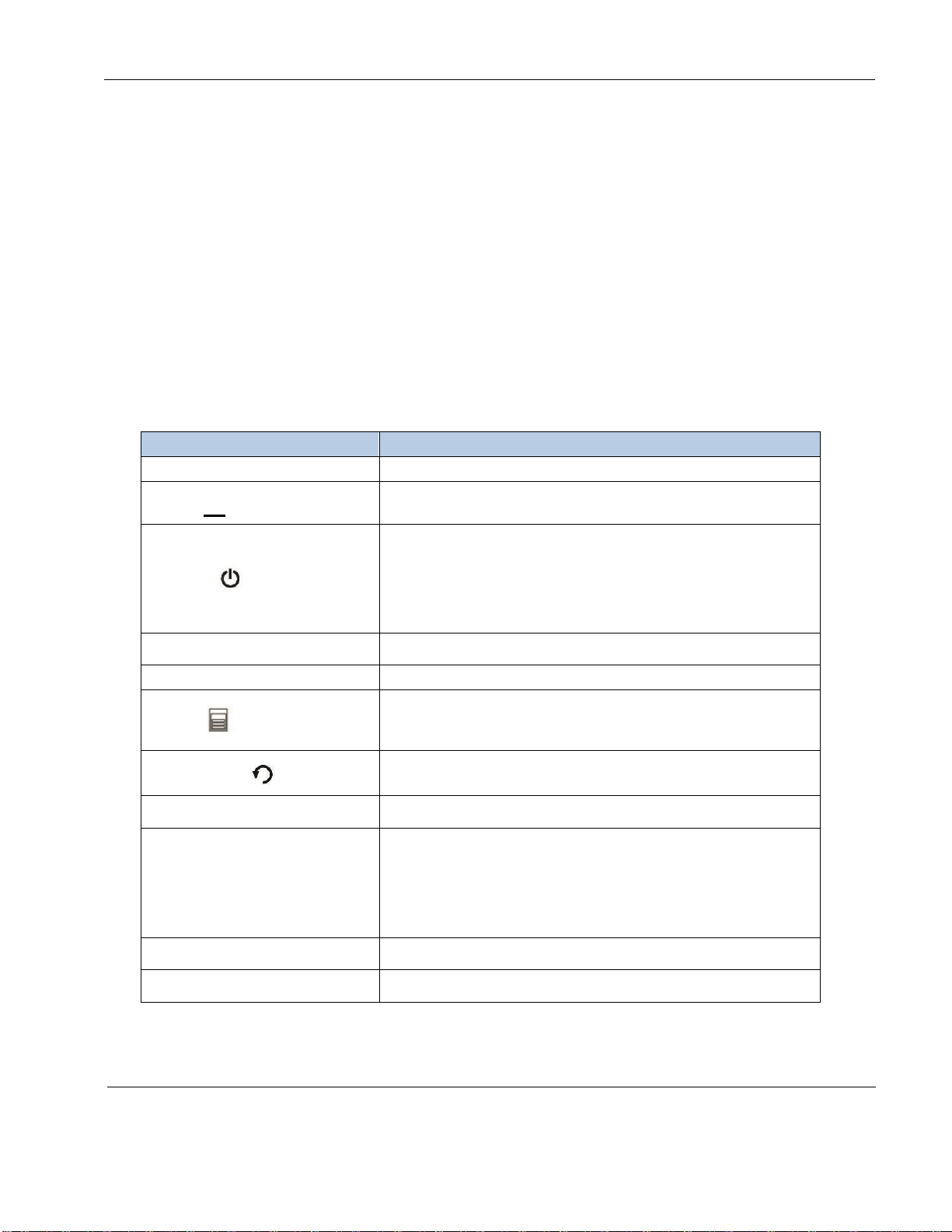Rosen Aviation Dual Blu-ray DVD Player
Revision: G
Date: 2/29/16
Template: 4.4.1.6FM2; Revision A; 12/06/12
Contents
1. INTRODUCTION.................................................................................................................5
1.1. Additional System Equipment.......................................................................................5
1.1.1. IR Remote..............................................................................................................5
1.1.2. Dual Blu-ray Connector Kits...................................................................................5
1.1.3. System Documentation..........................................................................................5
2. SYSTEM DIAGRAMS.........................................................................................................6
3. INSTALLATION GUIDELINES...........................................................................................8
3.1. Cooling and Ventilation.................................................................................................9
3.2. Electrical Requirements................................................................................................9
4. FRONT PANEL TOUCH CONTROLS................................................................................9
4.1. Button Controls...........................................................................................................10
4.2. USB Service Inputs.....................................................................................................11
4.2.1. Reset....................................................................................................................11
4.2.2. Ethernet................................................................................................................11
5. INPUTS AND OUTPUTS ..................................................................................................12
5.1. Control Inputs / Outputs..............................................................................................12
5.2. Audio/Video Outputs...................................................................................................12
5.3. Video Output...............................................................................................................13
5.4. Dual Blu-ray DVD Control Setup.................................................................................14
5.4.1. IR Control.............................................................................................................14
5.4.2. RS-485.................................................................................................................15
5.4.3. RS-232.................................................................................................................16
5.4.4. Communication Protocol......................................................................................16
5.4.5. Restore Defaults ..................................................................................................16
5.5. Changing DVD and Blu-ray Regions ..........................................................................17
6. INITIAL POWER UP .........................................................................................................18
7. OSD MAIN MENU.............................................................................................................19
7.1. Settings Menu.............................................................................................................20
7.1.1. System Submenu.................................................................................................20
7.1.2. Network Submenu................................................................................................21
7.1.3. Info Submenu.......................................................................................................22
7.1.4. Display Submenu.................................................................................................23
7.1.5. Audio....................................................................................................................27
7.1.6. Speaker (7.1 Multi-channel analog audio only)....................................................29
7.1.7. Language.............................................................................................................30
8. MEDIA SHARE .................................................................................................................31
8.1. File Browser................................................................................................................32
8.1.1. Action Menu.........................................................................................................33
8.1.2. Playing All Files on a Drive...................................................................................34
8.2. About Page.................................................................................................................34