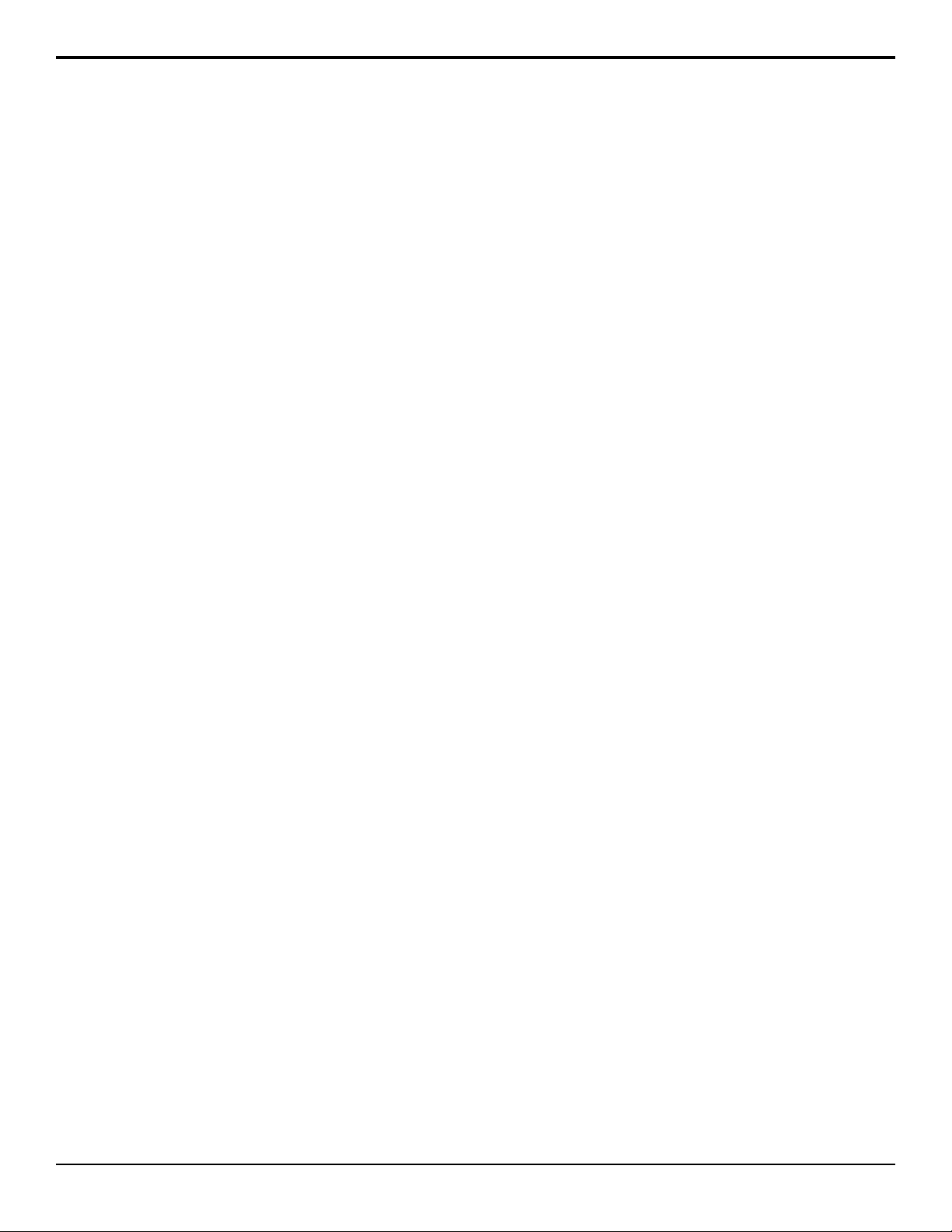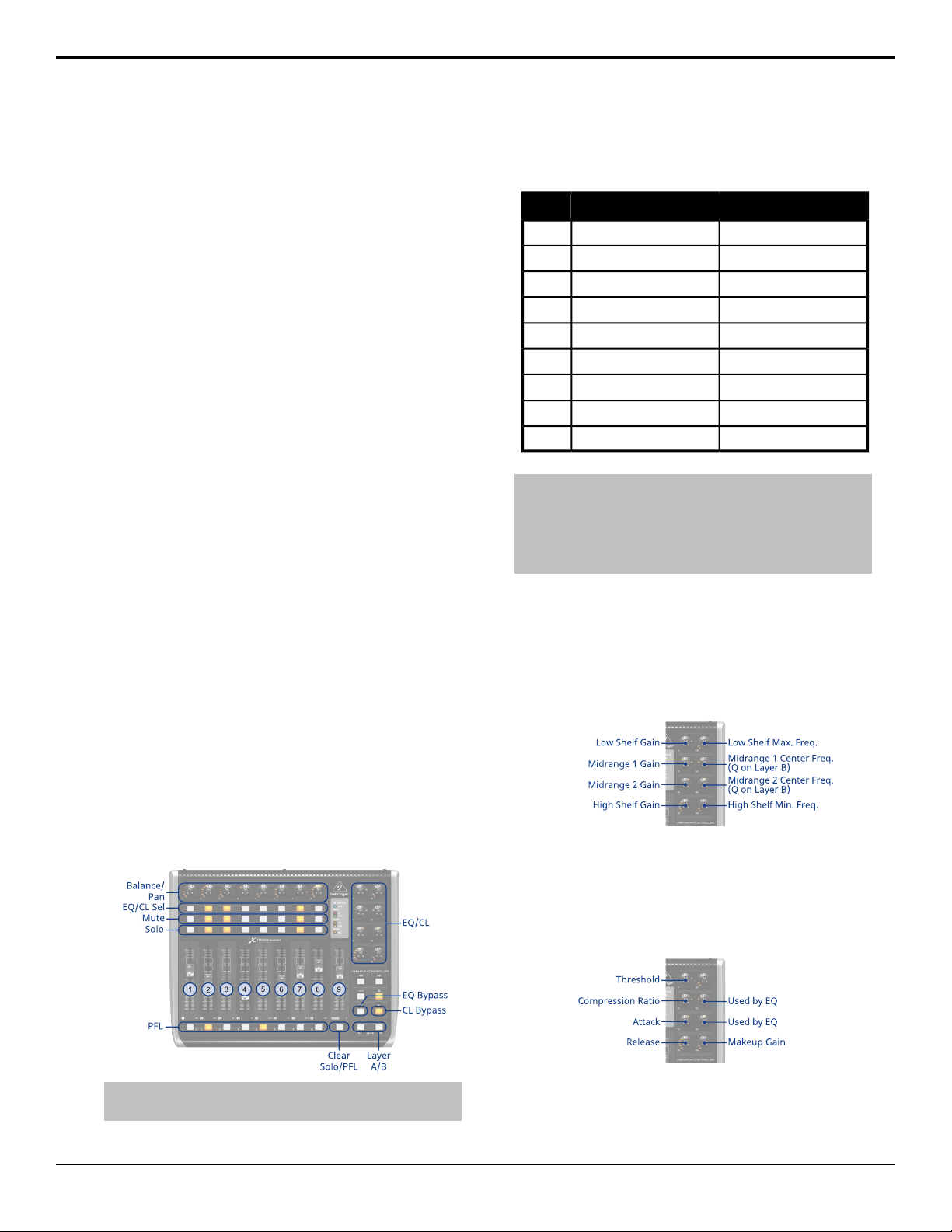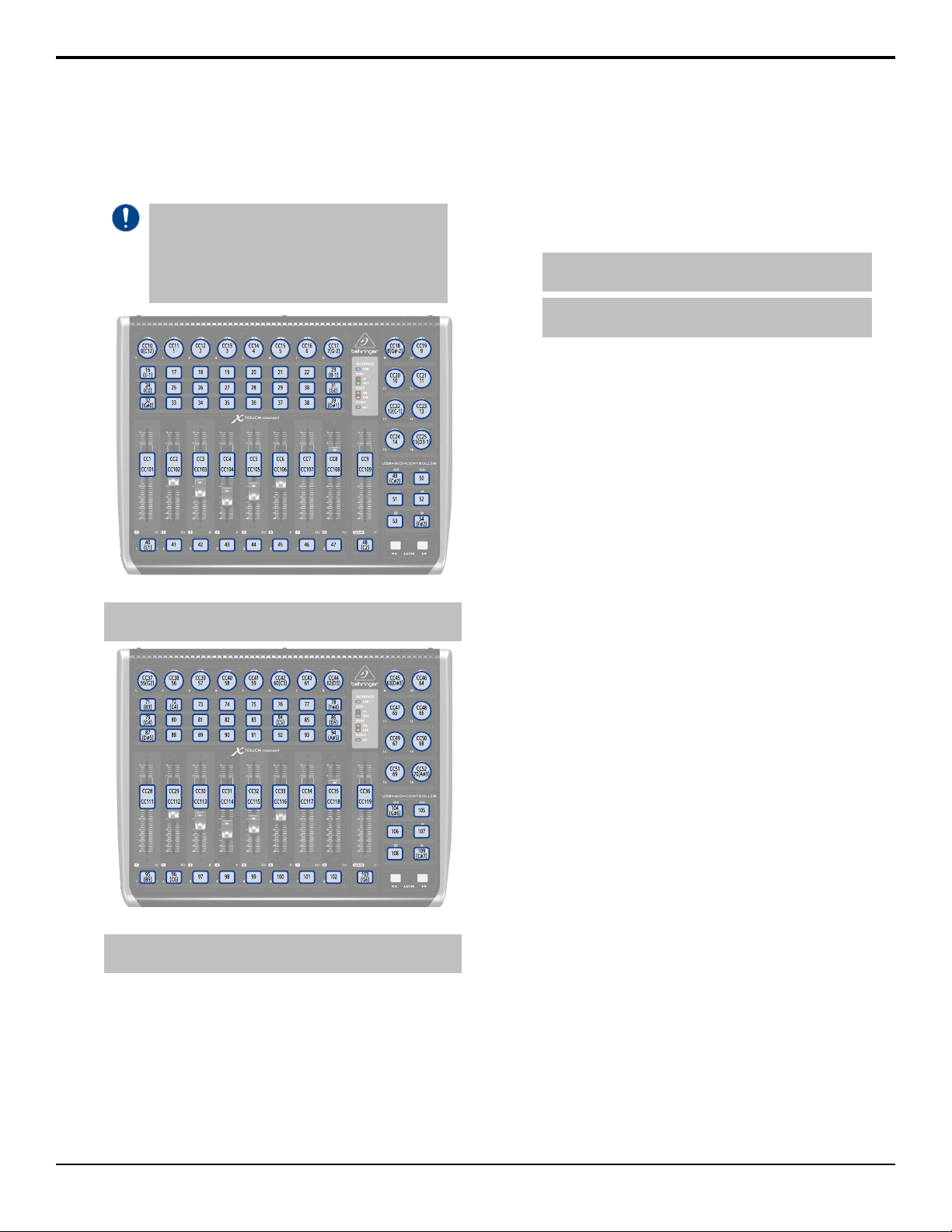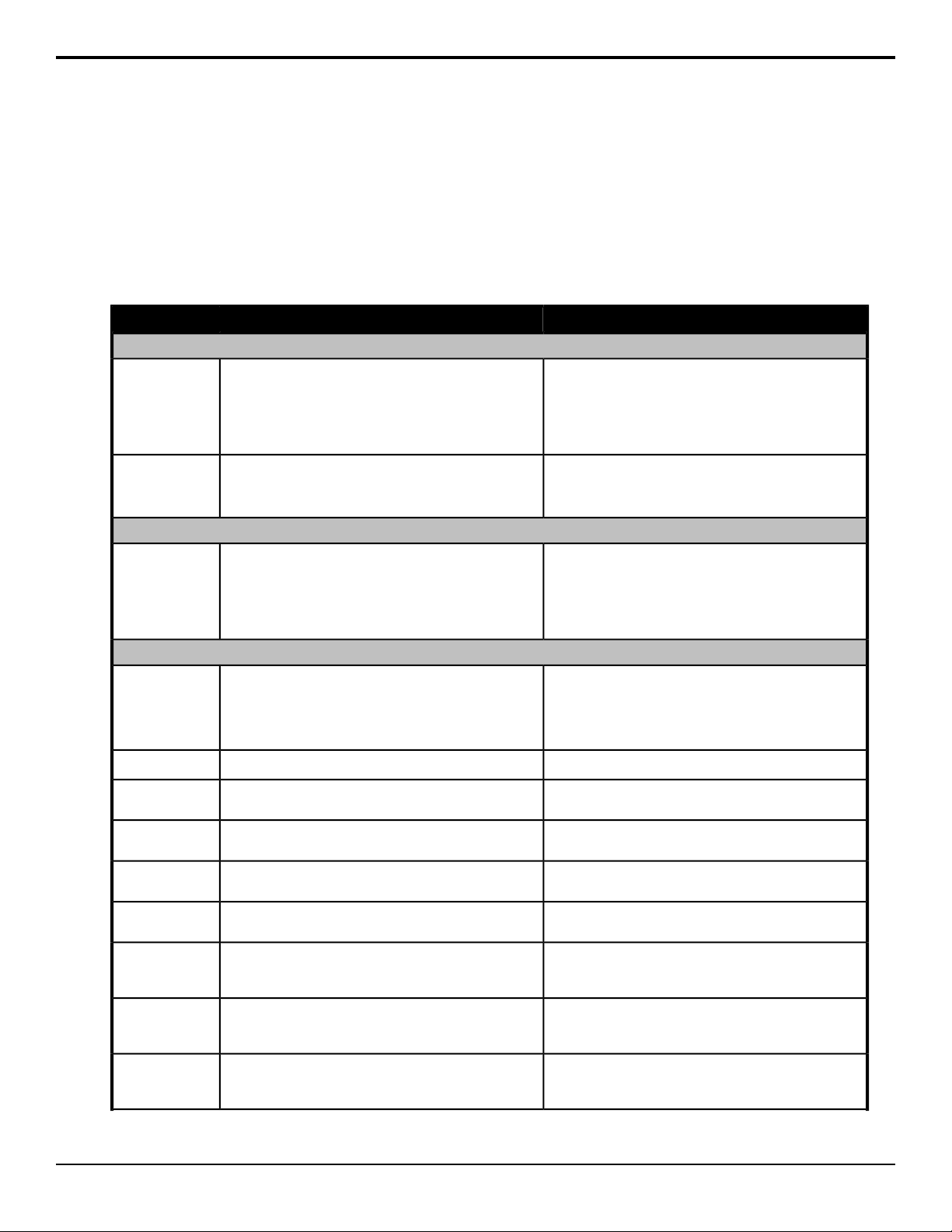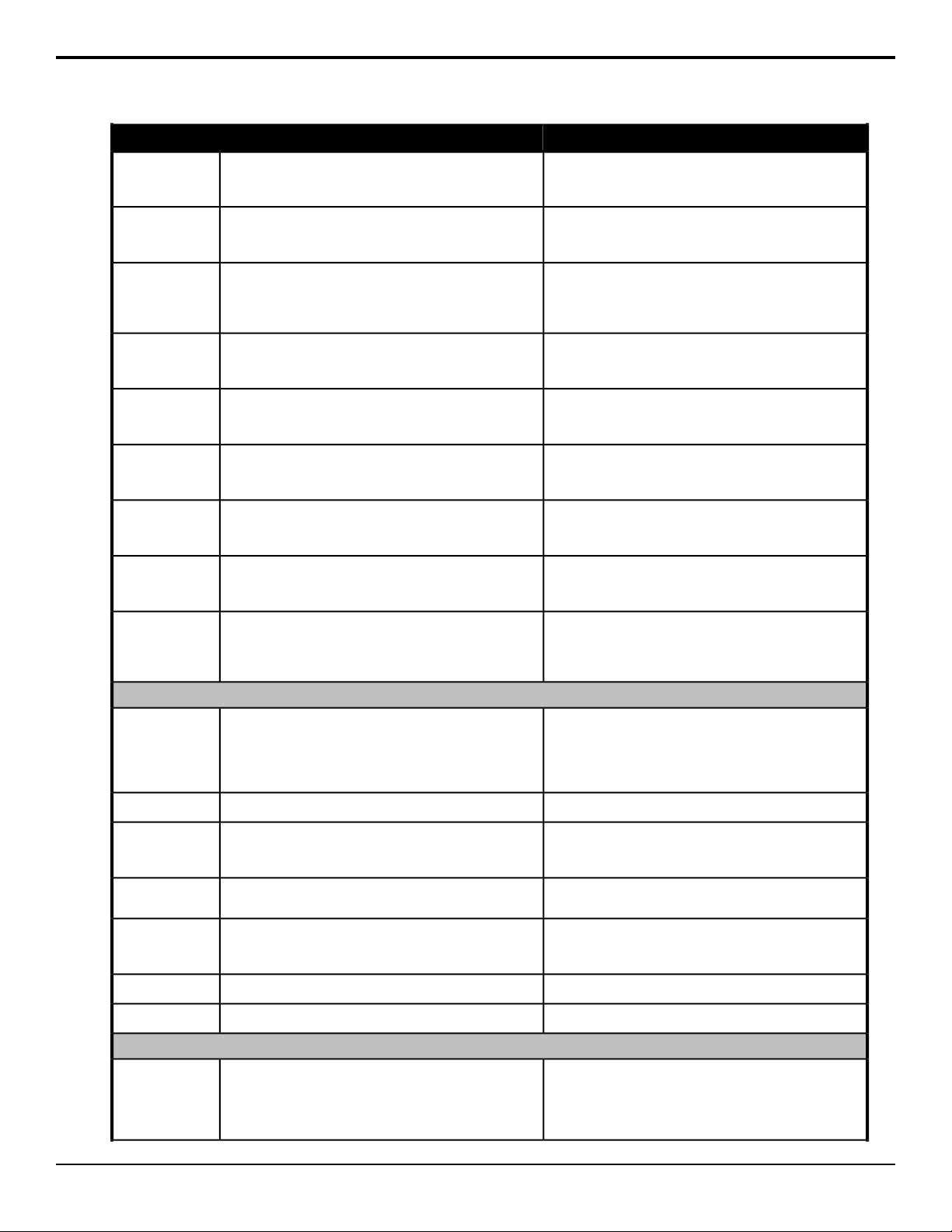the X-TOUCH COMPACT. The DashBoard
controller lists all the inputs on the MIDI
controller and allows you to assign a DashBoard
OID to them.
Important: Although you can assign different
functions to the knobs, sliders, and buttons on the
panel, some functions may require changes to the
layers in the X-TOUCH Editor application. Refer to
the documentation that came with your X-TOUCH
COMPACT for more information.
Figure 1: Layer A Button IDs
Note: Buttons CC27 and CC26 on Layer A are the Foot Switch
and Expression Pedal connections on the back of the panel.
Figure 2: Layer B Button IDs
Note: Buttons CC64 and CC63 on Layer B are the Foot Switch
and Expression Pedal connections on the back of the panel.
For the CC knobs and sliders, the top number is
the action when the knob or slider is turned or
moved, and the second is when it is pushed or
touched.
Refer to the documentation that came with your
Behringer X-TOUCH COMPACT for more
information on how MIDI IDs are assigned to
buttons.
To Create a Custom Button Mapping
You can assign any audio mixer function to a
button, slider, or knob on the X-TOUCH
COMPACT
1. Double-click the MIDI Controller node in
the DashBoard Tree View.
Tip: If you want to start with a blank list, click Load >
Factory Default.
Note: The Value column shows the current data coming
from the connected MIDI controller.
2. In the Continuous Controllers table, set up
the knobs and sliders you want to use on
the panel. The numbers for these has the CC
prefix.
a) Locate the ID for the knob or slider you
want to assign a function to. Refer to
Custom Mapping on page 4 for a
diagram to locate the knob or slider.
b) In the Mapped OID field, enter the OID
for the function you want to assign to
the knob or slider. Refer to MIDI Device
OID List on page 7 for a list of OIDs.
c) Click the Transformation list and select
the type of action for the knob or slider.
Sliders should be set to Volume dB and
knobs to Middle Point.
•Disabled — the knob or slider is
disabled.
•Volume dB — the slider is configured
for volume control.
•Middle Point — the knob is
configured for a 200 point range
value (-100 to 100).
d) Change the default parameters for your
knob or slider as required.
•Name — enter a new custom name
for the control.
•Min — the minimum value for the
selected function. This is the value
returned when the knob is at the
counter-clockwise stop, or the slider
it at the bottom stop.
•Max — the maximum value for the
selected function. This is the value
returned when the knob is at the
clockwise stop, or the slider it at the
top stop.
•Sensitivity — the number of points
between the minimum value and the
maximum value.
RAVE MIDI Controller (v08) — MIDI Controller • 5