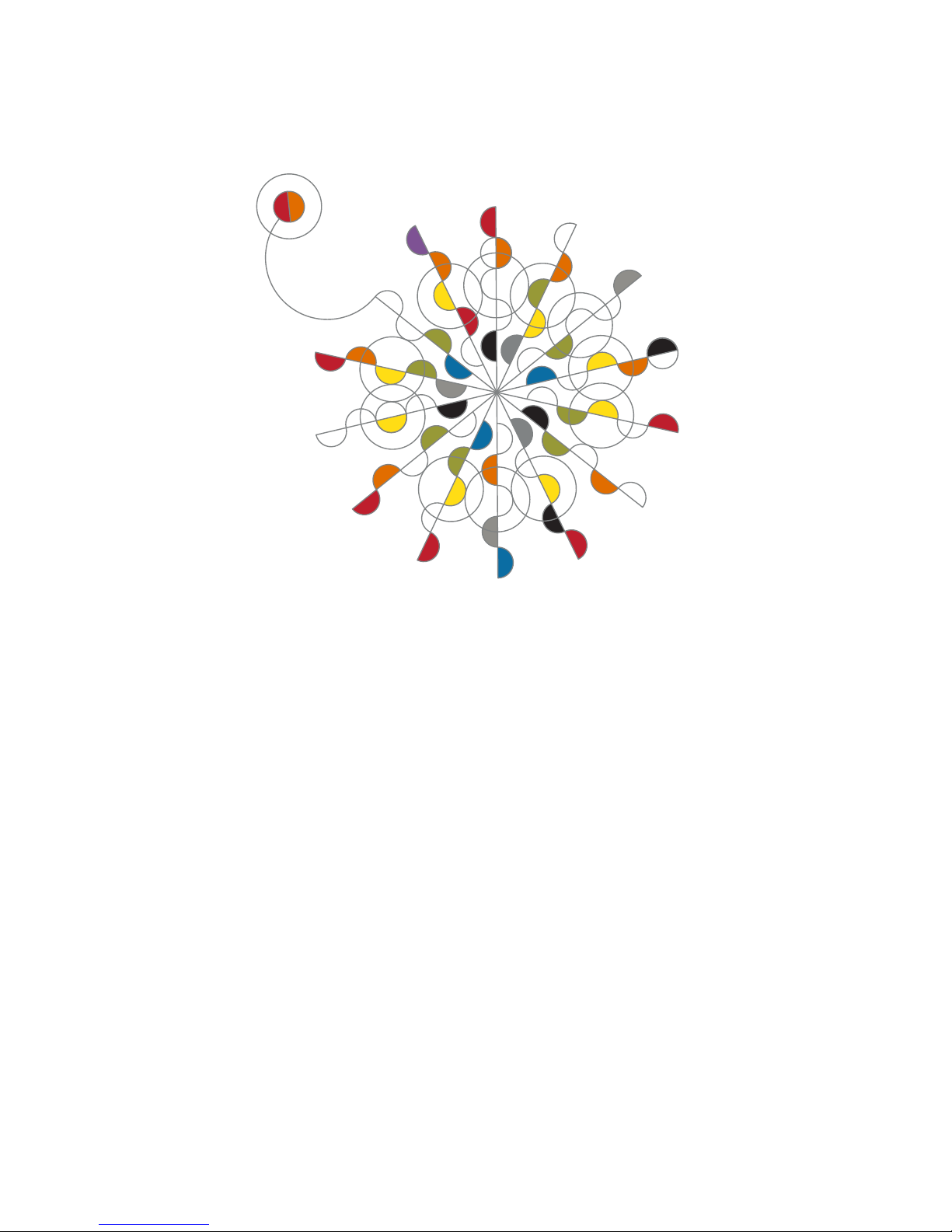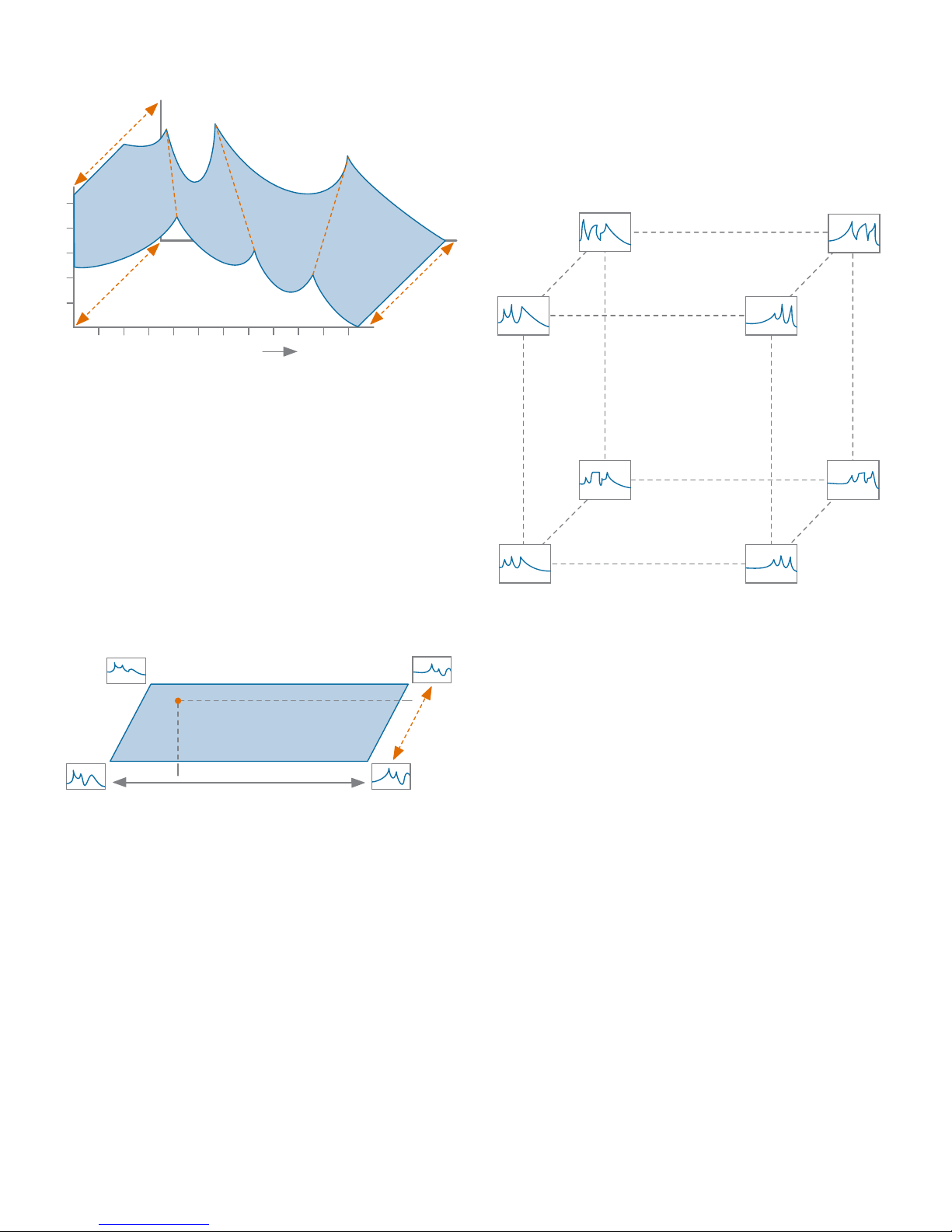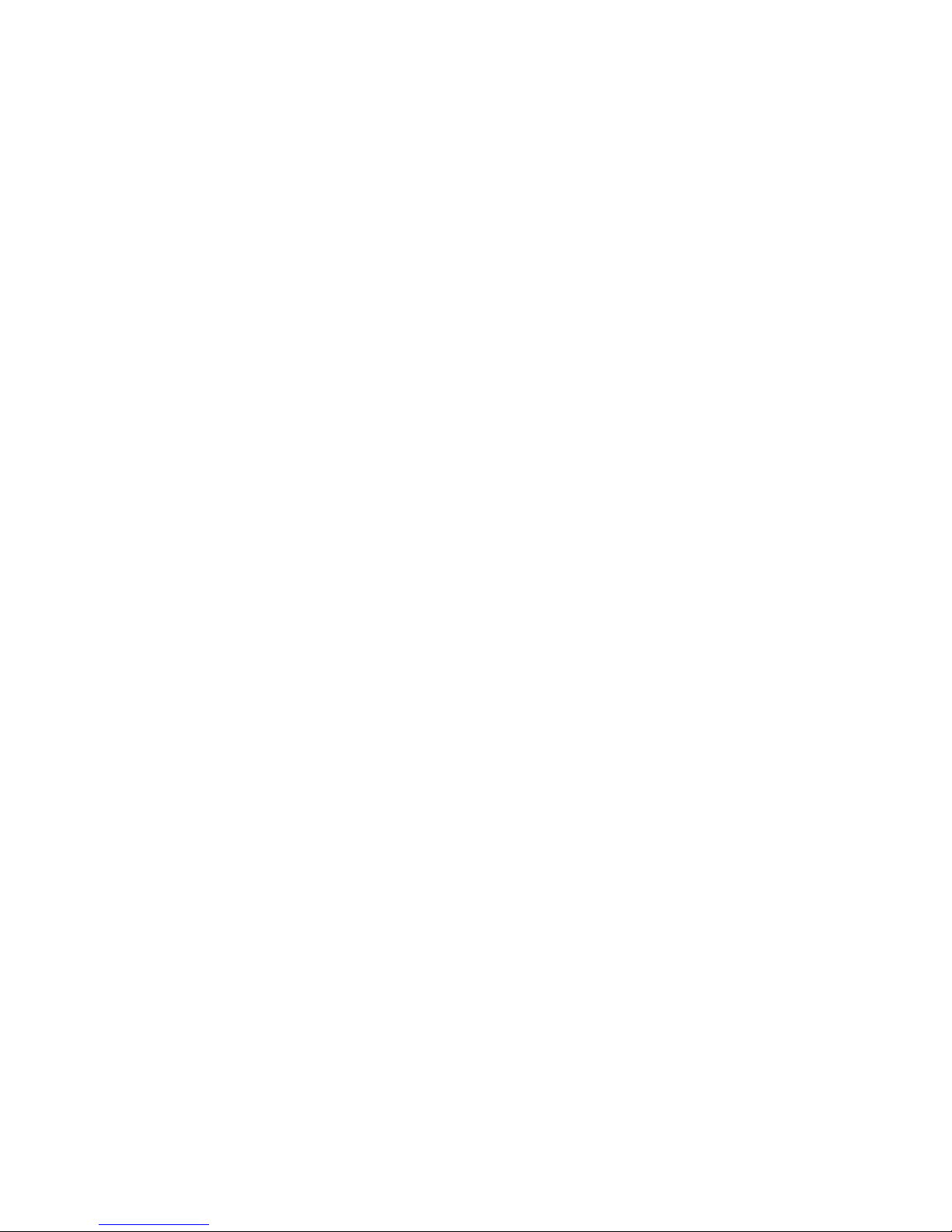6 |
What is Morpheus?
Morpheus is a unique digital filter module
inspired by the 14th Order Z-Plane Filter
Dave originally invented for E-mu’s fabled
Morpheus synthesizer back in the mid-1990s.
The Morpheus filter gives you the ability
to create filters of a variety and complexity
far beyond the capabilities of conventional
synthesizer filters. Most excitingly, Morpheus
lets you smoothly interpolate between up to
8 frequency response configurations in real-
time, allowing you to explore an entirely new
world of expressive, dynamic timbres.
The Morpheus module includes 289
meticulously crafted frequency response
combinations, what we call “Cubes.”
Each Cube is composed of up to 8 complex
frequency response configurations that
you can picture as being at the corners of a
three dimensional cube (hence the name).
Morpheus gives you the ability to smoothly
interpolate between those 8 configurations
within the cube’s three dimensional space.
Due to processor limitations back in the
day, the original Morpheus was capable
of realtime morphing in one dimension,
but interpolation in the frequency and
transform dimensions were set at note-on
and remained static for the remainder of the
note. But even with that limitation, Morpheus
oered sonic capabilities that are unmatched
to this day.
With the Morpheus filter module, you now
have simultaneous real-time CV control of all
three dimensions, for dynamic timbral eects
unlike anything you’ve ever heard before. In
stereo.
Some Details
A Morpheus Filter (i.e., what you select
and load with the encoder and then use to
process your audio) is actually the top level of
a three level hierarchy. The three levels are:
A FREQUENCY RESPONSE: This is the most
basic construct of a Morpheus filter. It is
essentially a single static configuration of
Morpheus’s 14 poles and zeros. For example,
a frequency response might be configured as
six independent bands of parametric EQ and
a low pass section, as in Figure 1, above.
Even this basic building block is capable
of creating filtering and resonant spaces
of enormous complexity. But the real
power comes from the ability to interpolate
between multiple Frequency Responses.
A CUBE: A Cube provides the structure we
need to control the interpolation between
multiple Frequency Responses.
Let’s start with a simple example (actually
simpler than any of the actual Cubes). Let’s
imagine two dierent Frequency Responses
and a single morph parameter to interpolate
between them.
IN OUT
FC QFC BW GAIN FC BW GAIN FC BW GAIN FC BW GAIN FC BW GAIN FC BW GAIN
1 Low Pass
Section 6 Parametric Equalizer Sections
FIGURE 1: A FREQUENCY RESPONSE
MORPH
FIGURE 2: A SIMPLE MORPH